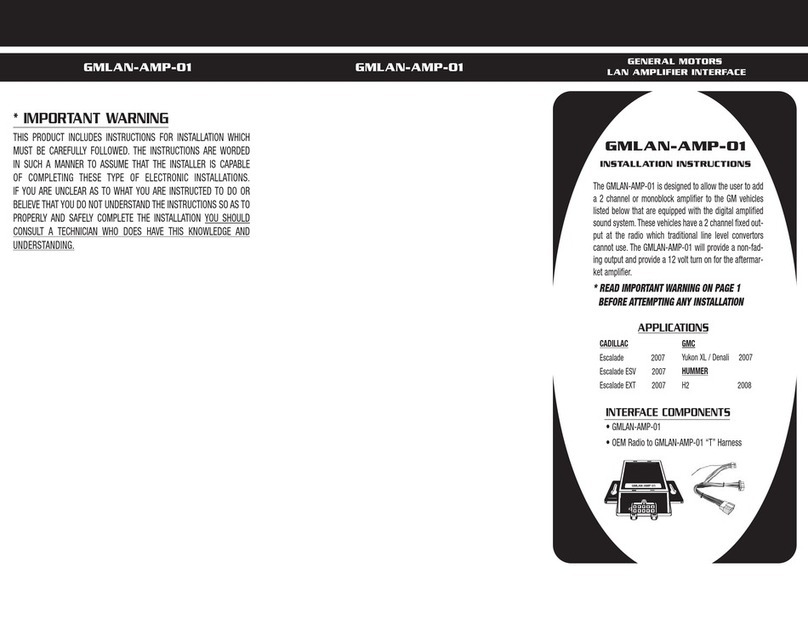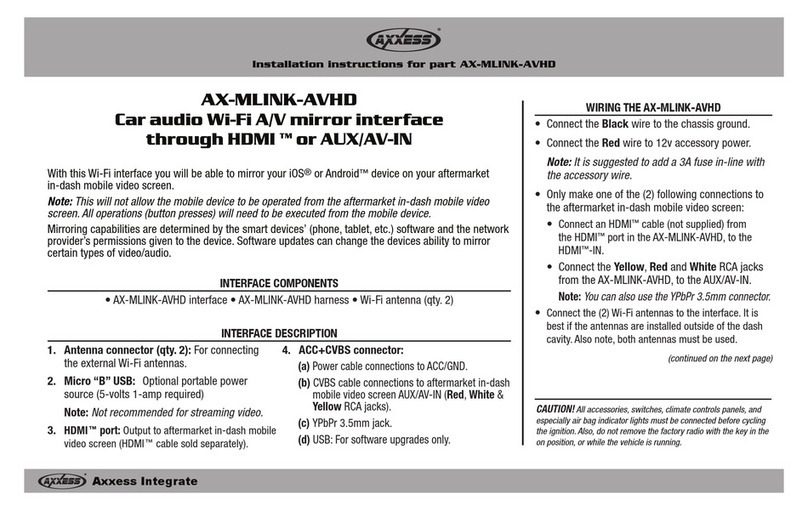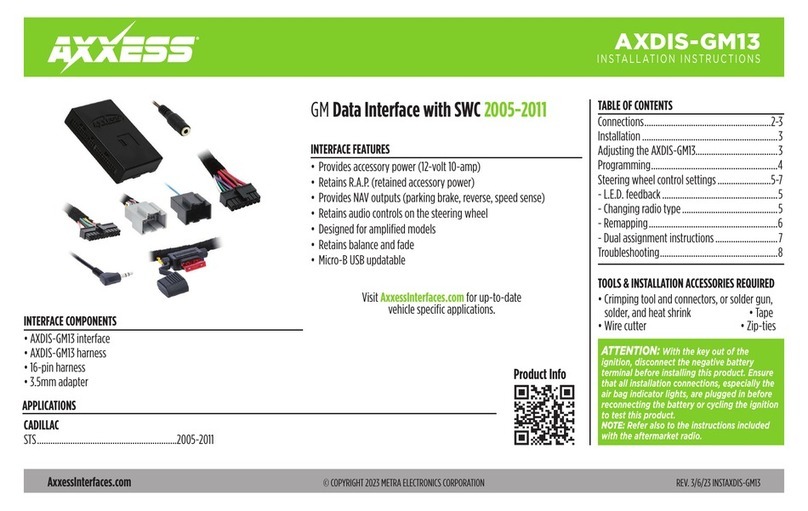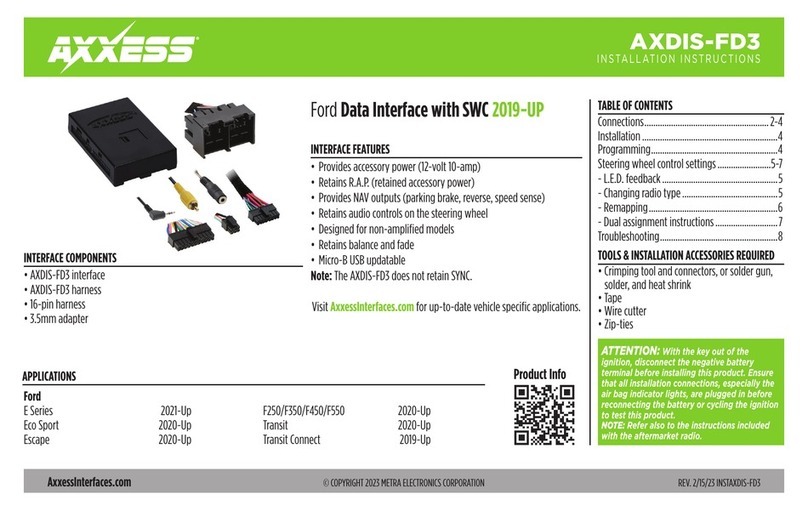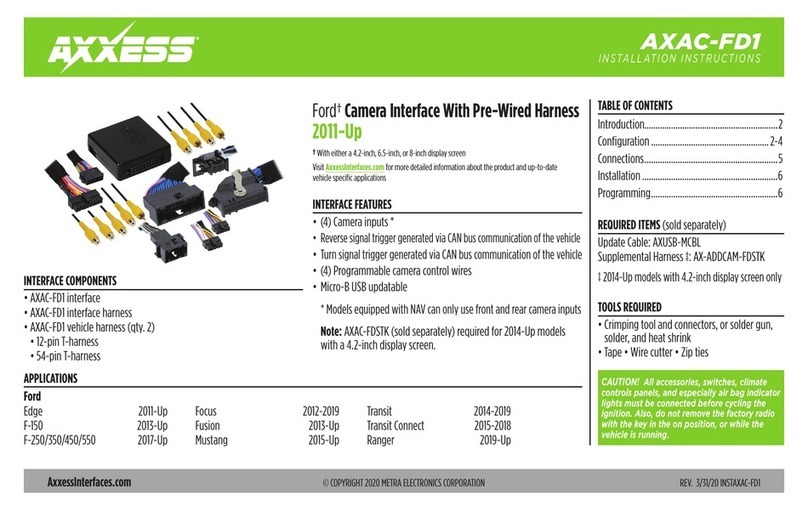AXDSPX-BM1
INSTALLATION INSTRUCTIONS
AxxessInterfaces.com © COPYRIGHT 2021 METRA ELECTRONICS CORPORATION REV. 10/27/21 INSTAXDSPX-BM1
Google Play Store Apple App Store
iOS 12.1 or higher
INTERFACE FEATURES
TOOLS & INSTALLATION ACCESSORIES REQUIRED
• Crimping tool and connectors, or solder gun,
solder, and heat shrink • Tape • Wire cutter
• Zip-ties • Multimeter
TABLE OF CONTENTS
Installation Options ...............................................2
Installation .............................................................2
Connections ........................................................3-4
Mobile App ........................................................5-14
Specifications ........................................................15
BMW/MINI DSPX Interface with Pre-Wired
Harness (for non-amplified vehicles) 2008-2016
• Includes a DSP (Digital Signal Processor)
• Selectable 31 Band Graphic EQ or 5 Band Parametric EQ
• 10 individually assignable outputs
• Independent equalization on each of the 10 outputs
• Independent high pass, low pass, and bandpass filters
• Each channel can be delayed independently up to 10ms
• Designed for non-amplified models
• Easy behind the radio installation with pre-wired harness
• Bass knob included for level control of subwoofer amp
• Settings adjusted via Bluetooth® in a smart device application (tablet
or mobile phone), compatible with both Android and Apple devices
• Read, write, and store configurations for future recall
• Password protect feature available in the mobile app
• USB Micro B updatable
APPLICATIONS
Visit AxxessInterfaces.com for current application list
INTERFACE COMPONENTS
• AXDSPX-BM1 interface
• AXDSPX-BM1 interface harness
• AXDSPX-BM1 vehicle T-harness • Bass knob