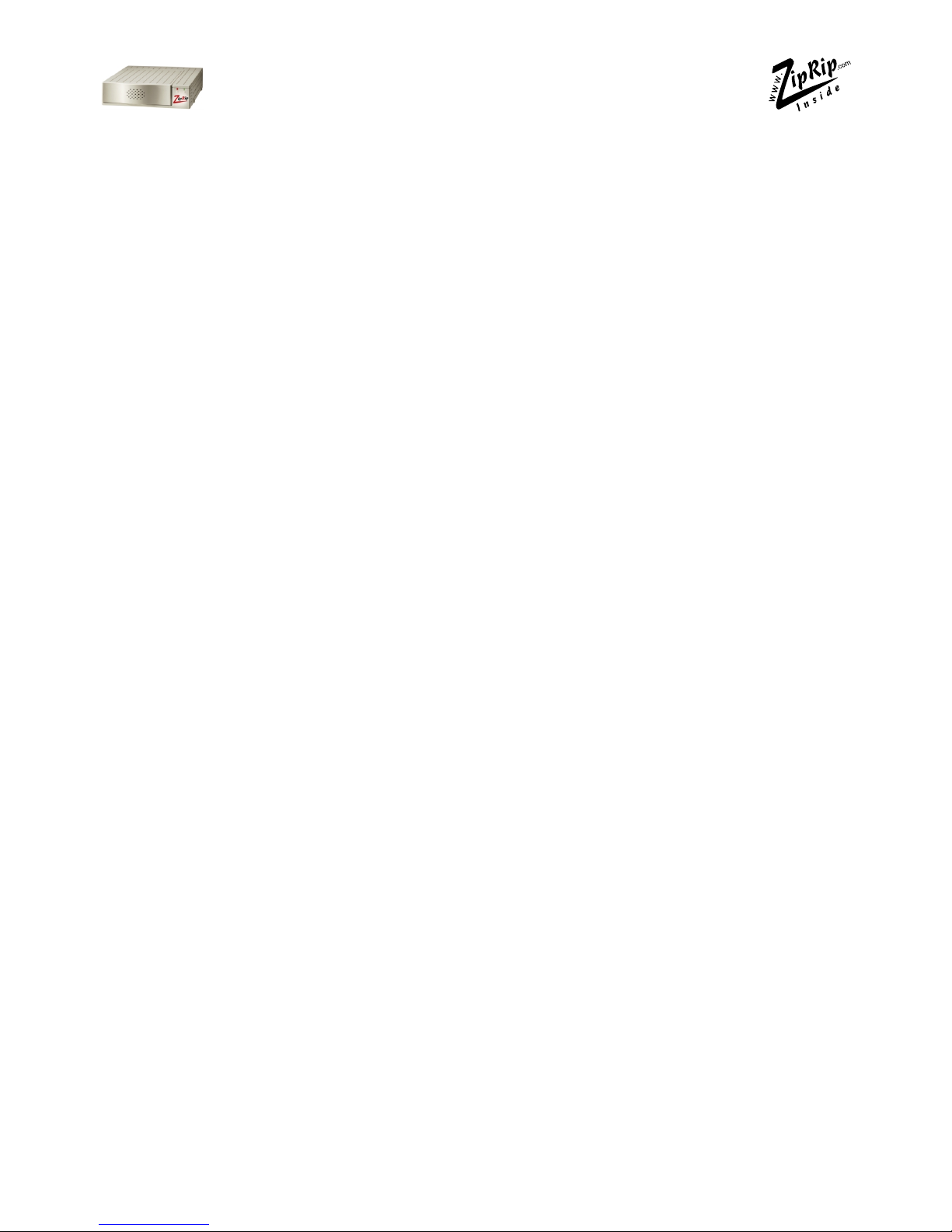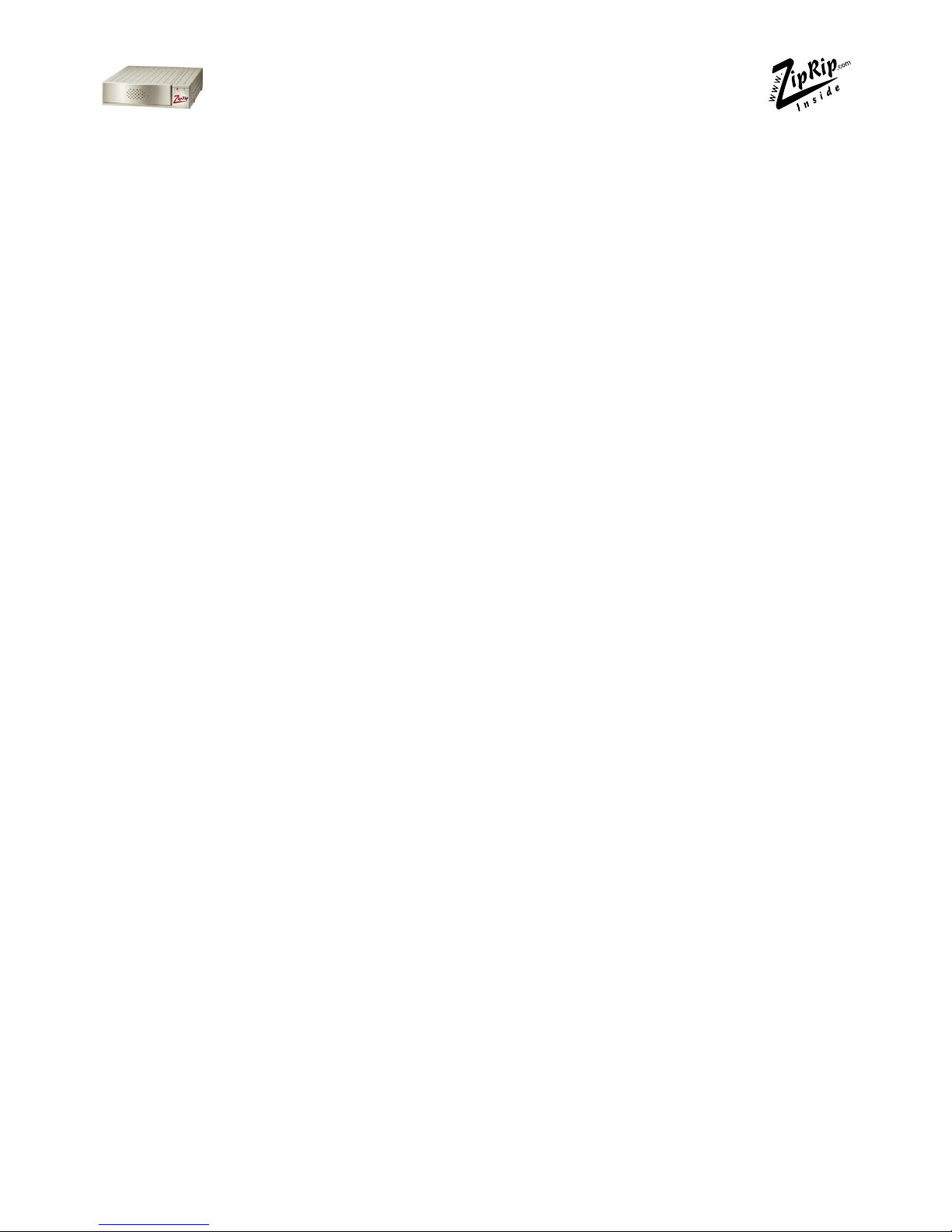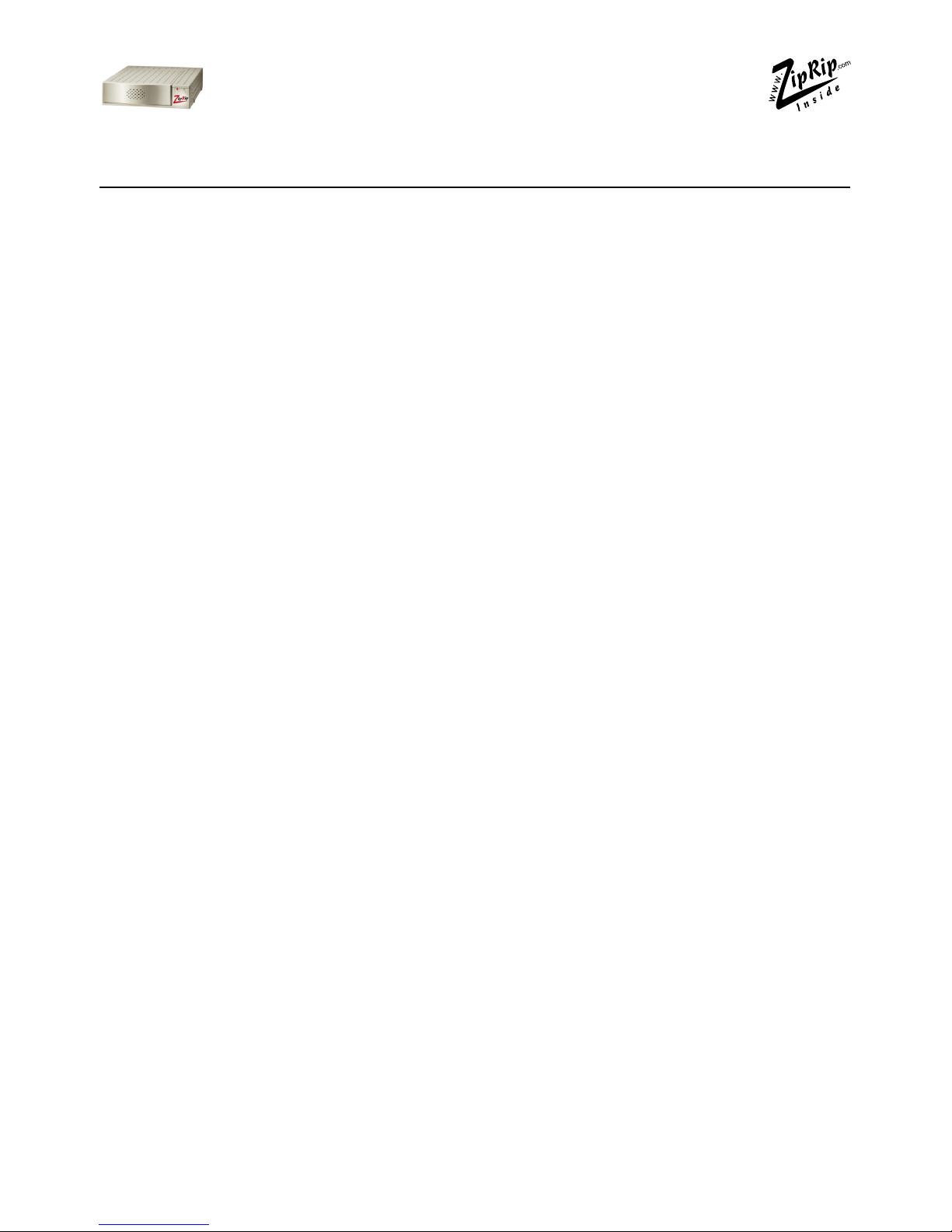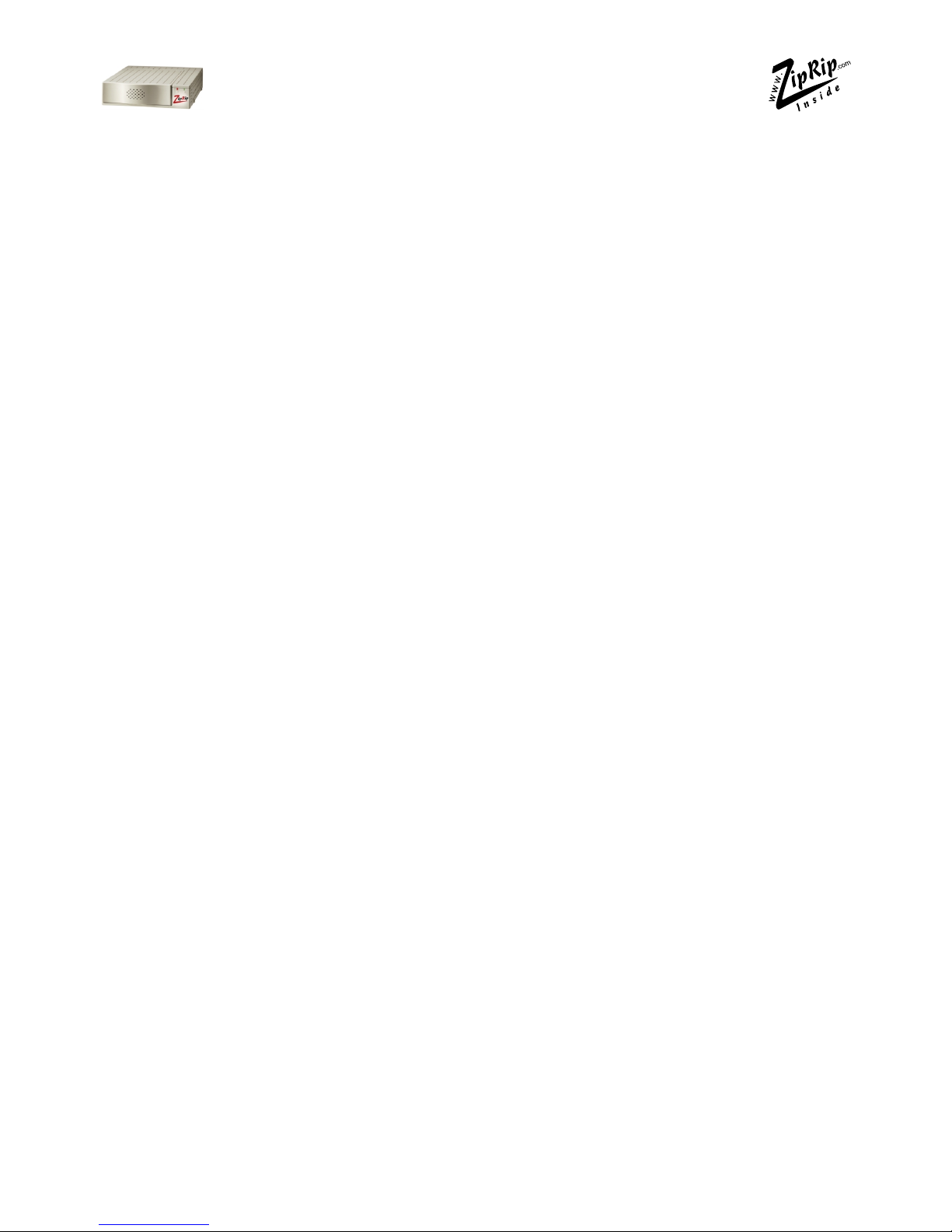4UC5 IM 1-6 April 2002
Table of Contents
Introduction............................................................................ 5
Basic Specification ................................................................ 6
Generic Digital Duplicator Driver Groups ........................ 7
Package Contents ................................................................. 8
E ternal Features.................................................................. 9
Installing the Video Interface PCB and cabling .............. 10
Video Interface Installation Procedures........................... 11
Video I/F Kit Type 600 Parts List ........................................ 11
Video I/F Kit Type-10, Type-15 and Type- 85 Parts List....13
Installation Procedures for Interface Kits ....................... 14
Model 229, 232 and 233 .............................................14
Model 231 and 237 ........................................................15
Model 238 ........................................................................16
Model 239 and 244 ........................................................17
Model 210, 218 and 223 ............................................18
Model 222 ........................................................................20
Model 226 ........................................................................21
Model 224 ........................................................................23
Cabling Between UC5 and Digital Duplicator ................ 25
Cabling Between UC5 and the Computer ........................ 25
Installing the UC5 Hardware............................................. 26
Testing the UC5 ................................................................... 27
Activity Indicator ................................................................. 29
Troubleshooting GDI .......................................................... 30