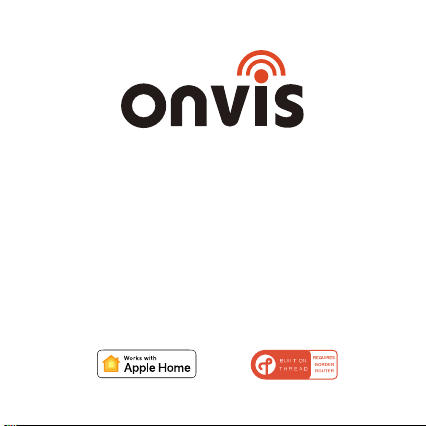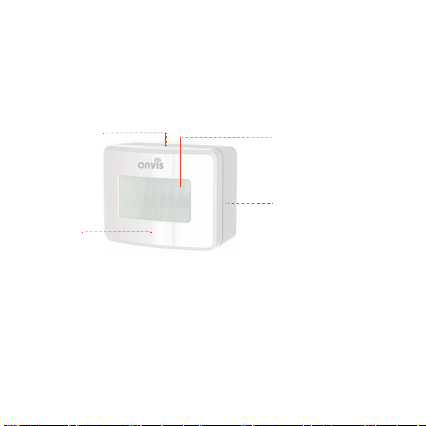Thread und Apple Home Hub Einstellung
DE
SCHNELLSTARTANLEITUNG
1. Legen Sie die mitgelieferten 2 AAA-Alkalibatterien ein und schließen Sie die Abdeckung.
2. Vergewissern Sie sich, dass die Bluetooth-Funktion Ihres iOS-Geräts eingeschaltet ist.
3. Verwenden Sie die Home App, oder laden Sie die kostenlose Onvis Home App herunter und öffnen Sie sie.
4. Tippen Sie auf die Schaltfläche "Zubehör hinzufügen", und scannen Sie den QR-Code auf dem SMS2, um
das Zubehör zu Ihrem Apple Home System hinzuzufügen.
5. Benennen Sie den intelligenten Bewegungssensor SMS2. Weisen Sie ihn einem Raum zu.
6. Richten Sie einen Apple Home Hub (HomePod Mini und Apple TV4K2021 oder höher mit Thread) ein, um
Thread+Bluetooth-Verbindung, Fernbedienung, Benachrichtigung und Automatisierung zu aktivieren.
7. Für die Fehlersuche besuchen Sie: http://www.onvistech.com/page-1717.html
Hinweis:
-Wenn der QR-Code-Scan NICHT anwendbar ist, können Sie den auf dem Deckblatt aufgedruckten
SETUP-Code manuell eingeben.
-Wenn die App die Meldung "Onvis-XXXXXX konnte nicht hinzugefügt werden" anzeigt, setzen Sie das Gerät
bitte zurück und fügen es erneut hinzu. Bitte bewahren Sie den QR-Code zur späteren Verwendung auf.
-Die Verwendung eines HomeKit-fähigen Zubehörs erfordert die folgenden Berechtigungen:
a. Einstellungen>iCloud>iCloud Drive>Einschalten
b. Einstellungen>iCloud>Schlüsselbund>Einschalten
c. Einstellungen>Datenschutz>HomeKit>Onvis Home>Einschalten
Es wird empfohlen, Thread für eine stabile Verbindung und geringe Latenz zu verwenden. Ein Apple-Gerät
als Home-Hub (Home Pod / Apple TV4K2021 oder höher) ist erforderlich, um die Thread-Verbindung,
Fernsteuerung, Benachrichtigung und Automatisierung zu aktivieren. Nach dem Einrichten über Bluetooth
dauert es einige Minuten, bis SMS2 Ihrem Thread-Netzwerk beitritt.
Die Anleitung finden Sie hier: http://www.onvistech.com/page-1718.html, oder auf der Apple Website:
https://support.apple.com/en-us/HT207057.