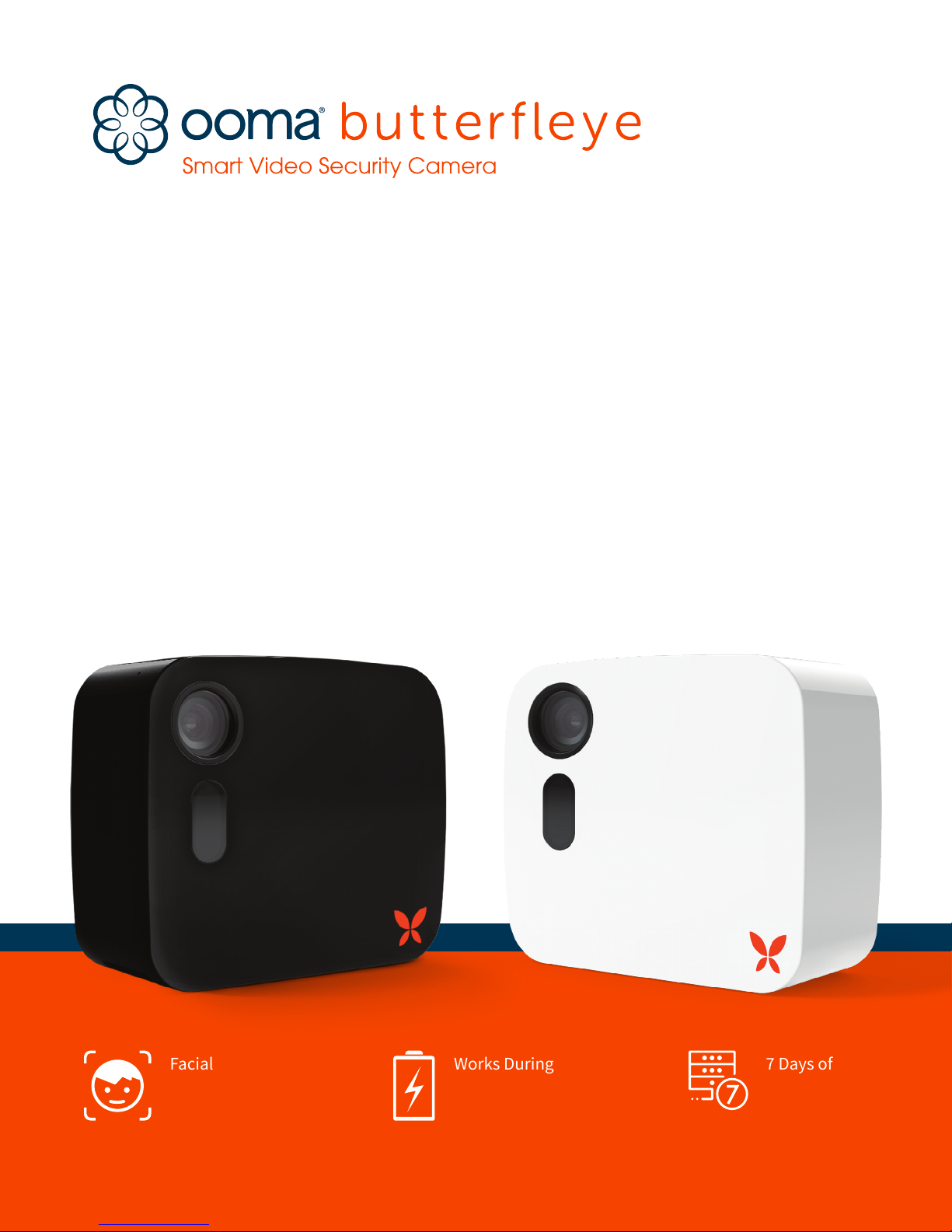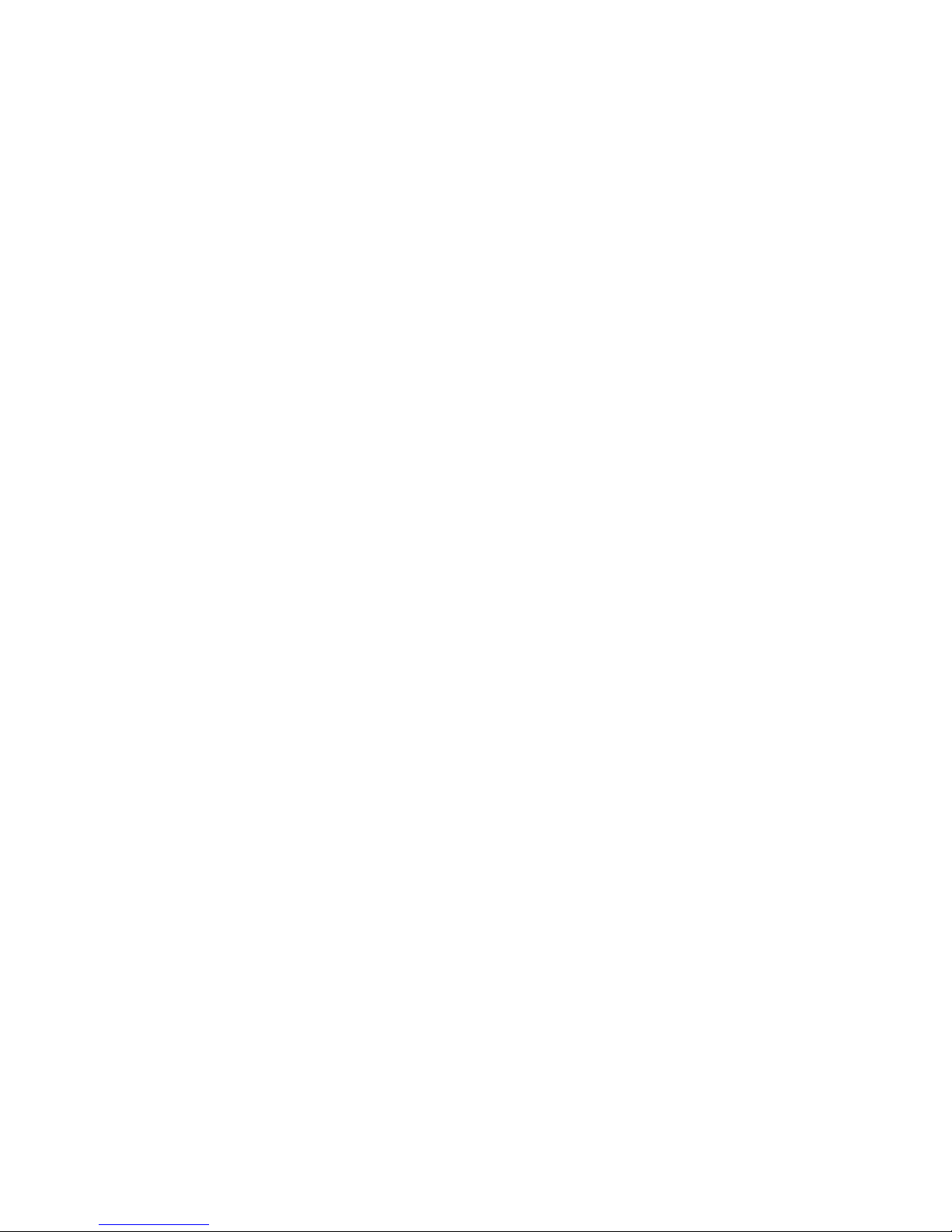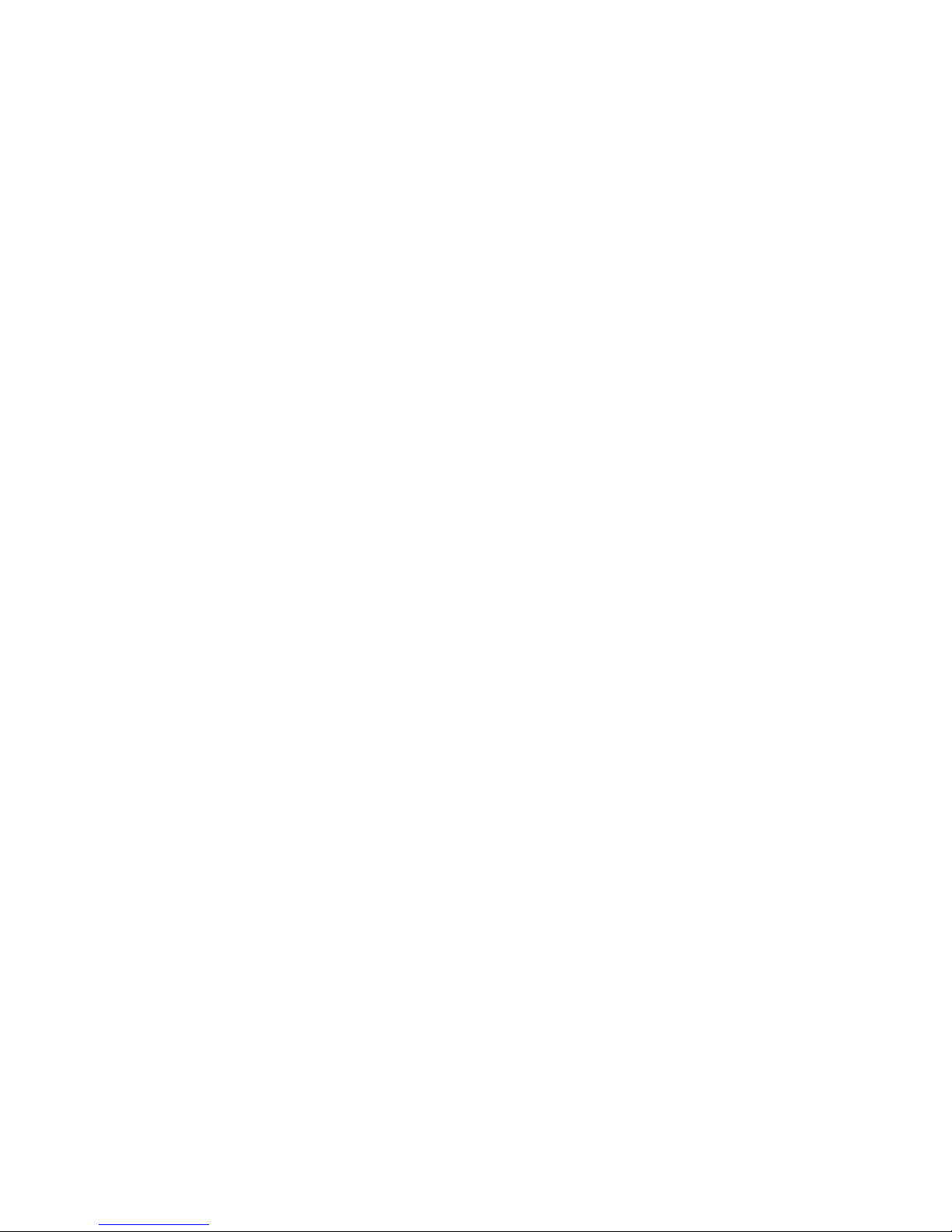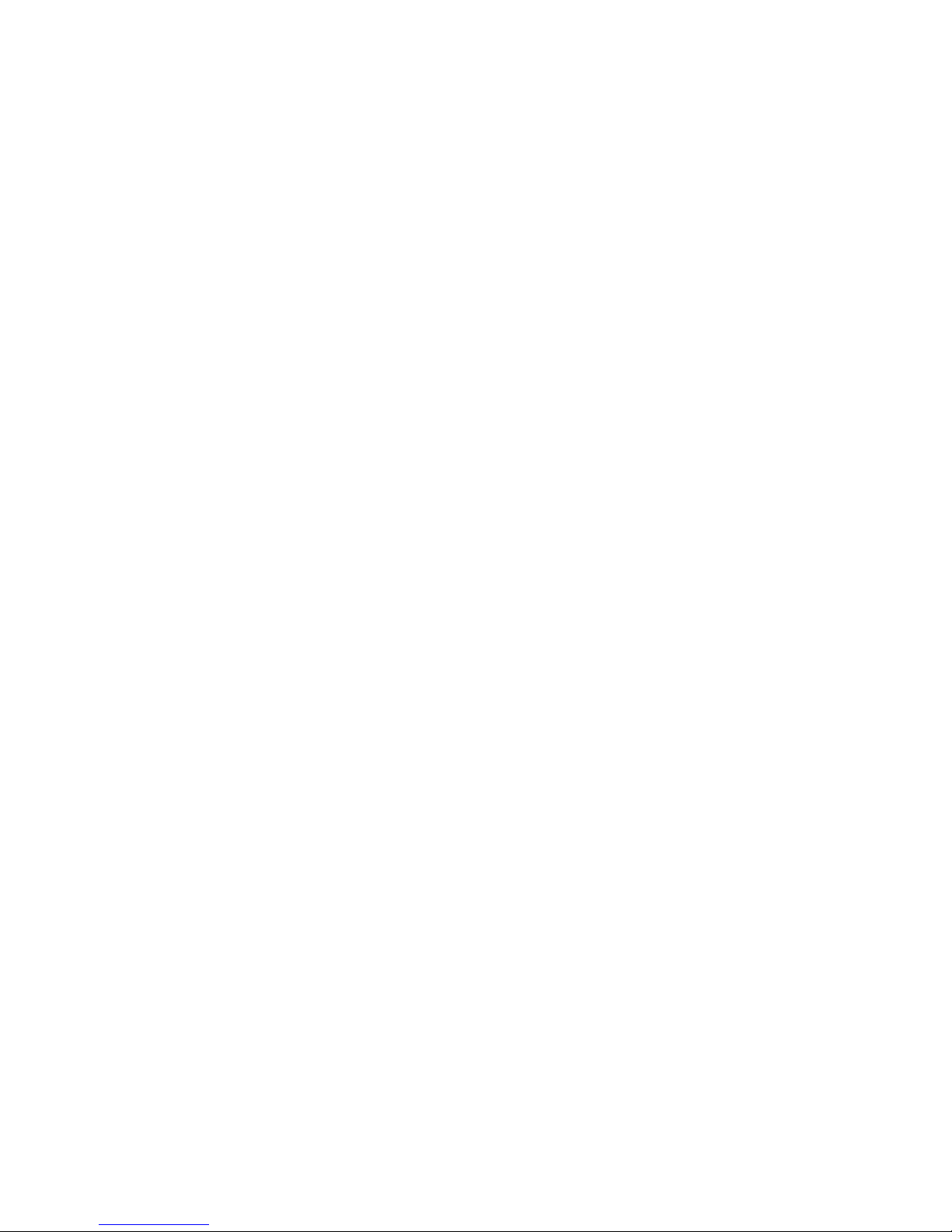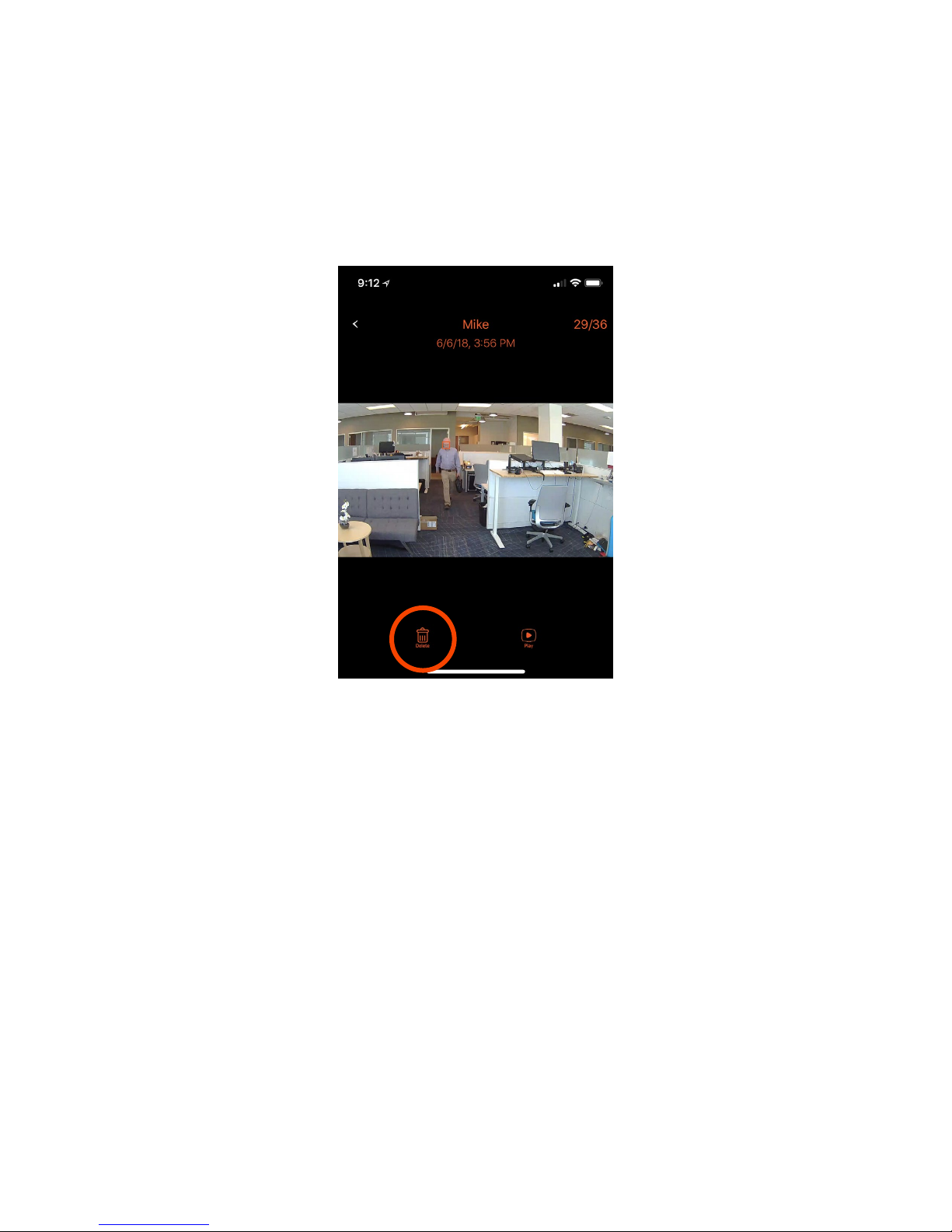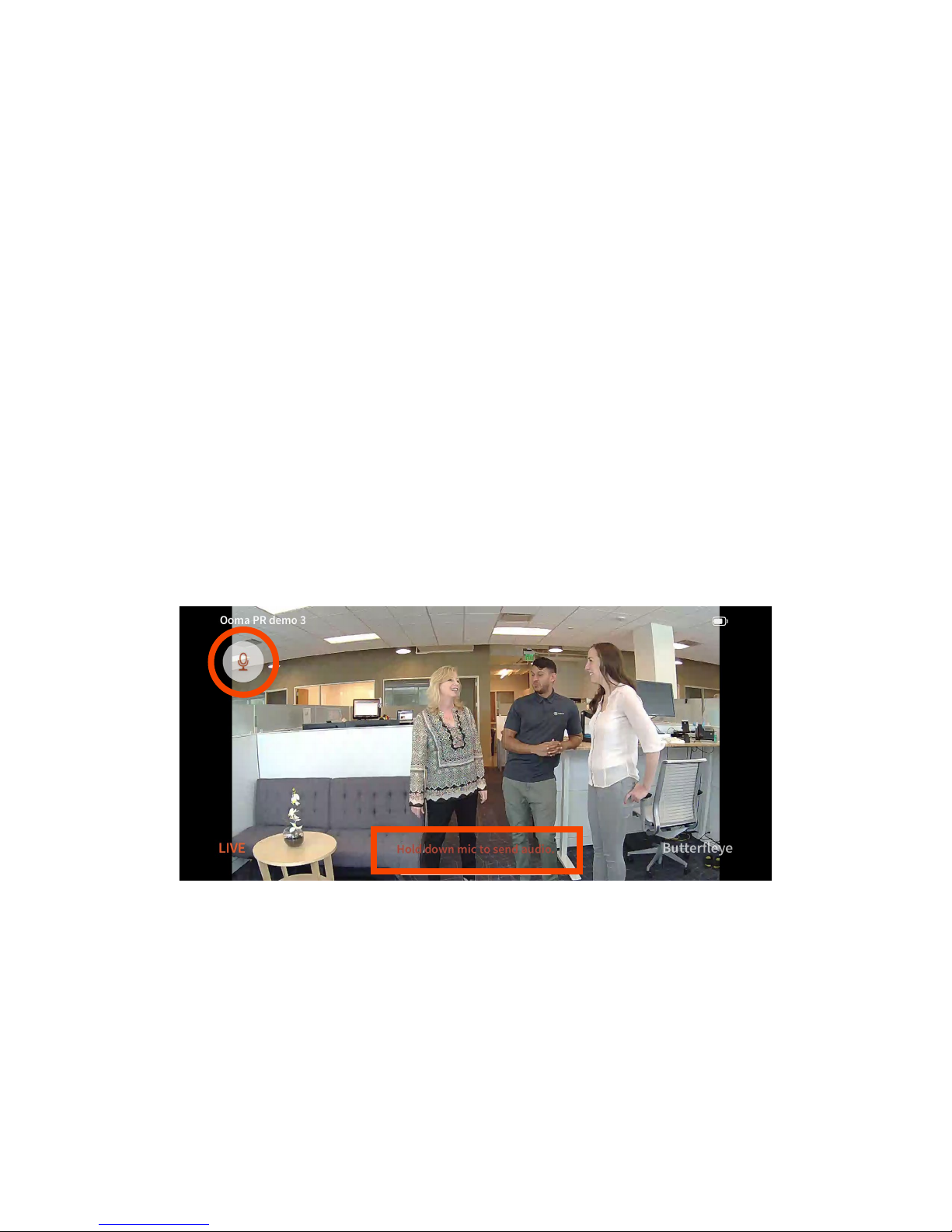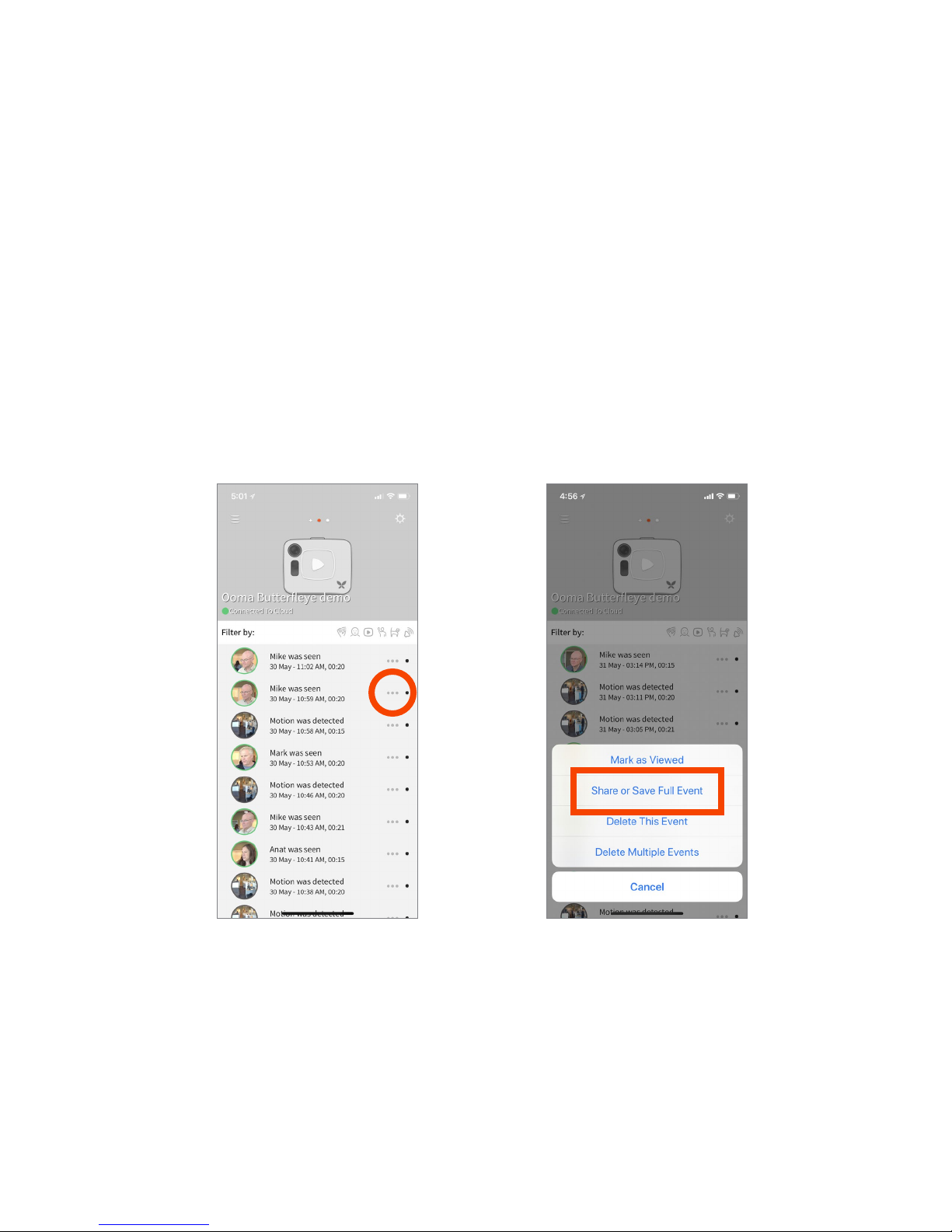3
WhatOomaButtereyeCanDoforYou
Ooma Buttereye is a smart video security camera with facial recognition and the ability to record during
internet and power outages. The Ooma Buttereye camera can be plugged in or used with a backup
battery. The camera connects to your Wi-Fi network and does not require a base station, so it can be used
in any household conguration. The Faces feature provides facial recognition, making your alerts more
accurate and resulting in fewer false alarms.
AdvancedfeaturesoftheOomaButtereyeinclude:
—Facial recognition – Articial intelligence built into the Ooma Buttereye and its cloud storage service
allows users to train the camera to recognize faces. This can signicantly reduce false positives,
common in other home security cameras, where friends or family members trigger unnecessary alerts.
—Backup battery and onboard storage – The Ooma Buttereye contains an internal battery that will
keep the camera running for two to four weeks under typical usage conditions, along with 16 gigabytes
of onboard storage (32 gigabytes for the black camera). When reconnected to Wi-Fi, the camera
automatically uploads all recorded clips, so users can see what happened even during a power outage
or when the camera is used in locations where power and internet aren’t available.
—Instant video capture – The Ooma Buttereye records a constantly refreshed ve-second video buer
when connected to AC power. Whenever an event is triggered – such as motion or a loud noise – the
camera adds the buer to the uploaded video clip. In eect, this creates a mini time machine where
the clip shows what happened in the ve seconds before the triggering event.
—Auto privacy mode – The camera can be set for geofencing, where it is automatically turned o when
a user returns home, based on the location of the user’s mobile phone, and automatically turned on
when the user departs.
—Two-way audio – The Ooma Buttereye contains both a microphone and a speaker. While
livestreaming, users can talk to people in range of the camera through the Ooma Buttereye app on
their phones.
HowOomaButtereyeWorks
When your Ooma Buttereye detects motion, sound, or that the camera has been moved, it
communicates via your Wi-Fi to stream video to your Ooma Buttereye cloud account. Your iOS or
Android device will alert you when a new video clip is uploaded through the Buttereye app.
Getting Help
Ooma Buttereye customer support is available by phone at 877-629-0562
WelcometoOomaButtereye!