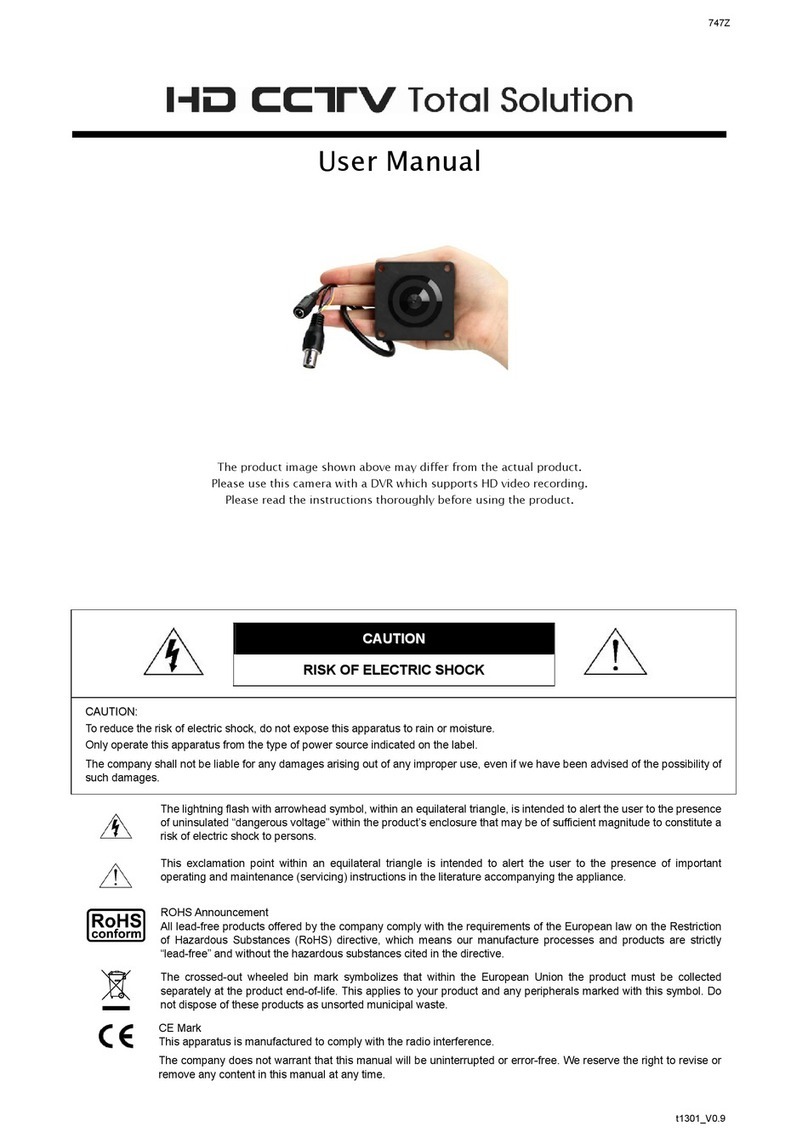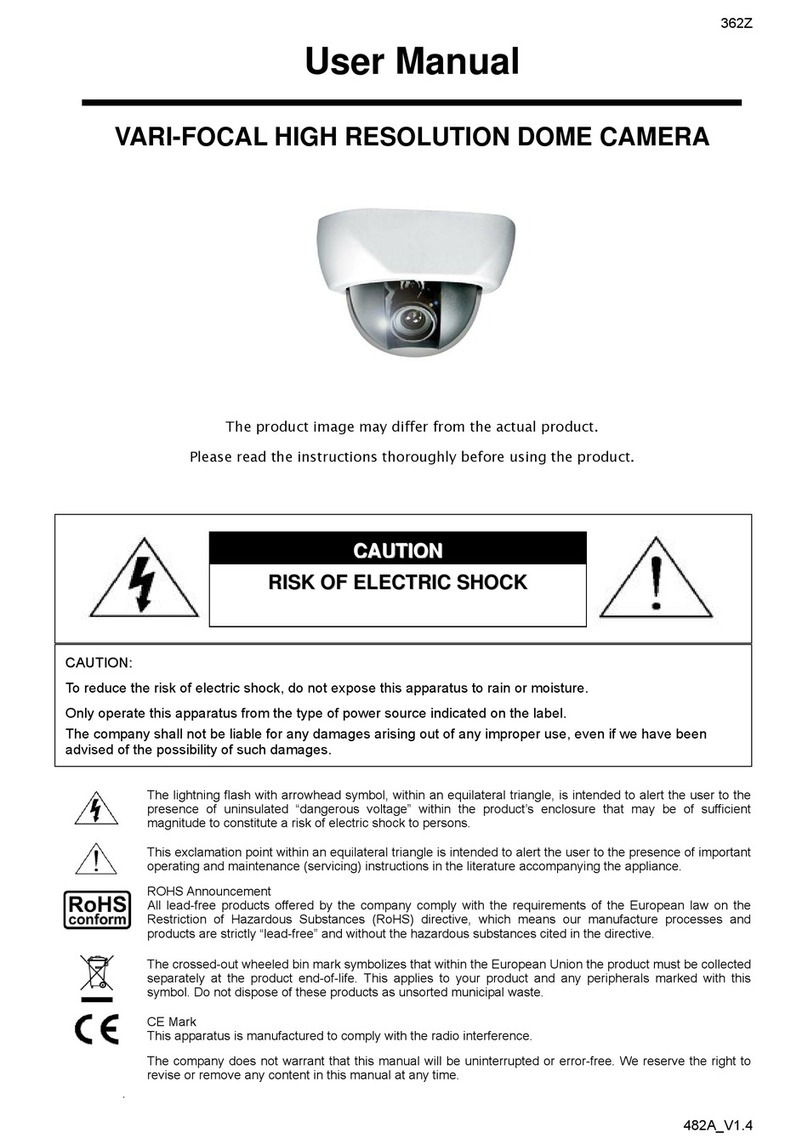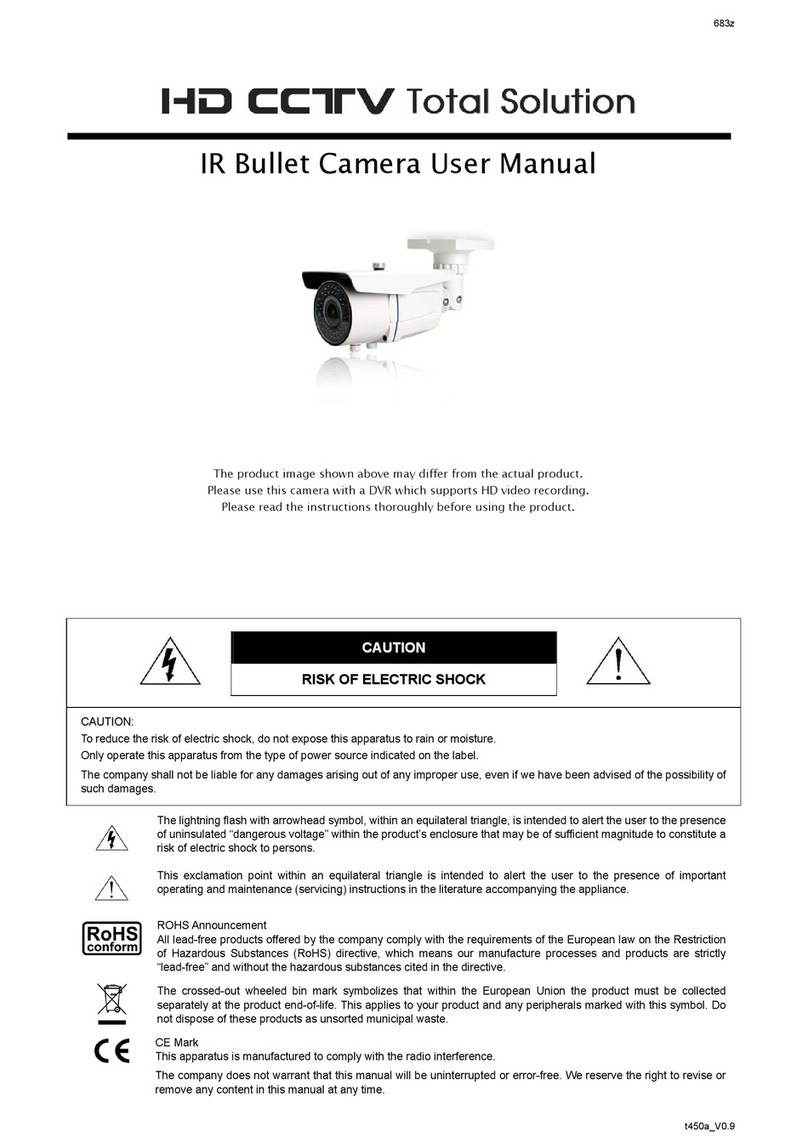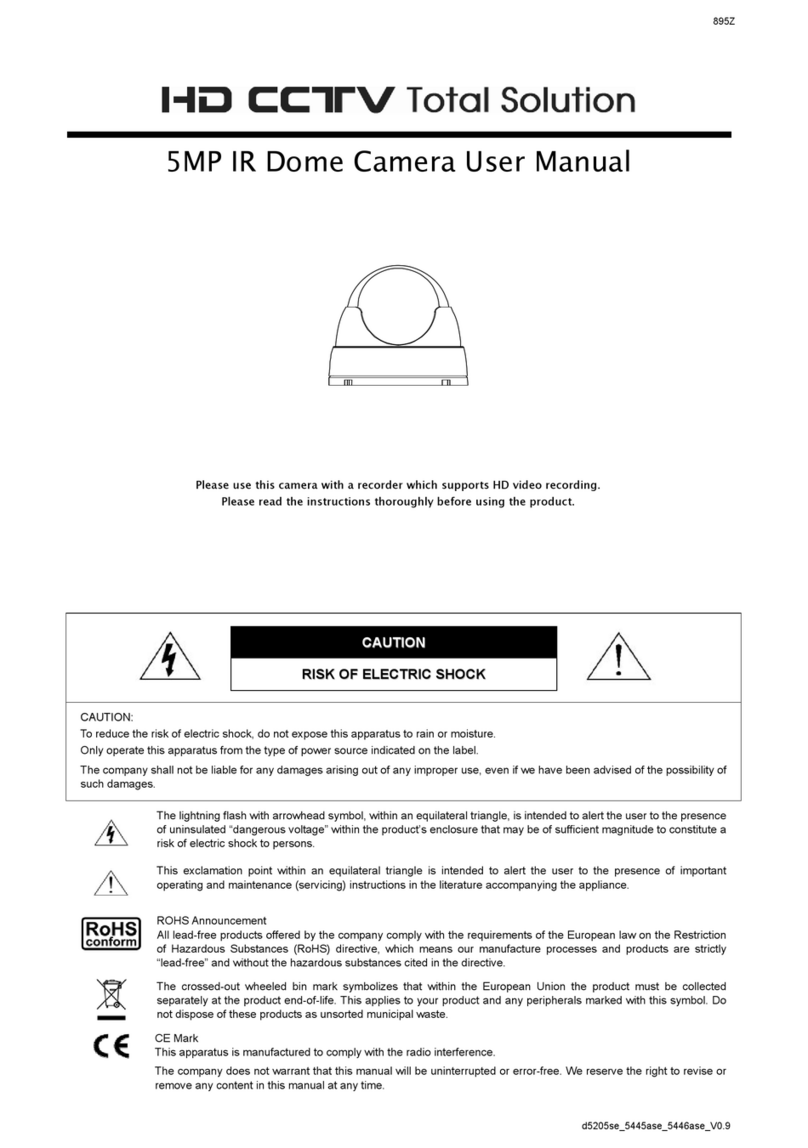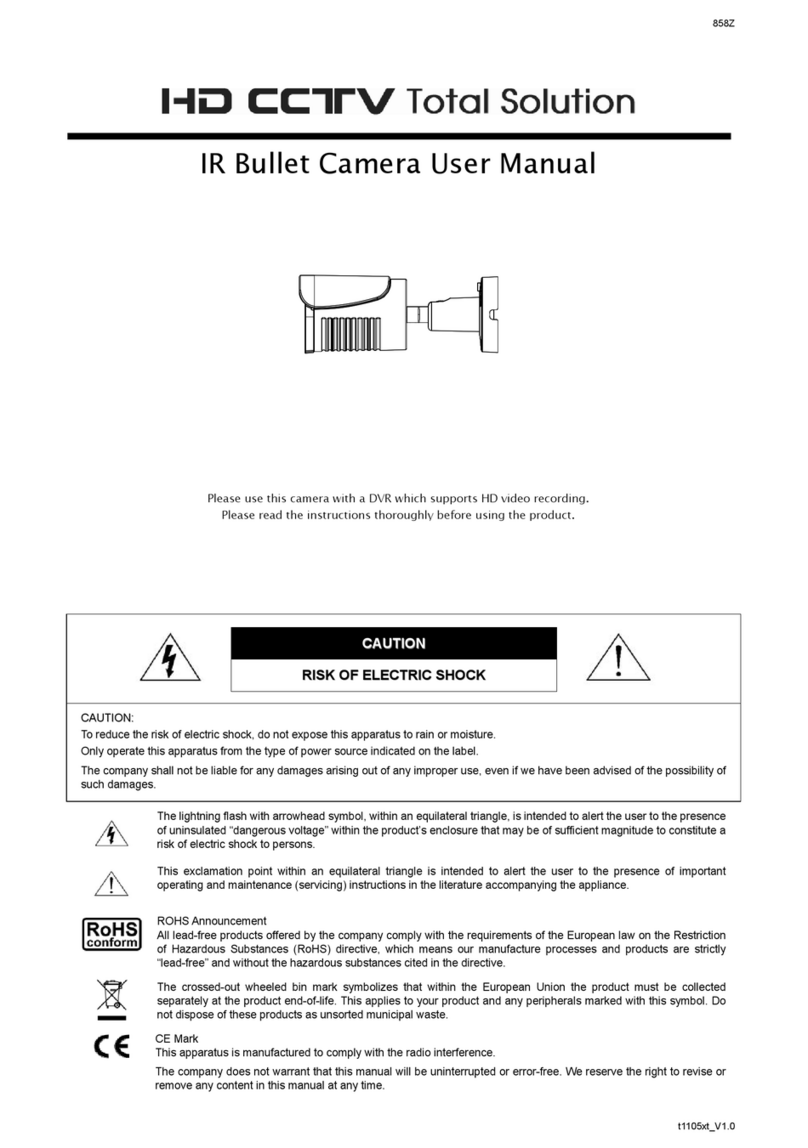TABLE OF CONTENTS
1. OVERVIEW......................................................................................................................................... 1
1.1 Product Features....................................................................................................................................... 1
1.2 Package Content....................................................................................................................................... 1
1.3 Product Overview...................................................................................................................................... 1
1.4 Rear Panel ................................................................................................................................................ 1
1.5 External I/O Port........................................................................................................................................ 2
1.6 Status Indicator.......................................................................................................................................... 2
1.7 DC12V Adapter Specifications (For DC12V models only)......................................................................... 2
1.8 Insert a Micro SD Card (Selected Models Only) ....................................................................................... 3
2. CAMERA ACCESS WITH INTERNET EXPLORER............................................................................ 4
2.1 Camera Login............................................................................................................................................ 4
2.2 Control Panel Overview ............................................................................................................................ 4
2.3 Digital PTZ (DPTZ) Operations ................................................................................................................. 6
2.4 Event Record Search & Playback ............................................................................................................. 6
3. CAMERA CONFIGURATIONS............................................................................................................ 8
3.1 System configuration menu....................................................................................................................... 8
3.2 Network ..................................................................................................................................................... 9
3.2.1 Network ............................................................................................................................................................9
3.2.2 QoS ..................................................................................................................................................................9
3.2.3 DDNS ...............................................................................................................................................................9
3.2.4 SNTP..............................................................................................................................................................10
3.2.5 FTP.................................................................................................................................................................10
3.2.6 MAIL ...............................................................................................................................................................10
3.2.7 Filter ............................................................................................................................................................... 11
3.2.8 UPnP / Bonjour............................................................................................................................................... 11
3.3 Camera ................................................................................................................................................... 12
3.3.1 Camera...........................................................................................................................................................12
3.3.2 Video ..............................................................................................................................................................13
3.3.3 Color...............................................................................................................................................................13
3.3.4 Audio ..............................................................................................................................................................13
3.3.5 Advanced........................................................................................................................................................14
3.4 Record..................................................................................................................................................... 14
3.4.1 Record............................................................................................................................................................14
3.4.2 Record Timer..................................................................................................................................................15
3.5 Storage.................................................................................................................................................... 15
3.5.1 Memory ..........................................................................................................................................................15
3.6 Trigger ..................................................................................................................................................... 15
3.6.1 Trigger ............................................................................................................................................................15
3.7 General ................................................................................................................................................... 17
3.7.1 General...........................................................................................................................................................17
3.7.2 Time................................................................................................................................................................17
3.7.3 Server Log......................................................................................................................................................18
3.7.4 Online .............................................................................................................................................................18
3.7.5 Account...........................................................................................................................................................19
3.7.6 Maintenance...................................................................................................................................................19
APPENDIX 1 PRODUCT SPECIFICATIONS........................................................................................ 21
APPENDIX 2 BIT RATE TABLE FOR REFERENCE ............................................................................ 22
APPENDIX 3 Q&A ................................................................................................................................ 24
APPENDIX 4 RECORDING TIME TABLE ............................................................................................ 25
APPENDIX 5 MICRO SD CARD COMPATIBLE LIST........................................................................... 26