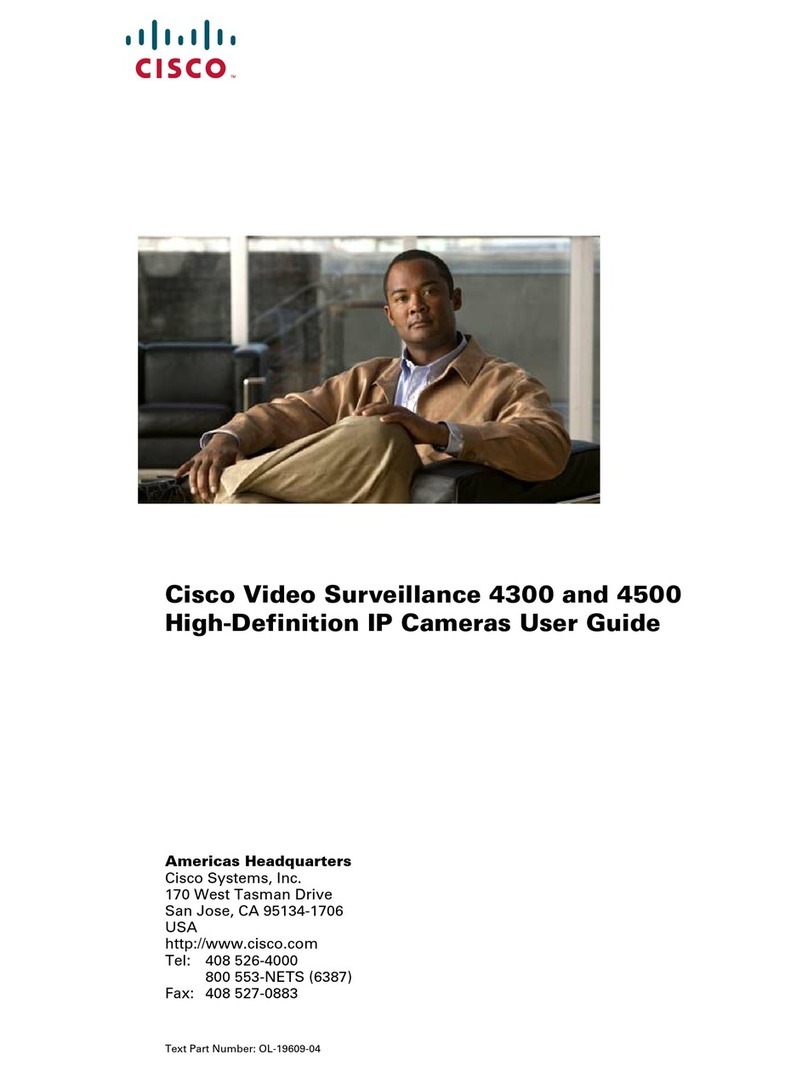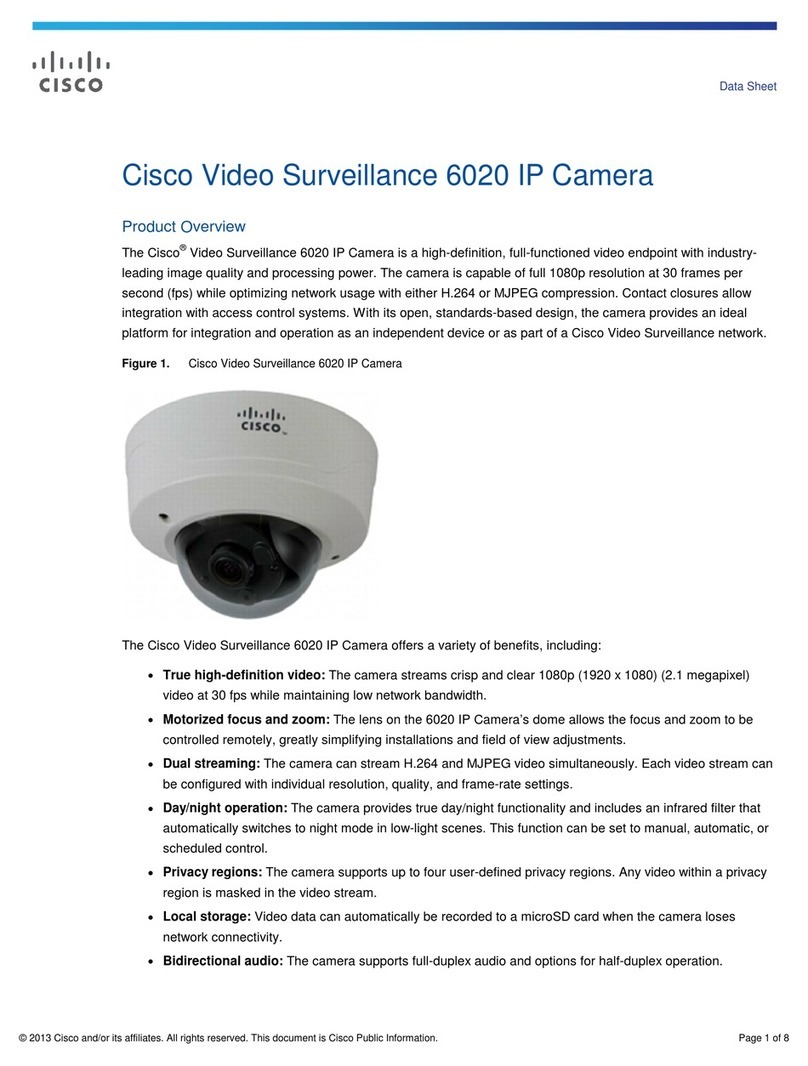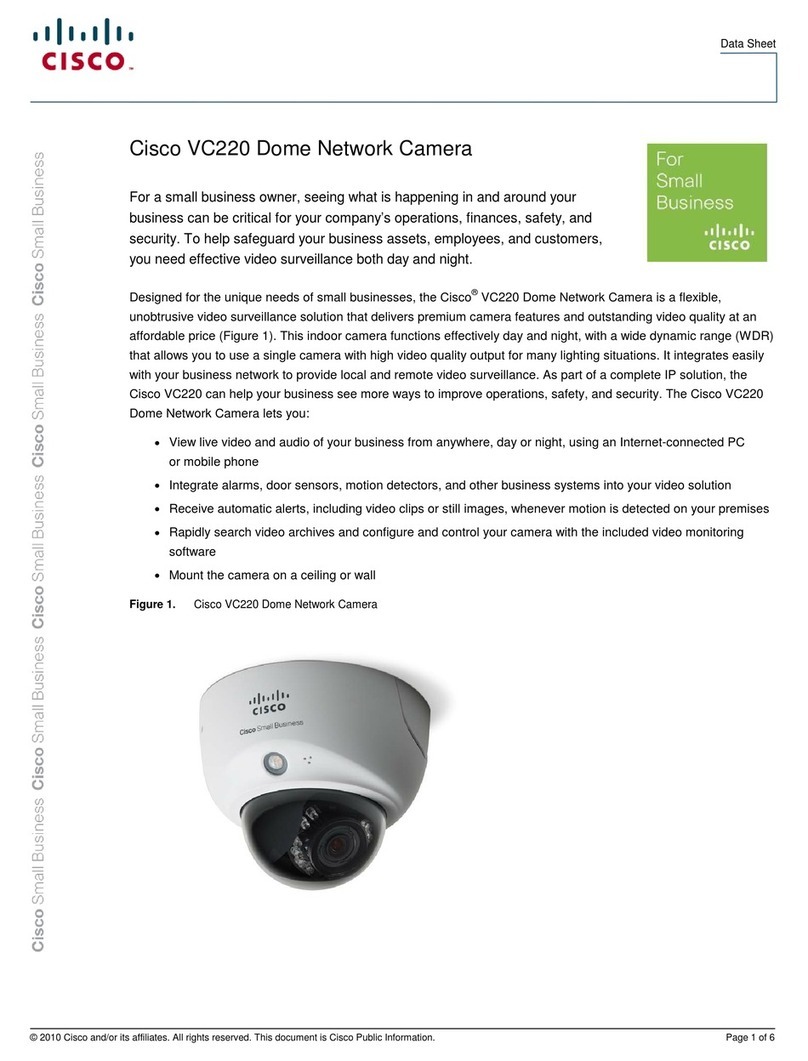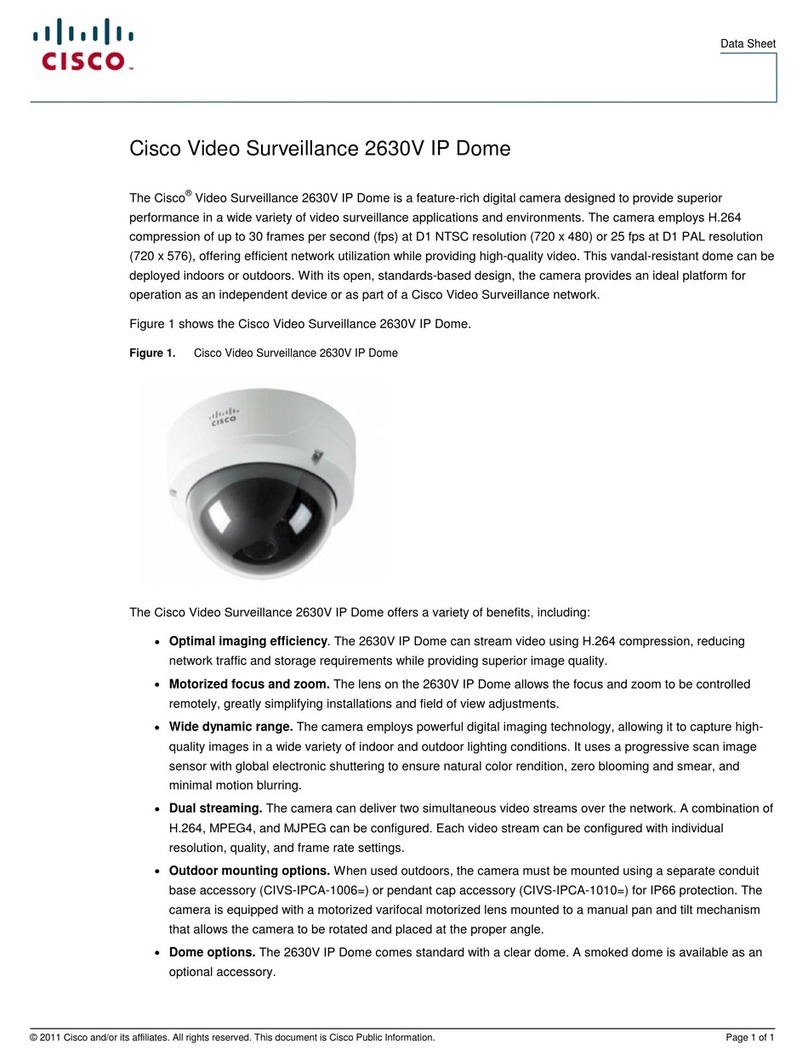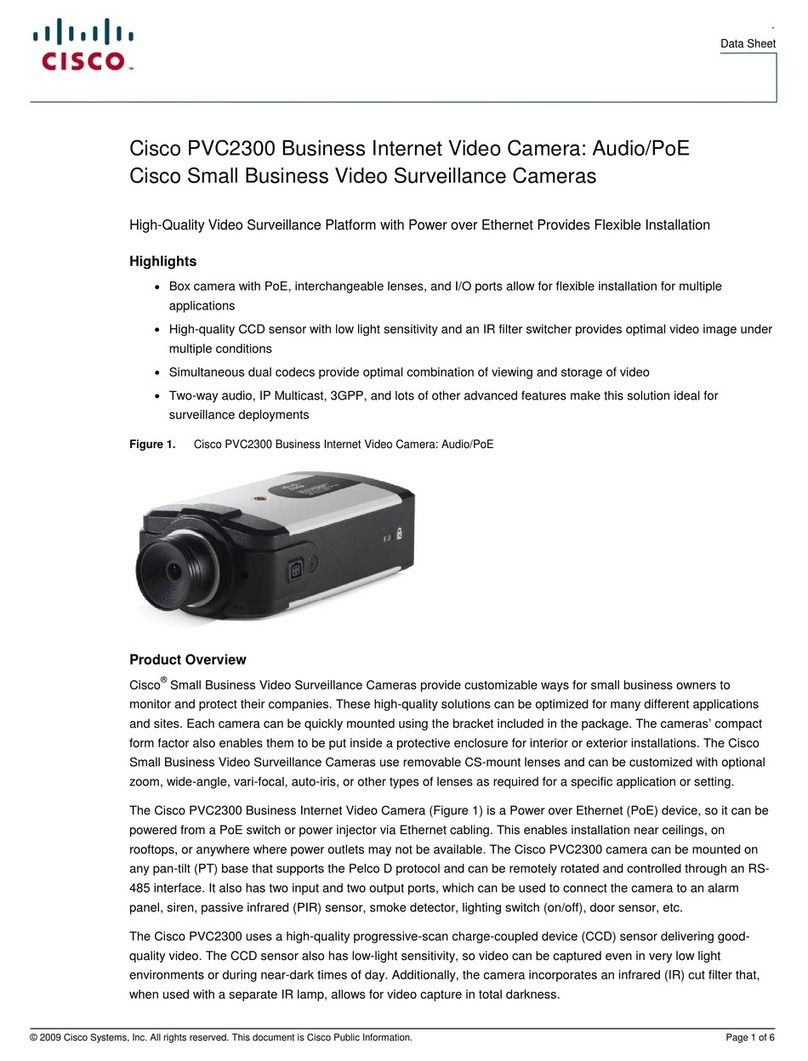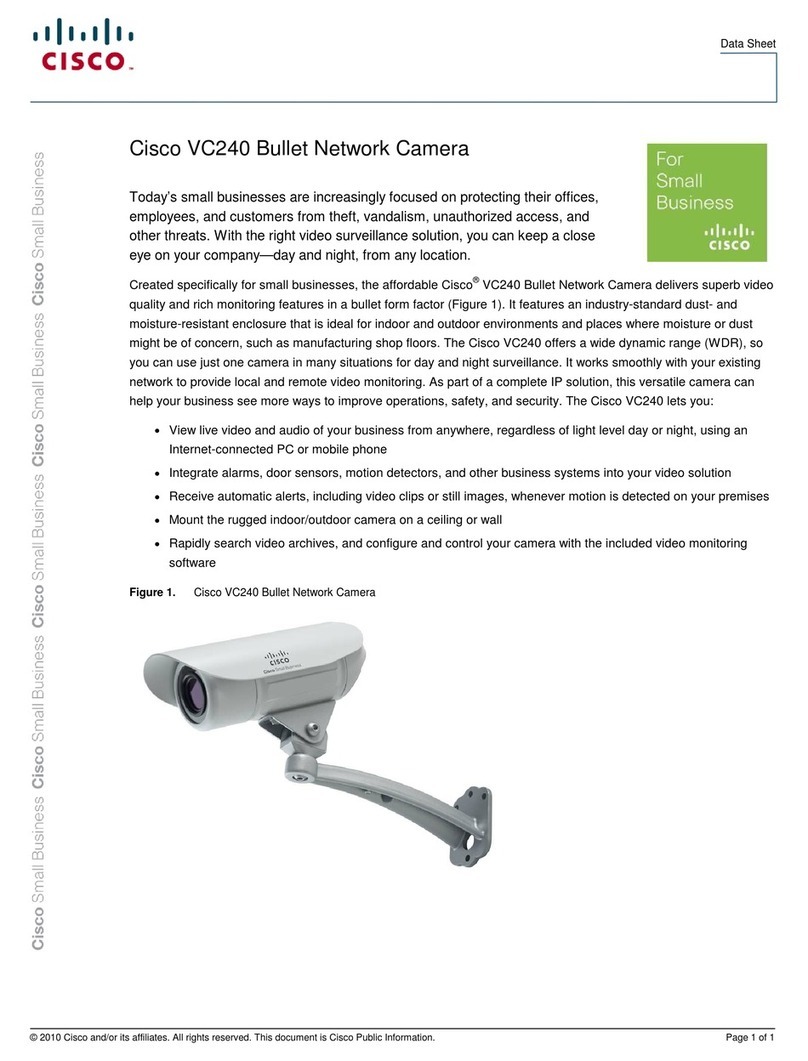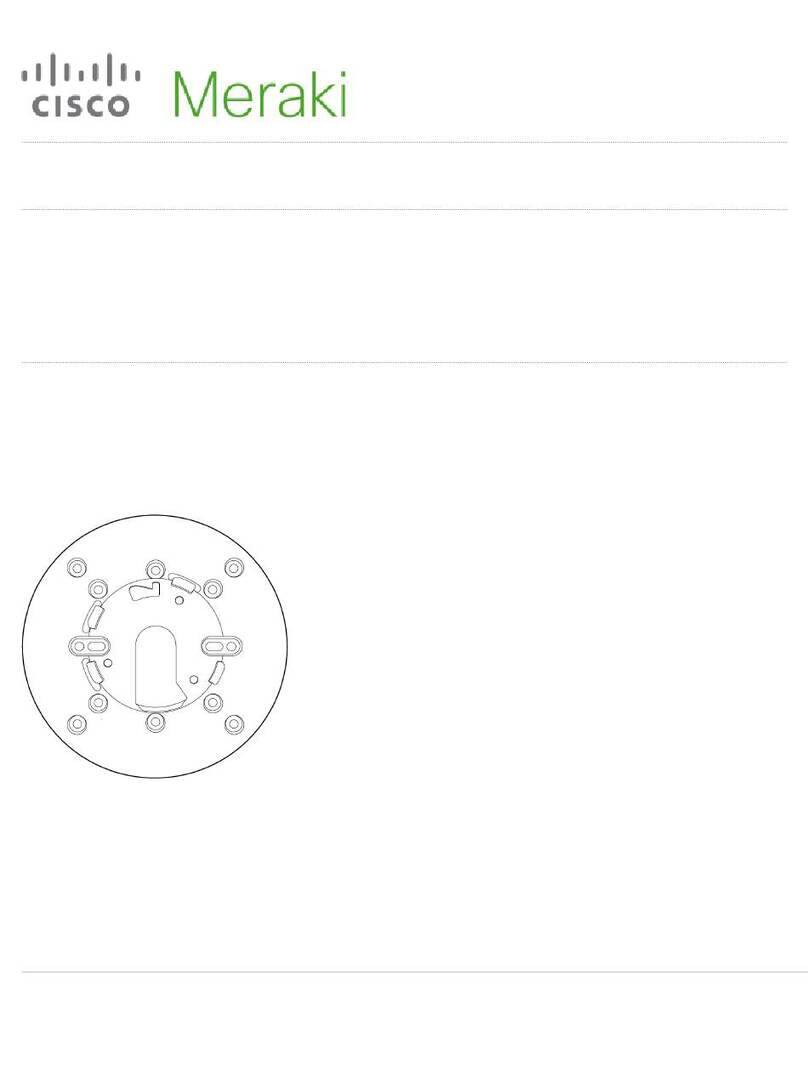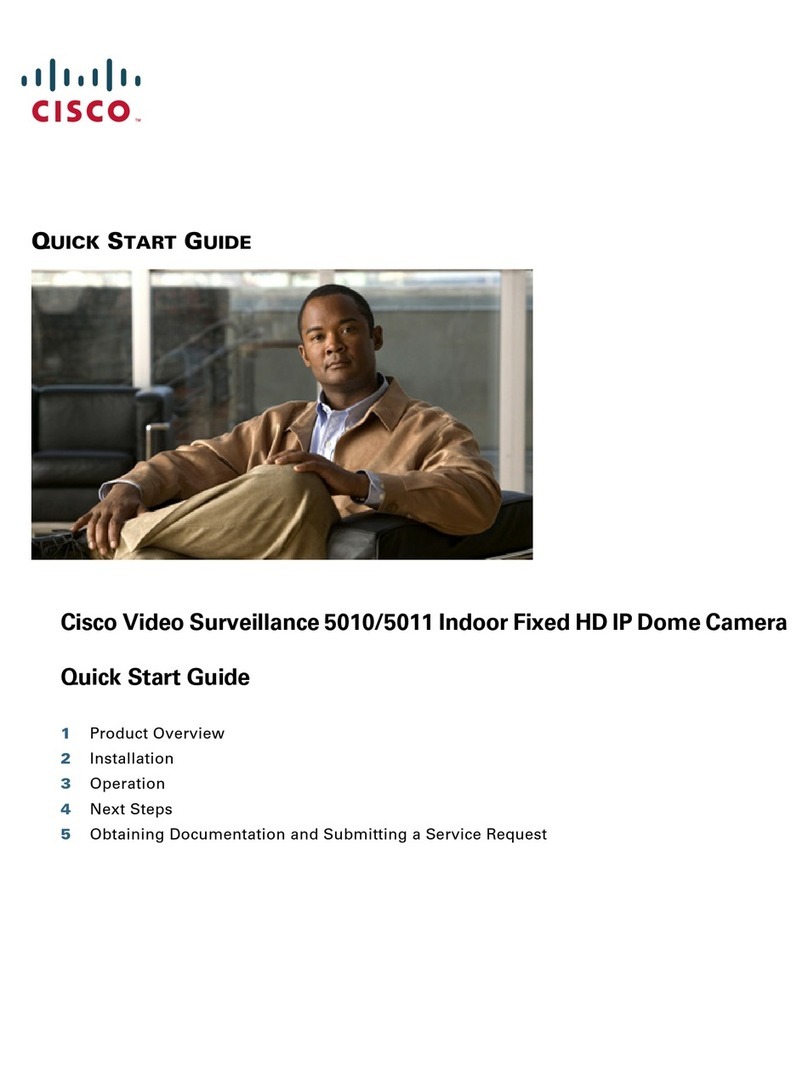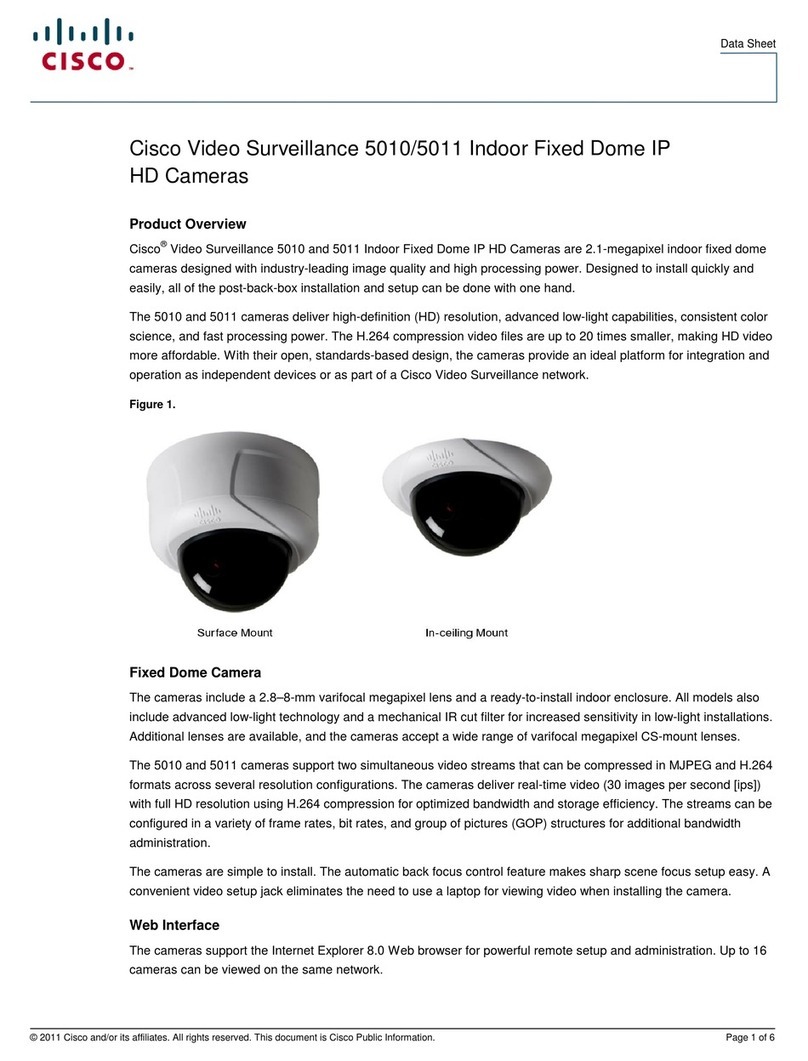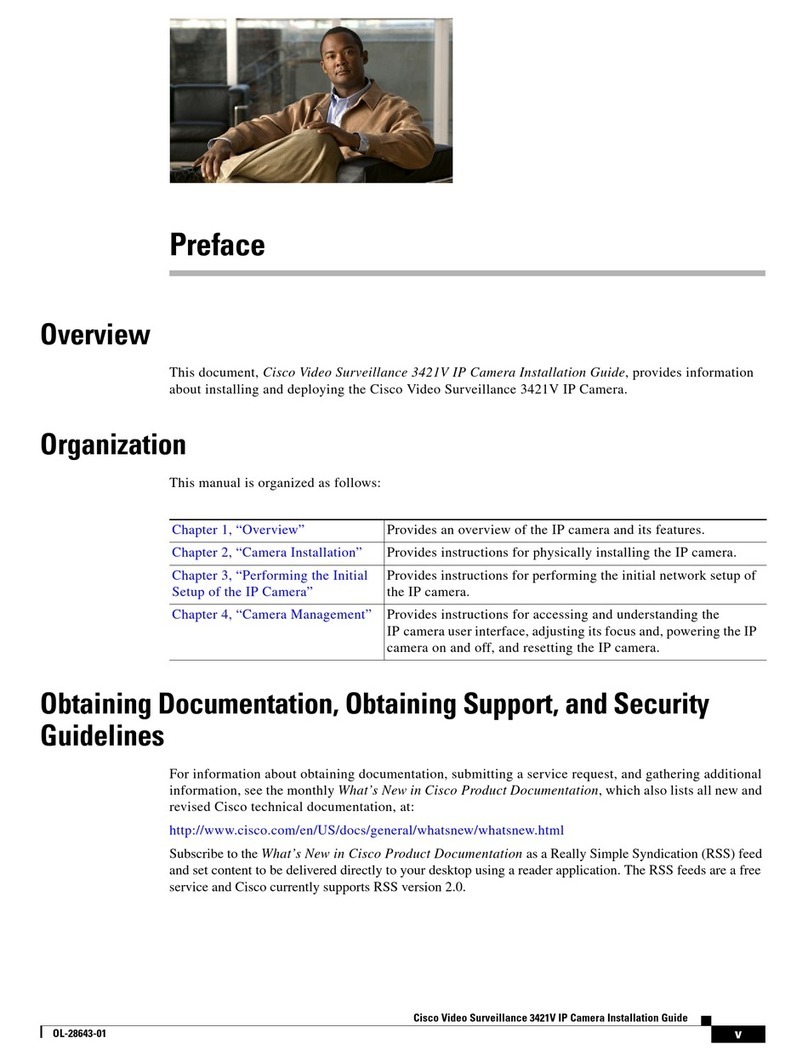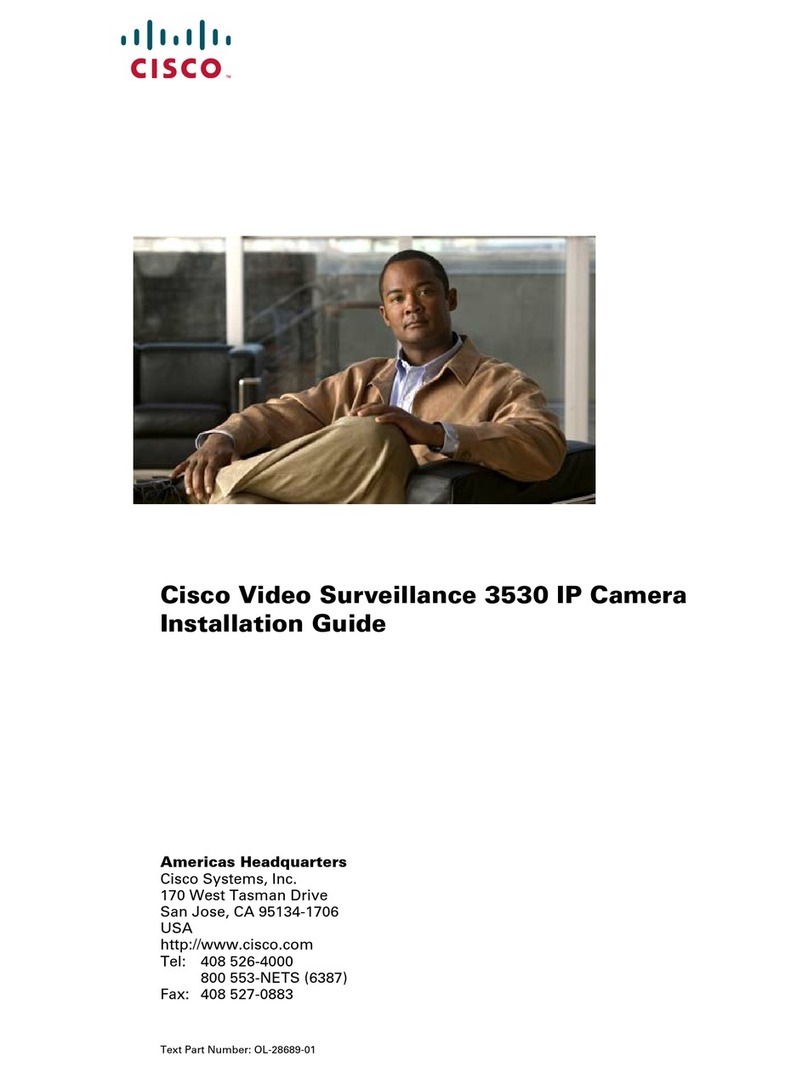1. Login to http://dashboard.meraki.com. If this is your first time, create a new account.
2. Find the network to which you plan to add your cameras or create a new network.
3. Add your cameras to your network. You will need your Meraki order number (found on your invoice) or the serial
number of each camera, which looks like Qxxx-xxxx-xxxx, and is found on the bottom of the unit.
4. Verify that you the camera is now listed under Cameras > Monitor > Cameras.
Check and Configure Firewall Settings
If a firewall is in place, it must allow outgoing connections on particular ports to particular IP addresses. The most
current list of outbound ports and IP addresses for your particular organization can be found here.
DNS Configuration
Each MV12 will generate a unique domain name to allow for secured direct streaming functionality. These domain
names resolve an A record for the private ip address of the camera. Any public recursive DNS server will resolve this
domain.
If utilizing an on site DNS server, please whitelist *.devices.meraki.direct or configure a conditional forwarder so that
local domains are not appended to *.devices.meraki.direct and that these domain requests are forwarded to Google
public DNS.
Assigning IP Addresses
At this time, the MV12 does not support static IP assignment. MV12 units must be added to a subnet that uses DHCP
and has available DHCP addresses to operate correctly.
Installation Instructions
Note: Each MV12 comes with an instruction pamphlet within the box. This pamphlet contains detailed step by step
guides and images to assist in the physical install of the camera.
Note:During first time setup, the MV12 will automatically update to the latest stable firmware. Some features may be
unavailable until this automatic update is completed. This process may take up to 10 minutes due to enabling of whole
disk encryption.
For most mounting scenarios, the MV12 wall mount provides a quick, simple, and flexible means of mounting your device. The
instructions are as follows:
1. Leave protective cap on camera bubble to avoid getting scratches on the bubble during installation.
2