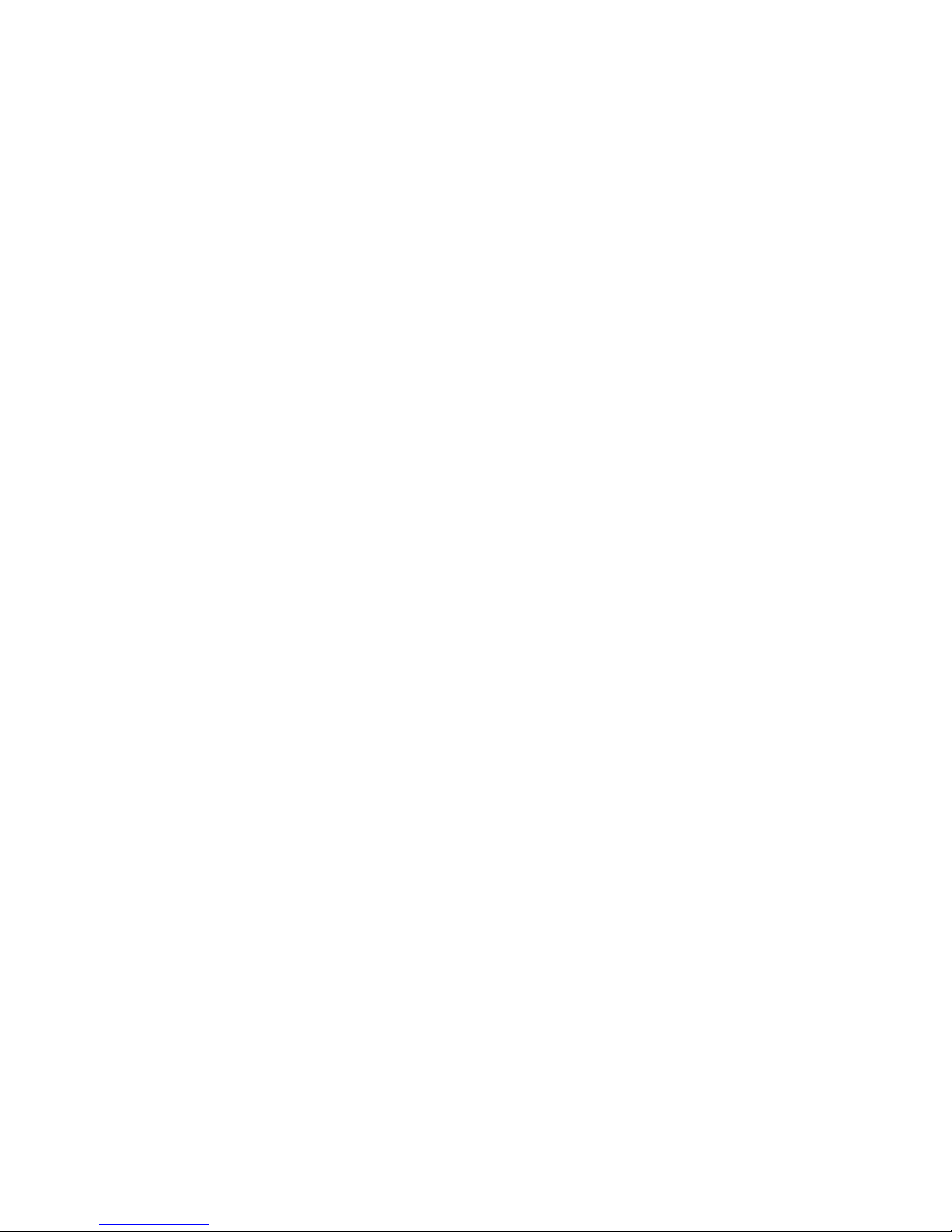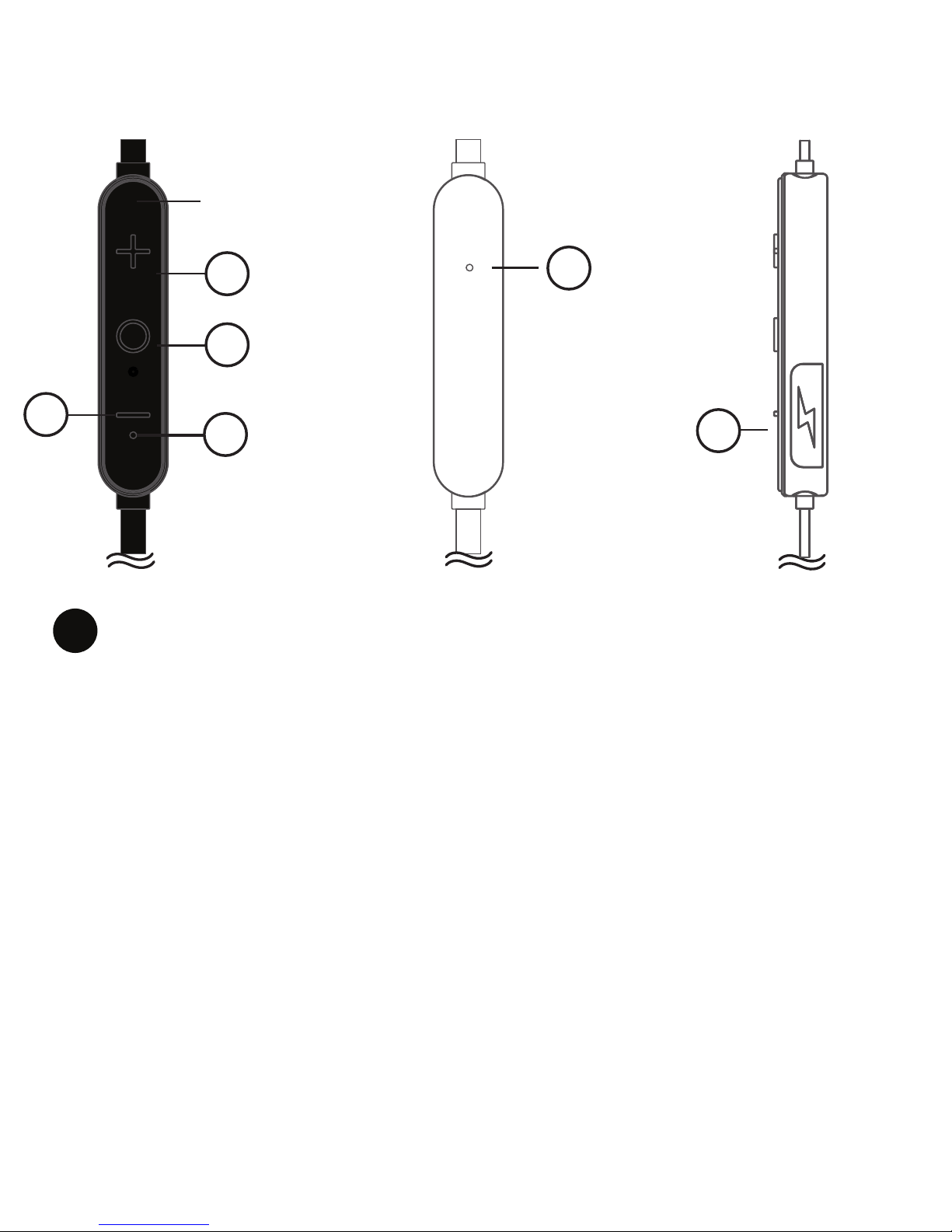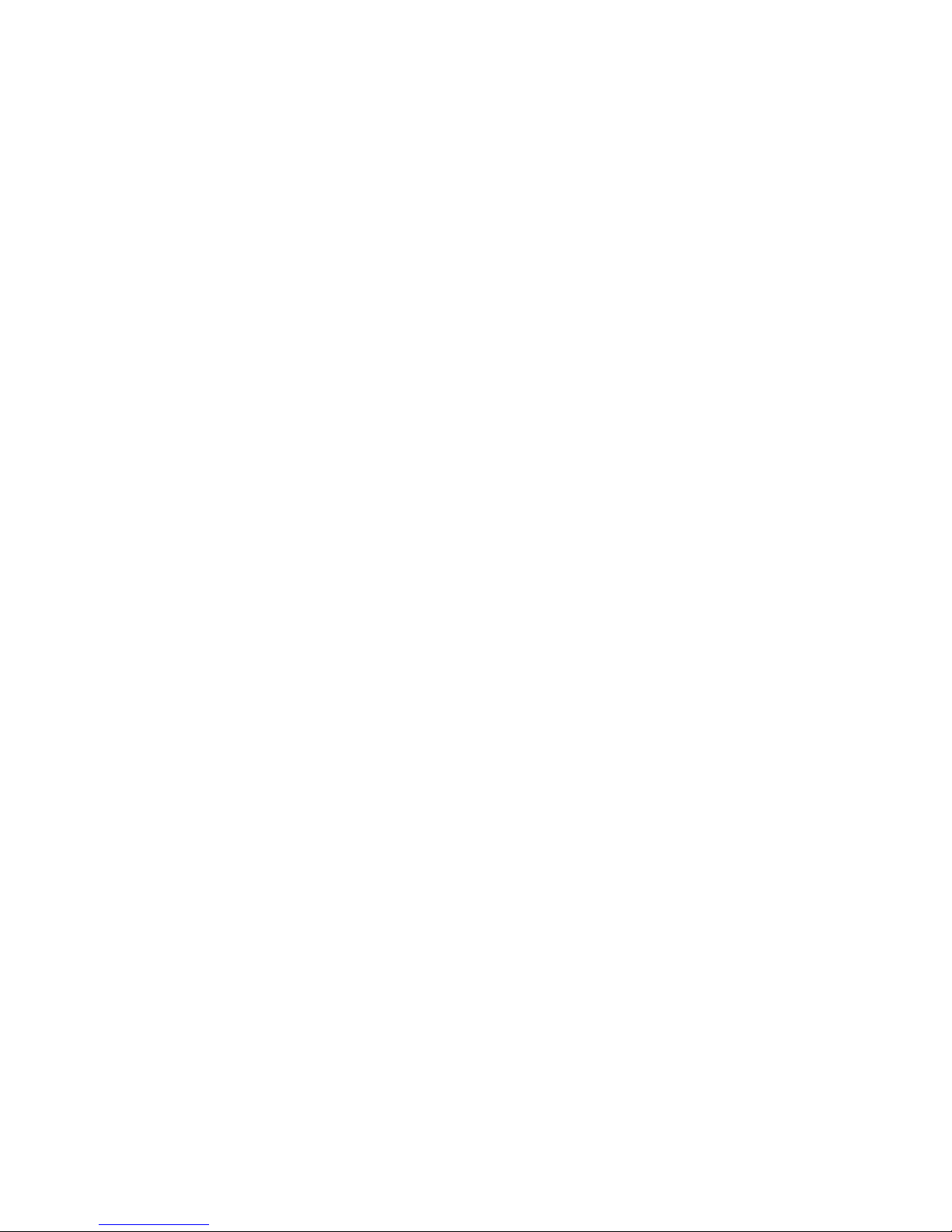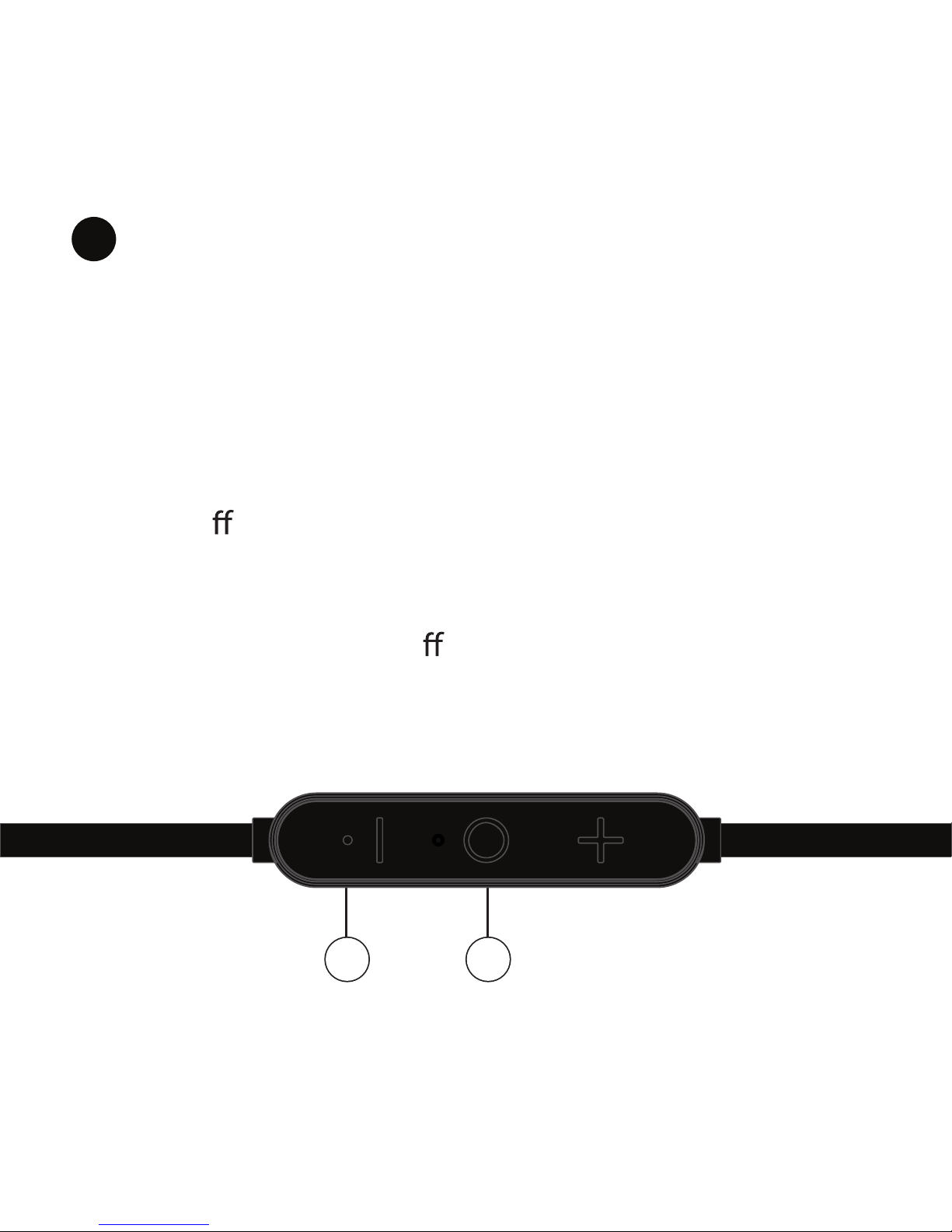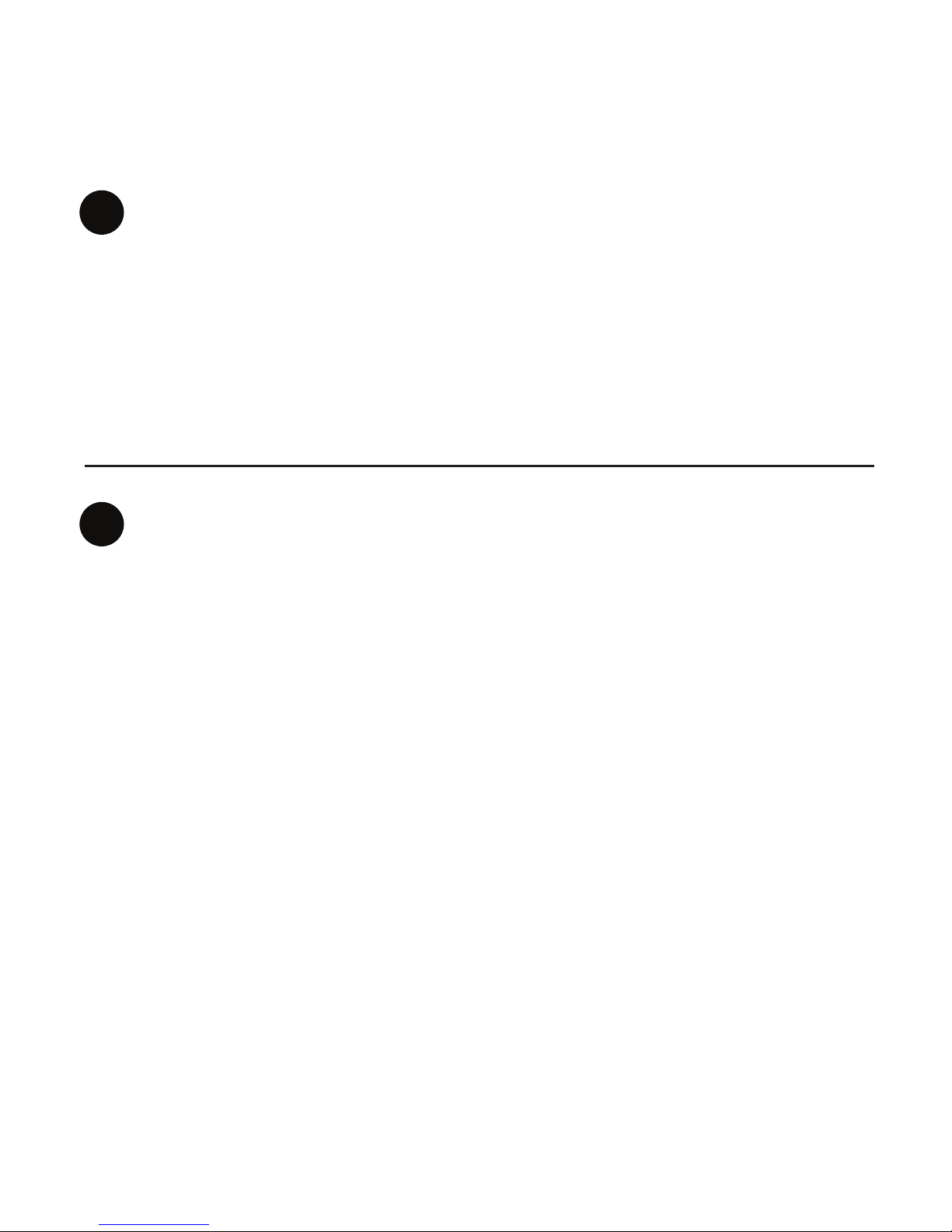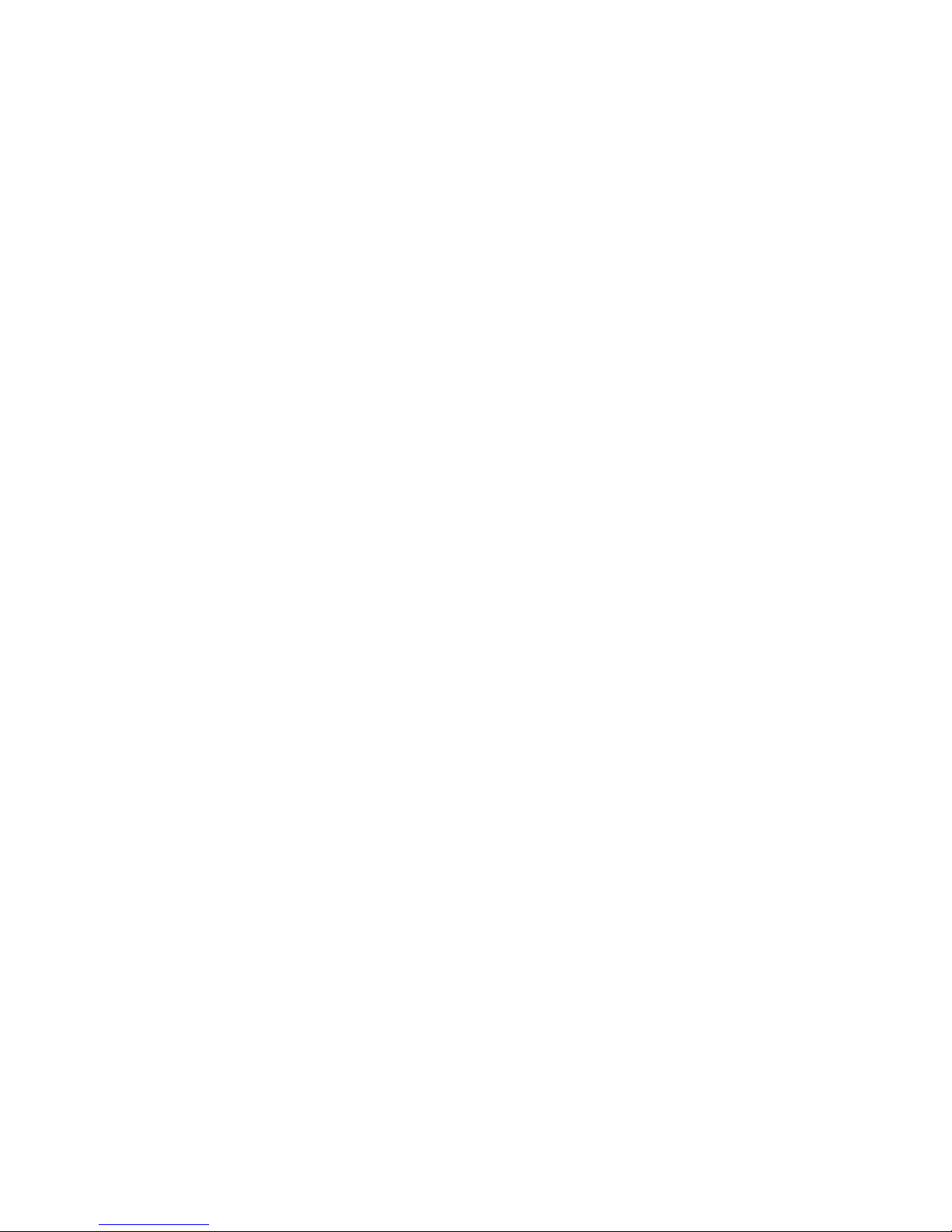call will keep on online.
the 'DoDo' audio tone output when headphone is linkloss
transmission range,
the key "+" and "- " together for 4 seconds to enter pairing mode
and the 'Pairing' audio tone hints.
To Pairing
Other interesting functions in headphone
, When headphone is connecting, press and hold
To SiRri in some smart phone, ,
Press '+ Button (1)' and , When headphone is connecting,
' Center (2)' button together to enter Siri
To Conference call by three parties
press the 'Center (2)' button to pick up the new call, and previous
When headphone is speaking and a new call is coming, double
To Linkloss due to transmission distance over range
To reconnecting
, When headphone is disconnecting and within
Double press 'Center (2)' button for 2 times
to reconnect last smart phone.
- PAGE 10 -
and 'Di' audio tone hints.