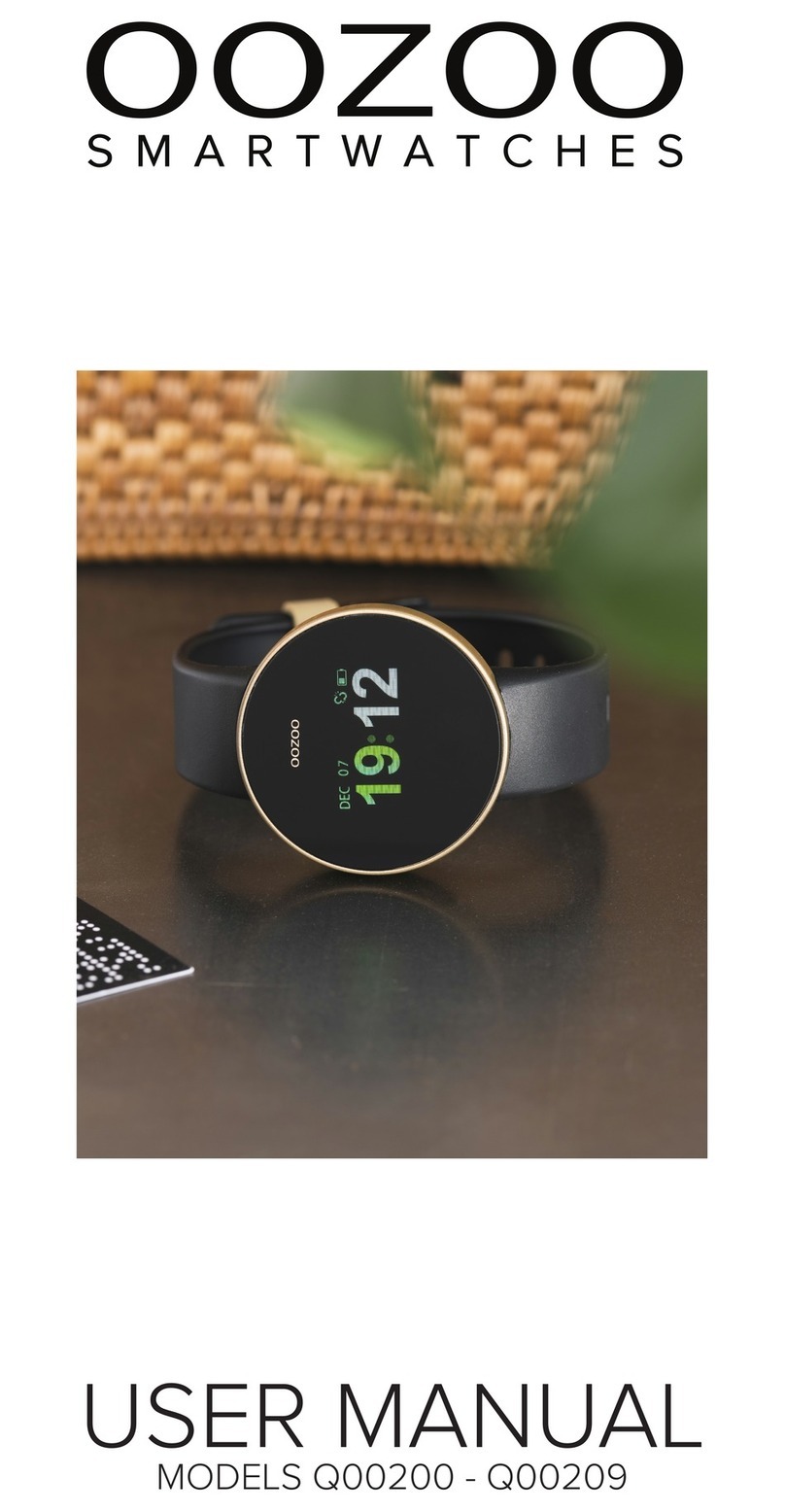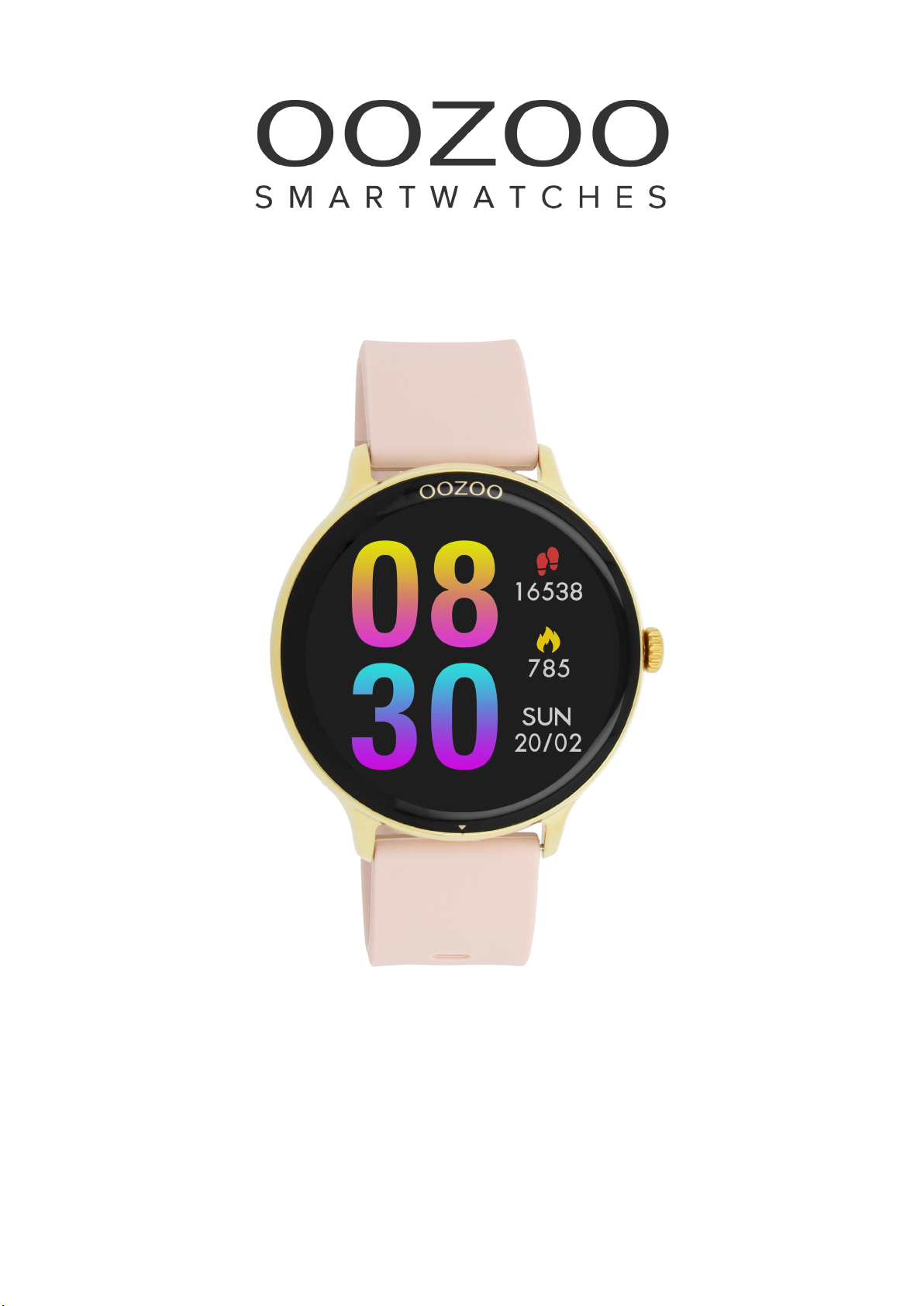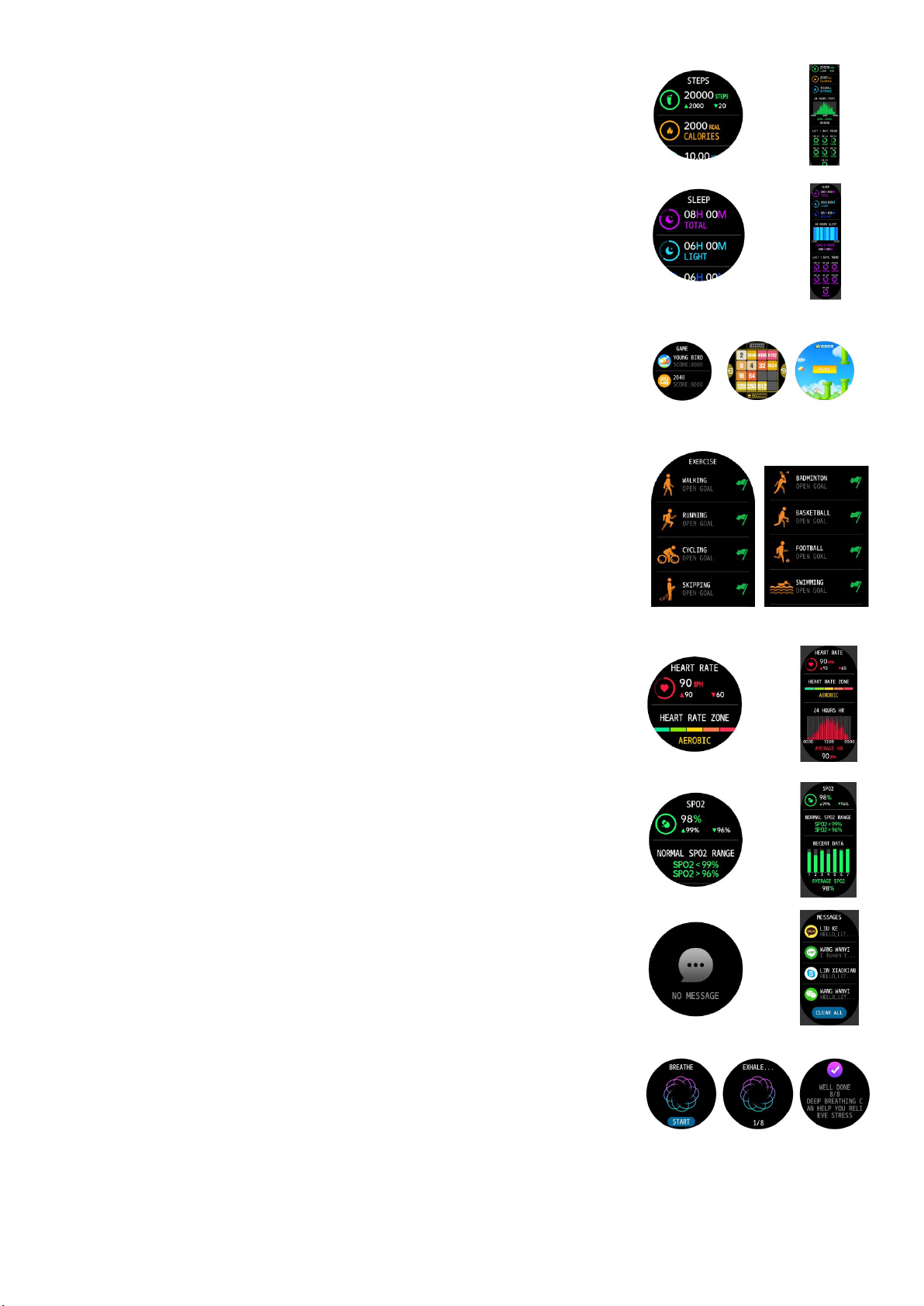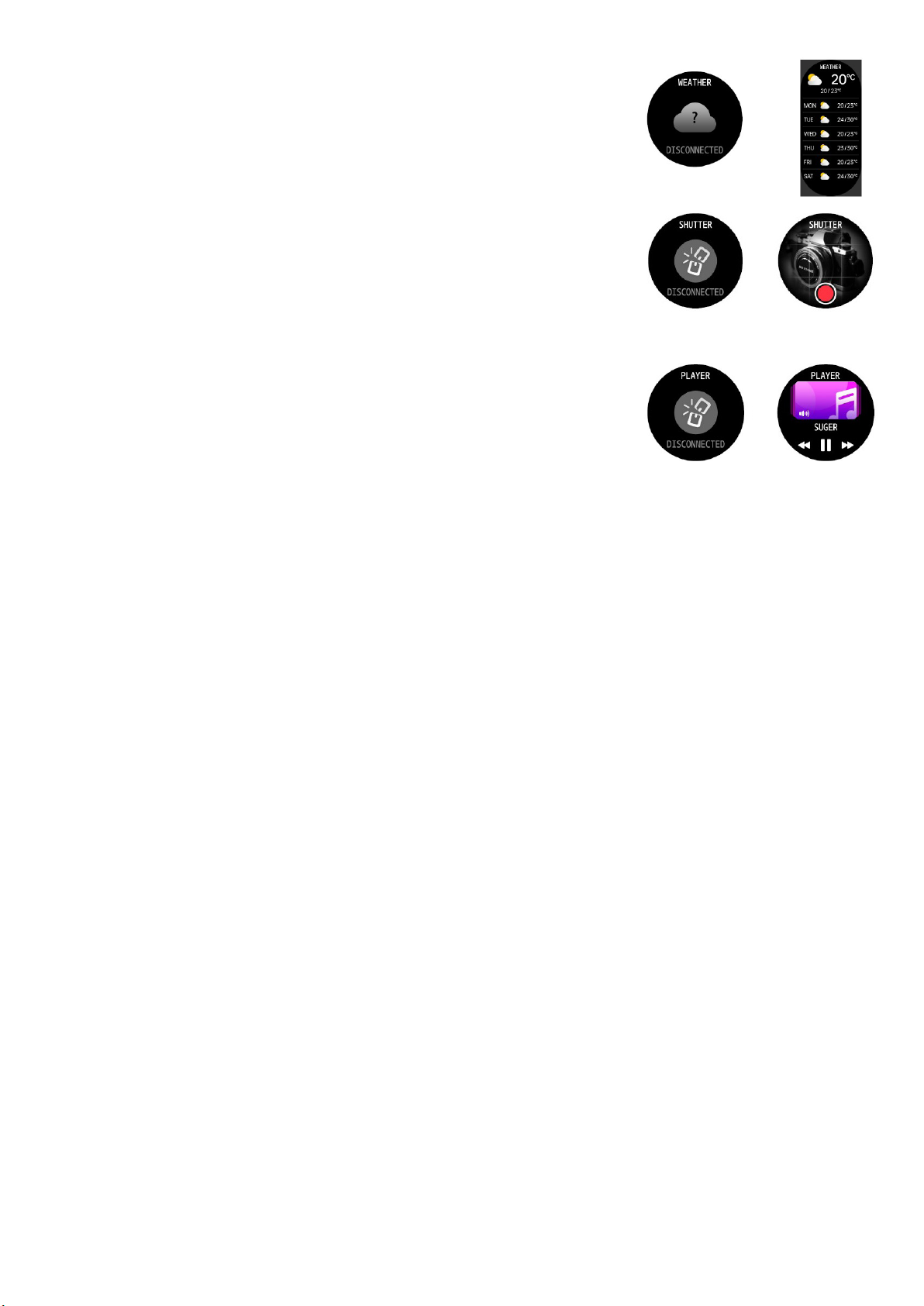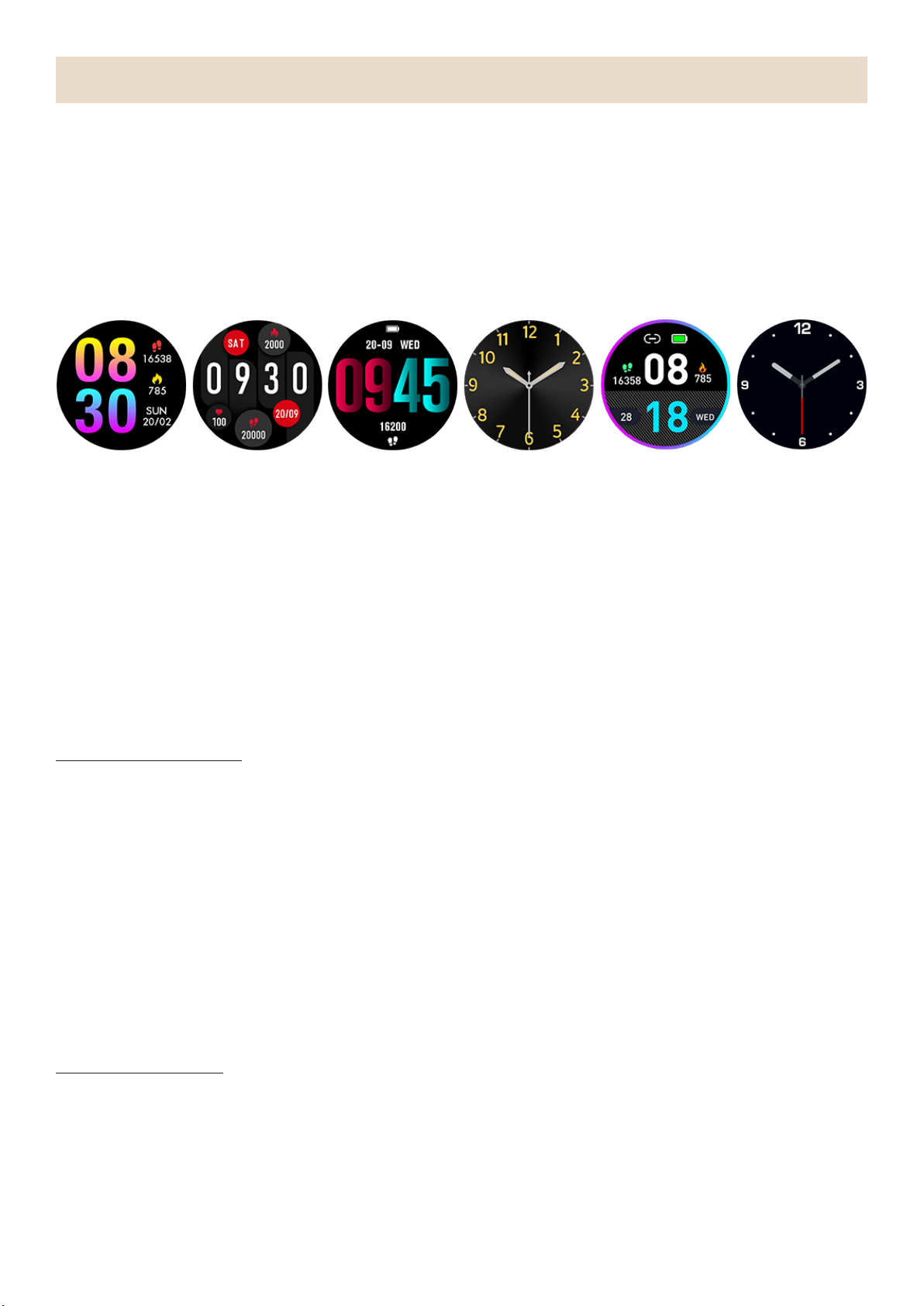Weather:
The weather displayed by the watch is provided by the server. Therefore, you need
to keep the Bluetooth of your mobile phone on and connect it with the watch to keep
abreast of the latest weather information changes. In addition, when a weather alert is
received, the watch will receive the alert as well. You may toggle on the weather alert
Settings:
In the settings page, the settings items Stopwatch, Alarm, Timer, Menu View,
Stopwatch:
You can begin and close any time line and stop the watch.
Timer:
A countdown timer lets you count the time forward and allows the user to set goals
Alarm:
When the set alarm time in the DaFit-app is reached, the watch will alarm you by
vibrating.
Menu view:
This is a feature is to change the way the quick menu is seen.
Brightness:
You can tap the touch button to adjust the brightness and hold the touch
button to apply.
Theater:
Reset:
This is a feature to reset all data, and you can press and hold the touch button to reset,
connect the watch before use.
About:
App QR Code:
This is a feature that helps to download the DaFit-app as it gives a QR Code on the
watch screen which you can scan with your phone.
Vibration: