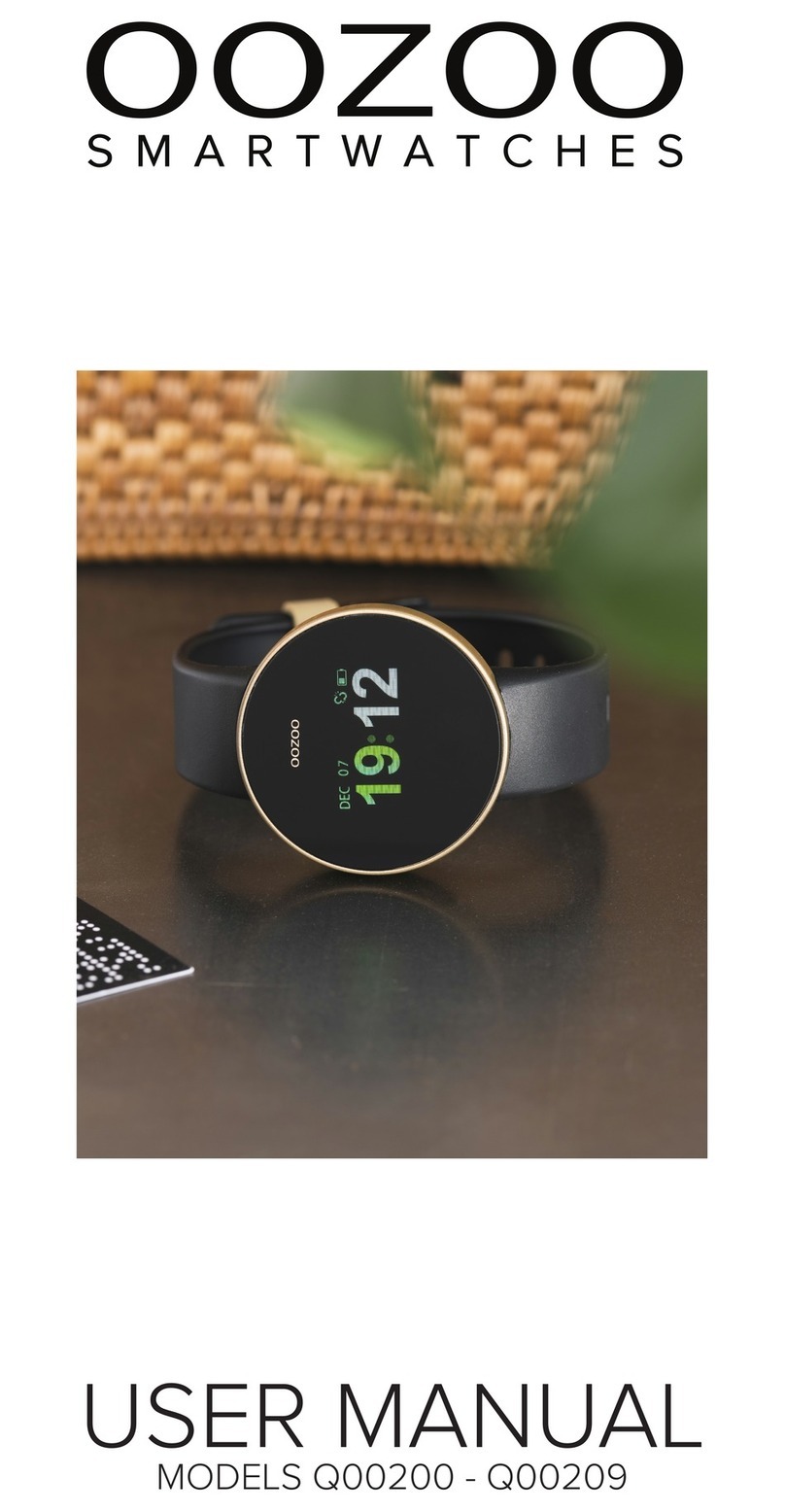Swipe through the functions
Pedometer
Swipe to the next screen main interface to enter the pedometer interface, which
displays the current number of steps, distance and burnt calories.
Note: The pedometer uses the three-axis gravity sensor combined with an algorithm to count
your steps. As the watch is worn on the wrist and exposed to daily movements (such as
raising your hand) the results can differ from other pedometers for example from your phone.
Sleep monitor
Swipe to the next screen to enter the sleep monitoring interface. This interface can
view the last sleep status.
Note: The sleep monitoring period is from 8 pm to 10 am. For monitoring your sleep, make
sure to wear the watch while sleeping. The results are based on movements and existing
data science. Check your sleep monitor data after the amount of more than 100 steps in the
next morning, so the sleep monitor recognizes that you are awake. You can upload the sleep
monitor data to the DaFit app to form a health report. If the physical activity is too high during
sleep the watch may recognize this as a non-sleep state.
Heart rate measurement
Swipe to the next screen to enter the heart rate measurement interface. When the
icon "- -" is beating, it means the measurement is being performed. Please hold still
and wait for about 15-30 seconds. When the monitor is no longer beating, the watch
will vibrate and display the current heart rate.
Note: The measurement is based on the heart rate sensor on the back of the watch and
existing data science to get measurements. The results of a heart rate measurement are for
reference only and cannot be used as the basis of medical related aspects.
Exercise mode
Swipe to the next screen to enter the exercise mode. This interface displays the
latest exercise data. Tap to enter multiple sports options, such as walking, running,
cycling, basketball, football, badminton, skipping rope and yoga. After you tap to
enter the corresponding exercise mode, it will count down. If you want to pause or
end the exercise, swipe to the left, tap pause or stop and tap confirm. The data will
be saved.
Blood pressure measurement
Swipe to the next screen to enter blood pressure measurement interface. When the
icon "- -" is beating, it means the measurement is being performed. Please hold still
for about 15-30 seconds. When the monitor is no longer beating, the watch will
vibrate and display the current blood pressure.