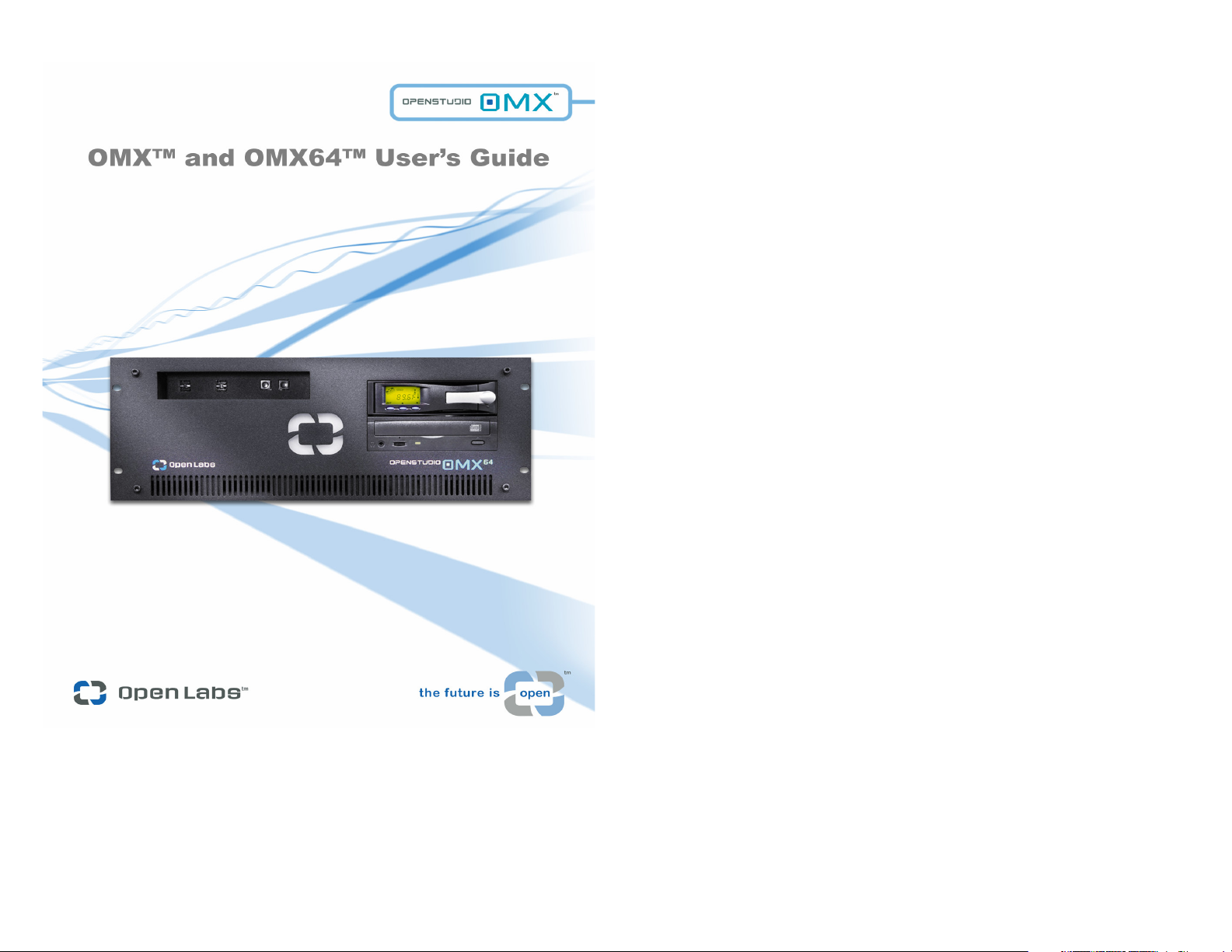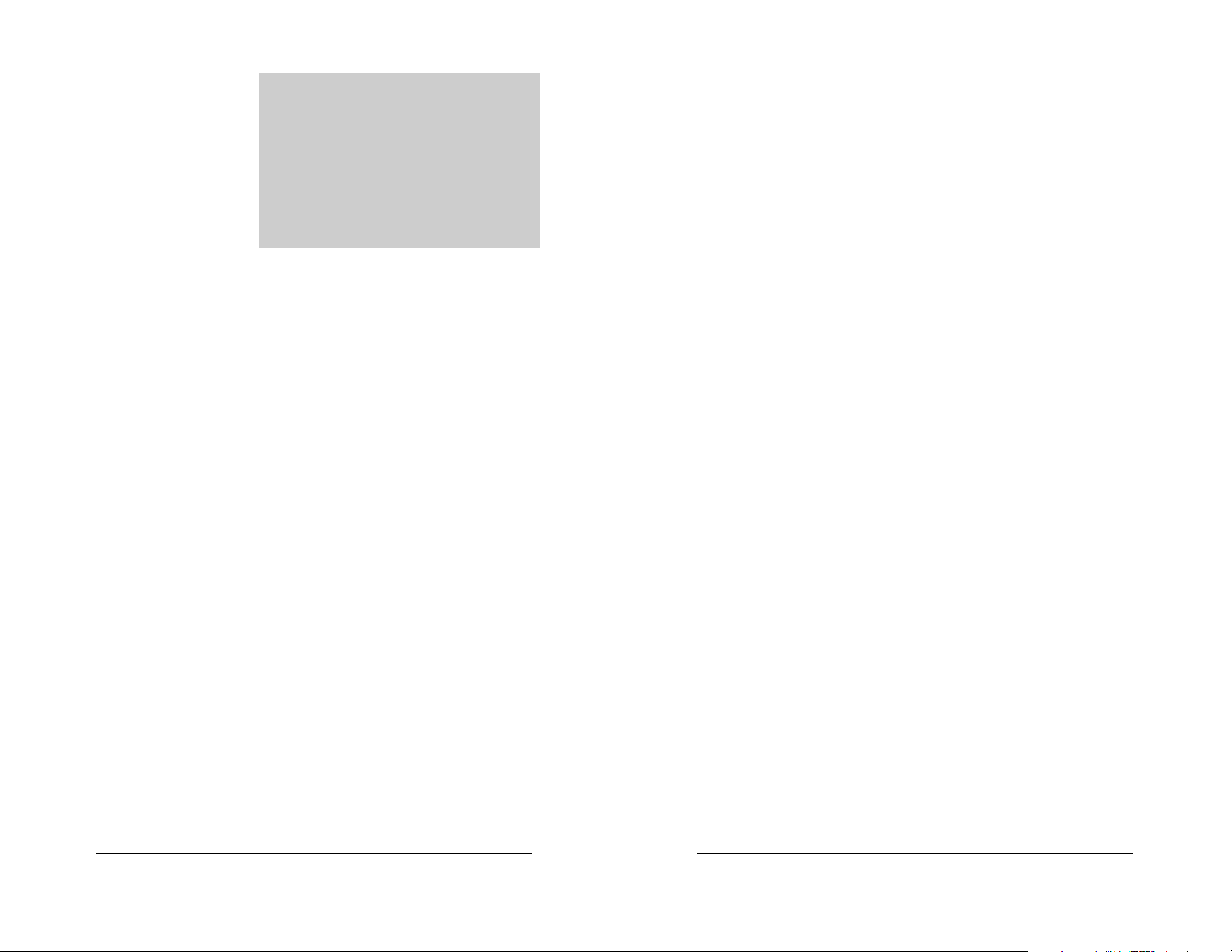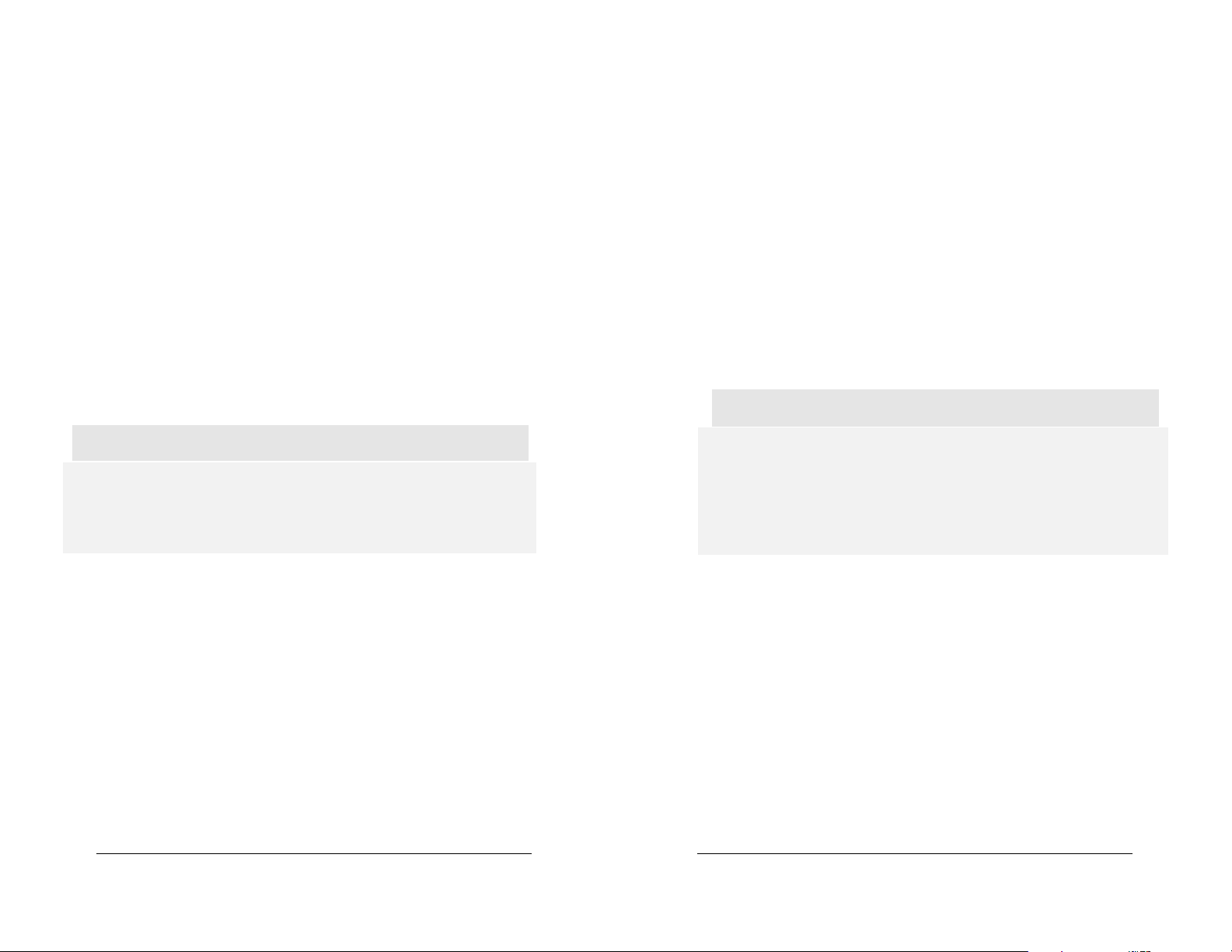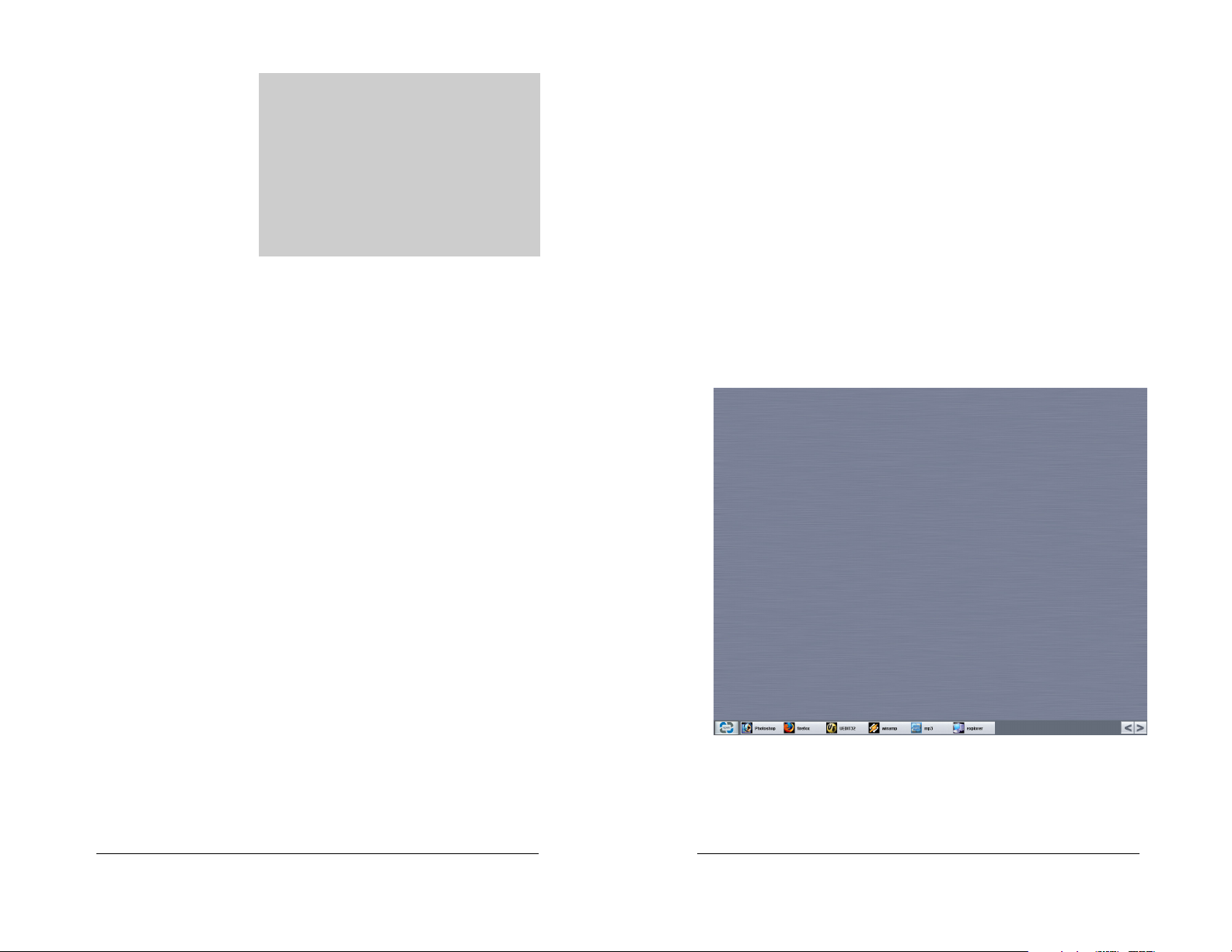:
::
:
Sometimes, you may need to ‘drag’ an object. To move an
object from one folder to another, or to reposition onscreen
icons, you would move these objects by dragging. To drag
an object, position your mouse pointer over the icon, press and
hold down the left mouse button and then proceed to move the
object to its new location. When you release the left mouse
button, your object or icon will be placed in its new location.
Dragging does not always work and it may be disabled by the
program that you are using.
You can also select multiple items by grouping them using the
left mouse button. When you position the mouse pointer over
an empty area on your desktop, you can hold down the left
mouse button and proceed to drag a rectangle over several
objects. Releasing the left mouse button will highlight all the
objects or icons that were within the area of the rectangle
created by dragging the mouse pointer. Selecting multiple
objects allows you to move and assign attributes to all the
objects at once rather than doing each individually. For
example, you may wish to delete four files in your music folder.
You can use this method to select the 4 items and then hit the
DELETE key on your keyboard to send these items to the
recycle bin.
While in Microsoft Windows XP, one of the most popular
keystrokes is the Control-Alt-Delete command. Simply press
the Control, Alt, and Delete key simultaneously, and you will
invoke the Windows Task Manager. Windows Task Manager
allows you to restart your computer or quit applications that are
either not running, or locked. Anytime your system should
experience problems, it is always a good idea to do a Control-
Alt-Delete to see whether the application in question is ‘not
responding’. If it isn’t responding, you can highlight the
application, and press the ‘end task’ button. This will allow you
to restart the application from scratch.
Other important keystrokes recognized in the Windows XP
environment are the function keys clearly labeled F1 to F12.
The function keys are used by your applications and may have
different functions from one program to the next. The function
keys serve as shortcuts (sometimes called quick-keys) to open
menus, execute commands, or toggle settings.
;
;;
;
(4%(
The OMX™ comes with two USB port in the back panel and
four ports in the front. If you require more USB ports, you can
purchase a USB hub. Typically USB devices also require you
to have Windows XP USB drivers in order for the device to
work properly in Microsoft Windows. The drivers are provided
by your USB device manufacturer, and can be downloaded
from their support site on the Internet.
(- #4
The CD-RW drive can be opened by pressing the release
button located below the ejection tray. Because Microsoft
Windows supports bootable CDs, it is important that you do
not leave any CDs that are bootable in the CD-RW drive so
that you will not boot into the CD accidentally.
Adding CDs into the CD-RW Drive while the OMX™ is running
will sometimes initiate pop-up menus. This depends on how
the CD was written. For example, typical software installation
CDs have pop-up menus to assist in installation of its software
when the CD is first inserted into the CD-RW drive.
Alternatively, inserting an audio CD into the CD-RW drive will
initiate CD-Player to play.
The CD drive can be used to burn files onto blank recordable
CDs. Recordable CDs are sold at most computer stores and
provide an inexpensive method of backing up your critical files.
You may use any number of programs to burn CDs with your
CD-RW drive. Microsoft Windows XP will author CDs as well.
To use the Microsoft tool, navigate to the Start button, and
then double-click on My Computer. If you have a desktop icon
for My Computer, it should look like this:
Double-clicking on My Computer will open a window showing
all your storage devices.