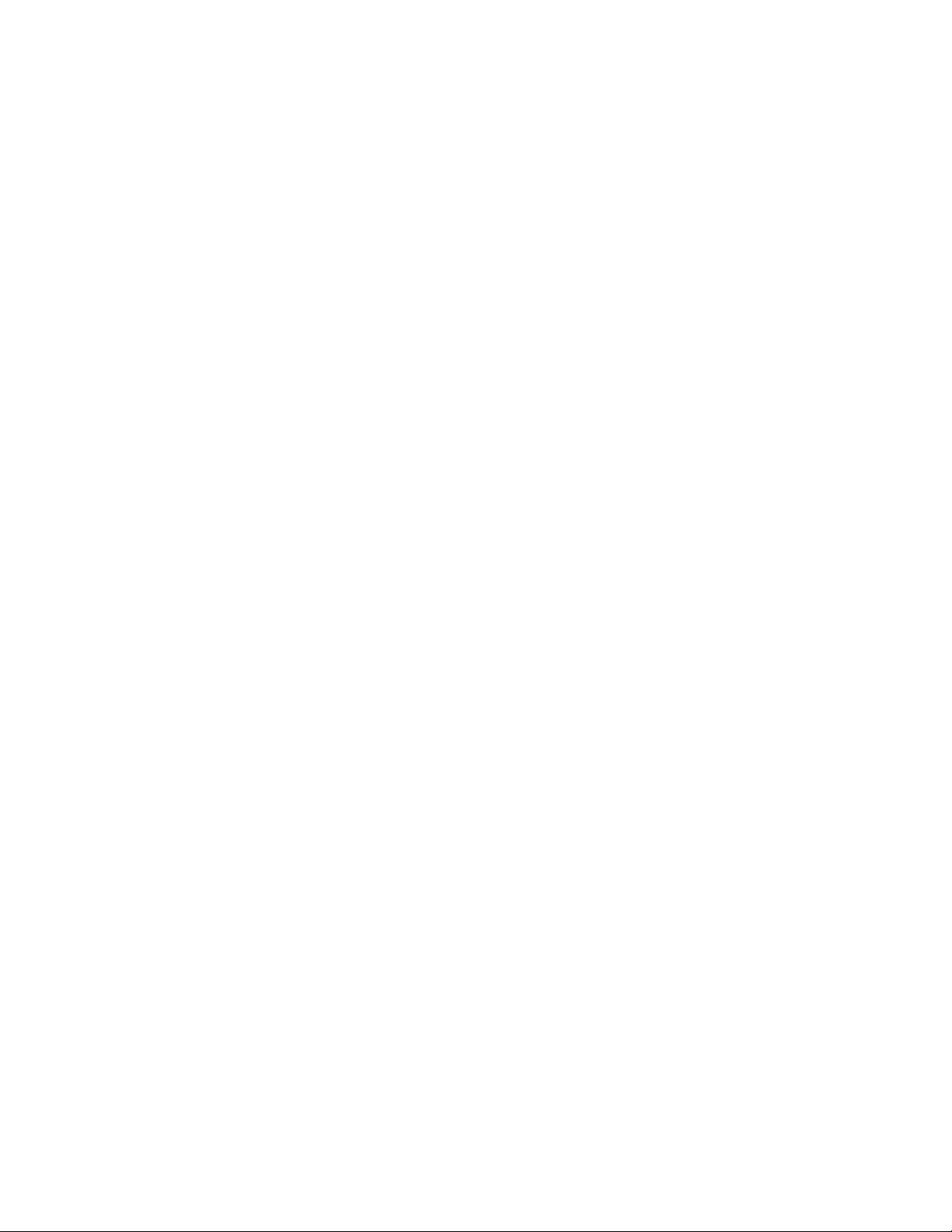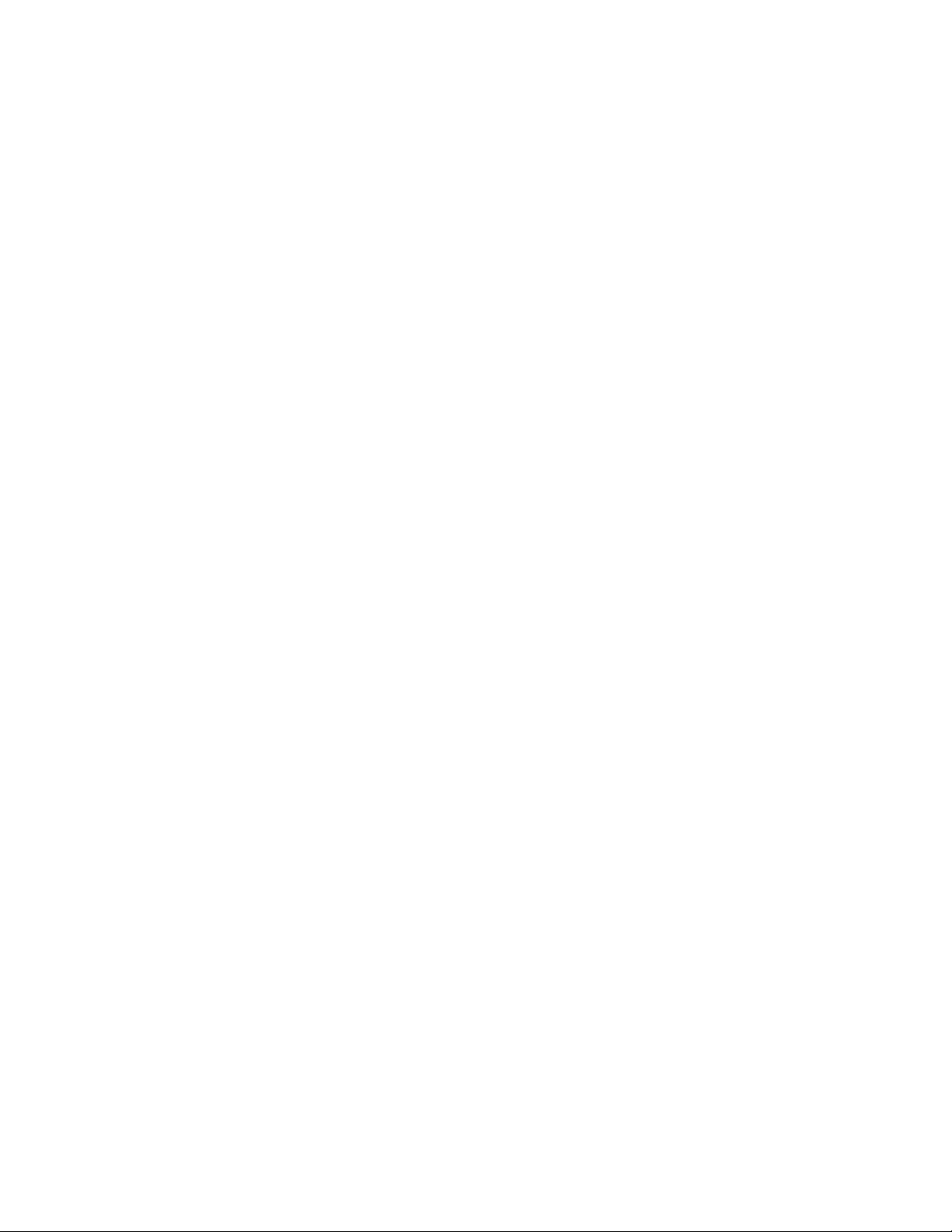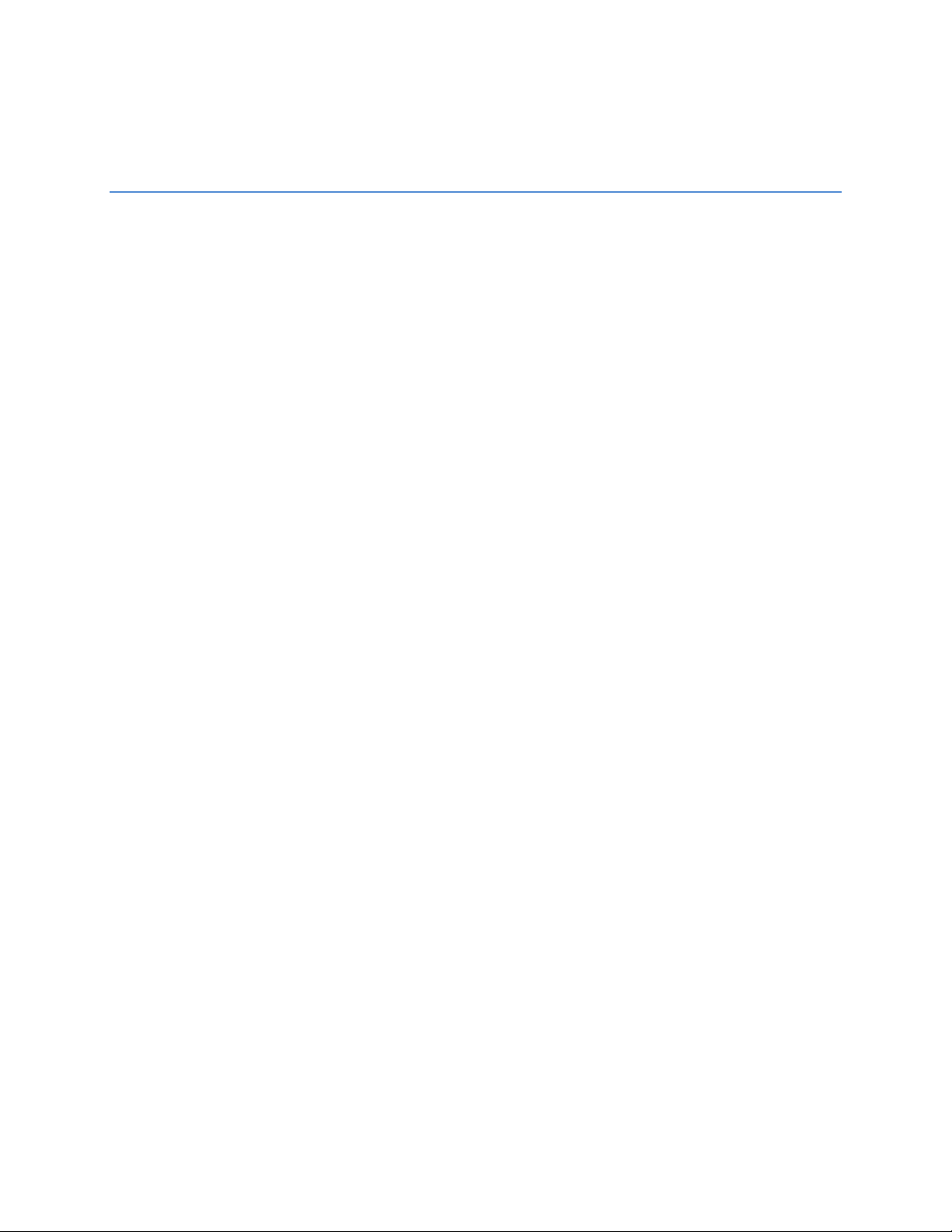37959AA 7
Network ...............................................................................................................................................................................31
Basic..................................................................................................................................................................................31
IPv4 Settings ........................................................................................................................................31
System Settings ...................................................................................................................................31
IPv6 Settings ........................................................................................................................................31
FTP.................................................................................................................................................................................... 32
FTP Configuration ................................................................................................................................32
SNMP............................................................................................................................................................................... 33
SNMP Configuration ............................................................................................................................33
Firewall ........................................................................................................................................................................... 35
Firewall Configuration..........................................................................................................................35
DDNS...............................................................................................................................................................................36
DDNS Configuration.............................................................................................................................36
RTSP.................................................................................................................................................................................37
RTSP Configuration..............................................................................................................................37
Multicast...............................................................................................................................................38
System.................................................................................................................................................................................39
Date / Time...................................................................................................................................................................39
Display Format Setting ........................................................................................................................39
Time Zone Setting................................................................................................................................39
Time Setting .........................................................................................................................................39
Maintenance .............................................................................................................................................................. 40
System Information .............................................................................................................................40
Backup .................................................................................................................................................. 41
Restore..................................................................................................................................................41
Video System .......................................................................................................................................41
User Management...................................................................................................................................................42
Admin Setting.......................................................................................................................................42
User List................................................................................................................................................42
Event.....................................................................................................................................................................................43
Alarm Handler............................................................................................................................................................43
Alarm Handler Configurations.............................................................................................................43
Alarm Schedule Settings .....................................................................................................................43
Motion Detection .....................................................................................................................................................45
Motion Configurations.........................................................................................................................45
Alarm Schedule Settings .....................................................................................................................46
Tampering Alarm .....................................................................................................................................................47
Tampering Alarm Configurations........................................................................................................47
Alarm Schedule Settings .....................................................................................................................48
FTP Upload...................................................................................................................................................................49
FTP Upload Handler Configurations ...................................................................................................49
RemoteServer.......................................................................................................................................49