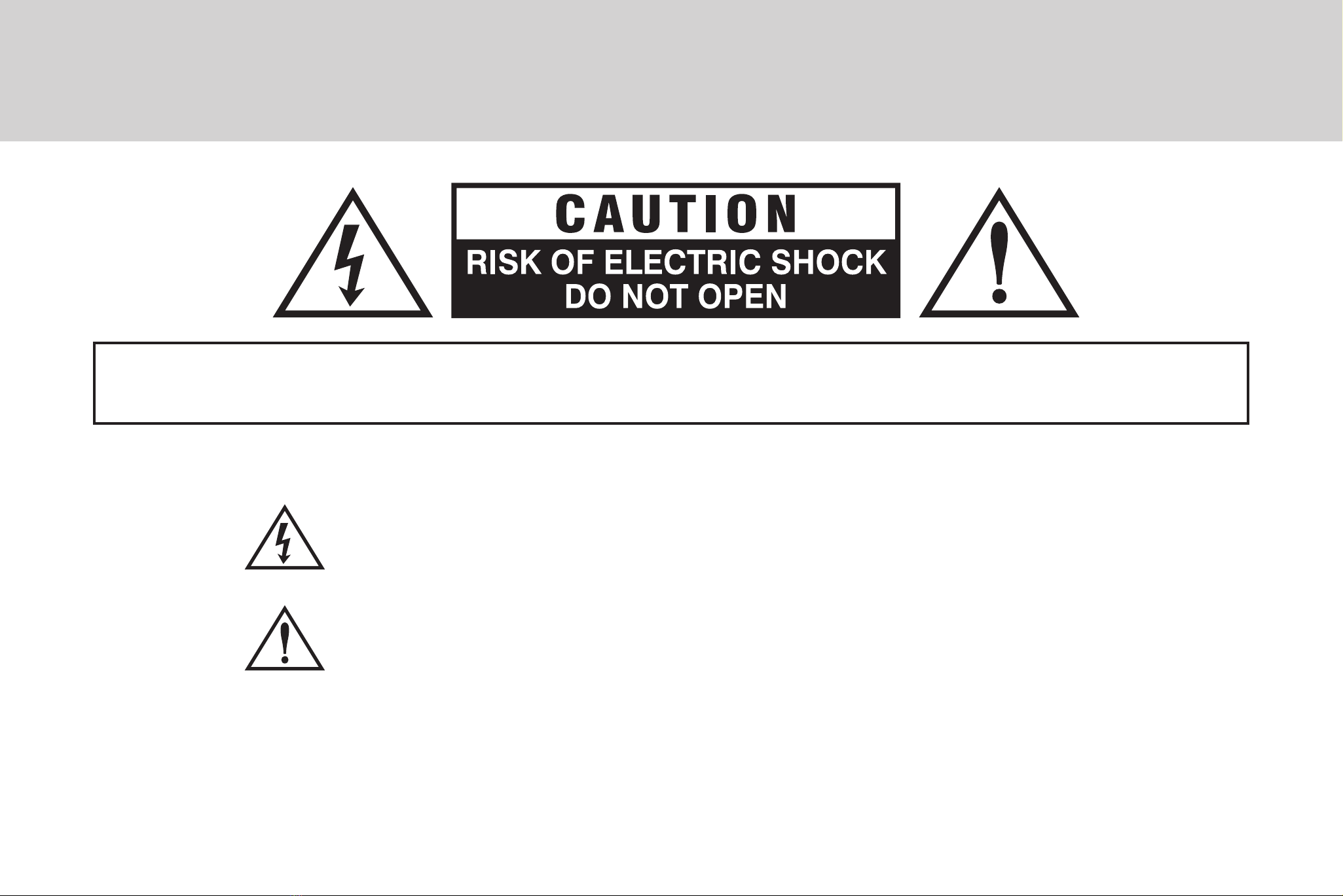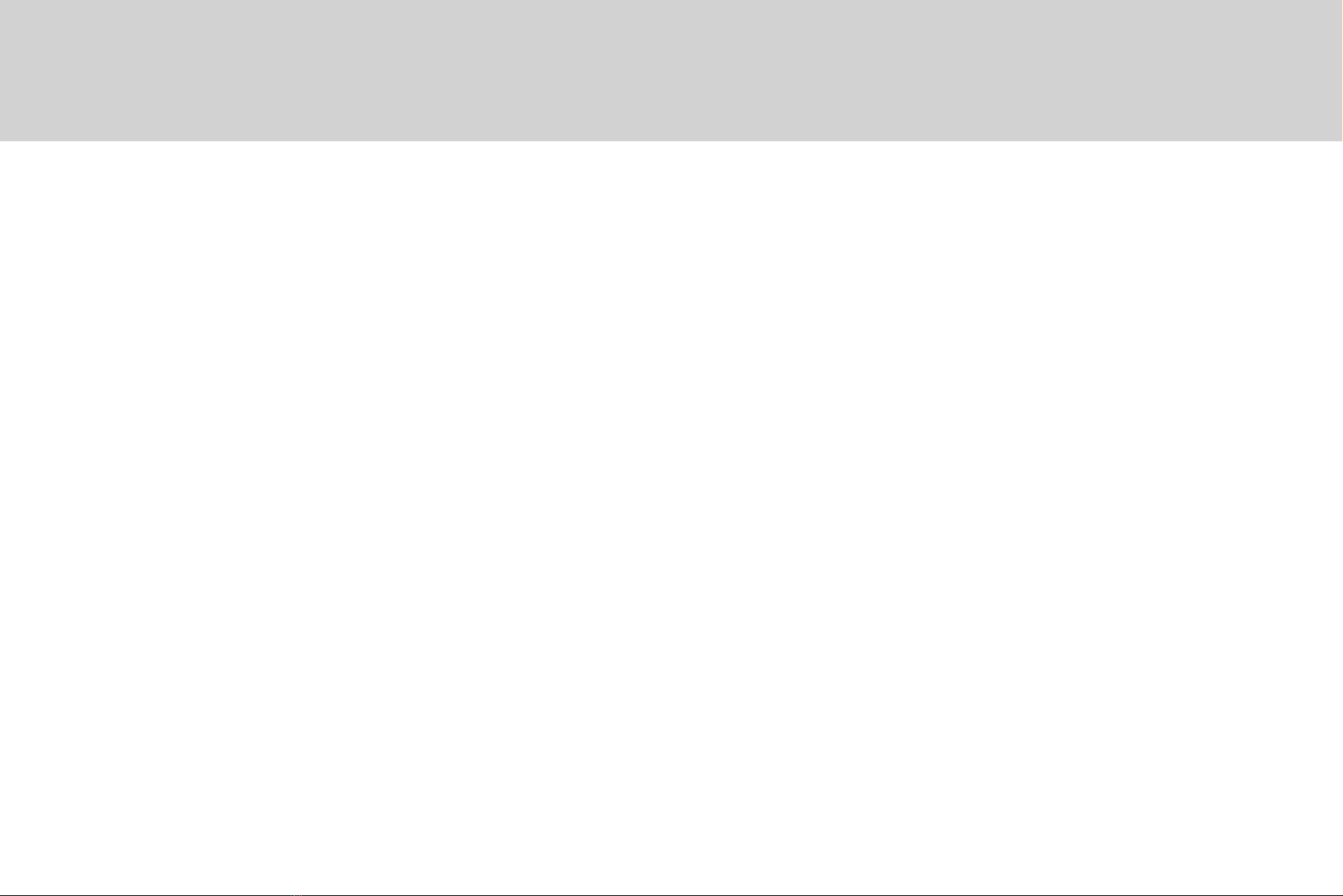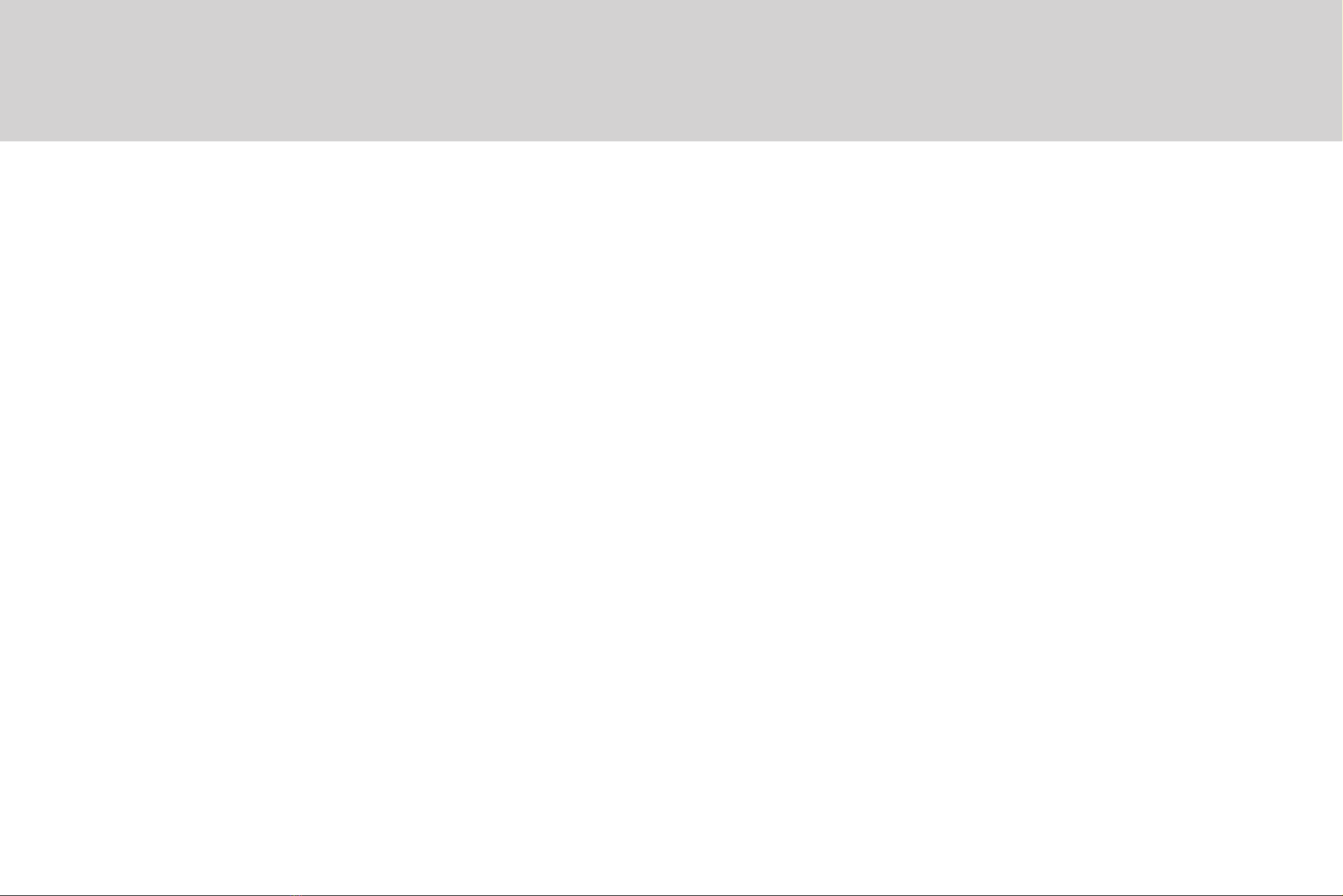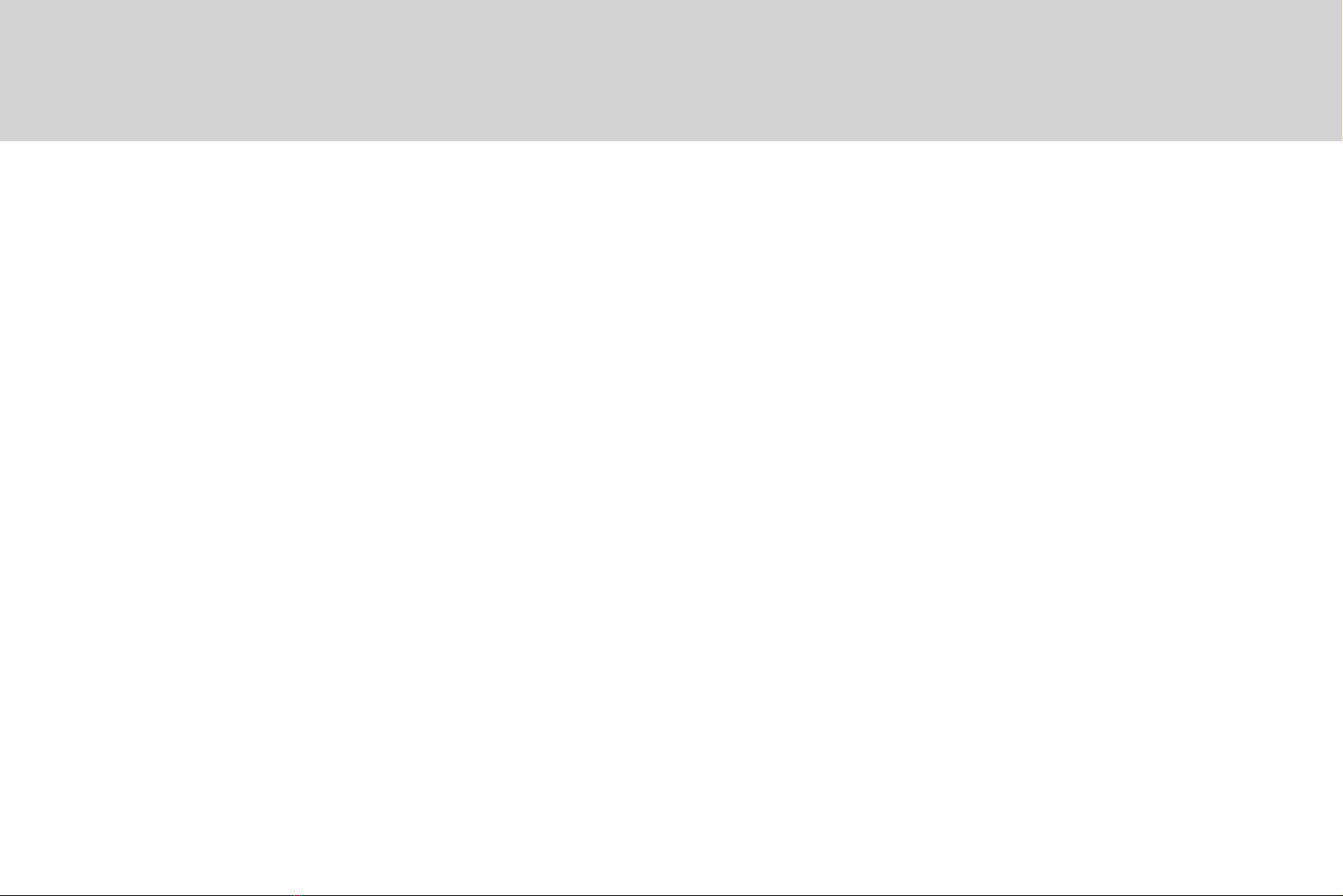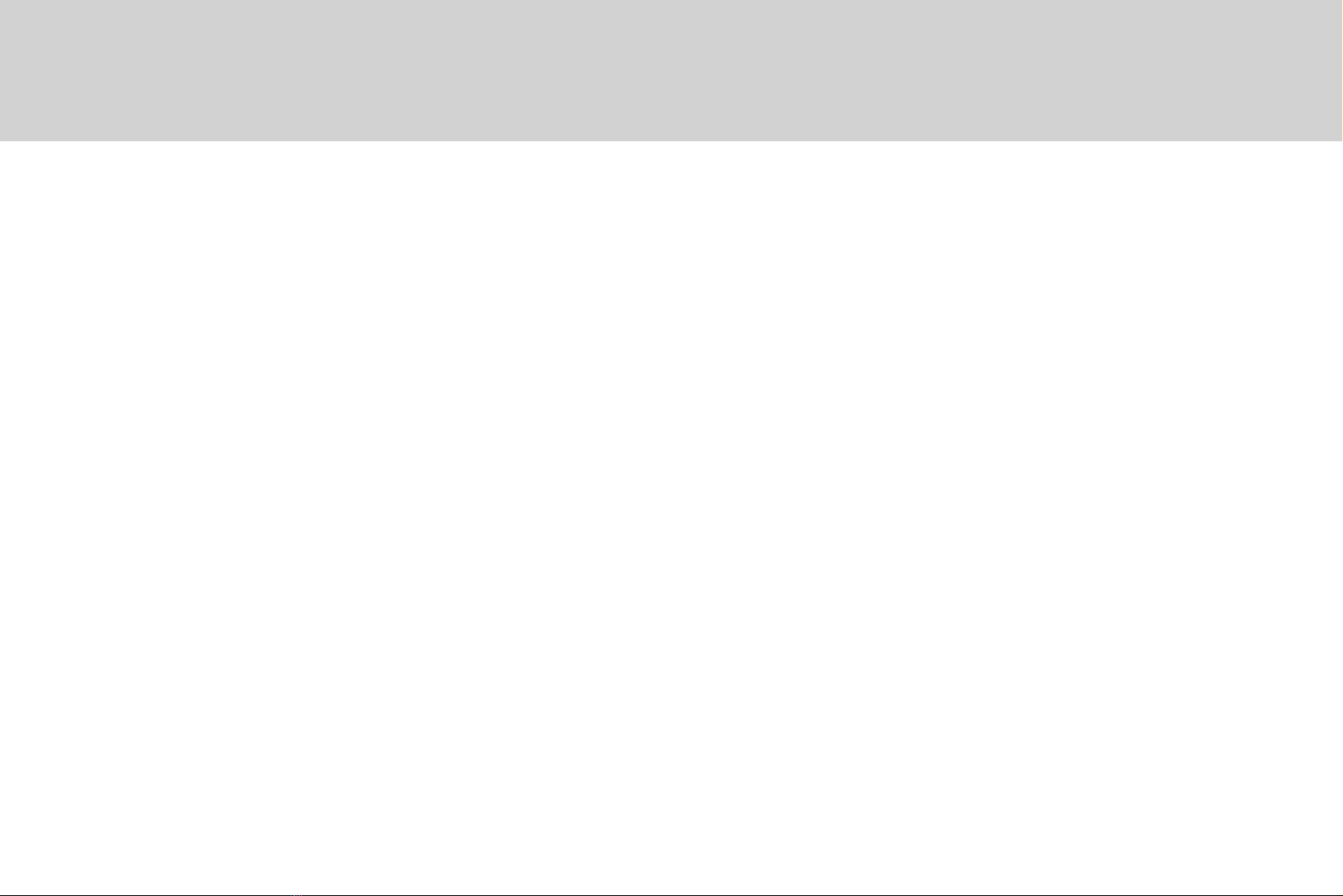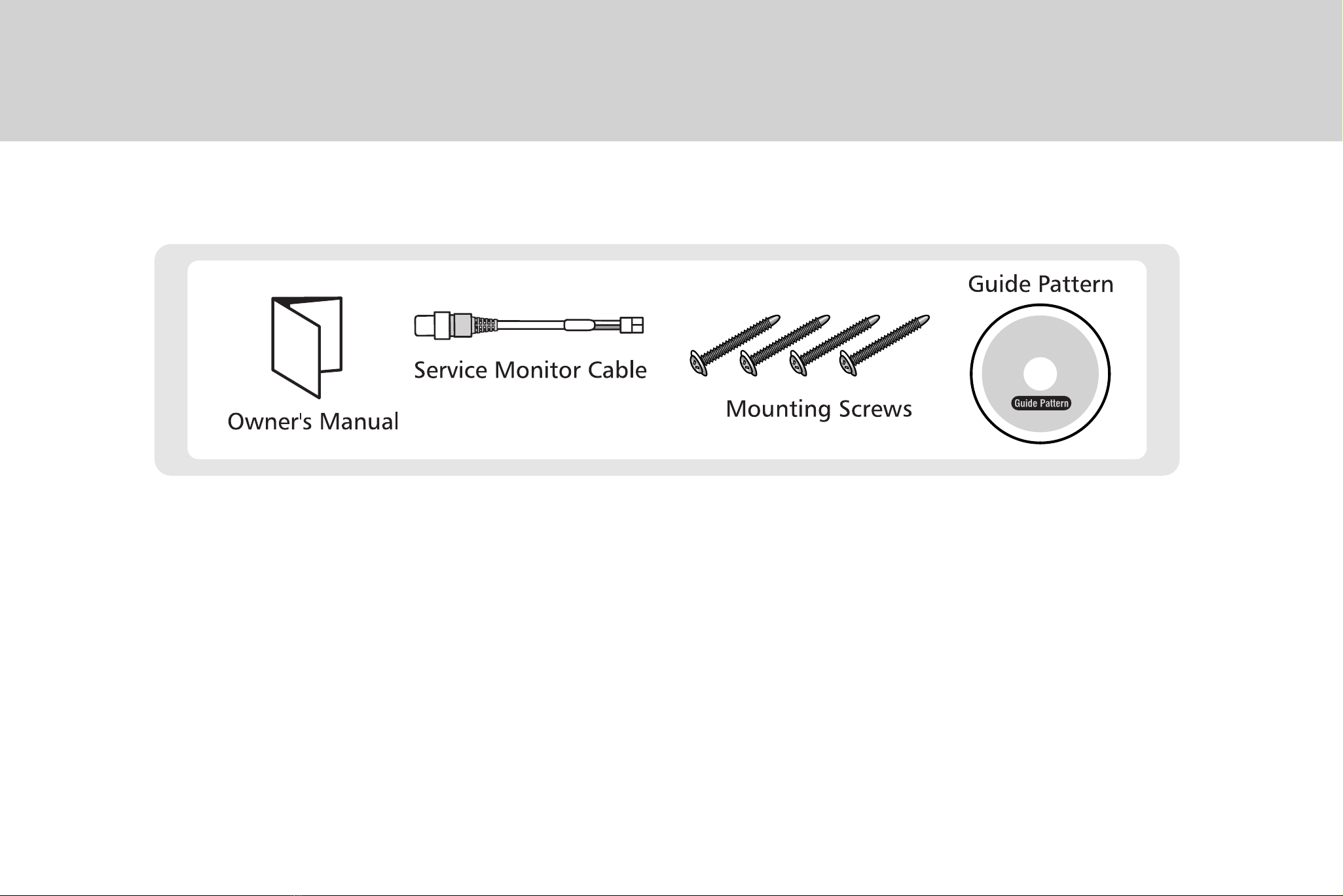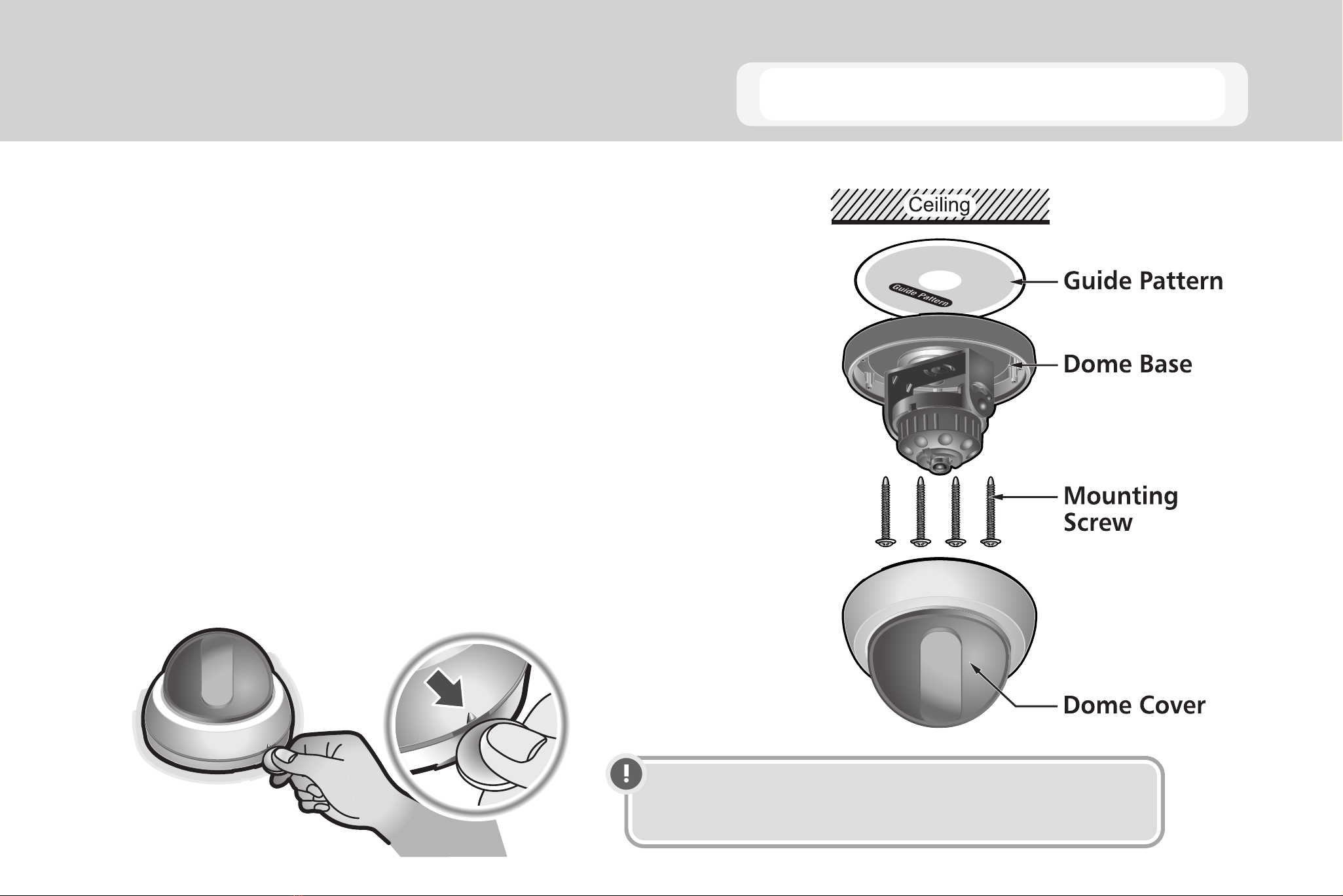5
Read Instructions
Read all of the safety and operating instructions
before using the product.
Retain Instructions
Save these instructions for later use.
Cleaning
Unplug this appliance from wall outlet before cleaning.
Do not use liquid leaners or aerosol cleaners. Use a
damp cloth for cleaning.
Water and Moisture
Do not use this product near water or moisture. For
example: near a bathtub, wash bowl, kitchen sink,
laundry tub, in a wet basement, or near swimming
pools.
Installation
Do not place this product on an unstable cart, stand,
or table. The product may fall causing serious injury to
a child or adult, and damage to the product. Mounting
should follow the manufacturer’s instructions and
should use a mounting accessory recommended by
the manufacturer.
Power Source
This product should only be connected to the type
of power source indicated on the packaging. If you
are not sure of the type of power supplied to your
location, consult your dealer or local power company.