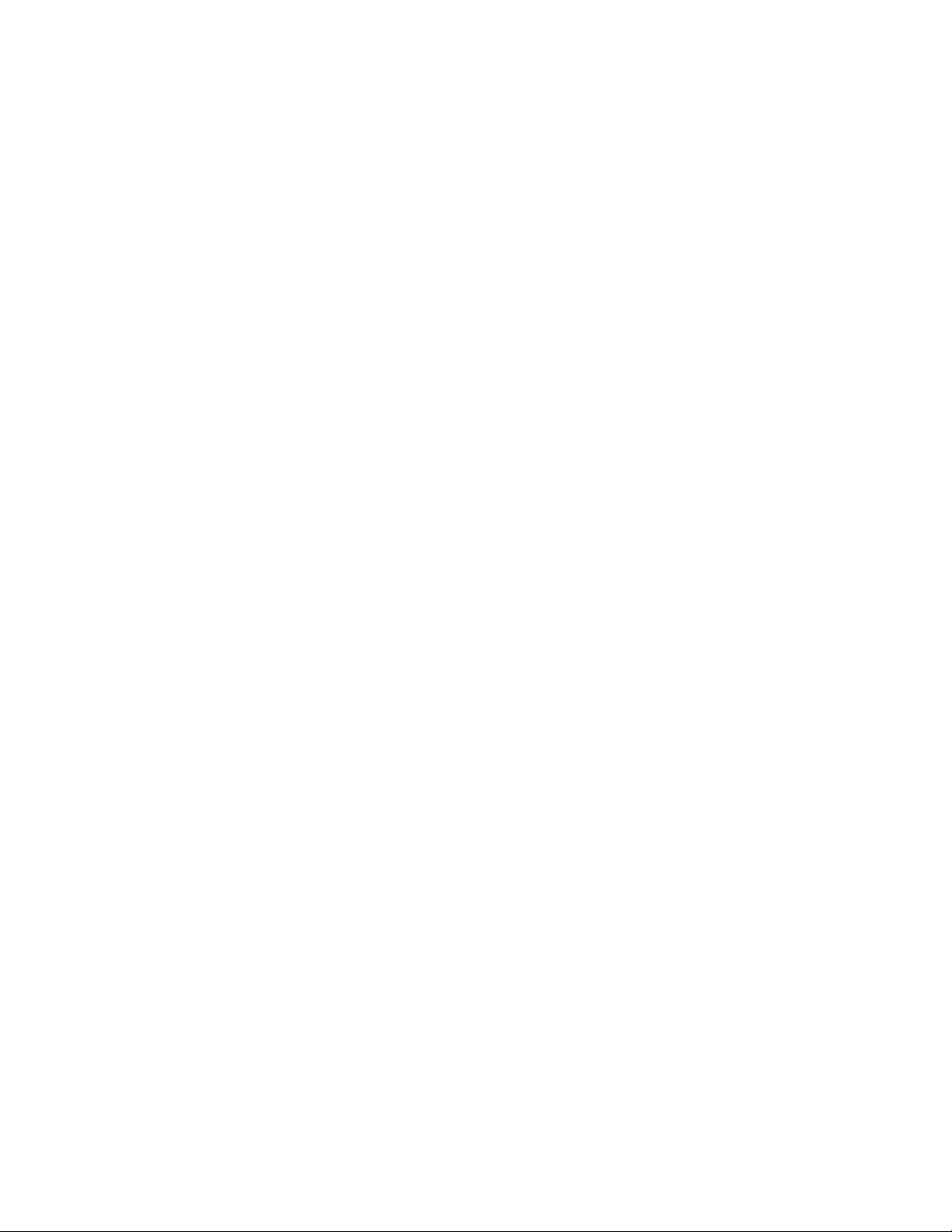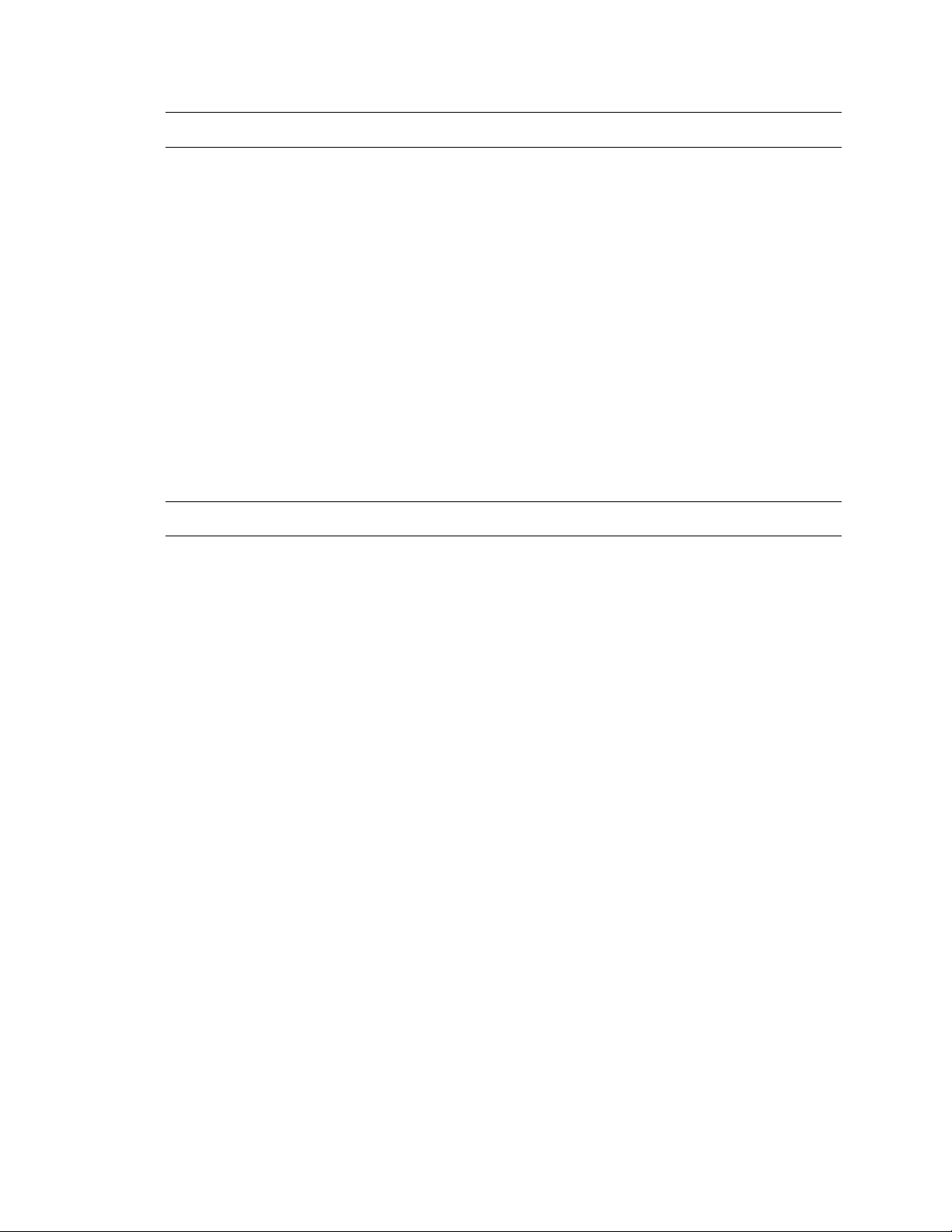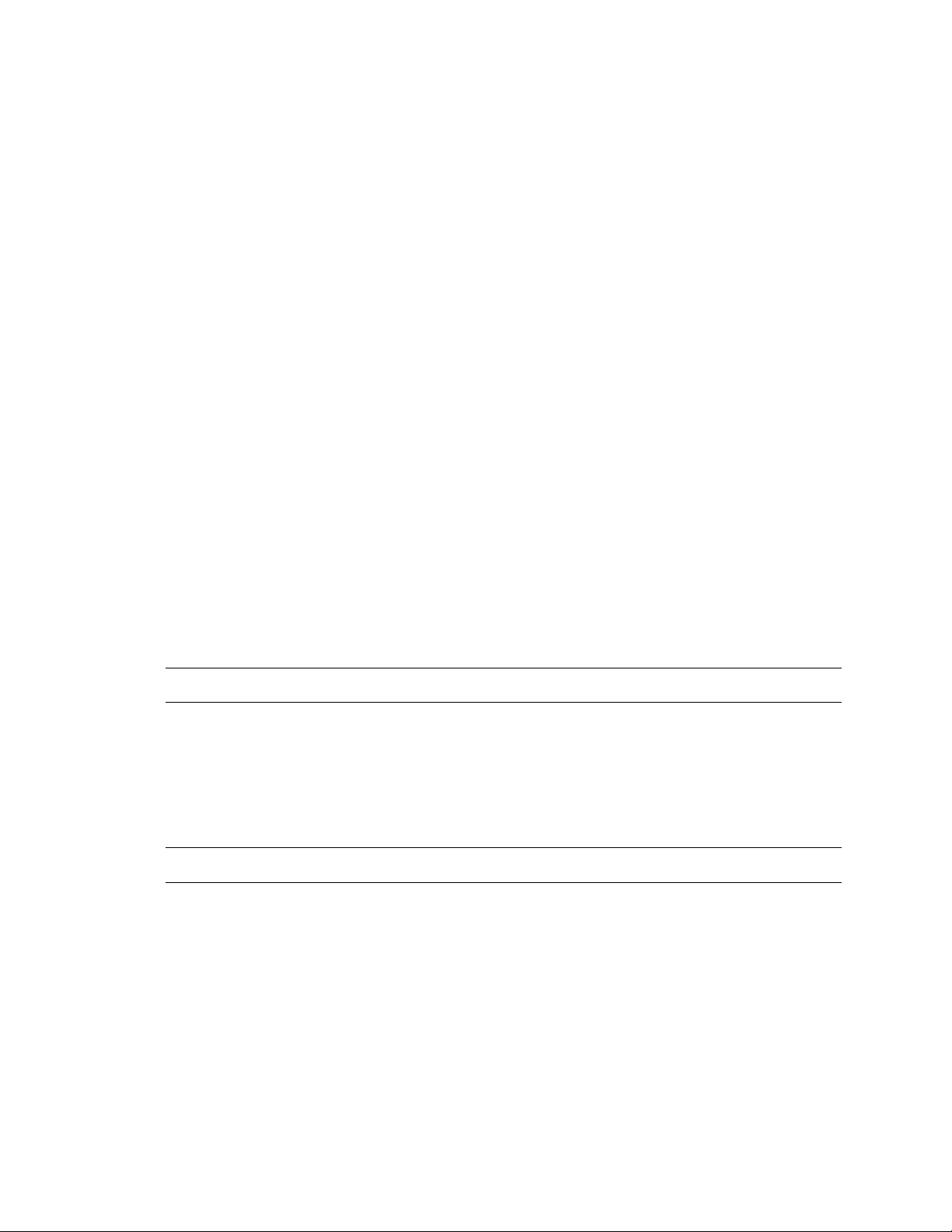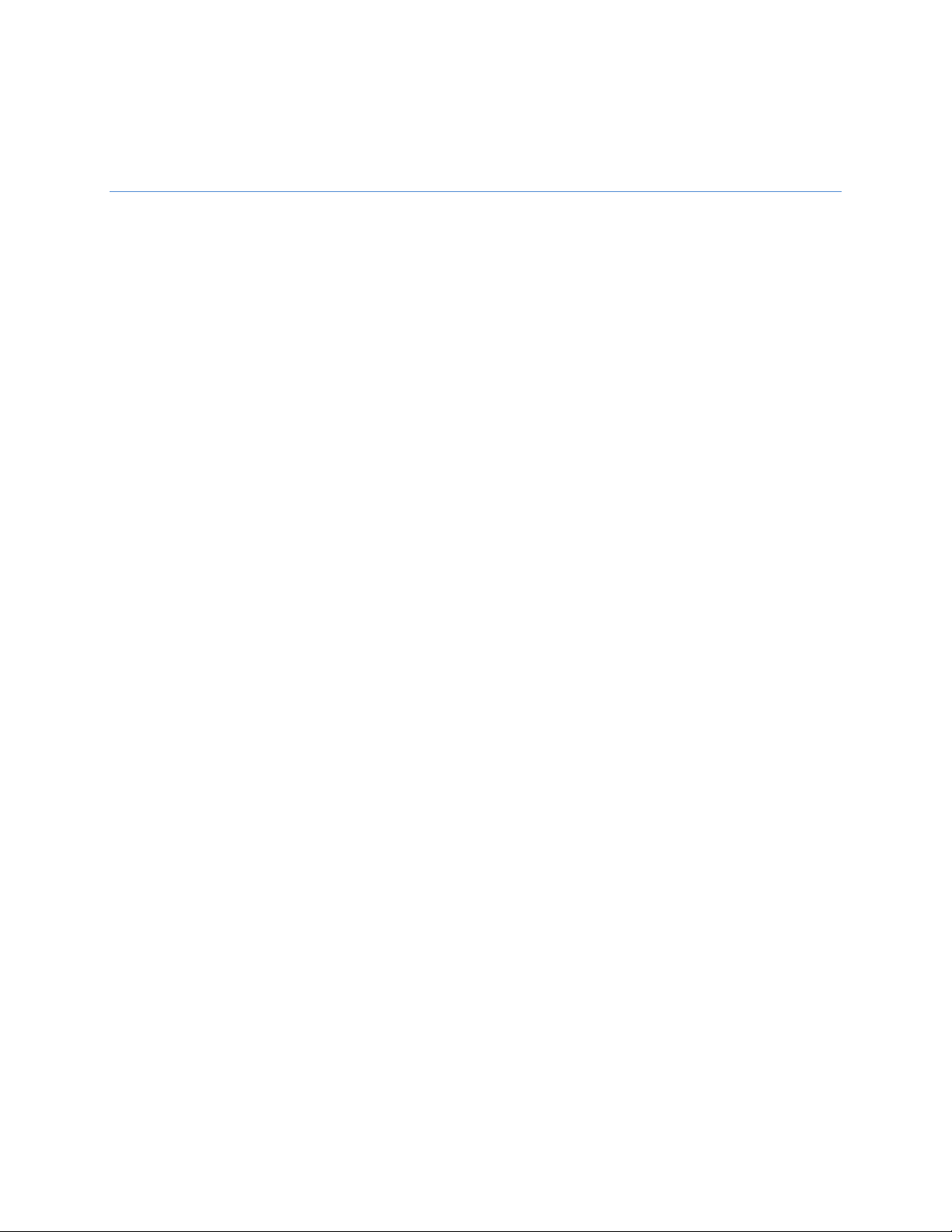6
TABLE OF CONTENTS
Introduction ................................................................................................................... 7
Overview................................................................................................................................................... 7
Product Features .................................................................................................................................. 7
Getting Started .............................................................................................................. 8
Box Contents ............................................................................................................................................ 8
Camera Overview ..................................................................................................................................... 9
Camera Dimensions ............................................................................................................................. 9
Connections........................................................................................................................................ 10
NETWORK CAMERA MANAGER.................................................................................... 11
Launching Network Camera Manager................................................................................................ 11
Finding Network Devices.................................................................................................................... 11
Username and Password ................................................................................................................... 12
Viewing a Network Camera................................................................................................................ 12
Live View ................................................................................................................................................ 13
Setup & Configuration............................................................................................................................. 14
Basic Camera Settings ....................................................................................................................... 14
Network Settings ................................................................................................................................ 15
DHCP IP Address .......................................................................................................................... 15
IPv6 Address Configuration ........................................................................................................... 15
Port Mapping.................................................................................................................................. 17
Streaming Settings ............................................................................................................................. 20
Picture Settings .................................................................................................................................. 26
Scenes ........................................................................................................................................... 26
Image Enhancement...................................................................................................................... 26
White Balance .......................................................................................................................... 29
Advanced ....................................................................................................................................... 29
Events Settings................................................................................................................................... 32
Motion Detection ............................................................................................................................ 32
Audio Detection (OE-C7034-WR only) .......................................................................................... 33
Alarm Output (OE-C7034-WR only)............................................................................................... 36
Storage Settings ................................................................................................................................. 37
Security Settings................................................................................................................................. 40
Add User ........................................................................................................................................ 40
Edit User ........................................................................................................................................ 40
Delete User .................................................................................................................................... 40
Maintenance ....................................................................................................................................... 43
Software Upgrade .......................................................................................................................... 44
Device Restart................................................................................................................................ 44
Config Management....................................................................................................................... 44
Diagnosis Info ................................................................................................................................ 44