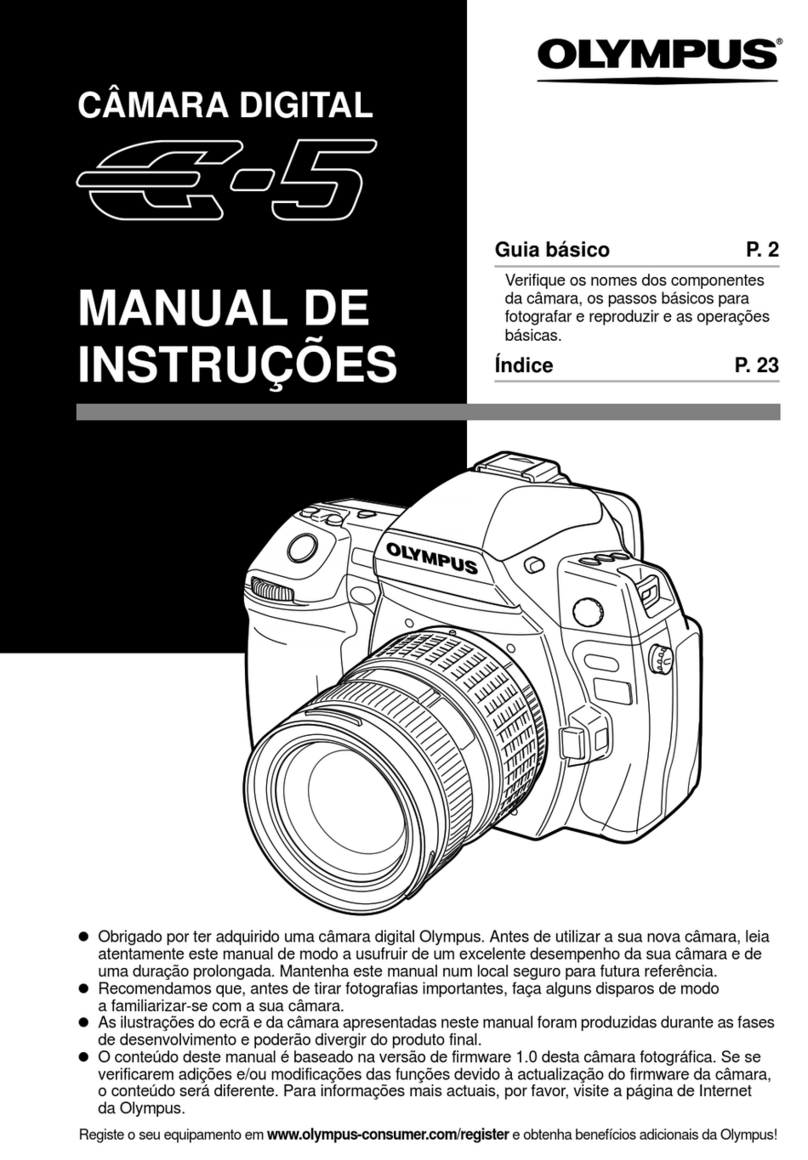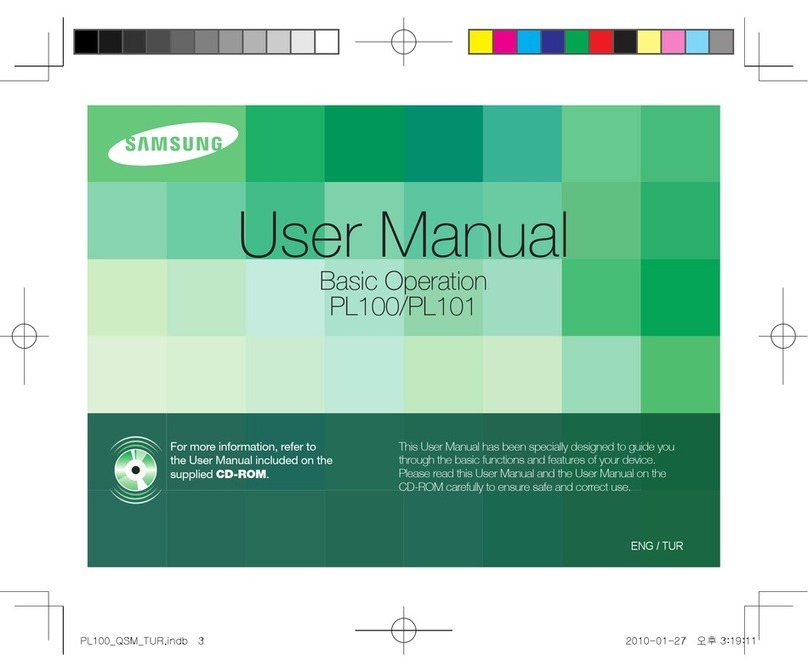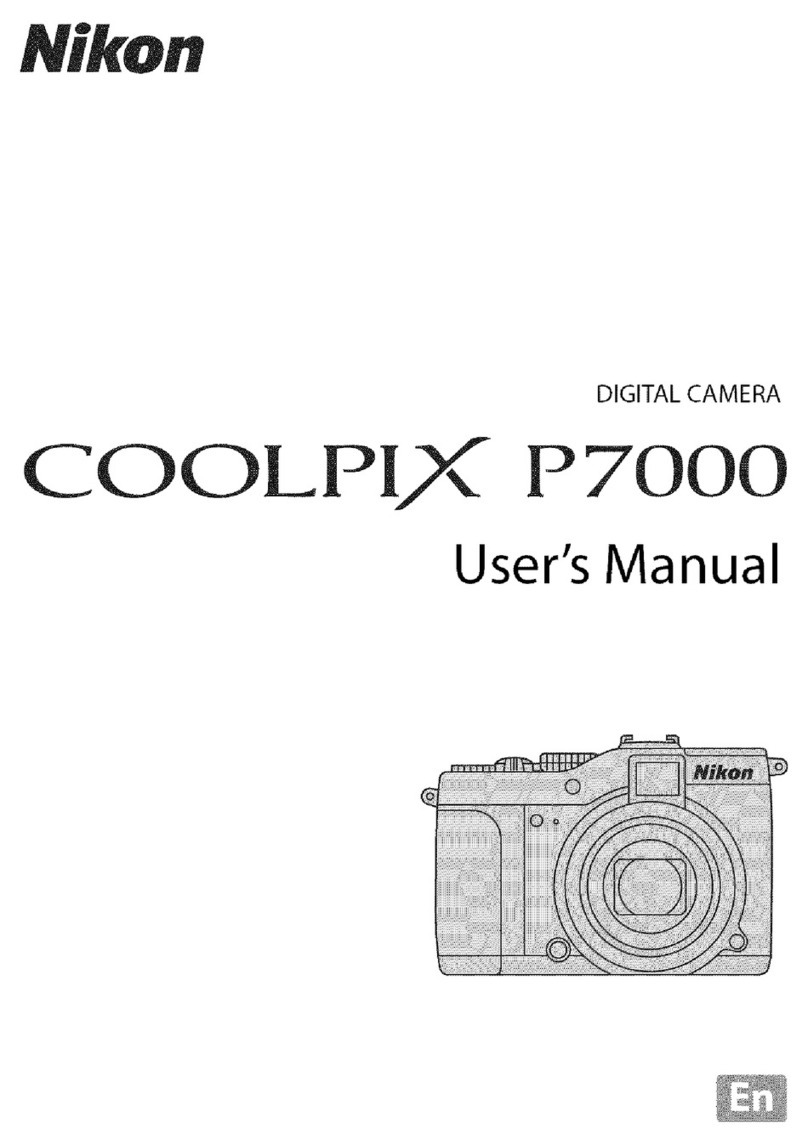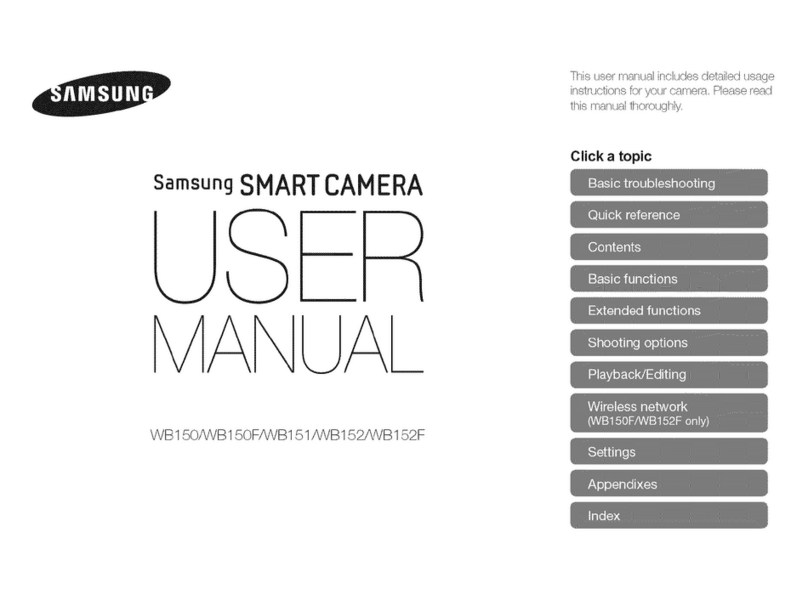Move 'N See PIXIO User manual

WWW.MOVENSEE.COM
Your personal robot cameraman
User Manual
version 2.2.5

Congratulations !
CongratulationsonpurchasingyourPIXIO,theveryefcientandeasytouseroboticcamera.
Youareabouttoshootqualityvideosofindoorandoutdooractivities,atdistancesupto330ft
(100m).ThisUserManualliststhecontentsofthepackage,howtoinstallPIXIO,tosetitup,and
howtogetthebestofit.WithPIXIO,lmsport,trainings,lessons,conferences,ceremonies,Artsand
entertainement,recreativeactivities...andmuchmore!

3
Getting started� � � � � � � � � � � � � � � � � � � � � � � � � � � 4
Supplieditems . . . . . . . . . . . . . . . . . . . . . . . . . . . . . . 4
Chargingthebatteries . . . . . . . . . . . . . . . . . . . . . . . 5
Set up the PIXIO . . . . . . . . . . . . . . . . . . . . . . . . . . . . . 6
Micro-beaconssetup . . . . . . . . . . . . . . . . . . . . . . . . 7
Starttracking. . . . . . . . . . . . . . . . . . . . . . . . . . . . . . . . 8
Recording . . . . . . . . . . . . . . . . . . . . . . . . . . . . . . . . . . 9
TILTmanualsetup . . . . . . . . . . . . . . . . . . . . . . . . . . . 9
TellPIXIOwhichcamerayouareusing . . . . . . . . . 10
Camerasettings . . . . . . . . . . . . . . . . . . . . . . . . . . . . 10
Zoomsettings . . . . . . . . . . . . . . . . . . . . . . . . . . . . . . 11
Advanced settings � � � � � � � � � � � � � � � � � � � � � � 12
Micro-beaconslocation . . . . . . . . . . . . . . . . . . . . . 12
Usethemainsoutlets . . . . . . . . . . . . . . . . . . . . . . . . 14
Filmfromanelevatedlocation . . . . . . . . . . . . . . . 15
Howtorestricttherotationoftherobot(useful
whenanexternaldeviceispluggedtotherobot)?
. . . . . . . . . . . . . . . . . . . . . . . . . . . . . . . . . . . . . . . . . . 16
MULTI-USER Mode � � � � � � � � � � � � � � � � � � � � � � � 17
Pairingprocedure:pairyourdevices(robots,
watchesandbeacons) . . . . . . . . . . . . . . . . . . . . . 18
MULTI-USERoperation . . . . . . . . . . . . . . . . . . . . . . . 20
Remote control � � � � � � � � � � � � � � � � � � � � � � � � � 23
Connectyoursmartphoneortabletwithyour
robot . . . . . . . . . . . . . . . . . . . . . . . . . . . . . . . . . . . . . 23
Useyourphoneasaremotecontrol . . . . . . . . . . . 25
Support � � � � � � � � � � � � � � � � � � � � � � � � � � � � � � � � 26
PIXIOupgradeprocedure . . . . . . . . . . . . . . . . . . . 26
DescriptionofLEDs. . . . . . . . . . . . . . . . . . . . . . . . . . 28
Specifications . . . . . . . . . . . . . . . . . . . . . . . . . . . . . . 32
F.A.Q . . . . . . . . . . . . . . . . . . . . . . . . . . . . . . . . . . . . . 33
Troubleshooting . . . . . . . . . . . . . . . . . . . . . . . . . . . . 35
Customersupport. . . . . . . . . . . . . . . . . . . . . . . . . . . 39
Precautionsandsafety . . . . . . . . . . . . . . . . . . . . . . 40
Contents

4
Getting started
Supplied items
Micro-breacons(x3
Minitripods(x3)
PIXIORobot
Watch&wristband
PIXIO
MULTIcableUSBcables(x5)WirelesschargerforthewatchUSBCharger&powercord

5
Charging the batteries
PlugtheUSBchargeronthemains,thankstothepowercord.Plugthe5USBcablesontheUSB
charger.
1. Recharge the PIXIO robot.PlugoneoftheUSBcablestotheplug«5VDC»atthebackofthe
PIXIOrobot.ThecorrespondingredLEDlocatednearthepluglightsupduringtherecharge,and
goesoutwhentherobotischarged.
2 . Recharge the PIXIO micro beacons.PlugUSBcablesineachoneofthemicrobeacons,inthe
pluglocatedbehindasshown.TheredLEDofthemicro-beaconlightsupduringtherecharge,and
goesdownwhenthemicro-beaconischarged. 1
3.Recharge the PIXIO watch.PlugthewirelesschargertooneoftheUSBcableconnectedtothe
USBcharger.Justputthewatchonthewirelesscharger.TheredLEDofthewatchlightsupduring
therecharge,andgoesdownwhenthewatchischarged. 1
1 Sometimes the red light ashes at the end of the charge. It is not a problem, the item is charged
1.rechargetherobot 2.rechargethebeacons 3.rechargethewatch

6
Set up the PIXIO
1.Screwtherobotonatripodwithastandard3/8’’screw.
2.Screwyourcamera,DSLR,smartphone/tabletadaptortotherobotwith
the1/4’’screwofthePIXIOrobot.
3.Ifyouareusingasupportedmodelofcamera,plugthecameraand
therobotwiththecorrectcable.Thereare3cablemodelsdependingon
thecameramodel:
A«MULTI»cableissuppliedwithyoursystem.YoucanorderanAV/Rand/
ora«Jack2,5mm»cableatwww.movensee.com
3
BeforeusingPIXIOforthersttime,youmustupdateeachdevice(robot,watch
and beacons) - refer page 25 - and the camera parameters kept in the
memoryoftherobot-referpage10.
NOTICE
1
2
3
MULTIcable AV/Rcable JackØ2.5mmcable

7
Micro-beacons set up
SwitchONeachmicro-beaconbypressingitsbutton untilthegreenlightturnsON.
PlacethePIXIOrobotandthe3beaconsaroundtheareayouwanttolm,in such a way the
beacon n°2 is on the left of the beacon n°1, as seen from the robot� Beaconnumbersarewrittenat
thebackofeachbeacon.Itdoesn’tmatterifthebeaconn°3isontheleftorontherightofother
beacons.ThePIXIOrobotcanalsobeplacedatthemiddleofthe3beacons.Asshownabove,The
distancebetweenthebeacons,andthedistancebetweentherobotandthebeacons,mustbe
smallerthan330ft(100m).Thewatchislocatedbythebeaconsthankstotriangulationtechniques.
Beaconn°1
Beaconn°2
Beaconn°3
The beacon n°2 is
on the left of the
beaconn°1,asseen
fromtherobot

8
Start tracking
SwitchONthecamera.
Check that the watch is OFF. Adjust the tripod horizontally, and switch ON the PIXIO robot by
pressing attherearoftherobotuntilthegreenlightstartstoash.
Byrotatingthetripod,orwiththerobotbuttons and ,placethebeaconn°1atthecenter
ofthecamerascreen.Whatisimportantistheright-leftpositionofthebeacon.Usethemanual
ZOOMonthecameratoimprovetheprecision.It’sOKwithaprecisionofabout50cm(20inches).
YourPIXIOrobotisready!
RemainintheareaandswitchONthewatchbypressingitsbutton until the green light turns
ON.Thesysteminitializesduringabout10to30seconds.WhenthewatchLEDisblinkingregularly,
theinitialisationisnishedandtherobotistrackingthewatch.
Beaconn°1

9
Recording
Ifyouareusingasupportedcameramodel,youcanstart/stoprecordingby
pressingBREIFLYthewatchbutton .
ThegreenLEDofthewatchisfullgreenwhenrecordingisrequested.Itisblinking
when stop recording is requested. Some delay may happen with effective
recording,whenthezoomisbusy.
If you are using a camera model which is not supported, you can press «record»
on your camera.
TILT manual set up
SettheTILTofthecamerabyscrewingmoreorlessthescrewattherearoftherobot.
LEDblinking:
recordingcommandisOFF
LEDfullgreen:
recordingcommandisON
Screwforanupper
TILT
Releasethescrew
foralowerTILT

10
Tell PIXIO which camera you are using
When using PIXIO for the rst time, or when changing the camera model, you
mustupdatethecameraparameterskeptinthememoryoftherobot.
First,downloadthelethatcorrespondstoyourcameramodelathttp://www.
movensee.com/pixio-customer-care-center.
RecordthePIXCAM.cfgleontherootdirectoryofamicro-SDcard(nonprovided.
MustbeformatedwithFAT32format).CheckthatthenameofofleisPIXCAM.
cfgwithoutany...(1)or...(2)attheendofthename.Ifneeded,renamethele
PIXCAM.cfg
Insertthemicro-SDcardintherobotslot.SwithONtherobot(do not press any other button than
the switch ON button).AfewquickashesoftheLEDsoccur,andthelehasdisappearedfromthe
microSDcard.Theparametersoftherobothavebeenupdatedandstoredinitsmemory.
Camera settings
Itisrecommendedtoactivatethe«anti-vibration»featuresofthecamera(called«steadyshot®»
forSonycameras),andtode-activatethedigitalzoom.Dependingonwhatyouprefer,checkall
parametersrelatedwithimagequalityandsize:16:9isoftenpreferedto4:3;50por60pisbetterfor
slowmotion;biggestimagesizeandbestrecordingqualitygivebetterresults.
BecarefulwiththeenergyeconomyoptionsthatmayswitchoffthecamerawhentheRECisOFF
duringalongtime.
Themicro-SDcardslotis
onthesideofPIXIO

11
Zoom settings
Initialisation of the zoom
WhenyouswitchONthePIXIOrobot,andalsowhenitstartstrackingyou,the(supported)camera
zoomsouttotally,andthenzoomsinautomatically.
Personal settings
Whenthetrackingisstarted,youcanmodifytheautomaticzoomlevelofthe
robot. Just press zoomIN or zoomOUT by successive short pressing. The new
settingsareautomaticallyrecordedforfutureuse.
Thosebuttonsonlyworkwhenthetrackingisstarted,andwhenthezoomisnotblockedinthewide
setting.
Zoom behavior
For quality reasons, the automatic zoom changes with small successive increments. When the
automaticzoomisverybusy,acompletezoomoutsometimesoccurs,andthezoomcommand
rapidelycomesbacktothenormalvalue.

12
Advanced settings
Micro-beacons location
•Placethebeaconn°1(whichisusedasatargetfortheinitialisation)asfaras
possiblefromtherobot.Itwillimprovetheleft-rightaccuracyofthetracking.
•Checkthattherearedirectlinesofsightbetweenthebeacons,andbetween
therobotandeachbeacon.Oratleastcheckthatanyobstacleissmall.
• Keep the robot, the beacons, and the watch at more than 20-30 cm (10
inches)frommassivemetallicparts.
Avoidoperatingnearabigelectricaltransformer,powerfulantenna,etc.
•PIXIOgenerallyworksverywelleveninthepresenceofmetal,suchasmetallic
walls.Justputthebeaconsatmorethan20-30cm(10inches)fromthewalls.
•Thebestheightforthebeaconsis1to2m(3to6ft)fromtheground.
•Setthebeaconperpendiculartotheground
•CheckthatthebeaconsareONandthelightisfullgreen.
•Thepositionsofthebeaconsareveryexible,buttrackingandaccuracyare
betterwithproperconguration
Optimal
orientation
Badorientation

13
Lock screws for heavy cameras
YoucanlocktheTILTaxisbytighteningthe2screwsaparttherotationaxisasshownbelow.You
canuseanhexagonalscrewdriverwithdiameter2.5mm.Donotexceedatorqueof2Nm.
ReleasethescrewsinordertoreleasetheTILTrotation.
Tighten the 2 screws of the
TILT axis if you need to lock
theTILTforaheavycamera.

14
Use the mains outlets
YoucanplugthePIXIOrobotandthemicro-beaconstothemains.Thisisusefulltolmlonger,and
toinstallyoursysteminaxedposition.
Forthebeacons,use3micro-USBchargers5VDC,700mAmin.
ForthePIXIOrobot,useamicro-USBcharger5VDC,2Amin(ortheonewhichisprovided).
Power5VDC,2Amin
(e.g.theoneprovided)
Power5VDC,700mAmin
(notprovided)

15
Film from an elevated location
PIXIOcanbeusedtolmfromanelevatedlocation.JustsettheTILTaxiswiththescrewattherear
oftheTILTaxis,andchosethedistancebetweenthecameraandtheareayouwanttolm,as
shownbelow.Withappropriatesettings,theauto-zoomkeepsyouintheframe.
The best settings depend on the conguration of the premises, of the auto-zoom level, and of the
kind of framing you prefer. So there is no hard and fast rule for those settings.

16
How to restrict the rotation of the robot (useful when an external
device is plugged to the robot) ?
Youmayneedtoconnectanexternalequipment(streamingdongle,charger,etc.)totherobot
orthecameraduringoperation.Topreventthecablesfromwrappingaroundtherobot,youcan
restricttherotationoftherobotto+/-180°fromtothebeaconn°1thankstoanadjustableoption
inthePIXIO_Remoteapplication.
Todothis,launchthePIXIO_Remoteapplicationonyourphone/tablet(refertopage25).
►clickon«Settings» ►Disabletheoption ►Validatebypressing«OK»
--360DegreeEndless--

17
MULTI-USER Mode
Filmoneormorewatcheswithoneormorerobots.
(if you use a single robot and a single watch, you are not concerned by this chapter)
MULTI-USERmode is availablefrom the rmwarev2.0. Make sureyou have updatedall
yourdevices.
Downloadthelatestrmwareavailableonourwebsite:
www.movensee.com/pixio-customer-care-center
NOTICE

18
1� Start the pairing
Checkthatalldevices(robots,watchesandbeacons)areOFF.
PressandholdthezoomINbuttononthemasterrobot,thenpressbriey
Release the zoomINbuttonwhenthegreenandredligthsblinktogether.
Themasterrobotentersintothepairingmodeandthegreenlightashestwice
intermittently.DonotturnOFFthemasterbeforepairingall
devices.
You must pair at least one watch and 3 beacons to the master. You can pair
additionalrobots(slaves)andadditionalwatches.
Pairing procedure : pair your devices (robots, watches and
beacons)
- if you have a single robot and several watches, your robot will become the
master.
- if you have several robots, you have to choose one to become the master.
While lming, the master robot should always be ON. The master collects data
from the other devices to run MULTI-USER mode.
1.Pressonhold
ZoomINbutton
3.ReleaseZoomIN
buttonwhenthe
greenandredlights
blinktogether
2.BrieflypressPOWER
ON

19
2� Pair a device (robot, watch or beacon) to the master
The master
robot must be running in pairing mode to pair a new device (see the previous paragraph).
Topairanewdevice(slaverobot,watchorbeacon),startthedevicecloserthan1meter(3ft)
fromthe master robot.Thegreenlightofthedeviceblinks4timesintermittelyoncethepairingis
completed.
Youmustrestartallthedevicebeforestartingthetracking.
Thepairingissavedforfutureuse.
Youmustpairatleastonewatchand3beaconstothemasterbeforestartingthetracking.
NOTICE

20
MULTI-USER operation
1� Multi watches tracking
All devices must be paired together to be able to run into the MULTI-USER mode (see the «Pairing
procedure : pair your devices (robots, watches and beacons)», page 18).
TurnOFFallwatches.FollowthePIXIOsetupprocedurepage19,untilthebeginningofthetracking
(page19).ThePIXIOrobotstartstotracktherstwatchON.
Oncethetrackingbegins,turnONtheadditionalwatchesbypressingthe button.Thegreen
lightofeachwatchstartstoblink.Theblinkingisslowifthereisnoremotecontrolconnectedtothe
device.
If there is no remote control connected, press the button of a watch to be tracked and
lmed.Thelightisfull greenwhenthewatchislmed.Stoprecordingbypressingthe button
again.Thegreenlightasheswhenthecameraisnotrecording.
LightOFF,
watchOFF
Blinkinglight,
watchON/recordOFF
LightON,
WatchON
RecordON
Other manuals for PIXIO
1
Table of contents