AIPTEK Pocket DV 5100M User manual
Other AIPTEK Digital Camera manuals
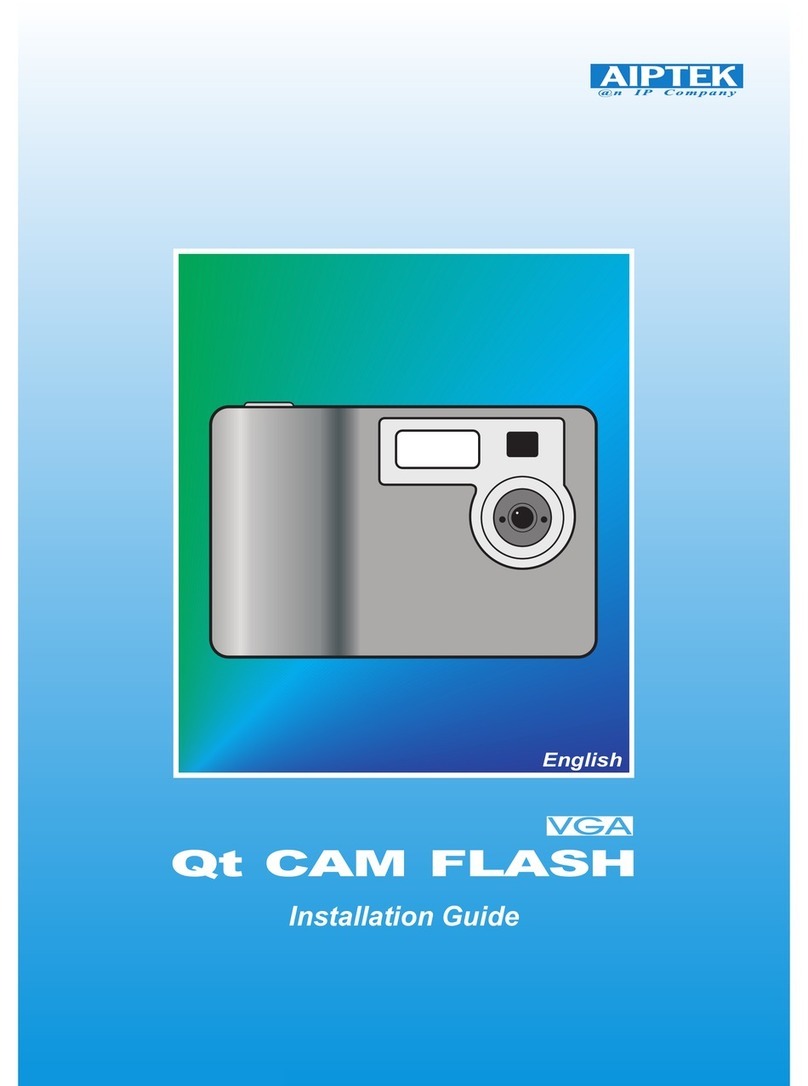
AIPTEK
AIPTEK Qt CAM FLASH User manual

AIPTEK
AIPTEK POCKETCAM 8200 User manual

AIPTEK
AIPTEK POCKET CAM 8200 User manual

AIPTEK
AIPTEK POCKETCAM SLIM 3000 User manual
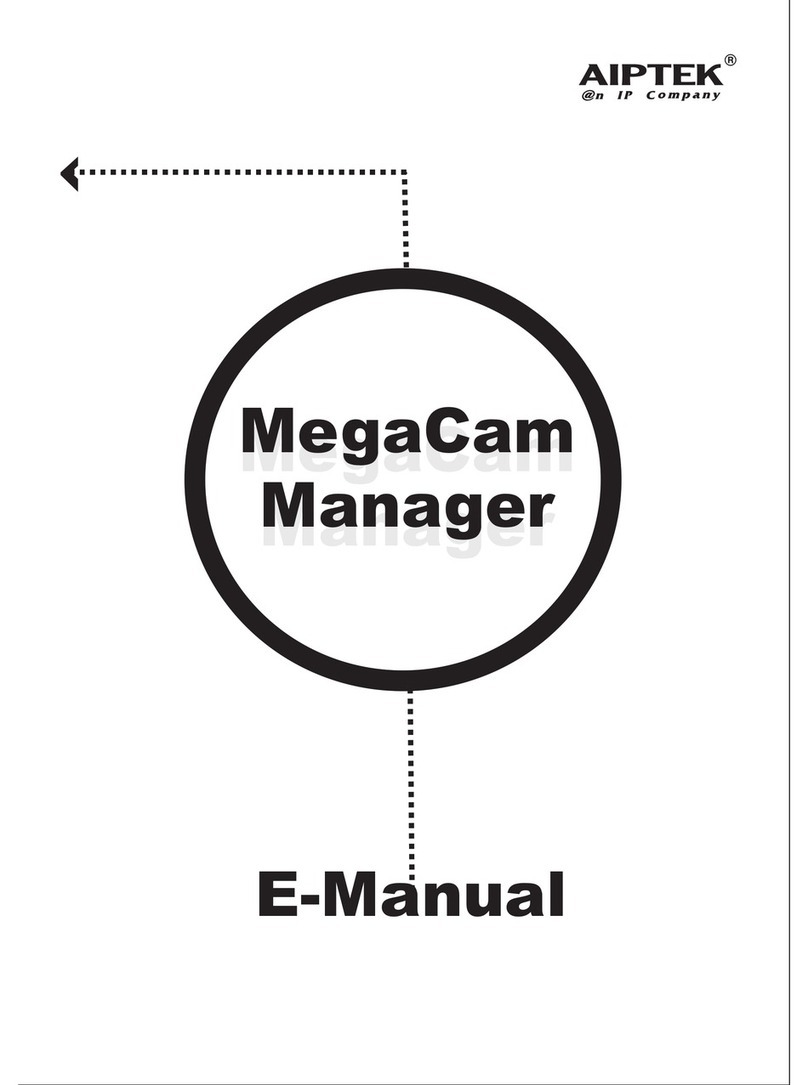
AIPTEK
AIPTEK PocketCam 1.3M Smart Guide
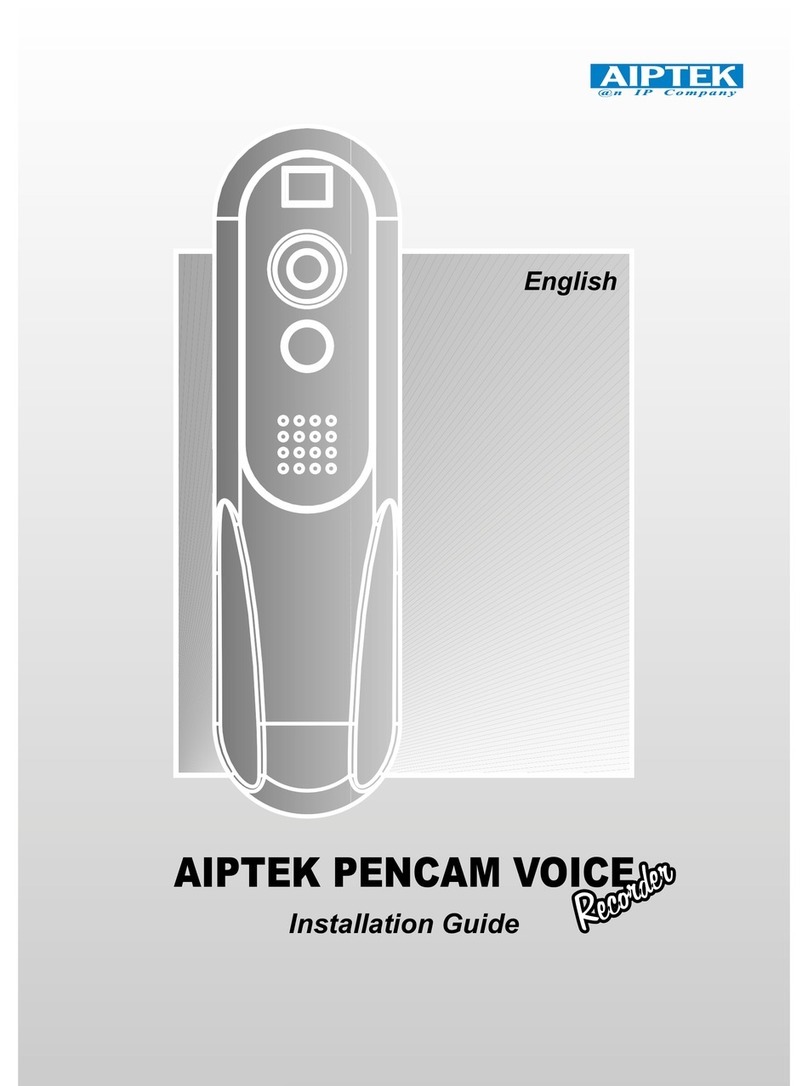
AIPTEK
AIPTEK PENCAM VOICE User manual

AIPTEK
AIPTEK PocketCam PocketCam Classic User manual

AIPTEK
AIPTEK Pencam VGA+ User manual

AIPTEK
AIPTEK PenCam Ultra User manual

AIPTEK
AIPTEK PenCam Trio VGA User manual

AIPTEK
AIPTEK PocketCam Smart 2Mega User manual
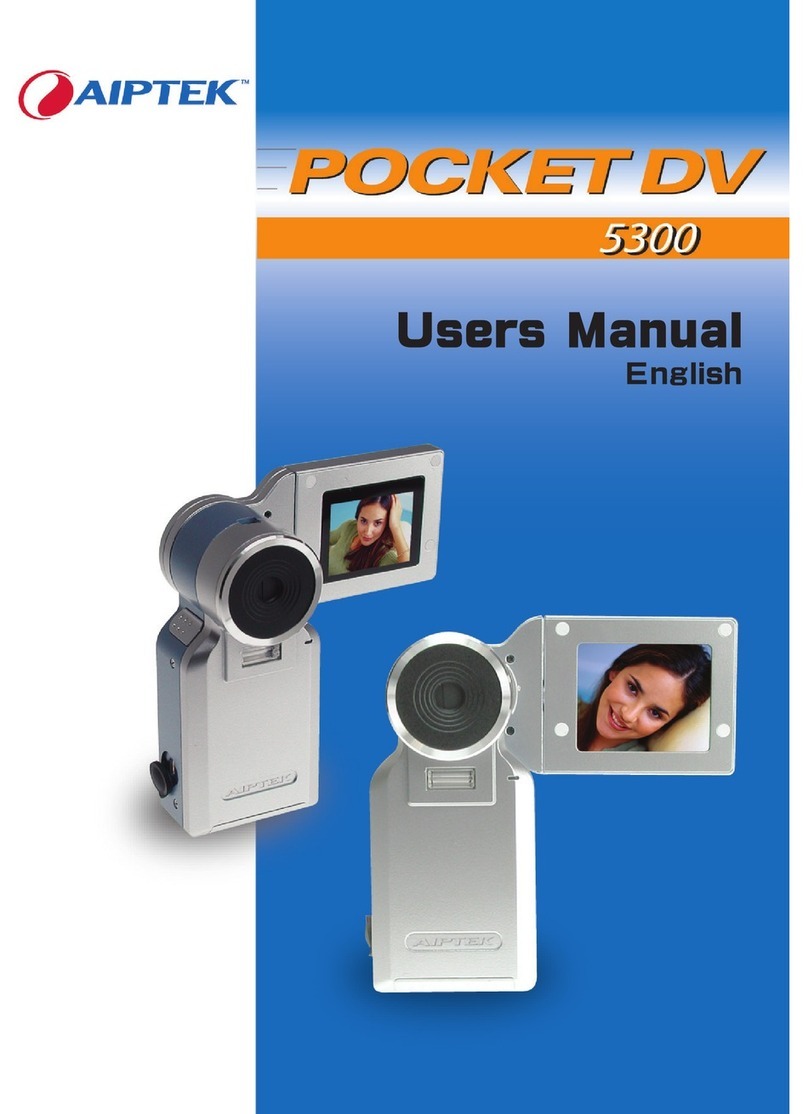
AIPTEK
AIPTEK Pocket DV 5300 User manual

AIPTEK
AIPTEK SD 2Mega User manual

AIPTEK
AIPTEK POCKETCAM 6200 User manual

AIPTEK
AIPTEK PenCam Mini 1.3 Guide

AIPTEK
AIPTEK PocketCam 4000 User manual
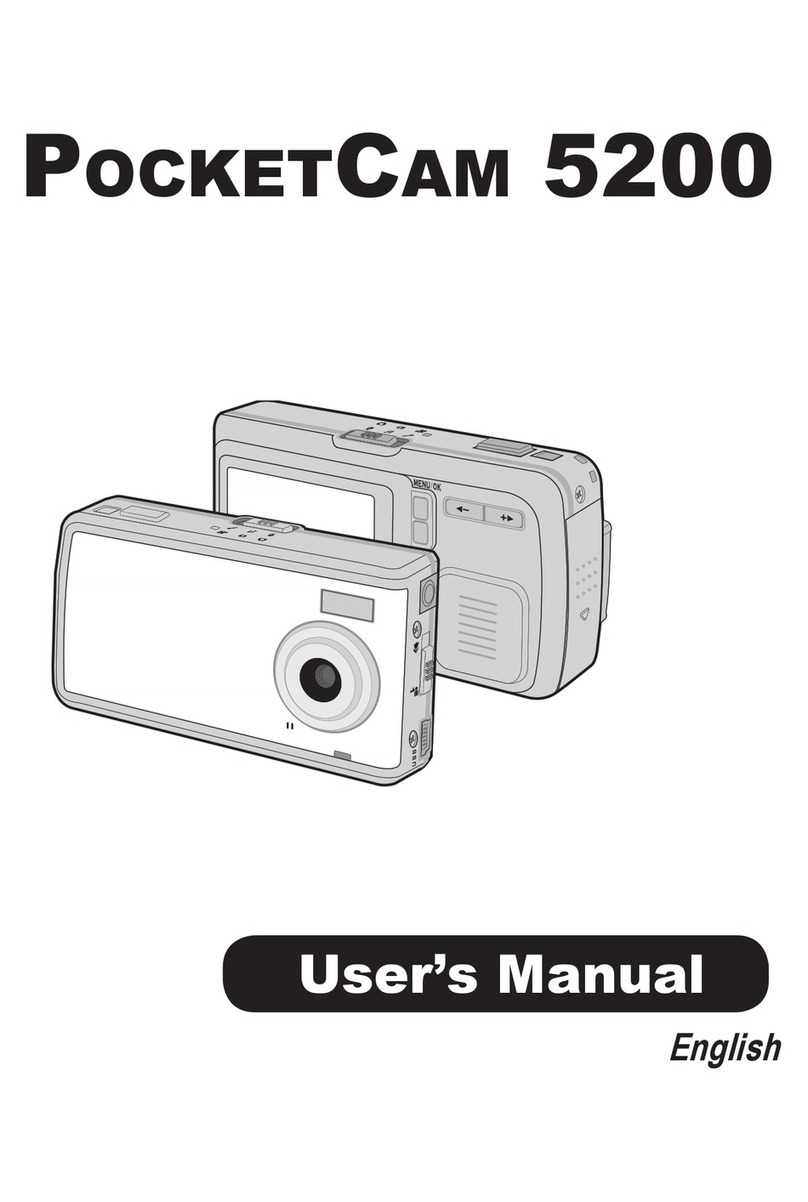
AIPTEK
AIPTEK POCKETCAM 5200 User manual

AIPTEK
AIPTEK POCKETCAM 5000 User manual

AIPTEK
AIPTEK Flipcam User manual

AIPTEK
AIPTEK PENCAM COMPACT User manual































