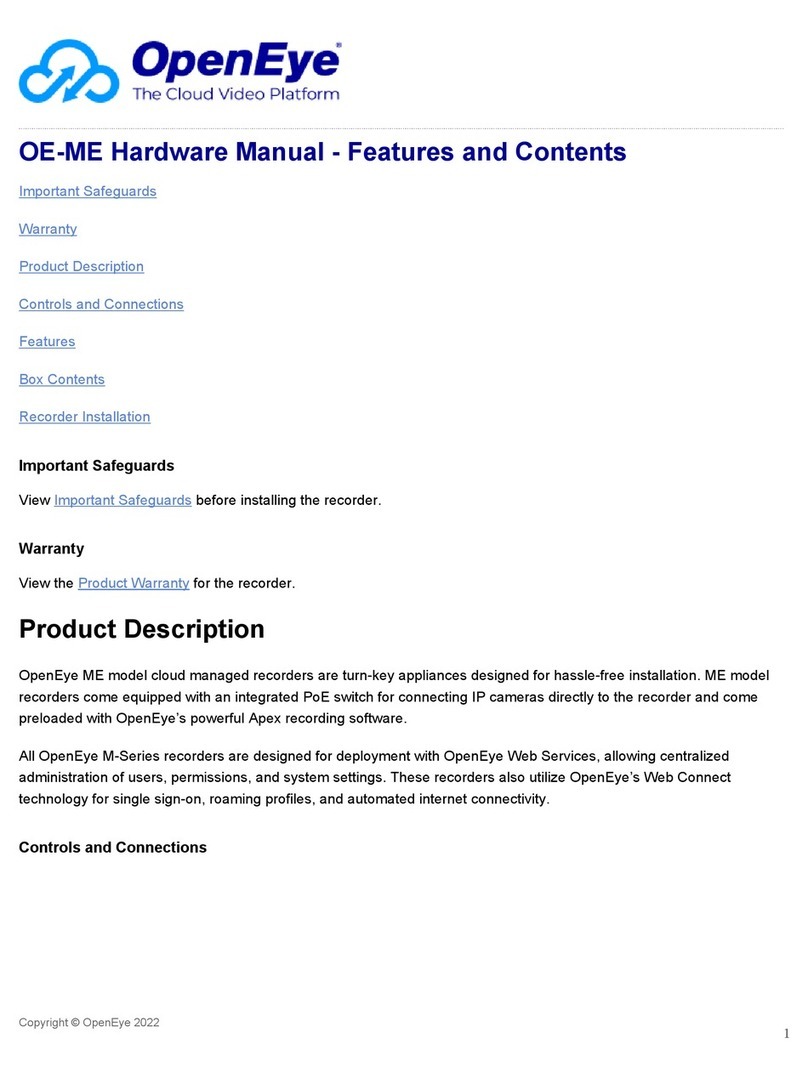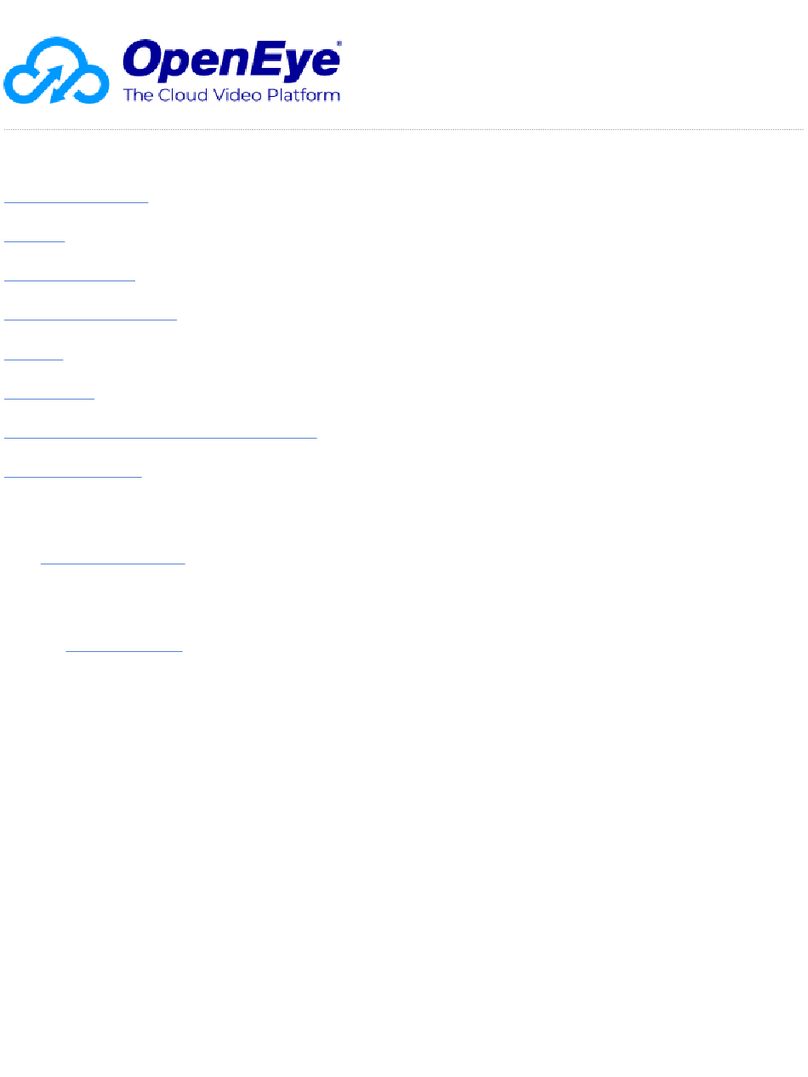10
Configuration ...........................................................................................................34
Shutdown.................................................................................................................34
Camera...........................................................................................................................34
Camera Setup .........................................................................................................34
Color Setup (Adjust).........................................................................................35
PTZ Setup ...............................................................................................................35
Spot / Sequence Setup............................................................................................36
Monitor Setup ..........................................................................................................37
Record............................................................................................................................38
Recording Setup......................................................................................................38
Frame...............................................................................................................38
Schedule ..........................................................................................................39
Holiday Setup...................................................................................................41
Audio................................................................................................................41
Emergency Recording......................................................................................42
Using Emergency Recording.....................................................................42
Motion/Event Setup .................................................................................................43
Input .................................................................................................................43
Setting Up Motion Detection Recording............................................................44
Sensor..............................................................................................................45
Action ...............................................................................................................46
Alarm Monitor...................................................................................................47
Network...........................................................................................................................48
Network Setup.........................................................................................................48
Serial Setup.............................................................................................................49
E-mail Setup............................................................................................................50
ReportStar...............................................................................................................51
Information......................................................................................................................52
System Log View.....................................................................................................52
Version View............................................................................................................52
Status View..............................................................................................................53
Operation..........................................................................................................................................55
Login...............................................................................................................................55
Default Administrator Log In ....................................................................................55
Live Display Mode ..........................................................................................................55
Channel Selection....................................................................................................55
Icons........................................................................................................................56
Mouse-Over Menu...................................................................................................57
Instant Recording.....................................................................................................57
Popup Menu ............................................................................................................58
No Signal.................................................................................................................58
No Permission .........................................................................................................58
PTZ..........................................................................................................................59
PTZ Popup Menu .............................................................................................59
Create PTZ Preset Position.......................................................................59