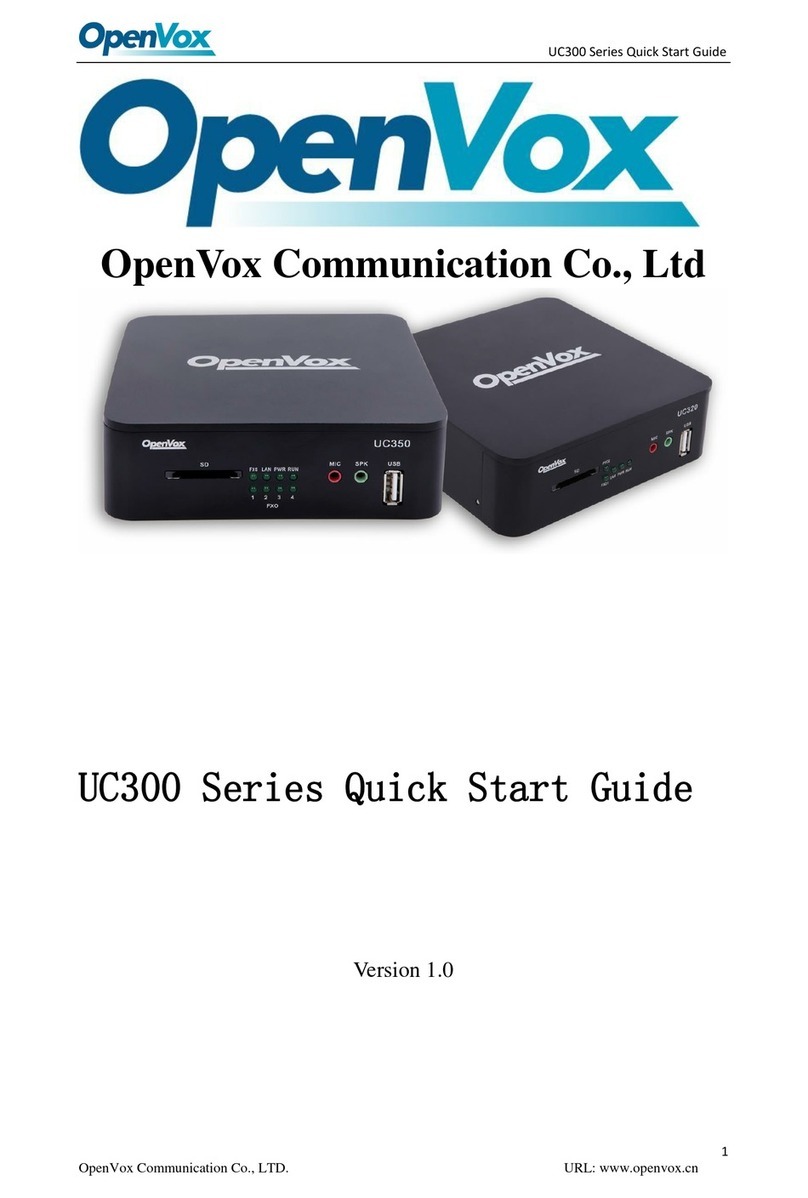UC Series User Manual
5
OpenVox Communication Co. , LTD. URL: www.openvox.cn
Contents
Revision History ........................................................................................................................................................... 3
1 Overview................................................................................................................................................................... 7
1.1 Introduction ................................................................................................................................................... 7
1.1.1Features ............................................................................................................................................... 7
1.1.2 Model.................................................................................................................................................. 9
1.2 Compatible Endpoints.................................................................................................................................... 9
1.3 Log in to the Web GUI.................................................................................................................................... 9
1.4 Web GUI overview ....................................................................................................................................... 10
2 Features .................................................................................................................................................................. 11
2.1 System.......................................................................................................................................................... 11
2.1.1 Dashboard......................................................................................................................................... 11
2.1.2 Network ............................................................................................................................................ 13
2.1.3 Security ............................................................................................................................................. 22
2.1.4 User Permission ................................................................................................................................ 31
2.1.5 Storage.............................................................................................................................................. 35
2.1.6 Maintenance..................................................................................................................................... 36
2.1.7 Tool Kit .............................................................................................................................................. 40
2.1.8 Preference......................................................................................................................................... 41
2.2 PBX ............................................................................................................................................................... 44
2.2.1 Extensions......................................................................................................................................... 45
2.2.2 Trunks................................................................................................................................................ 59
2.2.3 Call Control........................................................................................................................................ 68
2.2.4 Call Features...................................................................................................................................... 77
2.2.5 Voice Prompts................................................................................................................................... 98
2.2.6 Settings ........................................................................................................................................... 103
2.2.7 Recording ........................................................................................................................................ 121
2.2.8 Tools................................................................................................................................................ 123
2.3 Email .......................................................................................................................................................... 131
2.3.1 Domains.......................................................................................................................................... 131
2.3.2 Accounts ......................................................................................................................................... 132
2.3.3 Relay................................................................................................................................................ 134
2.3.4 Webmail.......................................................................................................................................... 134
2.3.5 Antispam......................................................................................................................................... 135
2.3.6 Remote SMTP ................................................................................................................................. 137
2.3.7 Email list.......................................................................................................................................... 138
2.3.8 Email stats....................................................................................................................................... 139
2.3.9 Vacations......................................................................................................................................... 140
2.4 Fax.............................................................................................................................................................. 141
2.4.1 Virtual Fax ....................................................................................................................................... 141
2.4.2 Fax Master....................................................................................................................................... 145
2.4.3 Fax Clients ....................................................................................................................................... 145