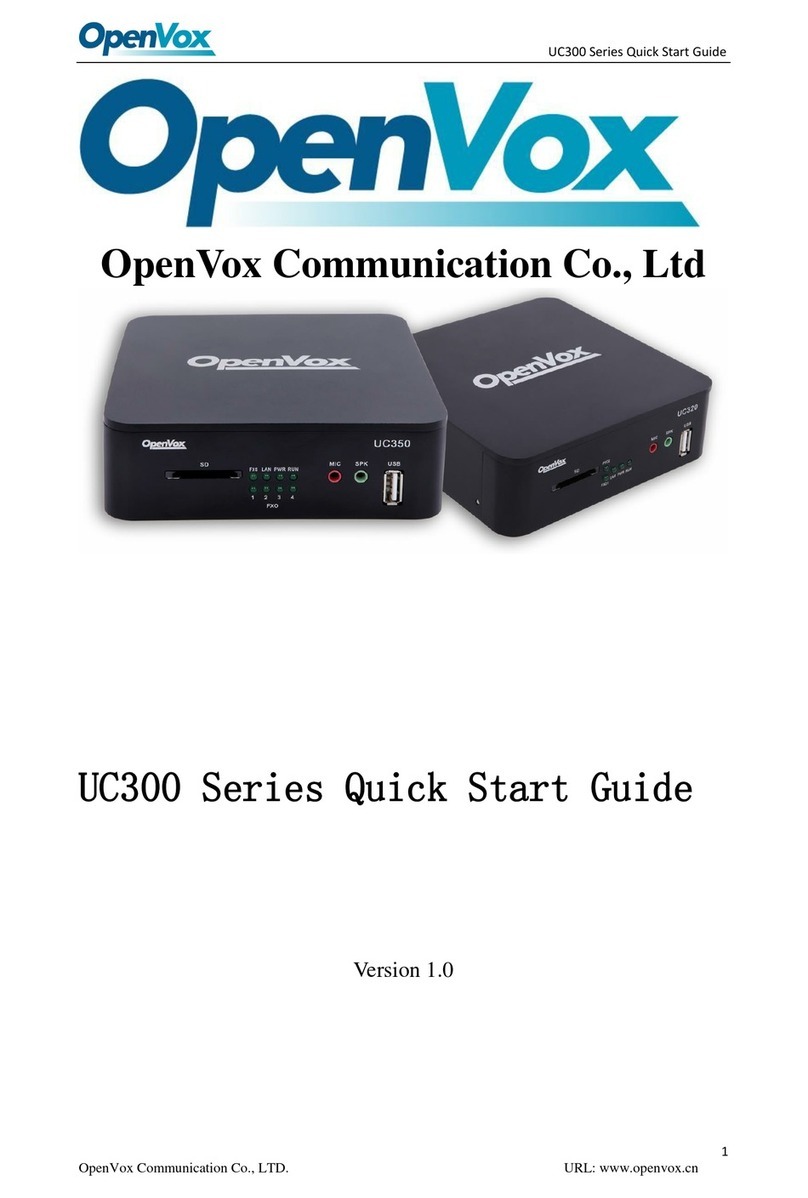Contents
Chapter 1 Overview.....................................................................................................4
1.1 What is iCallDroid ..............................................................................................................4
1.2 Physical Connection............................................................................................................5
Chapter 2 Access iCallDroid.......................................................................................6
2.1 Web Page Access by Browser.............................................................................................6
2.2 Telnet access by putty .........................................................................................................7
Chapter 3 Configure iCallDroid By Web GUI..........................................................9
3.1 System Status......................................................................................................................9
3.2 Configure Wan Port.............................................................................................................9
3.3 DDNS................................................................................................................................10
3.4 Configure Hardware..........................................................................................................10
3.5 Trunks ...............................................................................................................................11
3.5.1 Create Analog Trunks.............................................................................................11
3.5.2 VOIP Trunks ..........................................................................................................12
3.6 Outgoing Calling Rules.....................................................................................................13
3.7 Dial Plans..........................................................................................................................15
3.8 Users .................................................................................................................................15
3.8.1 Create SIP Users.....................................................................................................16
3.8.2 CreateAnalog Users...............................................................................................16
3.9 Ring Groups......................................................................................................................17
3.10 Music On Hold................................................................................................................18
3.11 Voice Menus....................................................................................................................19
3.12 Time Intervals .................................................................................................................20
3.13 Incoming Calling Rules...................................................................................................21
3.14 Voicemail.........................................................................................................................21
3.15 Conferencing...................................................................................................................22
3.16 Follow Me.......................................................................................................................23
3.17 Call Features ...................................................................................................................25
3.18 VoiceMail Groups ...........................................................................................................25
3.19 Voice Menu Prompts.......................................................................................................26
3.20 System Info.....................................................................................................................26
3.21 Backup ............................................................................................................................27
3.22 Update.............................................................................................................................28
3.23 Options............................................................................................................................28
3.23.1 Call Detail Records..............................................................................................30
3.23.2Active Channels ...................................................................................................30
Chapter 4 Typical Application Cases.......................................................................32
4.1 Make Internal Calls...........................................................................................................32