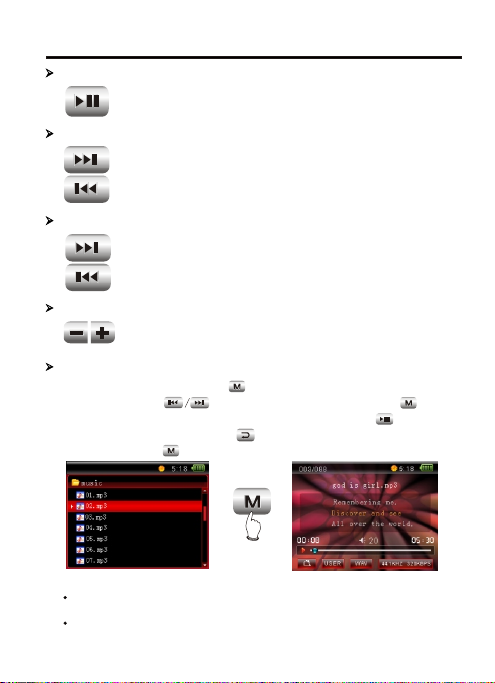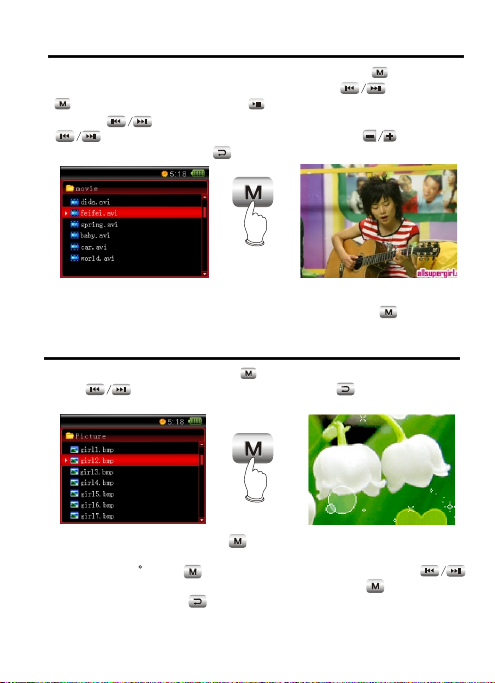1
PRECAUTIONS
Do not use headphonewhen riding bicycle ormotorcycle, for itis very
dangerous and thatyou are likelyto go against traffic rules. When
walking (especially throughzebra lines), itwill be very dangerous if the
headphone volume ittoo large.
According to doctor'ssuggestion, if youlisten in too high volume fora
long time, yourhearing will probablybe damaged. When tinnitus
appears, please decreasevolume or stopusing.
WORKING DIRECTIONS
ABOUT TRAFFIC SAFETY
HEARING PROTECTION
Avoid places withtoo high temperature (above 35 C),too low
temperature (below -5 C)or too much humidity.
Never strike this playerseverely and never placeheavy objects on it.
Prevent foreign materialsentering this player.
Never touch chemicalmaterials such asbenzene or thinner.
Prevent from splashingor dripping.
Keep away from directbeam or heat emissionobjects.
Keep away from ash-richplaces.
Never disassemble, repair orrefit by yourself.
If you donot change withcorrect battery,explosion will occur. You can
only change withthe same typeor the equal effect battery.Toavoid the
performance of lithiumbattery decreasing, pleasecharge on a regular
basis (at leastonce in amonth).
WORKING DIRECTIONS OFLITHIUM BATTERY
If you donot use fora long time, the battery capacitymay probably be
too low thatyou cannot poweron. Now, please charge itfor half an
hour and then useit.
If the player isdown and cannot beoperated, please reset it.Press
button for about10 seconds tofinish the reset, and then youmay
power on againto use.