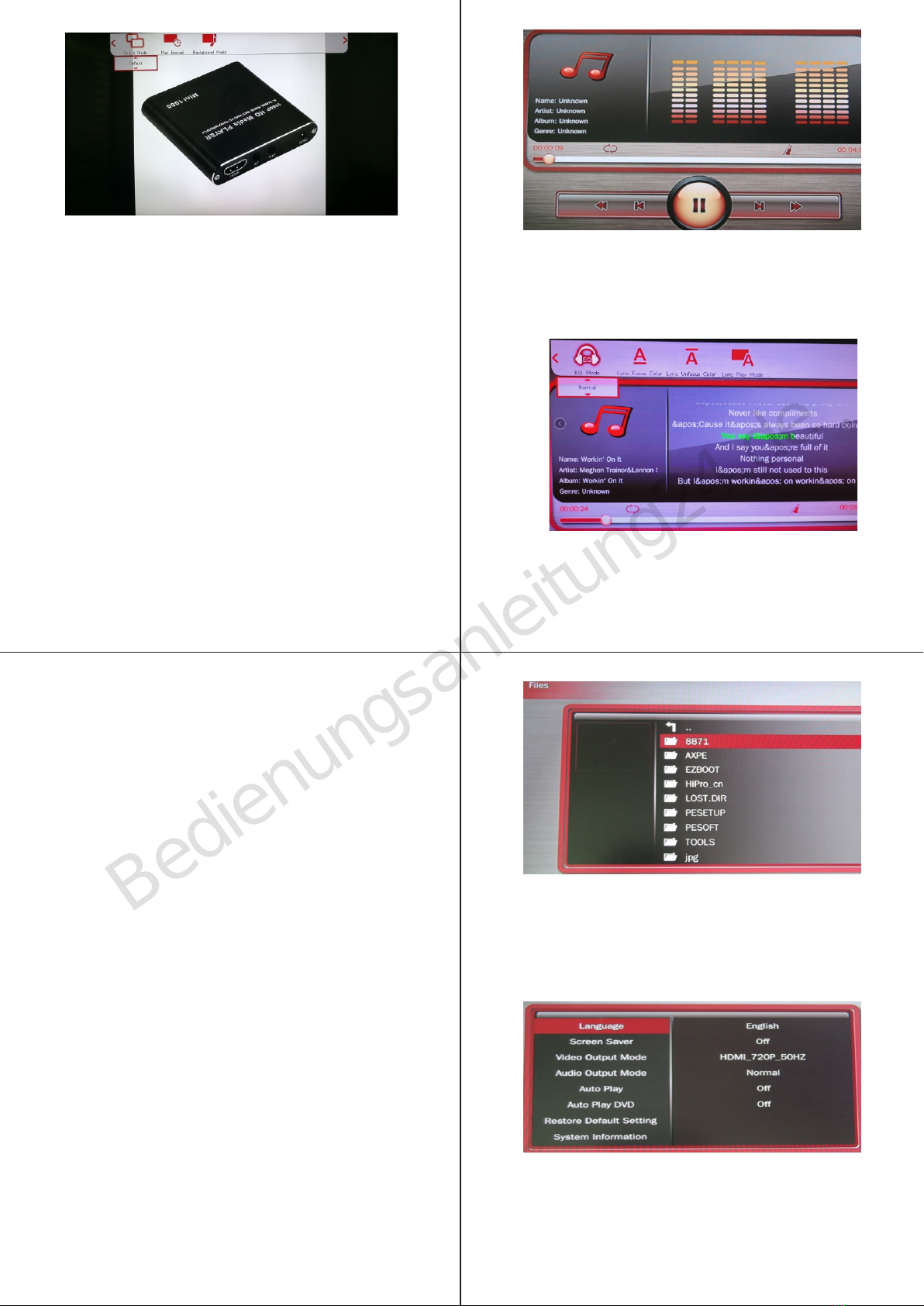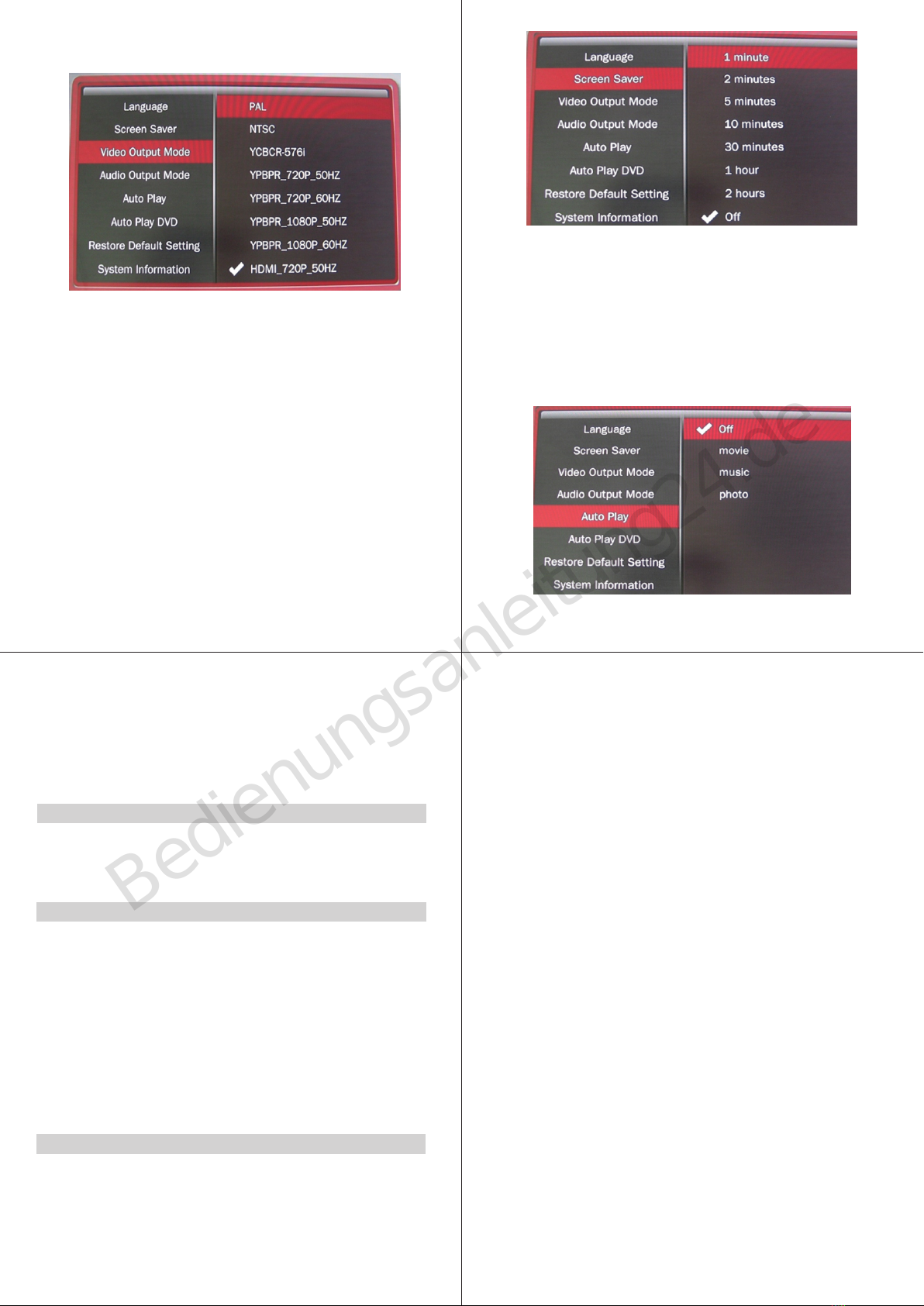MP021-F10
Instructions
Dear customers:
Thanks for purchasing the product. Before using this
player, please read the "instructions" carefully, We are not
responsible for any damage for the hardware,program, file
and system of the player caused by improper use.
Please keep the manual as reference.
Remote Control
1. <POWER>: on/off key. When power off, the
system goes to standby model. It has to be
unplugged to cut the power.
2.<MUTE>: Press this key sound off, press
again sound on.
4.<Setup>: Shortcut of setting options.
10.<Audio>: Select the sound track( for multitrack movie filse)
20.<VOL-> and <VOL+>: Adjust the volume.
9.<SUB-T>: Select the right subtitle when the movie has multi
-subtitle.
8.<Zoom>: Zoom in the picture or video.
5.<GO-TO>: set up and view the playing time
for playing the Video file.
6.<Repeat>: Select the playback mode.
3.<Movie>, <Music>, <Photo>: Shortcut of
movie,music,and photo.
16.<AV>: Select AV output.
19. <Rotate>: Rotate the pictures.
page2of16
page3of16 page4of16
Notes
Please pay attention to the following notes before using it.
1.To prevent the fire or electric shock accident; do not expose
this player in the rain or humid environment.
2.In order to reduce fire, electric shock or damage the product, do
do not let the machine be affected with damp or splash water
drops.
3.Safety guide:
●. Please use with the enclosed adapters, May not be able to
share with other adapter.
●. Please do not let the cable or the plug for the adapter near
the heat source equipment.
●. Please do not put heavy object on top of the adapter.
●. Please do not overhaul the adapter and the power cord.
●. Do not open the machine in order to safety, please contact
the professional staff for repairing.
4 Maintenance Tips
●. Non-professionals shall not open the machine in case to
damage the complex machine.
●. Users shall not open the machine and remove any parts
otherwise the warranty expired.
●. If you need maintenance, please contact your local
department to arrange for repairing.
●. If you need to replace components or accessories, it must
be replaced with the original parts by manufacturer.
1. USB interface: Supports external HDD or U disk
2. SD card interface: Supports SD card.
3. IR receiver.
4. HDMI: Through this interface it can get high-definition 720
or 1080P video output.
5. AV: Composite video and audio signal output.
6. YUV: YUV signal output.
7. DC: Input 5.2V/1.5A power.
18.<VGA>: Select VGA output.
17.<HDMI>: Select high-definition output
OK
AV HDMI
ROTATE
ROTATE
VGA
VGA
7.<Ratio>: Set the full screen mode and
original ratio, this function is only applicable
to pictures.
11.<Ok>: Play or confirm key.
12.<OSD>: Press this key, the screen will display control
menu when playing movise, music or picture.
13.<Return>: Press this key to return back to previous menu.
14. <REV> <FWD>: backward or forward.
15.<PREV><NEXT>Previous or next.
Front and Rear panel