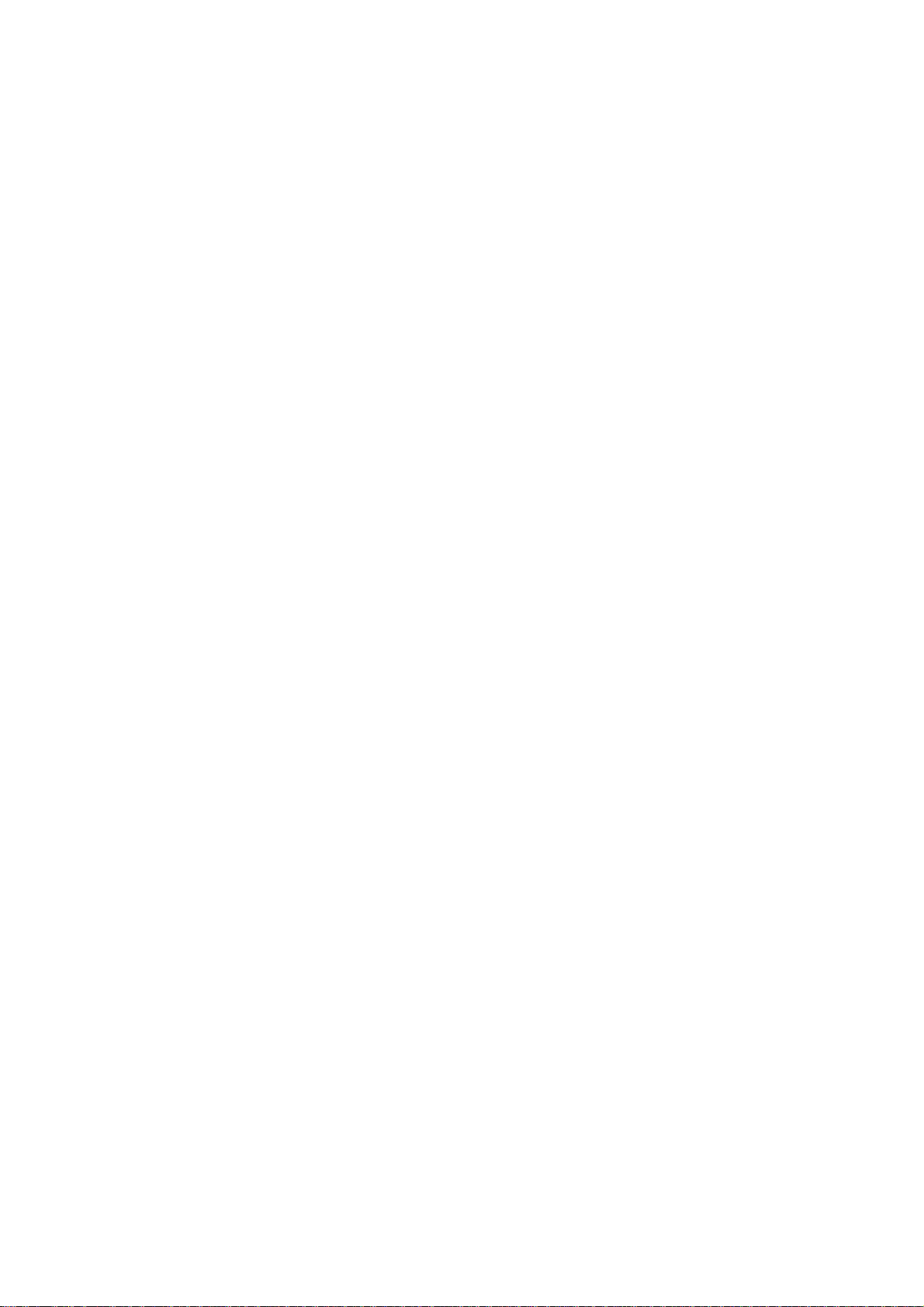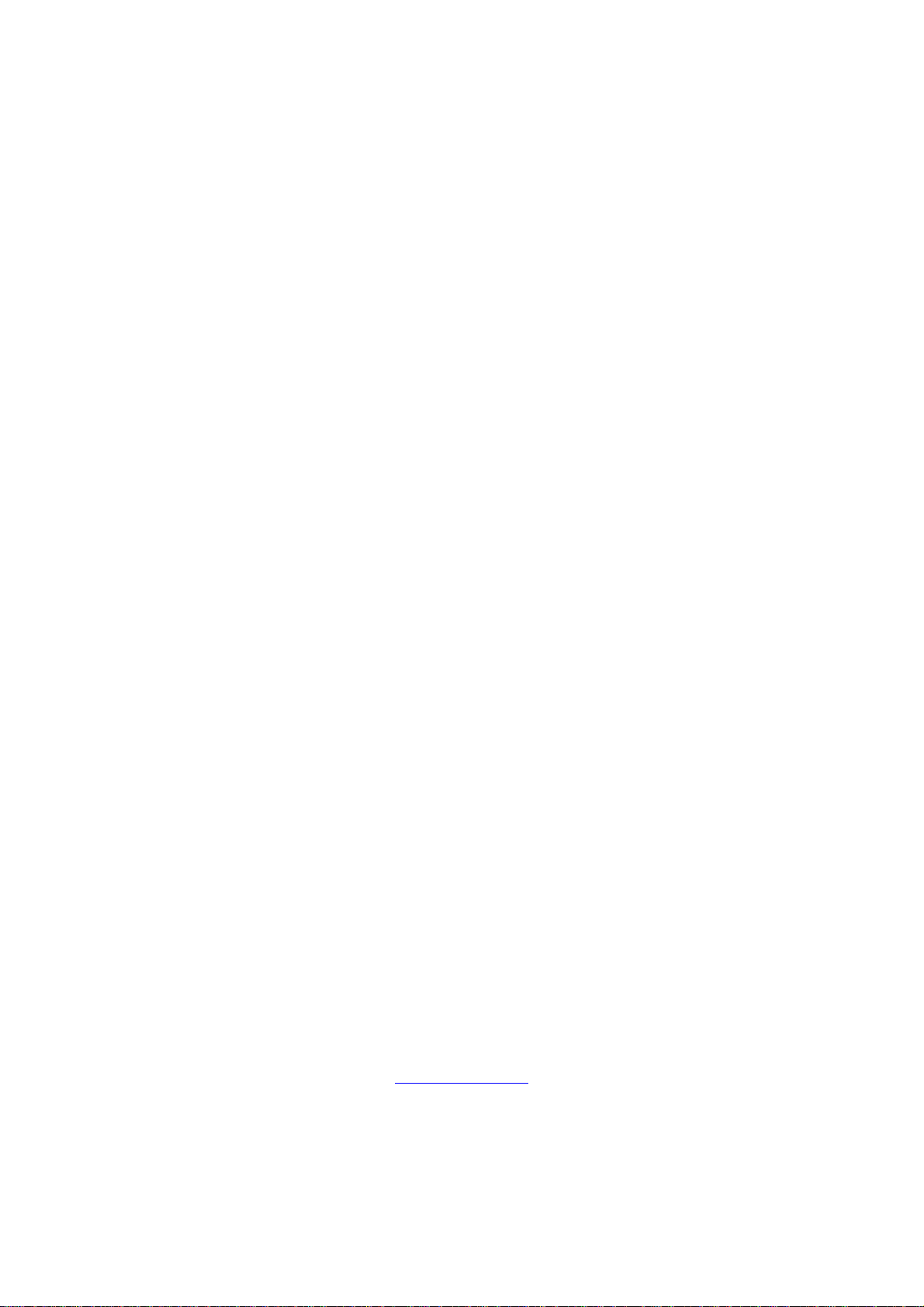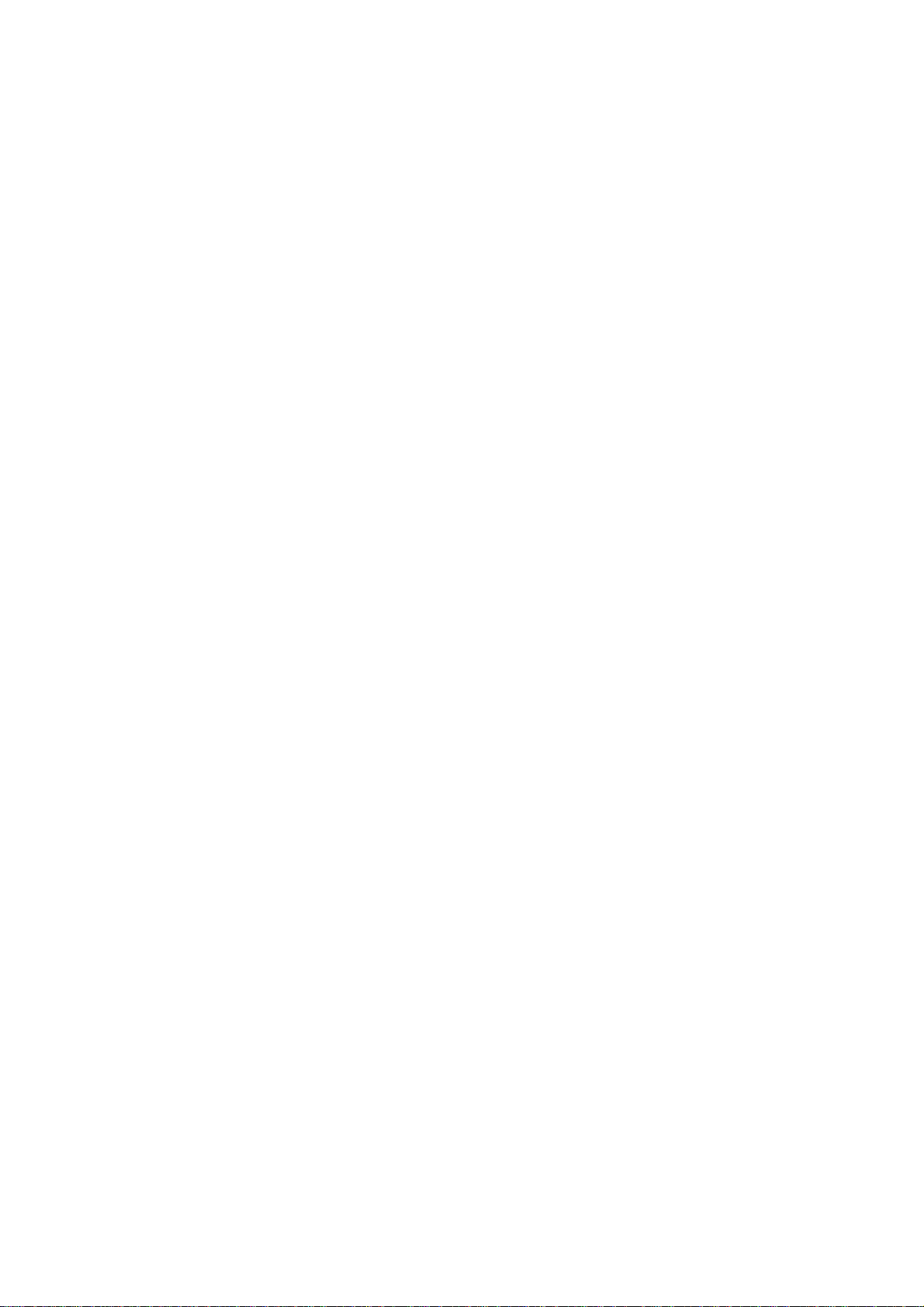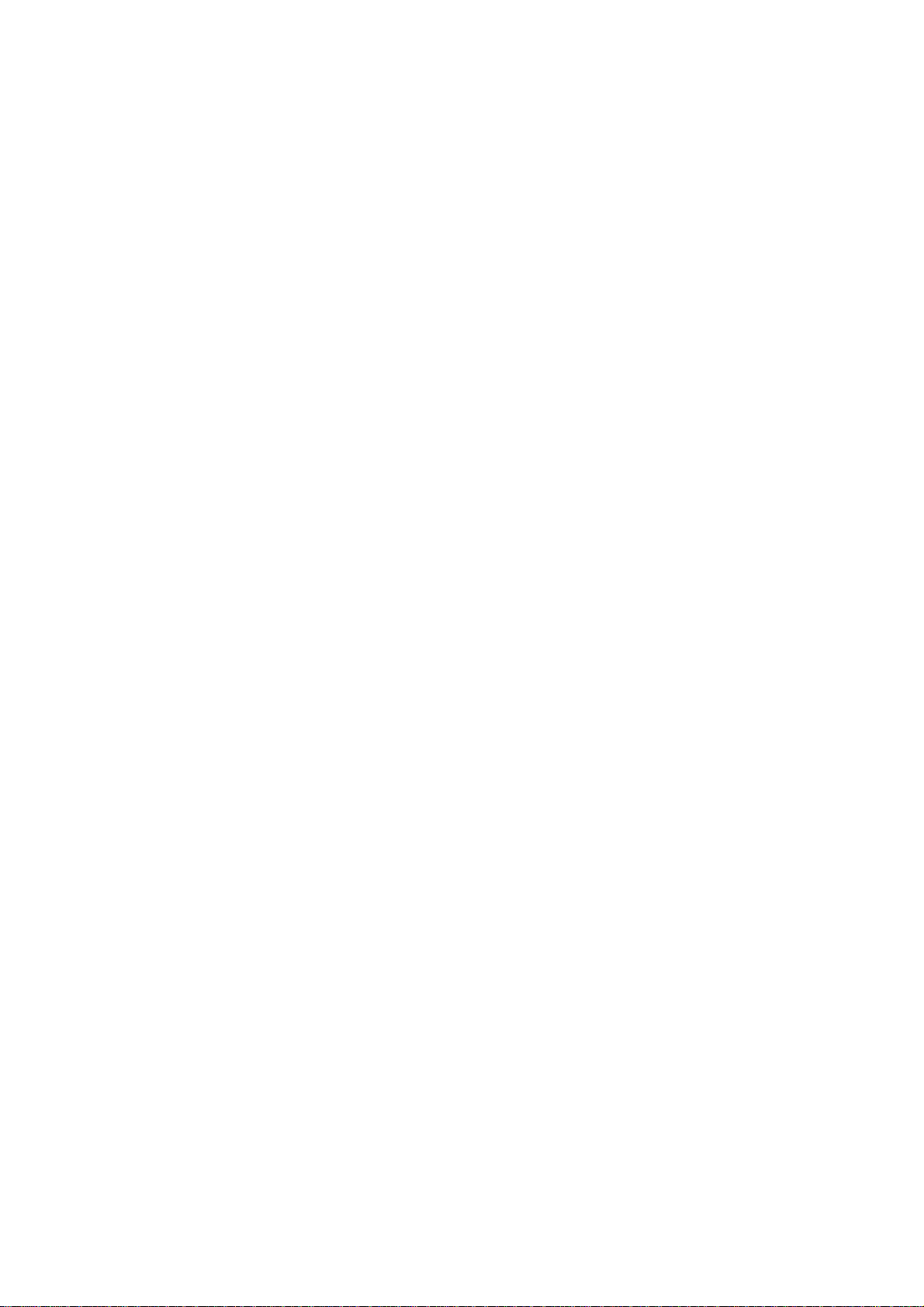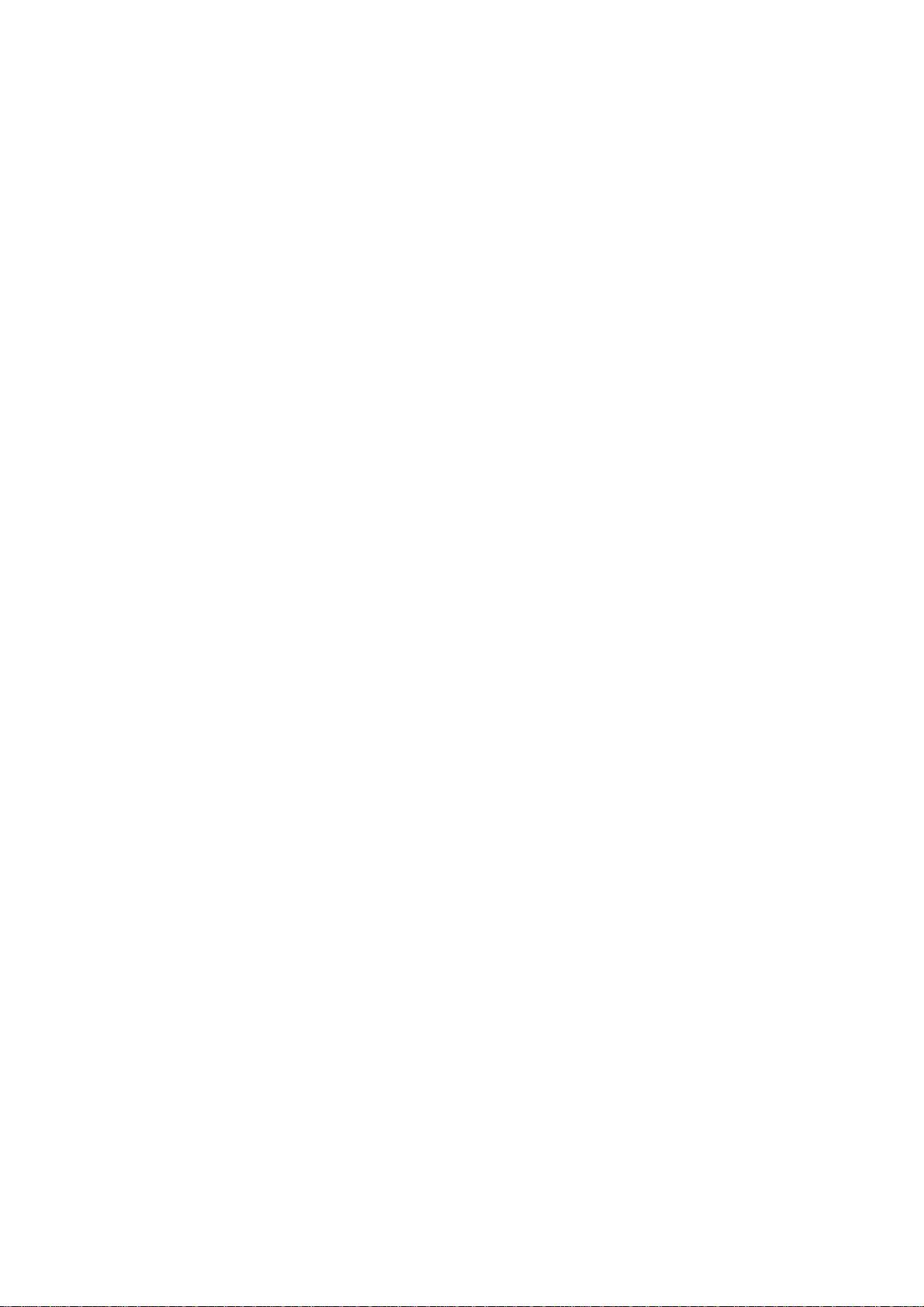© Opsens Inc.
IMP0041 ProSens with PSP, PSM, PSR modules rev1.1.doc
5
Table of content
Table of content ................................................................................................................5
1. Instrument overview............................................................................................. 7
2. Installation ............................................................................................................. 8
2.1 Power Connection............................................................................................................................................... 8
2.2 Cooling and installation...................................................................................................................................... 8
3. Sensor connection................................................................................................ 9
4. Quick Start Guide................................................................................................ 11
5. PSP, PSR and PSM modules............................................................................. 12
5.1 PSP module description ................................................................................................................................... 12
5.2 PSM module description................................................................................................................................... 12
5.3 PSR module description................................................................................................................................... 12
6. Instrument setup................................................................................................. 13
6.1 General menu: communication and local time setup .................................................................................... 13
6.1.1 Client/server network........................................................................................................................................... 13
6.1.2 Peer-to-Peer network........................................................................................................................................... 14
6.2 Configure menu: instrument and sensor configuration................................................................................ 15
6.2.1 System submenu................................................................................................................................................. 15
6.2.2 Sensor submenu (module specific) ..................................................................................................................... 15
6.2.2.1 PSP module (list of sensors available).................................................16
6.2.2.2 PSM module (list of sensors available)..........................................................................................17
6.2.2.3 PSR module (list of sensors available) ..........................................................................................17
6.2.2.4 Sensor list: adding, copying, modifying and deleting sensors ....................................................... 17
6.2.3 Channel submenu................................................................................................................................................ 18
6.2.3.1 Enabling/disabling modules ........................................................................................................... 18
6.2.3.2 Sensor assignment ........................................................................................................................ 19
6.2.3.3 Diagnostic (module specific).......................................................................................................... 20
6.2.3.3.1 PSP and PSM Modules Diagnostic......................................................................................... 20
6.2.3.3.2 PSR Module Diagnostic .......................................................................................................... 22
6.2.3.4 Channel configuration: digital noise reduction filters...................................................................... 23
6.2.3.5 Channel configuration: zeroing and offsetting................................................................................ 25
6.2.3.6 Channel configuration: analog output settings............................................................................... 26
6.2.3.7 Channel configuration: Config All................................................................................................... 27
6.2.4 Slot submenu....................................................................................................................................................... 27
6.2.5 I-source submenu (optional)................................................................................................................................ 28
6.3 Measure menu.................................................................................................................................................... 29
6.3.1 Numeric submenu................................................................................................................................................ 29
6.3.2 Line Graph........................................................................................................................................................... 30
6.3.3 Bar Graph............................................................................................................................................................ 33
6.4 Memory menu .................................................................................................................................................... 35
6.4.1 Select Folder dialog............................................................................................................................................. 37
6.4.2 File data acquisition............................................................................................................................................. 37
6.4.3 Data acquisition file structure .............................................................................................................................. 39
7. Remote operation and data acquisition........................................................... 42
7.1 Remote and Local modes................................................................................................................................. 42