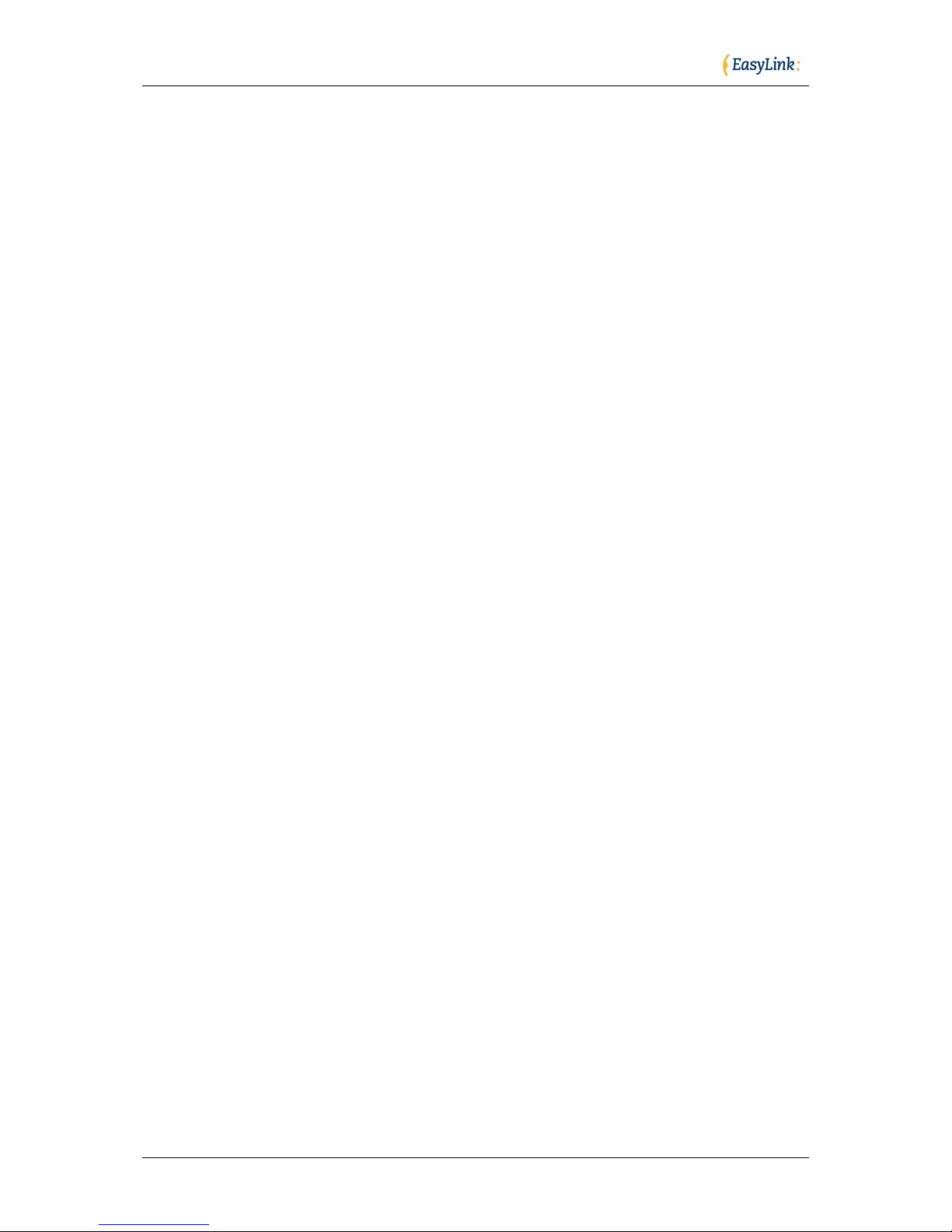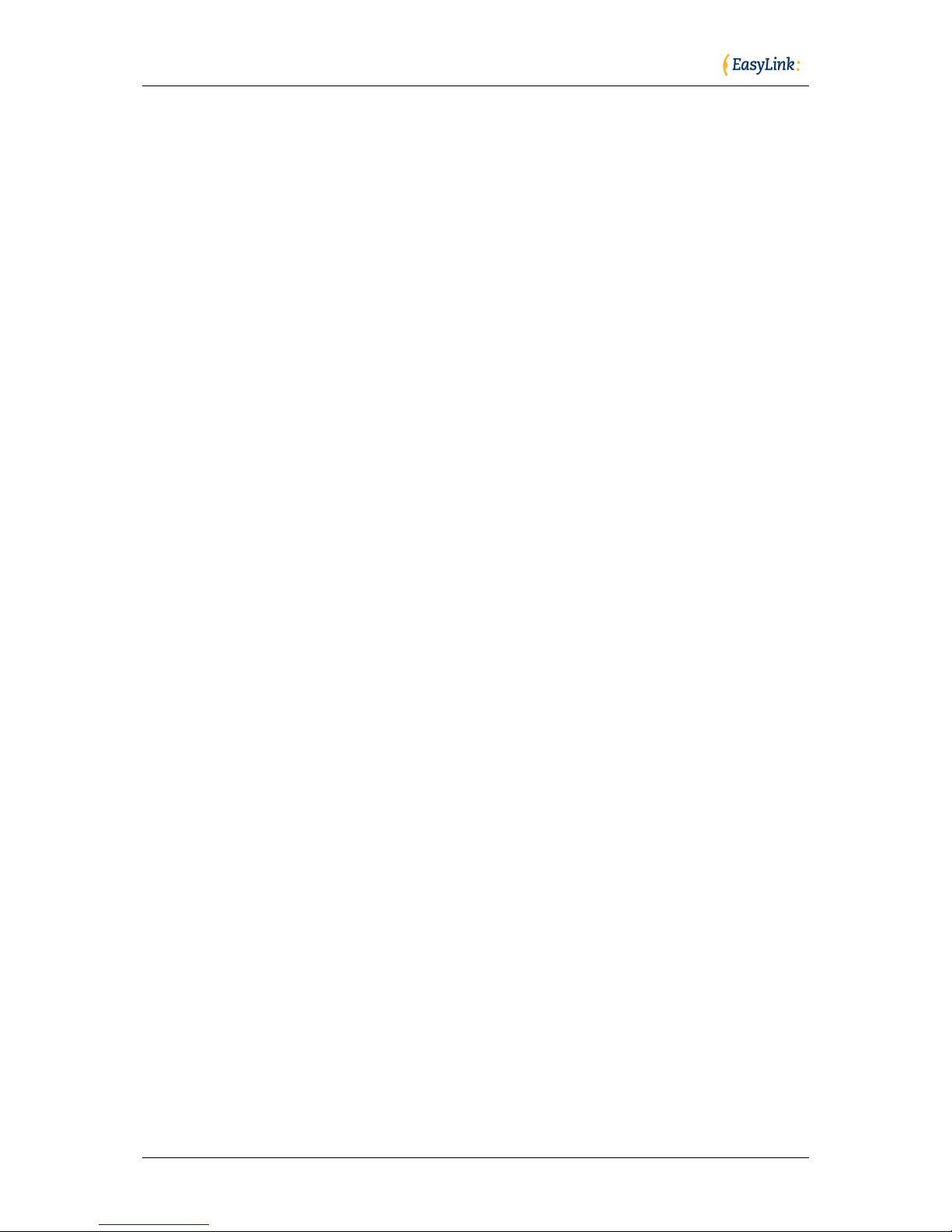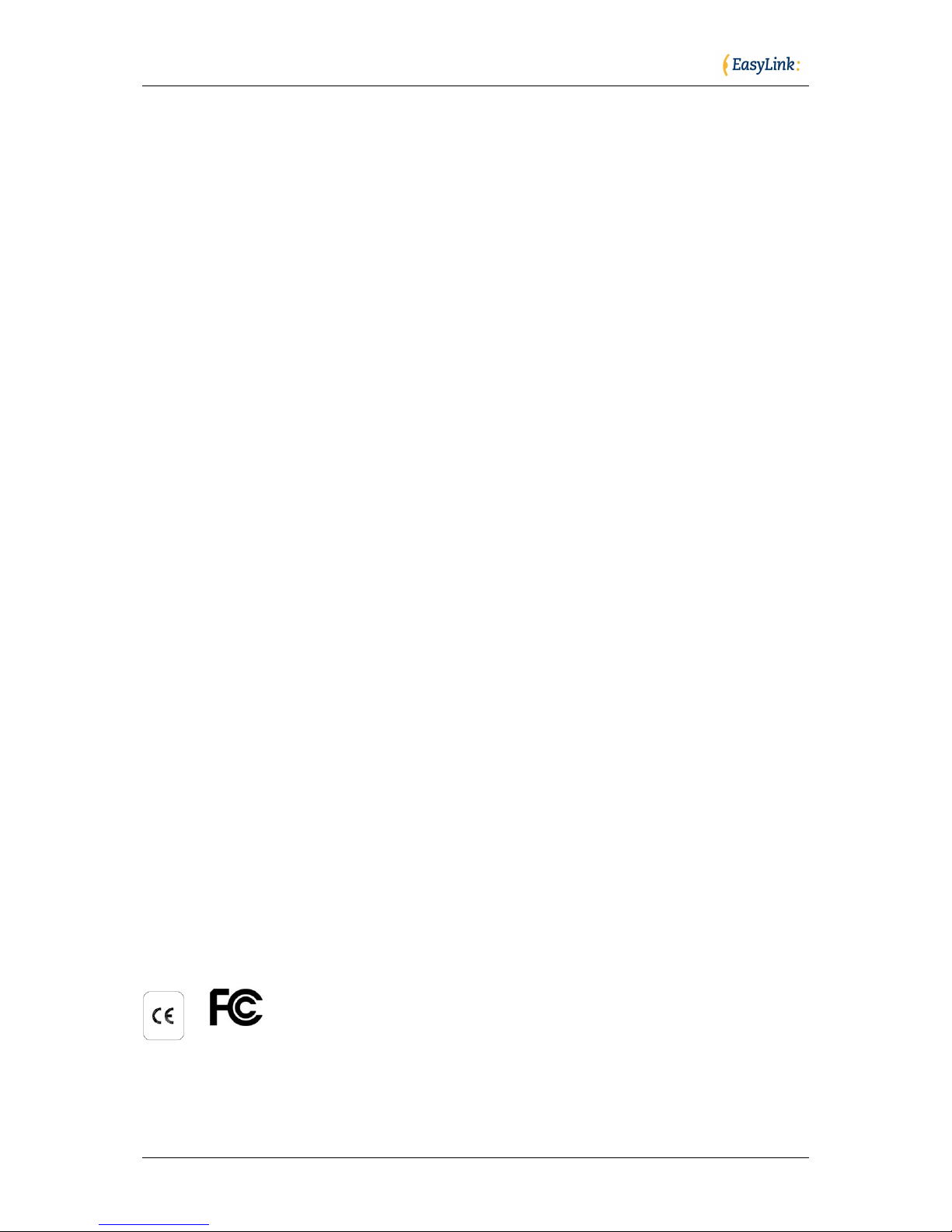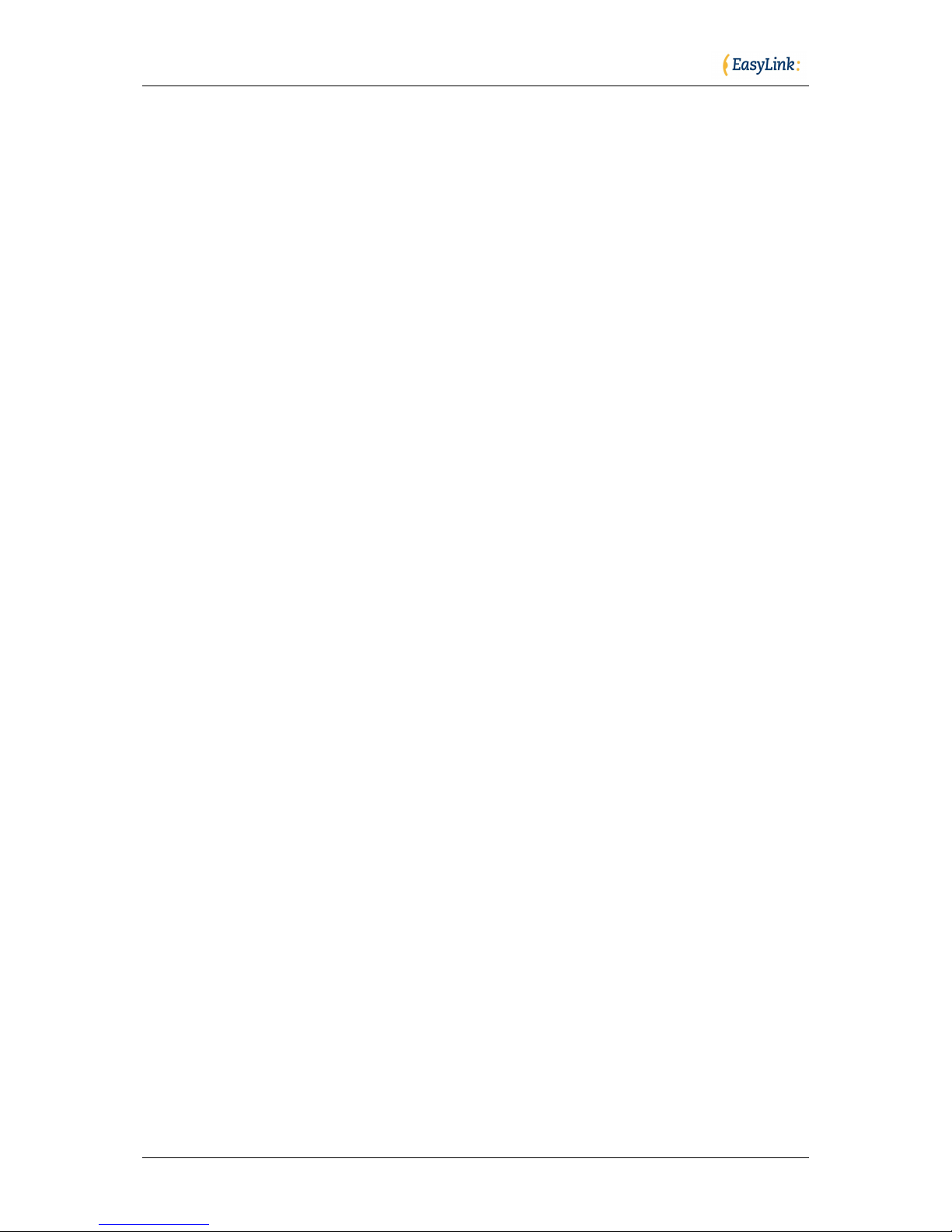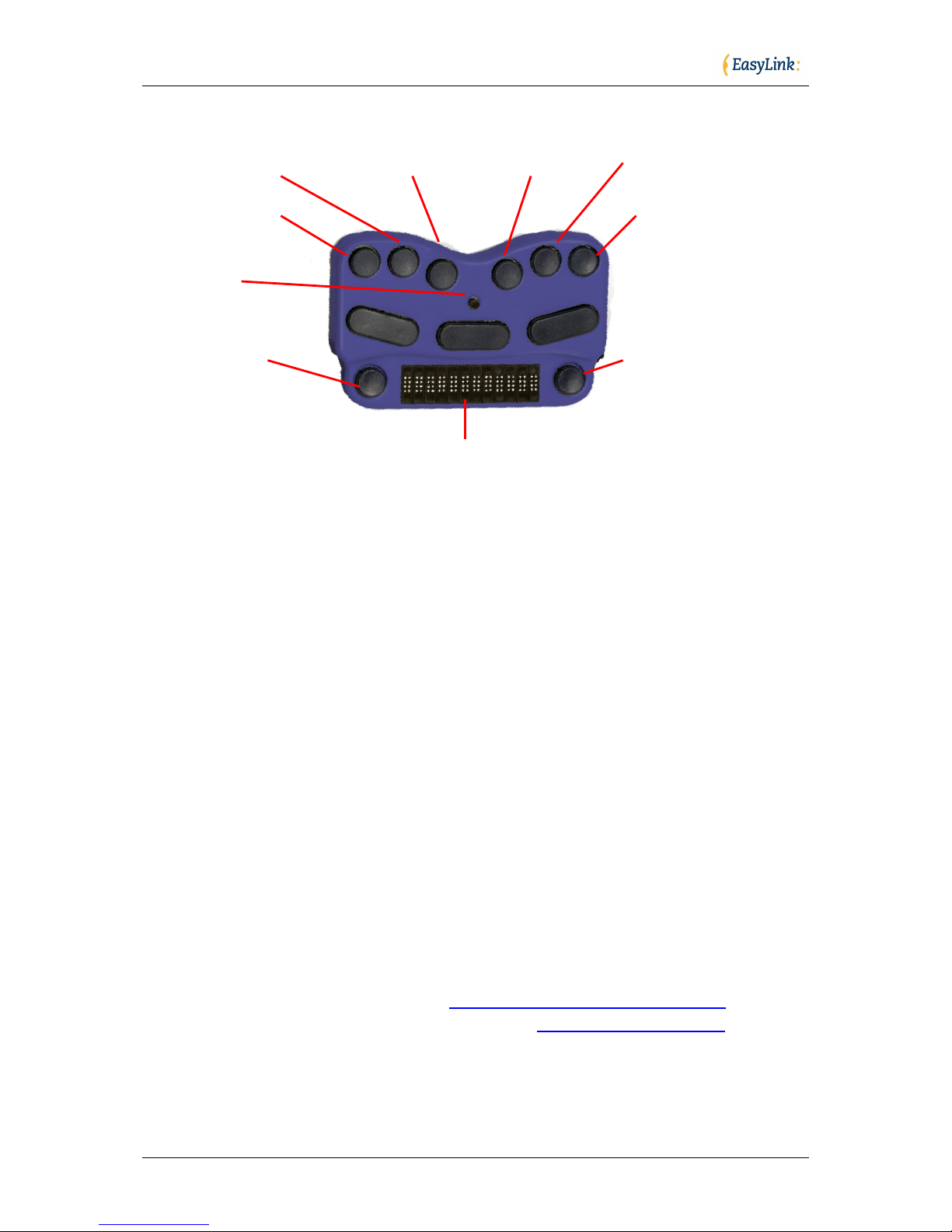Optelec
Page 2 of 66
INDEX
1. Welcome to EasyLink ____________________________________________ 4
1.1. Introduction ________________________________________________ 4
1.2. Regulatory Notice____________________________________________ 4
2. The EasyLink___________________________________________________ 5
2.1. Contents of the Package ______________________________________ 5
2.2. Description of the EasyLink ____________________________________ 5
2.3. Description of the EasyLink12 __________________________________ 6
2.4. Speech Synthesizers _________________________________________ 7
3. The PDA ______________________________________________________ 8
3.1. Description of the PDA ________________________________________ 8
3.2. Synchronization of the PDA with a Desktop Computer _______________ 9
4. Charging the EasyLink Battery ____________________________________ 10
5. Set Up Instructions EasyLink______________________________________ 12
5.1. The EasyLink Software Program _______________________________ 12
5.2. Installing with the EasyLink SD Installation Card ___________________ 13
5.3. Installing with the EasyLink Installation CD _______________________ 14
6. HP Bluetooth Foldable Keyboard __________________________________ 15
7. Start Using EasyLink ____________________________________________ 17
7.1. Switching EasyLink on, off and reset ____________________________ 17
7.2. EasyLink12 test mode _______________________________________ 18
7.3. Start / Stop the EasyLink software ______________________________ 18
7.4. Connecting with the PDA _____________________________________ 19
8. Start Up ______________________________________________________ 20
8.1. EasyLink Applications _______________________________________ 20
8.2. Operating the EasyLink or EasyLink12 __________________________ 20
8.3. Echo Settings ______________________________________________ 22
8.4. EasyLink Basic Commands ___________________________________ 22
8.5. Working with the PDA Keys ___________________________________ 24
9. EasyWord ____________________________________________________ 25
9.1. EasyWord File Formats ______________________________________ 25
9.2. EasyWord Menu____________________________________________ 25
9.3. Read a Document __________________________________________ 27
9.4. Write a Document___________________________________________ 27
9.5. Edit a Document____________________________________________ 28
9.6. Save a Document___________________________________________ 28
9.7. Cut, Copy and Paste in EasyWord ______________________________ 28
10. Calendar ___________________________________________________ 29
10.1. Calendar Menu ___________________________________________ 29
10.2. Appointment List __________________________________________ 31
10.3. Create an Appointment_____________________________________ 31
10.4. View or Edit an Appointment_________________________________ 31
10.5. Delete an Appointment _____________________________________ 32
11. Contacts____________________________________________________ 33
11.1. Contacts Menu ___________________________________________ 33
11.2. Create a Contact__________________________________________ 34
11.3. View or Edit a Contact _____________________________________ 35
11.4. Search Contacts __________________________________________ 35
11.5. Delete a Contact __________________________________________ 35
12. Mailbox ____________________________________________________ 36