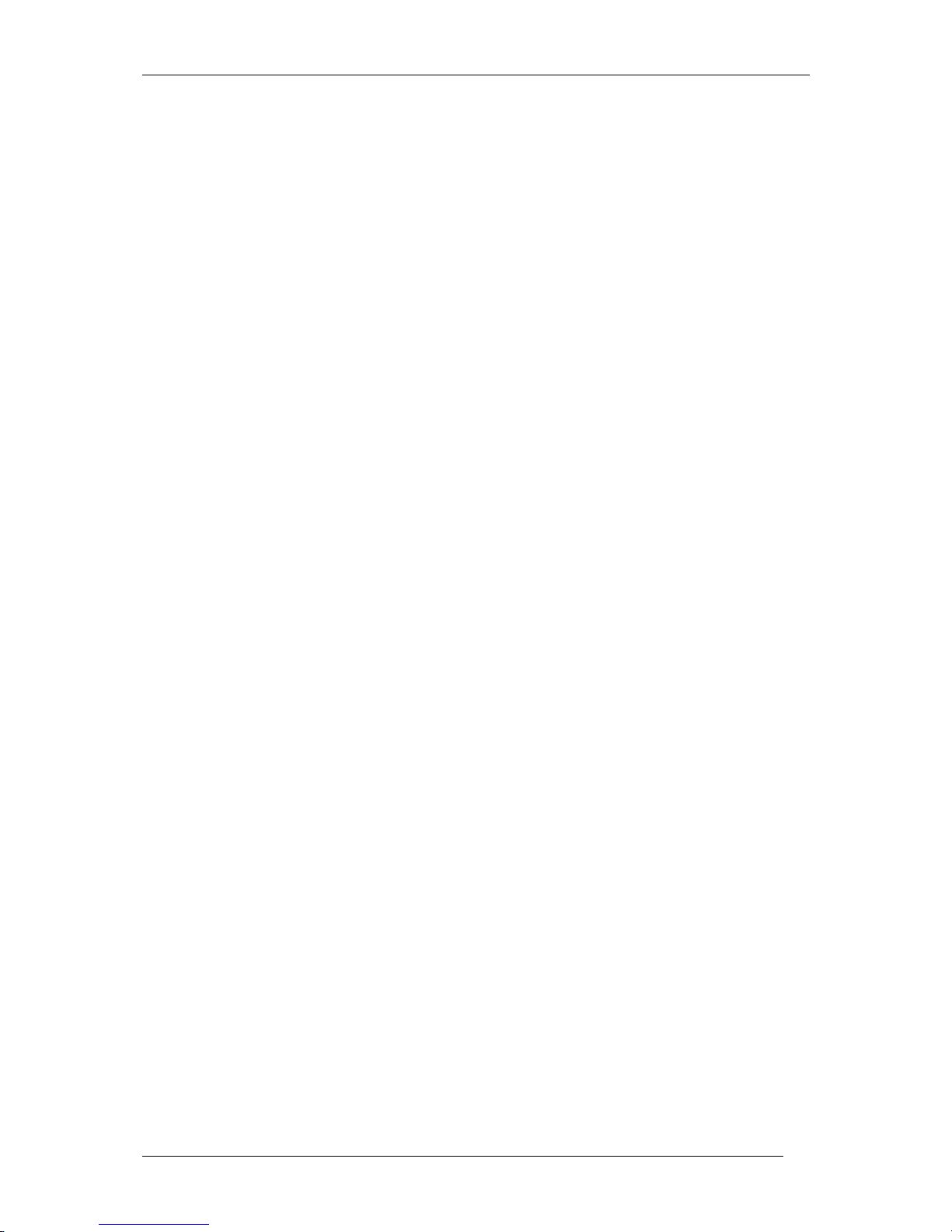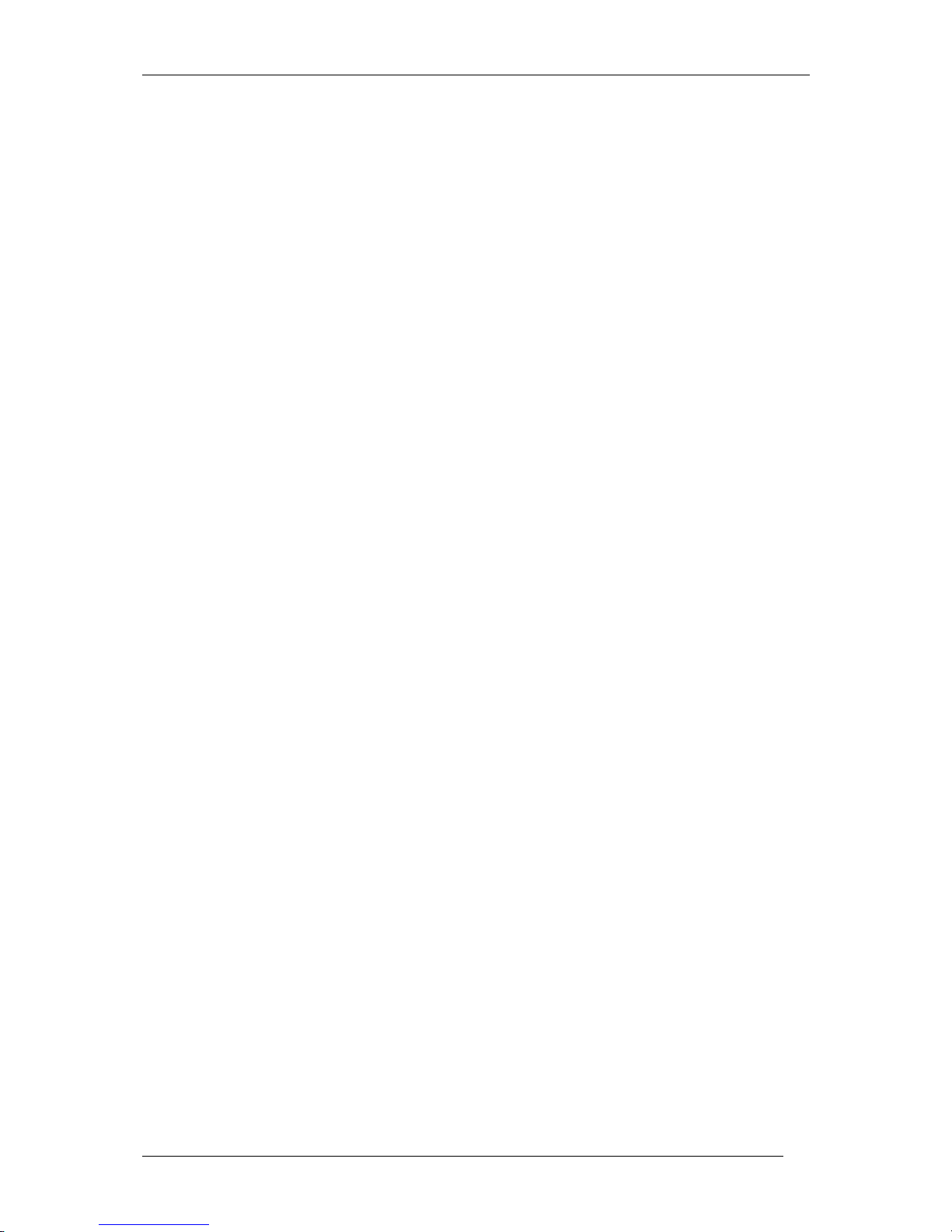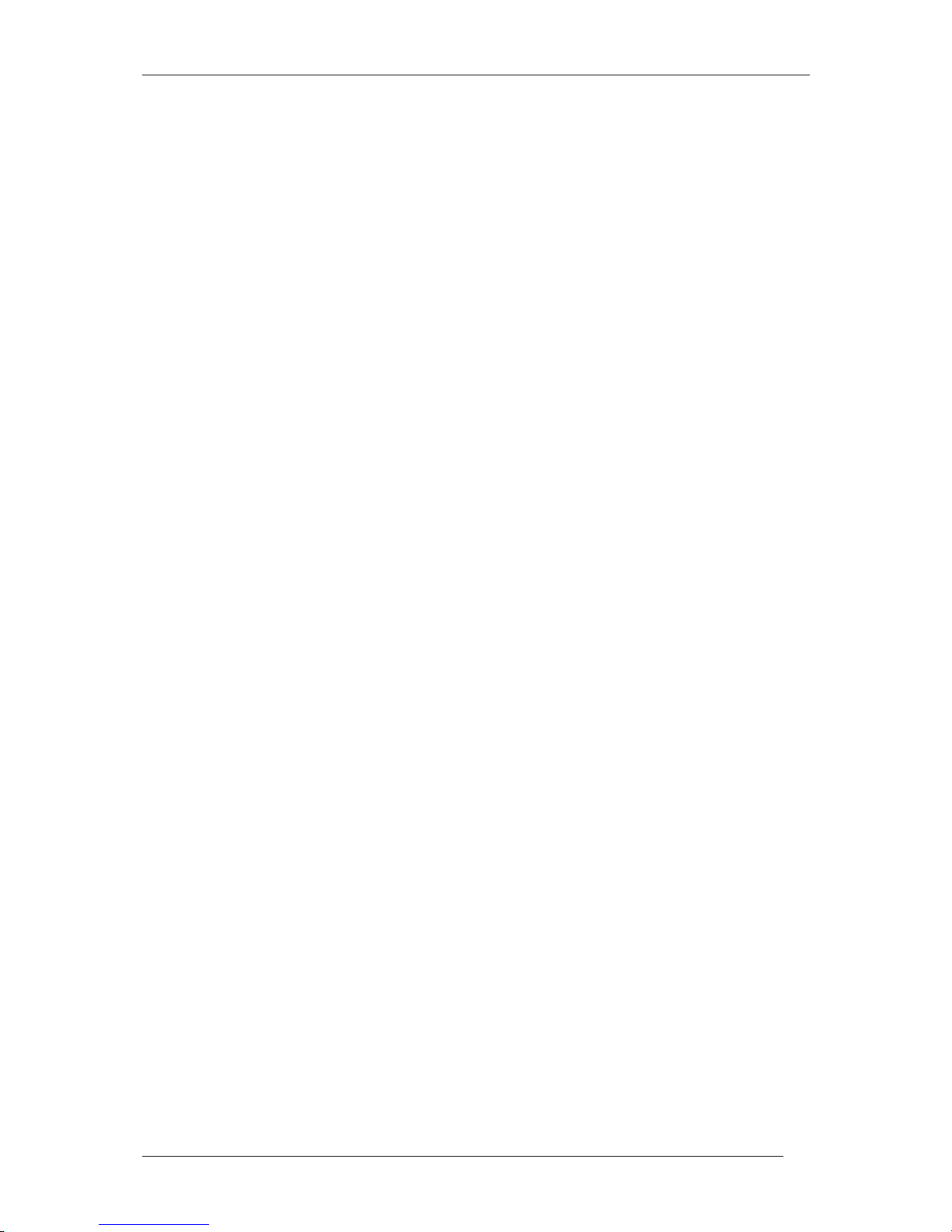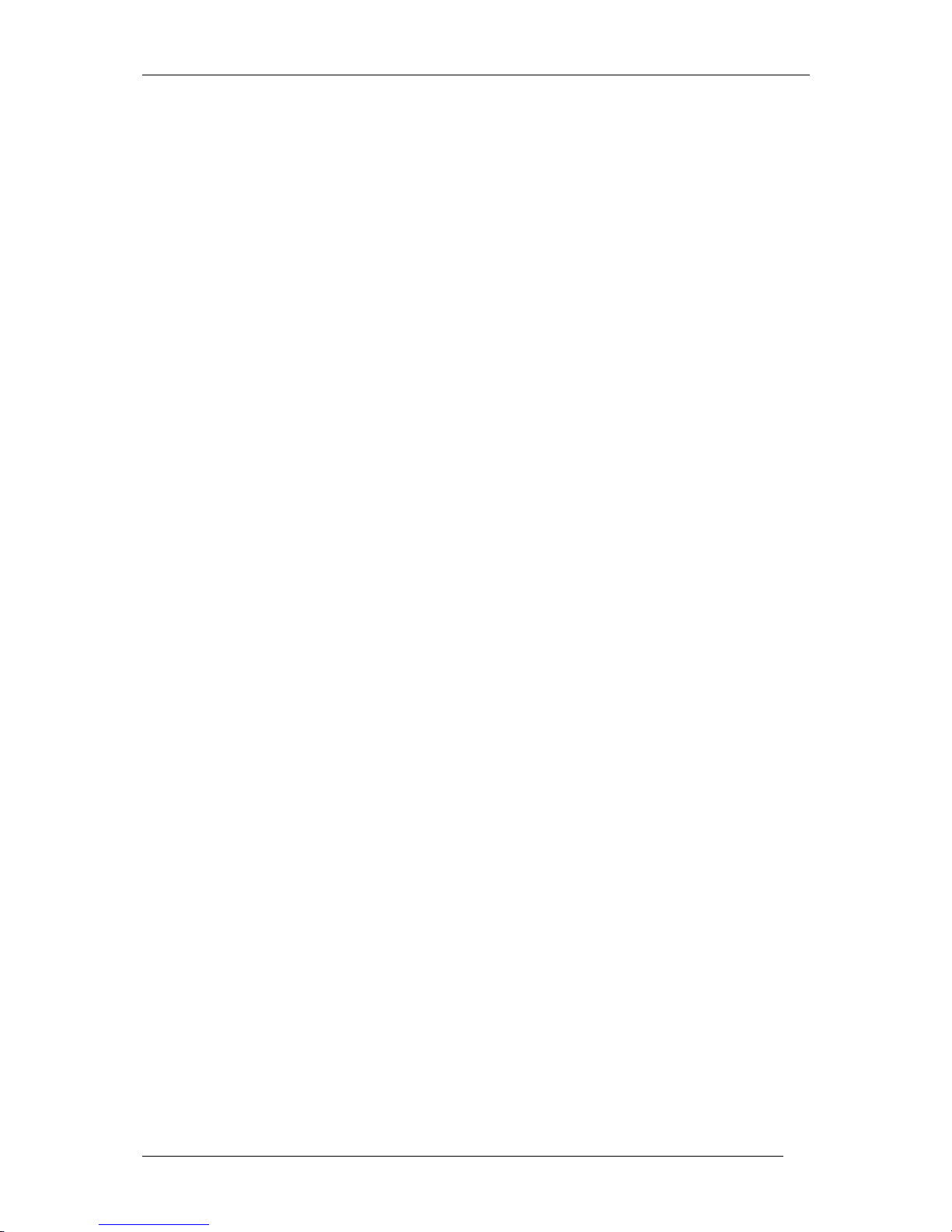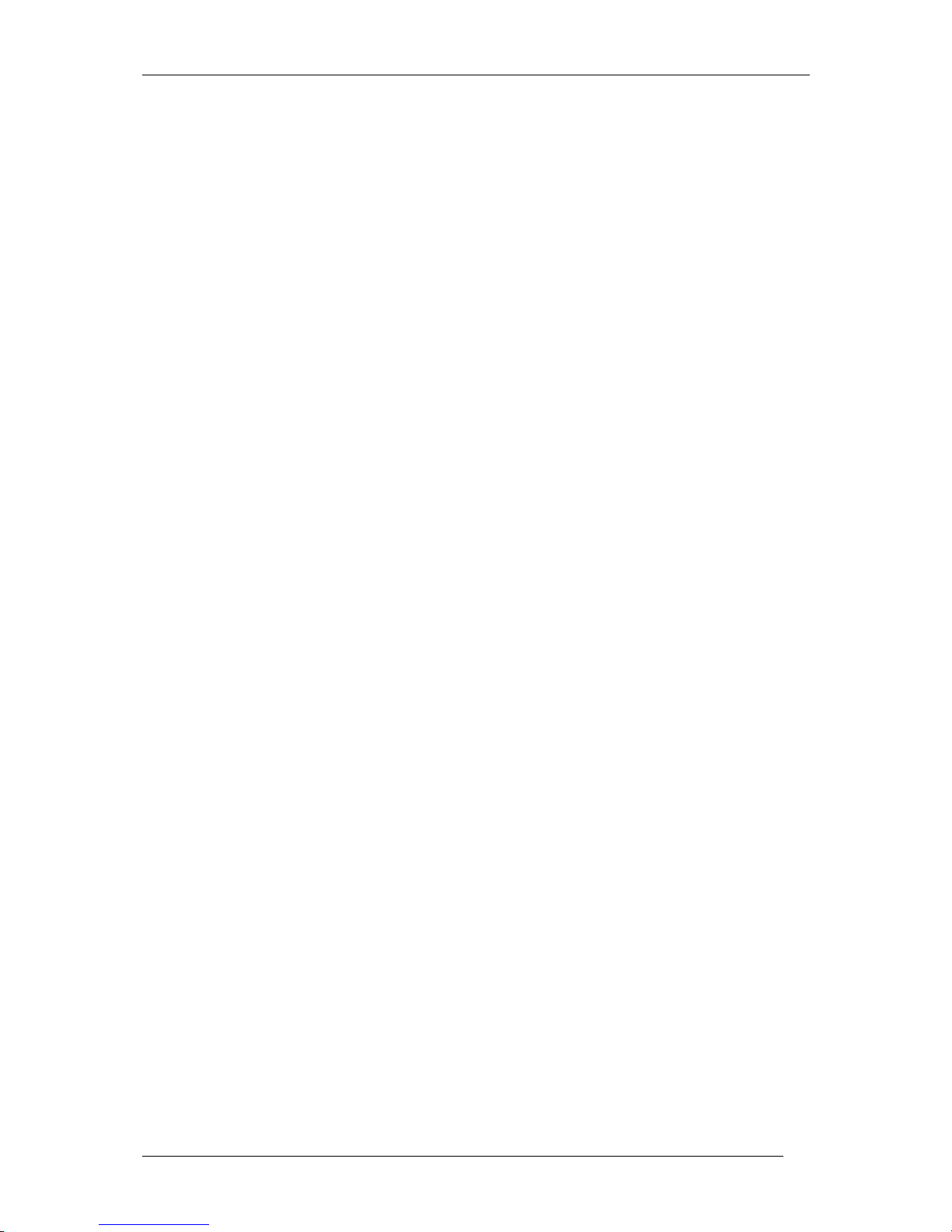Tieman Braille Voyager
3.3.4 Sticky Keys Property Sheet
The sticky keys feature is useful for people who have difficulty pressing more than
one Braille key at the same time. It enables you to press the keys one after the other.
To signal the end of your Braille key command press the last key twice. The order in
which you press the Braille keys is not important.
For example instead of pressing Braille key 1, 2, 3, 4, 5, 6, 7 and 8 simultaneously to
activate the Braille Voyager Control configuration screen, you can press Braille key 1,
then Braille key 2, then Braille key 3, then Braille key 4, then Braille key 5, then
Braille key 6, Braille key 7, Braille key 8 and Braille key 8 again.
3.3.5 Sounds Property Sheet
In the “sounds” property sheet a beep can be assigned to the different groups of the
Braille Voyager keys. When enabled a key press will generate a short beep. Sound
feedback can be assigned to the Braille keys, touch cursor keys, and the thumb keys.
3.3.6 Key Repeat Property Sheet
In the “key repeat” property sheet the repeat delay and repeat speed of the Braille
Voyager keys are set. The repeat delay is the amount of time that elapses before the
key starts to repeat when you hold down a key. The repeat speed is the speed with
which the key repeats when you hold down the key. Both are set in milliseconds.
3.3.7 Braille Voyager+ settings Property Sheet
The “Braille Voyager+ settings” property sheet contains options to enable or disable
the support for the Braille Voyager+. When enabled you can select automatic or
manual. If automatic is selected all serial ports on your computer will be scanned for
a connected Braille Voyager. When set to manual you have to select to which serial
port your Braille Voyager is connected. The serial support for the Braille Voyager+ is
set to automatic and enabled by default.
3.3.8 Advanced Property Sheet
The “advanced” property sheet contains options for the experienced user. Here you
will find the advanced configuration options, options for trouble shooting, and the
options for special applications, etc. This property sheet is meant for the advanced
user only.
3.3.9 Teaching Mode
When teaching mode is enabled up to 10 Braille Voyagers can be used
simultaneously. The first Braille Voyager connected will be the teacher Braille
Voyager. The other Braille Voyagers are working as student displays. The Braille
output will be sent to all connected Braille Voyagers. However, only the buttons on
the teacher Braille Voyager are operational. This mode is ideal for training and
classroom situations as well as for communication purposes with people who are
deaf-blind. The select teacher display combo box gives you the option of selecting
another Braille Voyager as the teacher display.
Braille Voyager User manual 2.2 page 8 of 20