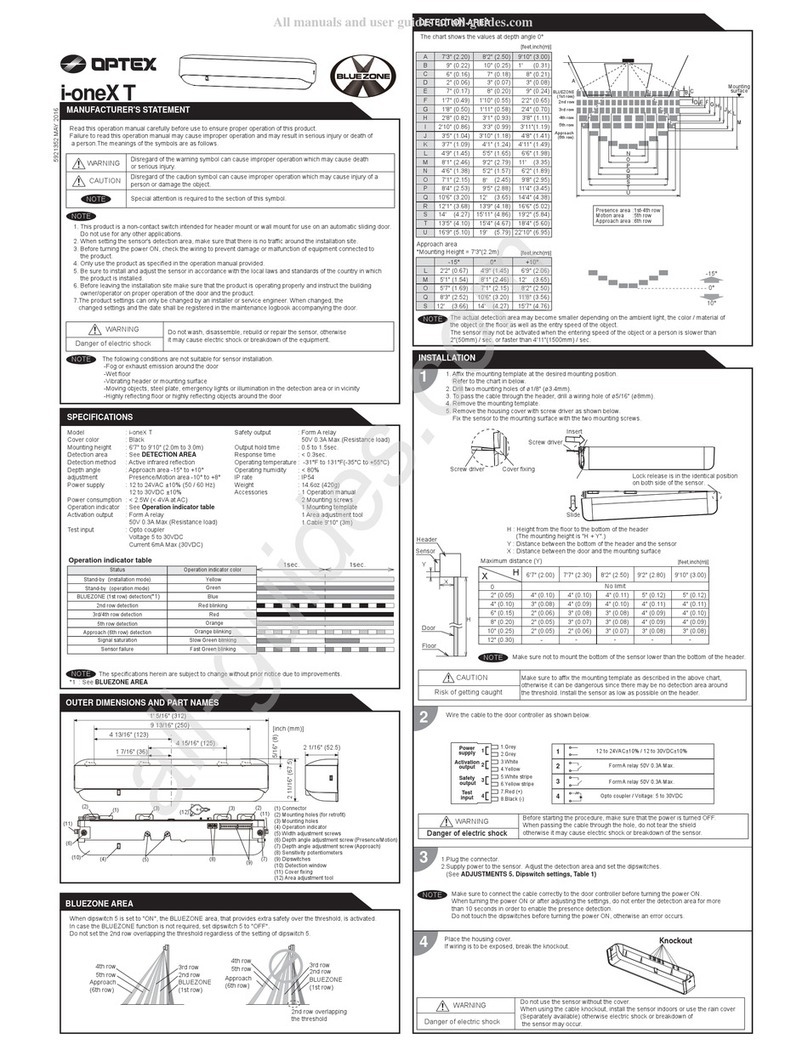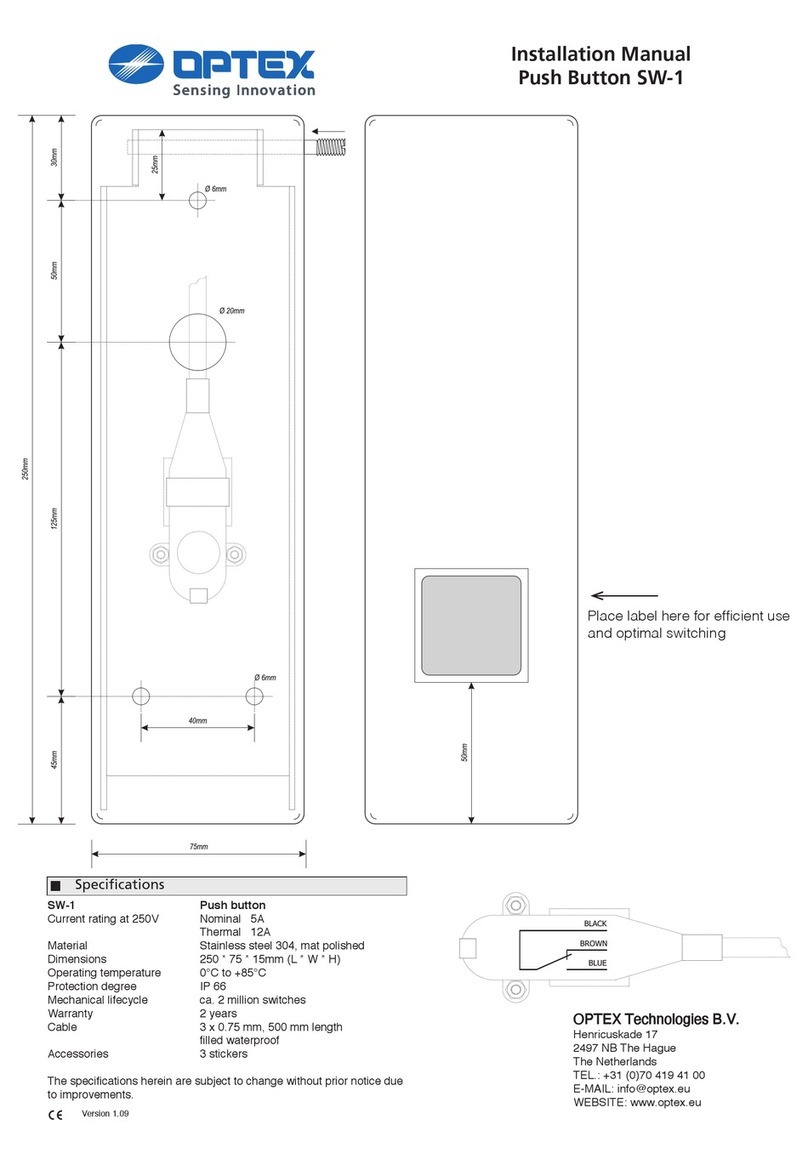Check the operation in the operation mode according to the chart below.
*1 See the operation manual of the header sensor.
Entry
N.O.
N.C.
(Image)
Operation indicator
Activation
output
Safety output
Power OFF
None
*1
Warm-up
(Approx. 30sec.)
Green glimmering
*2
*2
Stand-by
Green
*1
Cross traffic cancel
Blue glimmering
Detection
Red
Detection
(The header sensor)
*1
*1
Checking
- 6 -
Contact your installer or the sales engineer if:
- You need to change the settings or replace
the sensor.
- The trouble still persists after checking and
remedying as described above.
* The Bluetooth® word mark and logos are
registered trademarks owned by the Bluetooth
SIG, Inc. and any use of such marks by
OPTEX CO., LTD. is under license.
OPTEX CO., LTD.
Manufacturer
5-8-12 Ogoto Otsu 520-0101, Japan
TEL.: +81(0)77 579 8700 FAX.: +81(0)77 579 7030
WEBSITE: www.optex.net
OPTEX Technologies B.V.
European Subsidiary
Henricuskade 17, 2497 NB The Hague, The Netherlands
TEL.: +31(0)70 419 41 00 FAX.: +31(0)70 317 73 21
East coast office
8510 McAlpines Park Drive, Suite 108
Charlotte, NC 28211 U.S.A.
TEL.: +1-800-877-6656 FAX.: +1(704)365-0818
WEBSITE: www.ot-inc.com
OPTEX INCORPORATED
North and South America Subsidiary
18730 S. Wilmington Avenue, Suite 100 Rancho
Dominguez CA 90220 U.S.A
TEL.: +1-800-877-6656 FAX.: +1(310)898-1098
WEBSITE: www.ot-inc.com
*2 When the setting of dipswitch 1 is "ON"
Cannot connect
to the app.
The cross traffic
cancel does not
work.
Door opens when
no one is in the
detection area.
(Ghosting)
Troubleshooting
Manufacturer's statement
Cannot connect
to the web setting.
Door remains open.
Operation indicator
is blinking green.
VVS eTracker User guide
Adjustments "Operation indicator"
Web setting manual
Operation manual for the header sensor
Reaction is too
slow, or too fast. Web setting manual
Not become
to stand-by status. Web setting manual
Water drops are adhering to the camera
lens.
Radio waves of Bluetooth have not reached.
Is being connected from other smart device.
The setting of the door position is not
appropriate.
The detection area setting of the header
sensor is too wide.
The setting of the Activation output timing
is not appropriate.
Warm-up has not completed due to the
setting error.
Use the rain-cover. (Separately available) Or
wipe the camera lens with a damp cloth. Or
install in a place keeping the water drops off.
Approach to the product.
Check the operation indicator.
Check the door position.
Check the detection area of the header sensor.
Check the Activation output timing.
Turn the power OFF and ON again.
Manufacturer's statement,
Web setting manual
There are some moving objects/shades
within the area of the human recognition
area.
Either adjust the human recognition area or
move the detection object outside of the area.
Or check the Immunity.
Web setting manual
Operation manual of the header sensor
Web setting manual
Operation manual of the header sensor
Adjustments "Operation indicator"
Web setting manual
Web setting manual
Adjustments "Operation indicator"
Specifications
Sensitivity is too high.
The setting of the header sensor is not
appropriate.
The human recognition area is crossing on
the door.
The setting of the header sensor is not
appropriate.
Sensor failure.
Setting of IP address is not appropriate.
Wrong wiring LAN cables.
Is connecting at warm-up.
The types of LAN cables are different.
Set the sensitivity lower.
Check the operation manual of the header
sensor.
Check the door position.
Check the operation manual of the header
sensor.
Contact your installer or service engineer.
Check this product and the IP address of the PC.
Check LAN cables.
After checking the stand-by status, connect it.
Use the LAN cables suitable for the product
specification.
VVS eTracker User guide
Turn OFF Bluetooth of the smart device.
Turn ON Bluetooth of the smart device.
Door does not
open when a
person enters
the detection area.
Symptoms
Specifications
Installation: STEP 6,8,10
Inform building owner / operator of the
following items
Web setting manual
Web setting manual
Specifications,
Web setting manual
Possible cause
Wrong power supply voltage.
Wrong wiring or connection failure.
Smears of camera lens.
Sensitivity is too low.
Human recognition area is narrow.
Ambient illuminance is too low.
Possible countermeasures
Set to the stated voltage.
Check the wires and connector.
Remove the stains of the camera lens.
Set the sensitivity higher.
Check the human recognition area.
Either raise the detection sensitivity or raise the
illuminance of the installation environment.
Reference