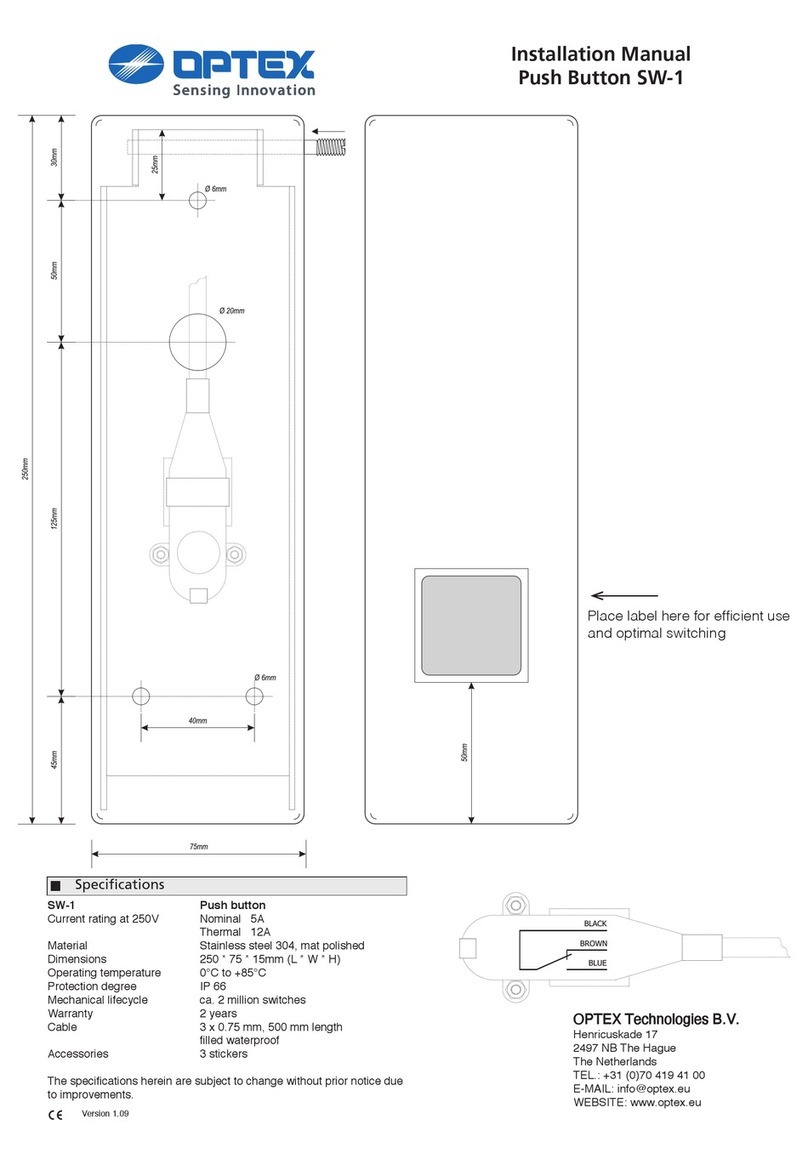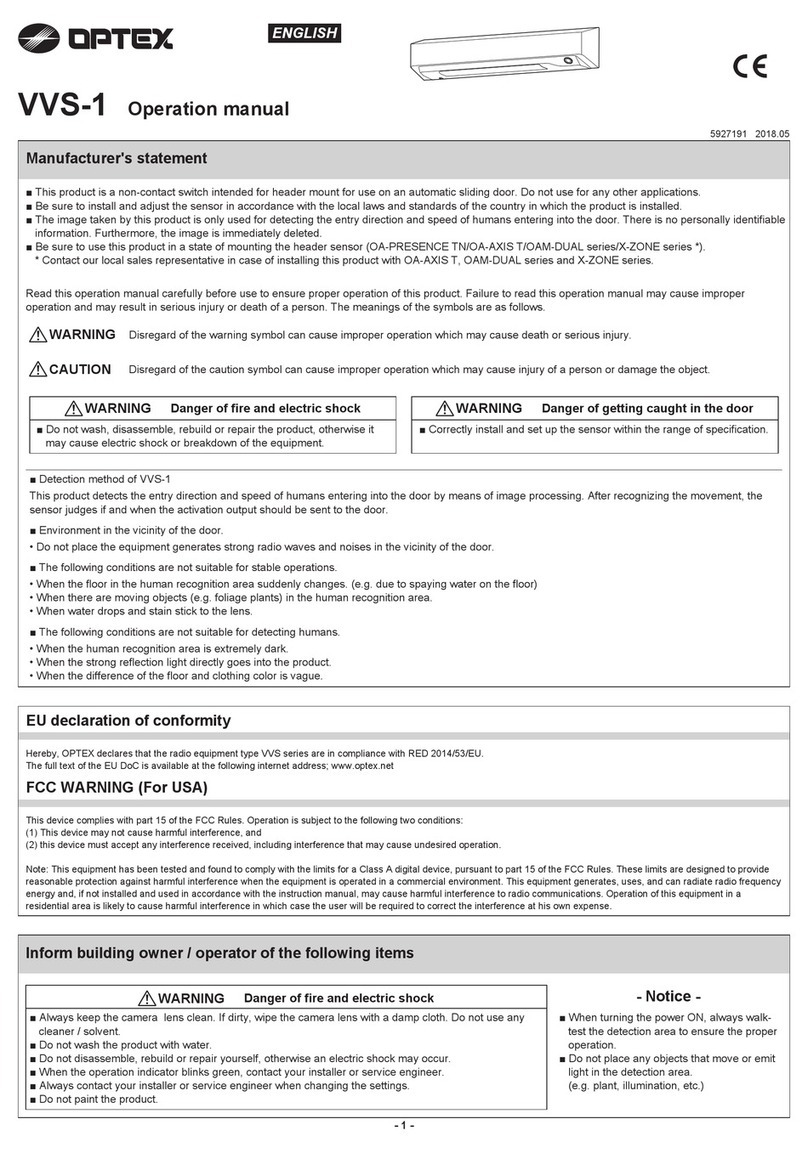9′10"
(3000)
6′6"
(2000)
3′3"
(1000)
3′3"
(1000)
6′6"
(2000) 0
0
9′10"
(3000)
6′6"
(2000)
3′3"
(1000)
3′3"
(1000) 3′3"
(1000)
0
0
6′6"
(2000)
3Presence/Motion
area rows adjustment
Presence/Motion area rows can be adjusted
by changing the Dipswitches 6 & 7.
See 5.Dipswitch settings, Table 1.
2
1
ADJUSTMENTS
Area depth angle adjustment
Depth angle adjustment screw
for the Presence/Motion area.
Depth angle adjustment screw
for the Approach area.
Use the area adjustment tool (A)
as shown above
to change the area depth angle.
1-1Presence/Motion area 1-2 Approach area
Check the operation in the operation mode according to the chart below.
Dipswitch settings
When adjusting the 2nd row close to the door,
follow Table1 dipswitch18(Installation mode) for the easier adjustment.
1. Always keep the detection window clean. If dirty, wipe the window with a damp cloth. Do not use any cleaner / solvent.
2. Do not wash the sensor with water.
3. Do not disassemble, rebuild or repair the sensor yourself, otherwise an electric shock may occur.
4. When the operation indicator blinks green, contact your installer or service engineer.
5. Always contact your installer or service engineer when changing the settings.
6. Do not paint the detection window.
WARNING
1. When turning the power ON, always walk-test the detection area to ensure the proper operation.
2. Do not place any objects that move or emit light in the detection area. (e.g. plant, illumination, etc.)
Make sure that the detection area does not overlap with the door / header, and there is no highly reflecting
object near the detection area otherwise ghosting / signal saturation may occur.
NOTE
NOTE
5
CHECKING
INFORM BUILDING OWNER / OPERATOR OF THE FOLLOWING ITEMS
Use the area adjustment tool (A)
as shown above
to change the area depth angle.
Table1
When using more than one sensor close
to each other, set the frequency different
for each sensor.
Frequency
BLUEZONE
43 43 43 43
Setting4Setting3
Setting2
Setting1
Function
Dipswitch
1
Dipswitch
2
Dipswitch
3
Dipswitch
4
Dipswitch
5
Setting
21 21 21 21
30sec. 60sec. 180sec. 600sec.
Presence timer
Comment
5
OFF
5
ON
: Detection
: Non-Detection
Table 2
When dipswitch 5 is set to "ON",
the BLUEZONE (1st row) is active and
looks through the threshold.
NOTE The response time may differ according to the color of the objects and the color/material of the floor.
Depth angle
adjustment screw
for the Presence/Motion
area
Depth angle
adjustment screw
for the Approach
area
9′10"
(3000)
6′6"
(2000)
3′3"
(1000)
3′3"
(1000)
6′6"
(2000)
0
0
0
0
9′10"
(3000)
6′6"
(2000)
3′3"
(1000)
3′3"
1000
6′6"
(2000)
9′10"
(3000)
13′12"
(4000)
ShallowDeep
[feet,inch(mm)] [feet,inch(mm)]
Shallow Deep
ShallowDeep
[feet,inch(mm)][feet,inch(mm)]
The area adjustment tool (C) can be used to change Dipswitch.
Area adjustment tool
A
B
C
When dipswitch 18 is set to
"
ON
"
, sensor automatically set back to the operation mode after 5 minutes.
Area width adjustment 2-2 Approach area
Adjust the Presence/Motion area width
with the Width adjustment screws.
Each side can be adjusted independently, allowing for
asymmetrical settings. Use the area adjustment tool (A)
to adjust area width.
2-1 Presence/Motion area
Approach area width can be adjusted
by changing the Dipswitches 8,9,10.
See 5.Dipswitch settings, Table 1.
Opens Opens
All Areas
4Sensitivity adjustment
Adjust the Approach area and
Motion/Presence area with potentiometer.
Turning it clockwise increases the sensitivity and
turning counterclockwise lowers the sensitivity.
Low High
Use the area adjustment tool (B)
to change sensitivity.
Presence/Motion
sensitivity
Approach sensitivity
Status
Green
Approach
detection active
Red
Blinking Blue
Presence
detection active
Motion
detection active
Entry
Outside of
detection
area
Entry into
Approach area
(6th row)
Entry into
5th row
Entry into
3rd row
Entry into
2nd row
Entry into
BLUEZONE
(1st row)
Orange Blinking Orange Red
Stand-by
Operation indicator
Power
OFF
-
None
Activation
output
14
OFF
14
ON
Safety
output
14
OFF
15
N.O.
15
N.C.
14
ON
15
N.O.
15
N.C.
Contact your installer or service engineer.Sensor failure
Wrong wiring or connection failure. Check the wires and connector.
Wrong wiring or connection failure. Check the wires and connector.
Door operation Operation
indicator Possible cause Possible countermeasures
None Wrong power supply voltage. Set to the stated voltage.
Wrong wiring or connection failure.
Fast
Green
blinking
Dirty detection window Wipe the detection window with a damp cloth.
Do not use any cleaner or solvent.
The detection area overlaps with
the door / header.
Adjust the detection area to "Deep"(Outside).
Door opens
when no one
is in the
detection area.
(ghosting)
Unstable
Door remains
open
Sudden change in the detection area. Check ADJUSTMENTS 4 & Table 1 dipswitch 1, 2.
If the problem still persists, hard-reset the
sensor.(Turn the power OFF and ON again)
Slow
Green
blinking
Check the wires and connector.
Remove highly reflecting objects from the detection
area. Or change the area depth angle.
Door does not
open when a
person enters
the detection
area.
Unstable Wrong detection area positioning. Check ADJUSTMENTS 1, 2 ,3 ,4 , 5.
Sensitivity is too low. Set the sensitivity higher.
Short presence timer. Set the presence timer longer.
Proper
Proper
Dirty detection window. Wipe the detection window with a damp cloth.
Do not use any cleaner or solvent.
TROUBLESHOOTING
Waterdrops on the detection window.
The detection area overlaps with
that of another sensor.
Detection area overlaps with door /
header.
Check Table1 dipswitch 3 & 4.
Objects that move or
emit light in the detection area.
Remove the objects.
Sensitivity is too high. Set the sensitivity lower.
Wrong setting of dipswitches Check Table 1 dipswitch 11, 12, 15.
Signal saturation
Set dipswitch 11, 12 to "Rain","Snow".Raining or snowing
Use the rain-cover. (Separately available)
Or wipe the detection window with a damp cloth.
Do not use any cleaner or solvent.
Or install in a place keeping the waterdrops off.
Adjust the detection area to "Deep"(Outside).
Set dipswitch 18 to "ON" to adjust the 2nd
row. During the installation mode only the
2nd row remains active and the operation
indicator shows yellow. After setting the
row, switch dipswitch 18 "OFF".
OFF ON
Installation mode
18 18
Dipswitch
18
Dipswitch
16
Dipswitch
17
Test input
(from the door controller)
The delay time between Test input and
Safety output is 10msec..
16
High
16
Low
To enable the presence detection, do not
enter the detection area for 10 seconds
after setting the timer.
Dipswitch
15
Safety output
(to door controller)
Select
"
N.O.
"
/
"
N.C.
"
for Safety output.
15
N.O.
15
N.C.
Future use
Proper
Proper
operation
Remove highly reflecting objects from the detection
area. Or change the area depth angle.
Slow
Green
blinking
Signal saturation (BLUEZONE)
OPTEX Co.,LTD.
Manufacturer
5-8-12 Ogoto Otsu 520-0101, Japan
TEL.: +81(0)77-579-8700
FAX.: +81(0)77-579-7030
WEBSITE:
www.optex.co.jp/as/eng/index.html
East coast office
8510 McAlpines Park Drive, Suite 108
Charlotte, NC 28211 U.S.A.
TEL.: +1-800-877-6656
FAX.: +1(704)365-0818
WEBSITE: www.optextechnologies.com
OPTEX INCORPORATED
North and South America Subsidiary
18730 S. Wilmington Avenue, Suite 100
Rancho Dominguez CA 90220 U.S.A
TEL.: +1-800-877-6656
FAX.: +1(310)898-1098
WEBSITE: www.optextechnologies.com
Entry into
4th row
Detection
area
Bi
13
Sensor
Door Bi-direction
Uni
13
Uni-direction
If the installation mode is required again, set dipswitch 18 to
"
OFF
"
, then set to
"
ON
"
.
All Areas
Width adjustment screws
Right eliminated
Left eliminated
123 789
987654321
elimination
1
987654321
9
elimination
1 2
elimination
8 9
elimination
123
elimination
789
987654321 987654321
Image
elimination
NOTE When setting the Presense/Motion area width,
make sure to turn the width adjustment screws
until it clicks.
Dipswitch
6
Dipswitch
7
76
5rows
76
4rows
76
3rows
76
2rows
Presence/Motion
area row adjustment
Rows can be eliminated as shown below.
5rows 4rows 3rows 2rows
Approach area
width adjustment
Dipswitch
8
Dipswitch
9
Dipswitch
10
8910 87643521
Active area
Inactive area
The width of Approach area can be
adjusted by changing the Dipswitches as
shown the left.
Set this switch to "Rain" if the sensor is
used in a region with a lot of rain.
Dipswitch
11
Dipswitch
12
Rain mode
Snow mode
11
Normal
11
Rain
12
Normal
12
Snow Set this switch to "Snow" if the sensor is
used in a region with snow or
a lot of insects.
*Please refer to
Table 2
for the
details.
13
Bi
Dipswitch
13
Direction
Dipswitch
14
Simultaneous
output
13
Uni When dipswitch 13 is set to "Uni",
this setting enables the door to close
faster when a person walks away from
the door.
14
OFF
14
ON
When Dipswitch 14 is set to
"
ON
"
, both
the activation & safety relay outputs will
operate simultaneously regardless of
detection area.
But only the Safety output relay
will respond back with a Safety output
when it receives a Test input.
8
7
6
54
3
2
1
Shallow Deep
-6°
-10° +8°
0°
+4°
-2°
-15° +10°
-10
°
0°
-5
°
5
°