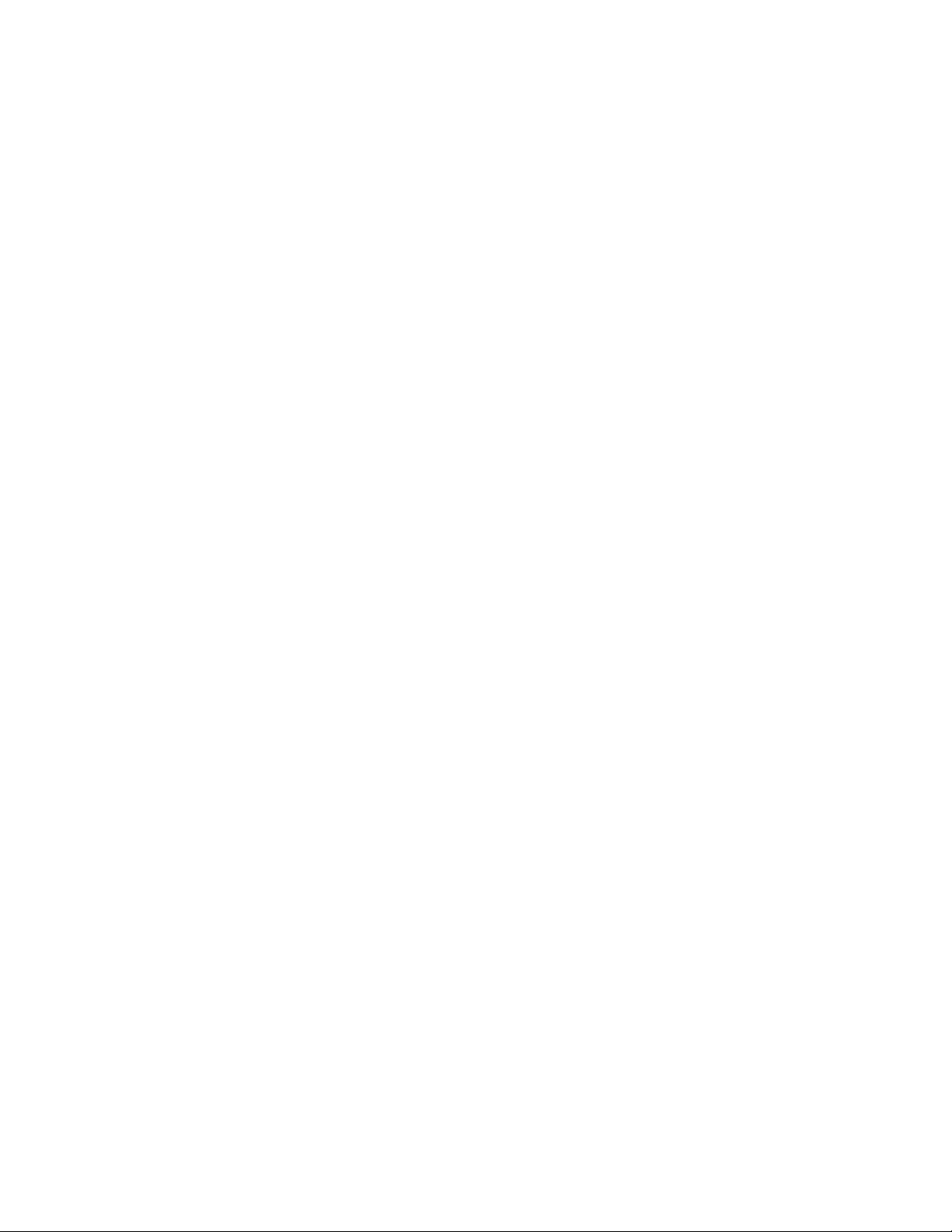3
Option Technologies International, LLC, © 2019, All Rights Reserved, G4 Hardware Guide 8036
•The system has two modes: Dynamic and Static. In static mode, a specific address (ID) is programmed into
the keypads and the keypads are programmed to work with a specific base station ID. The software tracks
responses from the keypad by the address. In Dynamic mode the keypad is not programmed to work with
a specific base station. The keypad searches for all available base stations and a list of the base station ID's
appears in the keypad display. The user selects the base station they want to use. The keypads do not use
their programmed addresses; the responses are tracked by the keypad’s serial number.
•If the base station is disconnected or turned off, the keypads will turn off automatically after ten minutes
•The keypads will not turn off automatically as long as the base station is on and a slide show with
OptionPower slides is open.
•Each keypad has 2 AA alkaline batteries. The batteries should be good for 150 hours of use.
•OptionPower automatically generates a log file with a list of keypads that have low batteries each time
you test the keypads or use them during polling. To view the log file click System on the OptionPower tab,
click Preferences, click Battery Report, click Load Log File.
Setting Up the Keypad System
Connecting the Base Station
If your computer is in a docking station, remove the computer from the docking station and reboot before
attempting to setup the base station.
OptionFinder G4 Base Station
USB Connection
Connect one end of the USB cable to the base station and other end to a USB port on your computer. DO NOT
use the power cord when using a USB connection.
Ethernet Connection
1. Connect one end of the RJ-45 cable to your computer and the other end to the base station. If the
network card in your computer does not auto-negotiate, you must use a cross-over cable or a cross-over
adaptor.
2. Connect the power cord to the base station. Plug the cord into a power outlet.
OptionFinder Micro 4 Recievers
•Connect the receiver to a USB port on your computer
Note The first time you connect the receiver to your computer you will receive a “New Hardware Found”
message. You must install drivers for the receiver. See the instructions below.