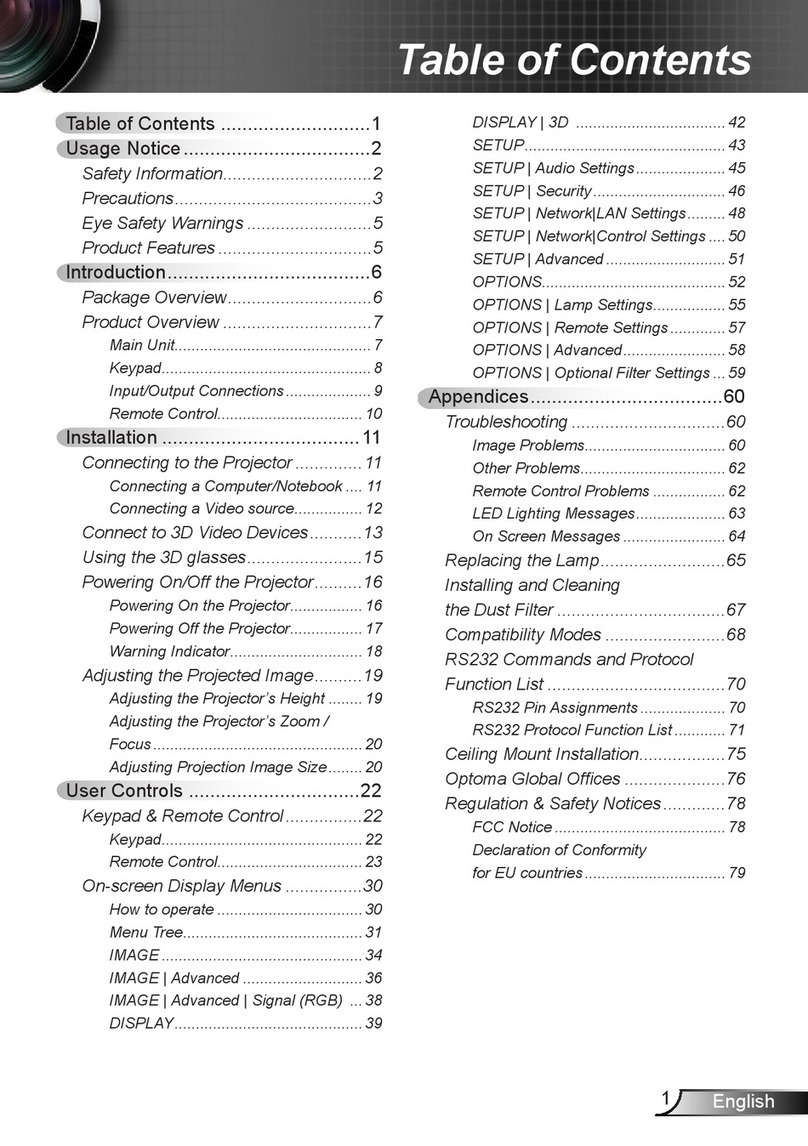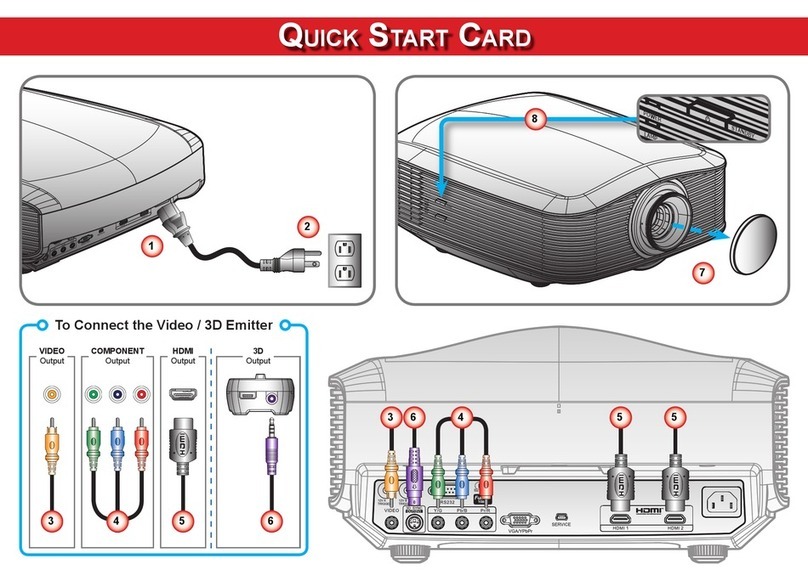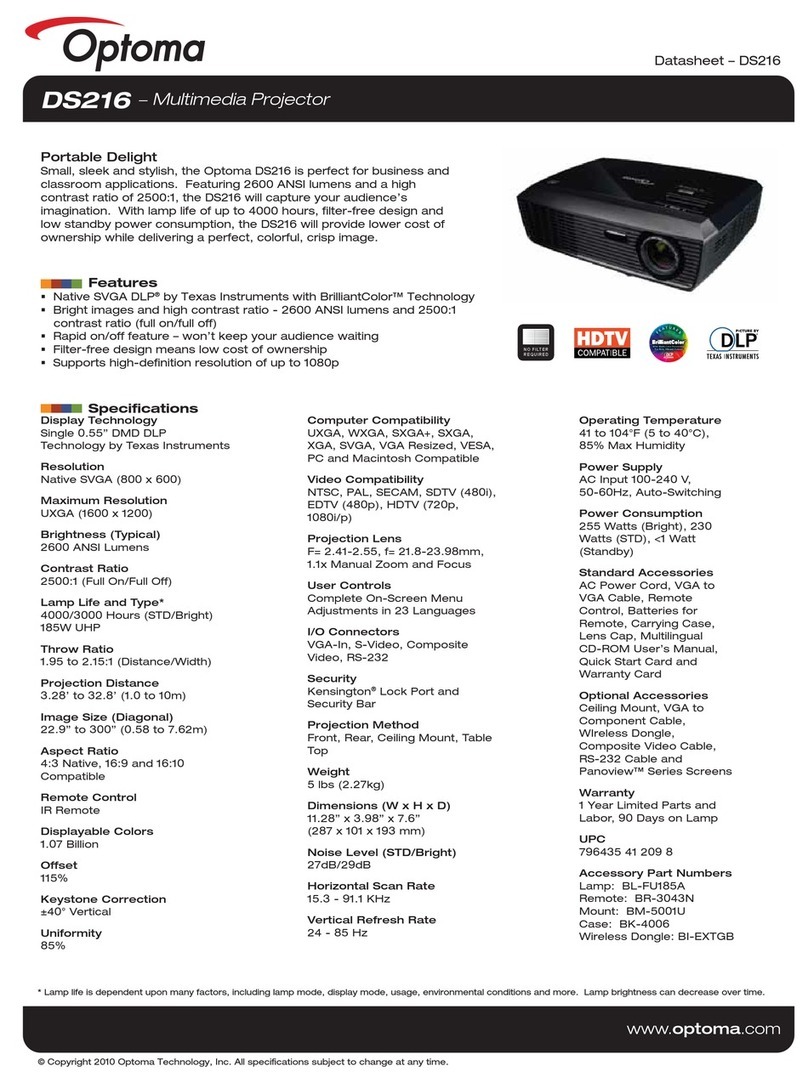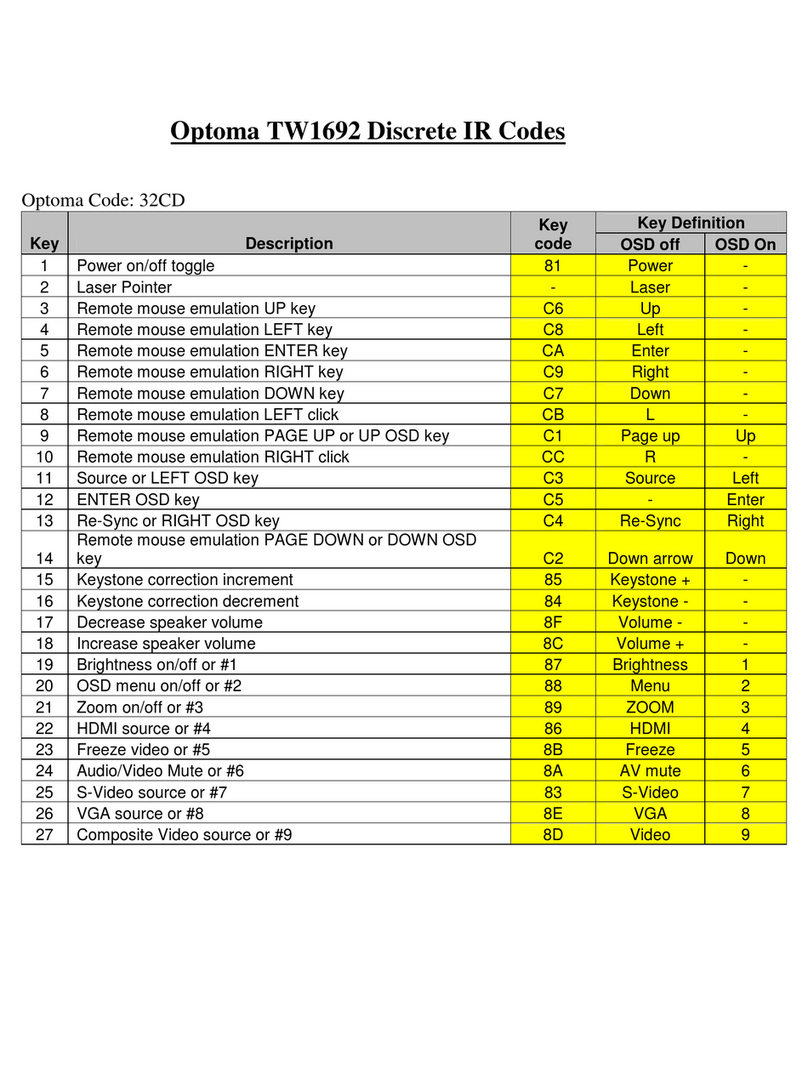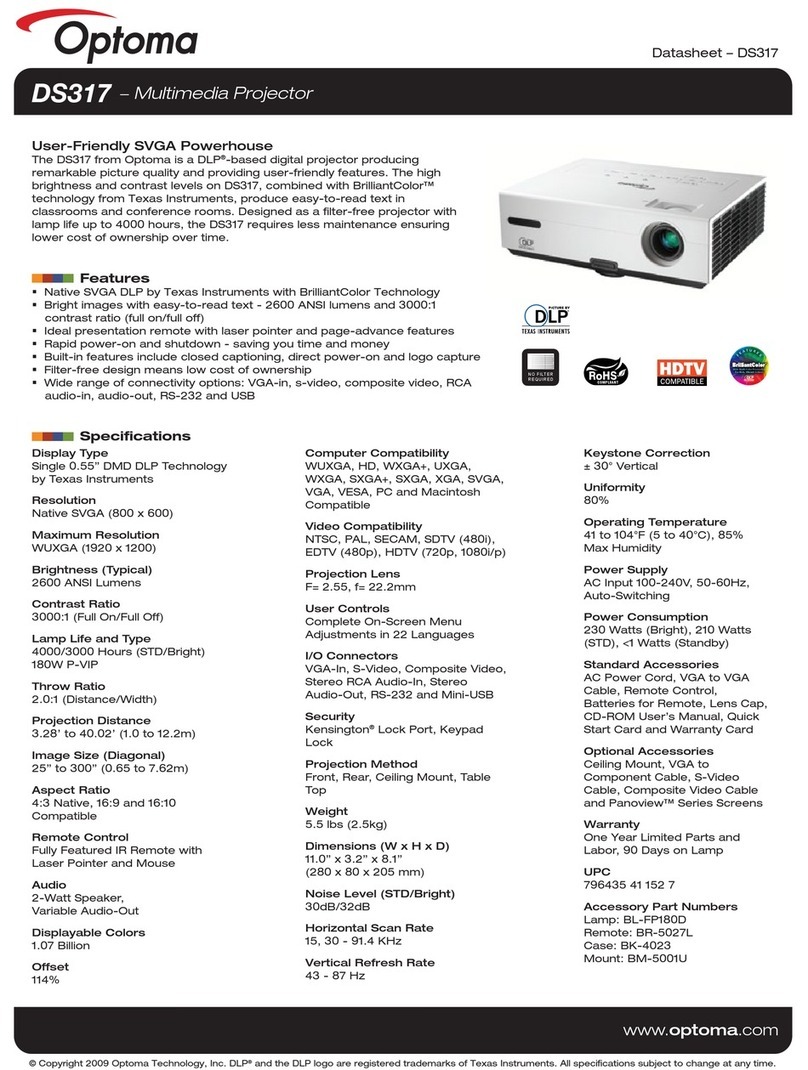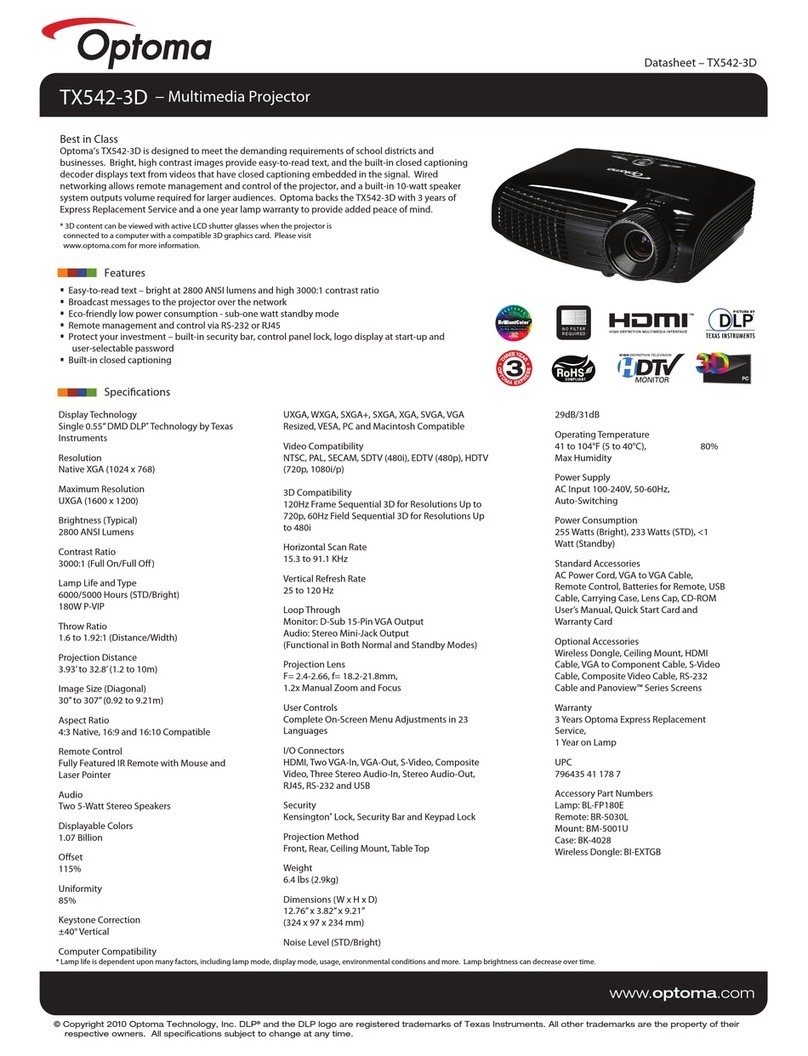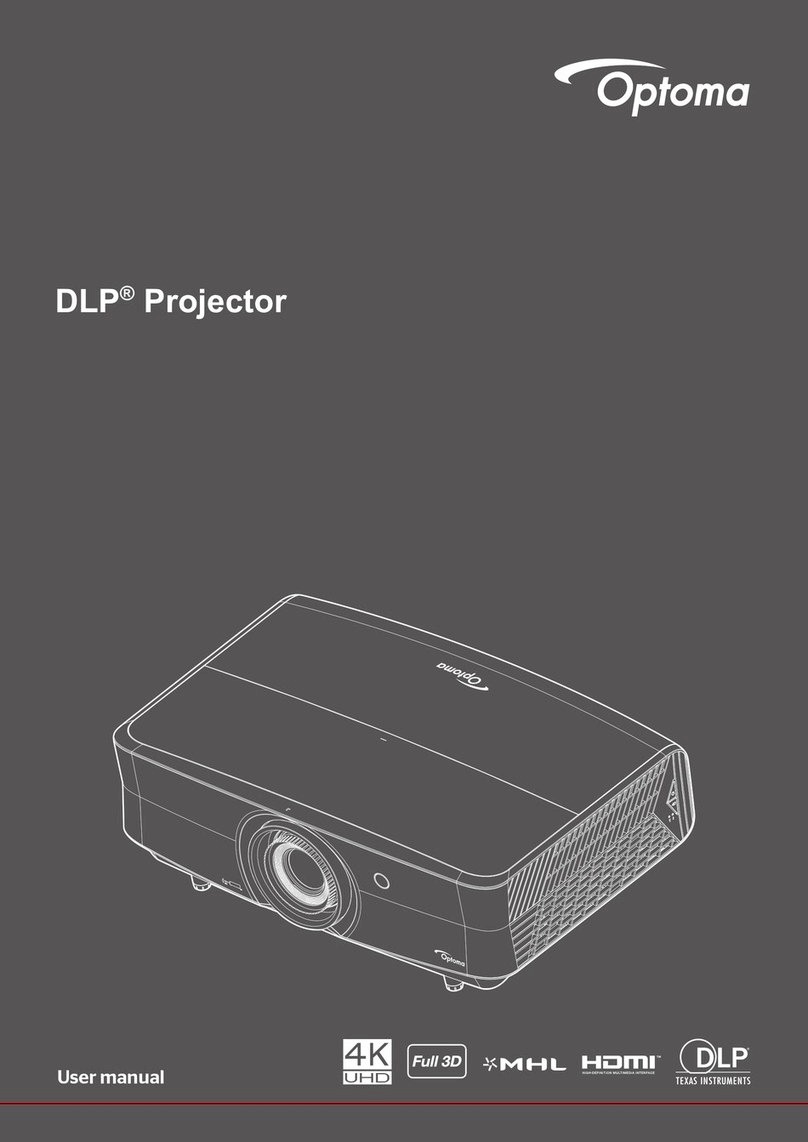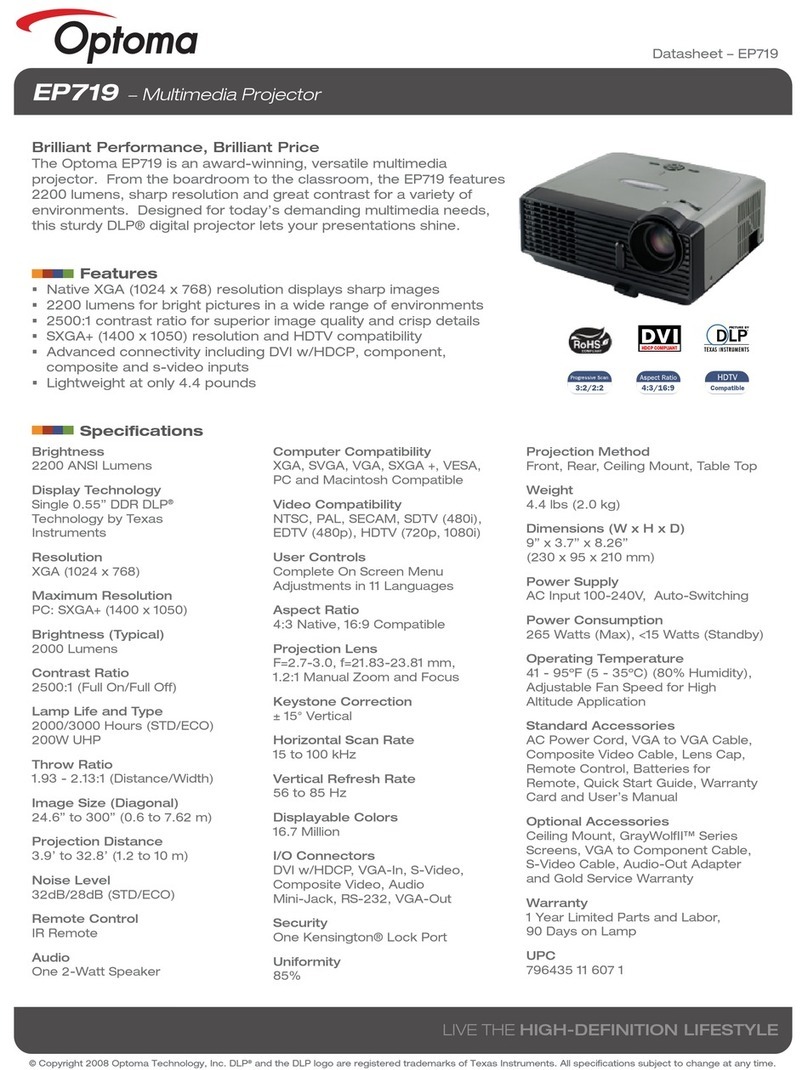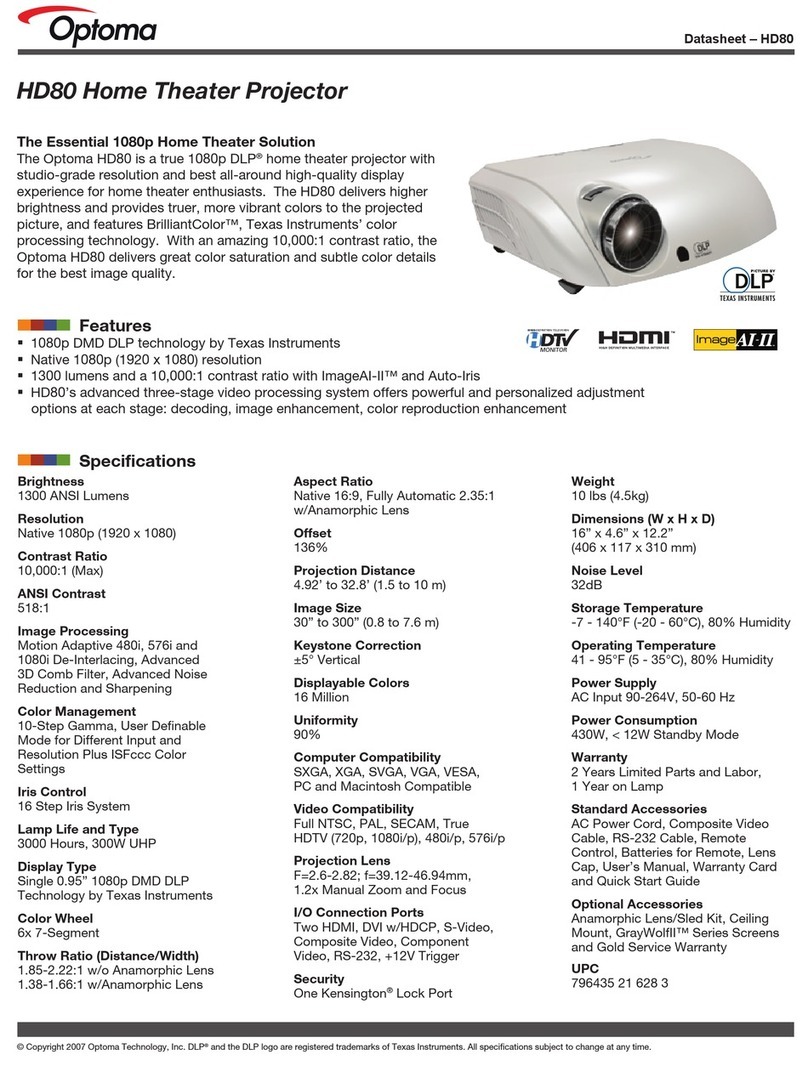English
8
uu
uu
uPowering On the ProjectionDisplay.
44
44
4Switch on the power; then turn on the lamp by pressing “STANDBY”
button.
Press the “ I ” side of the power switch to turn on the projection display. After a
few seconds, press the “Power on/Standby” button to power on the projection
lamp. At this time, the “Power on/Standby” indicator (theGreen Light, see follow-
ing figure) will be illuminated.
*If you wish to turn off the projection display for a short period of time, press
the “Power on/Standby” button. The Amber Light will illuminate. This indi -
cates the projection lamp is powered off and is cooling down.
*If you want to turn on the projection lamp again, you must wait at least 1
minute until the Amber Light is OFF. Be sure the Amber Light is in OFF status
so that you can press the “Power on/Standby” button to turn on the projection
lamp.
uu
uu
uPowering Off the Projection Display
44
44
4Turn off lamp power first for three minute and then switch off the power.
Press “Power On/Standby” button to make the display in Standby mode first and
wait for three minutes, then you can switch off the power.
* After pressing the “Power on/Standby” button , you will see a message-
“Power off the lamp?”. Press the “Power on/Standby” button again to turn
off the lamp. Otherwise the message will disappear itself 5 seconds later.
*The projection display will automatically shut down when the lamp is powered
off and is not turned back on within 5 minutes. Please switch off the
power if this occurs.
*Always remember to turn off the projection lamp first and allow it to cool for a
few minutes before switching off the power.
Powering On/Off the ProjectionDisplay
Power Switch
Green Light
Amber Light