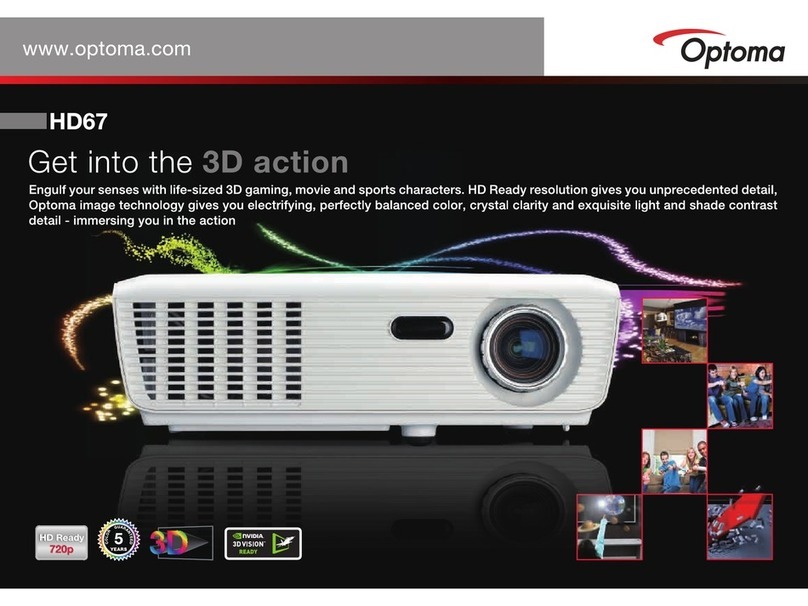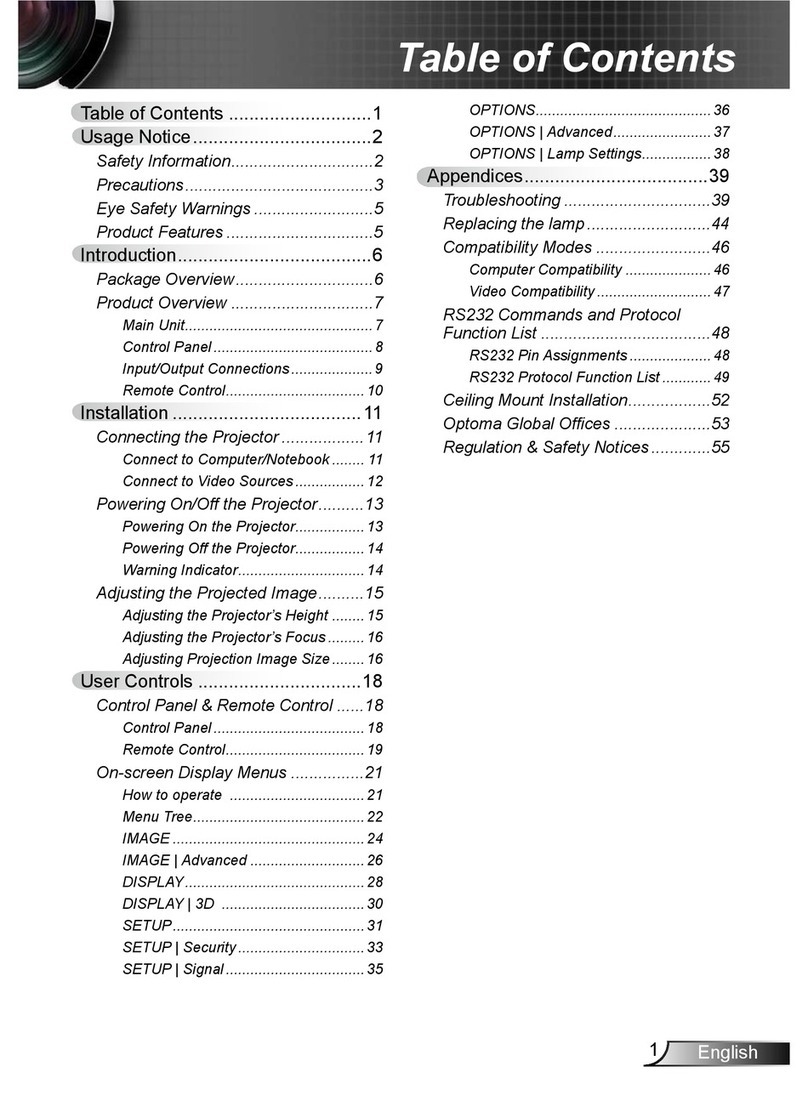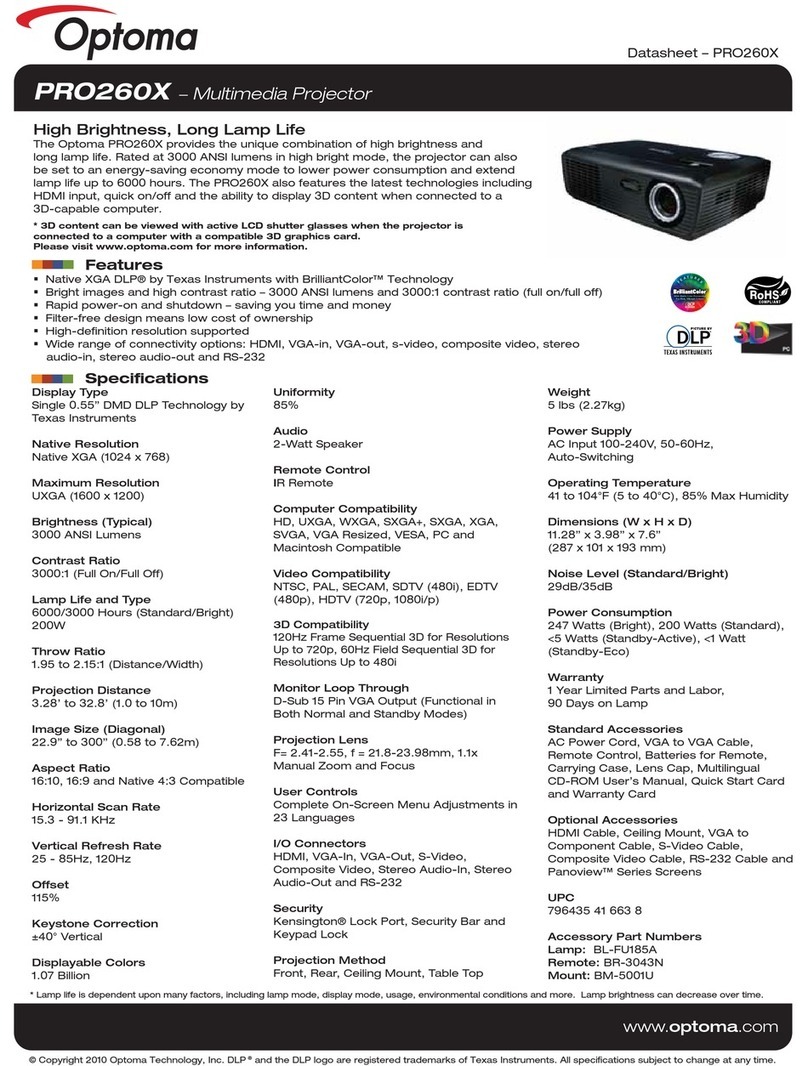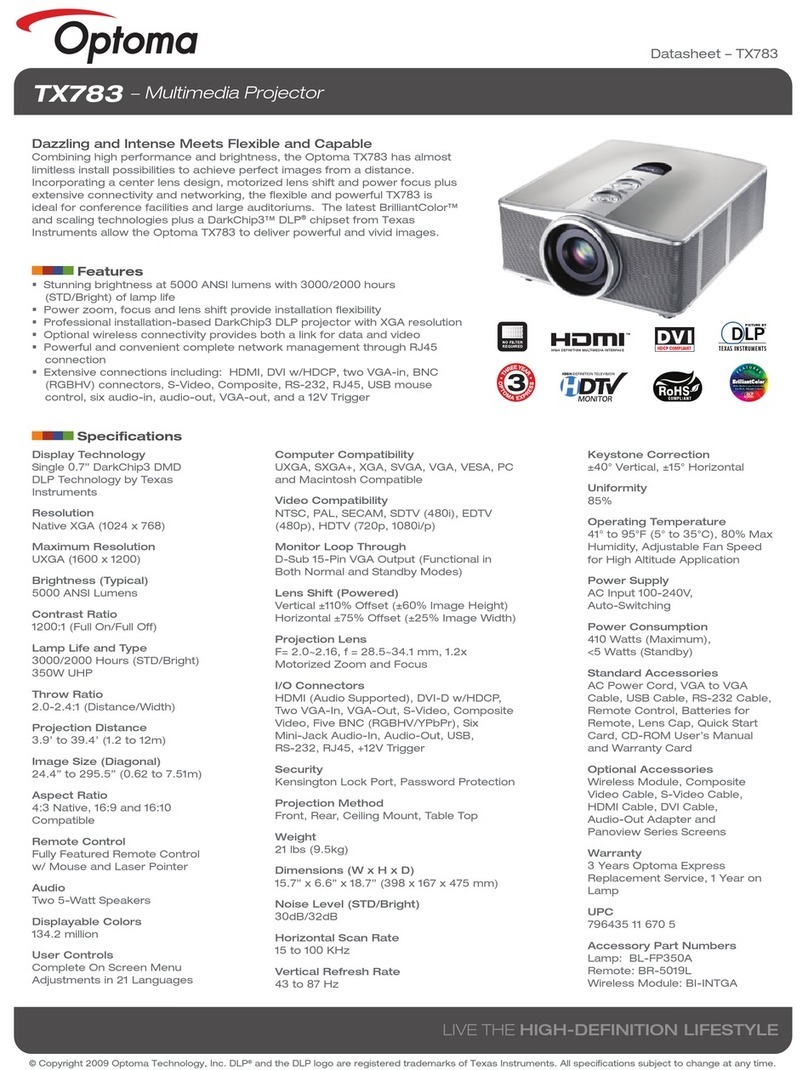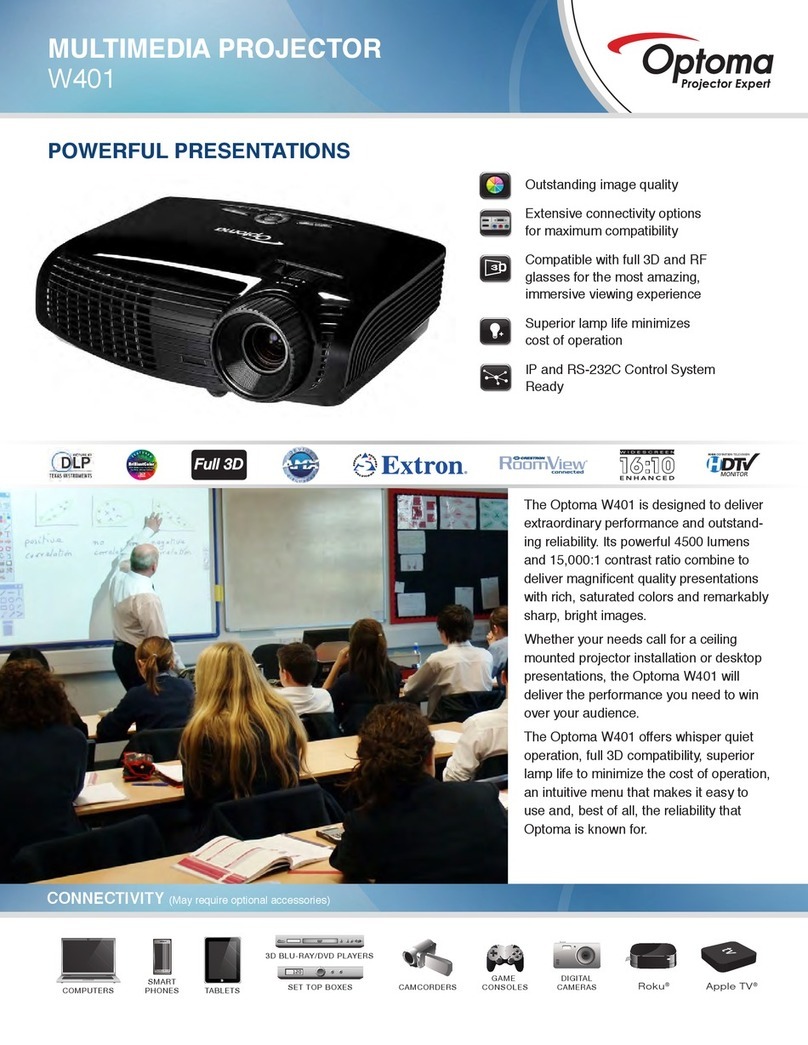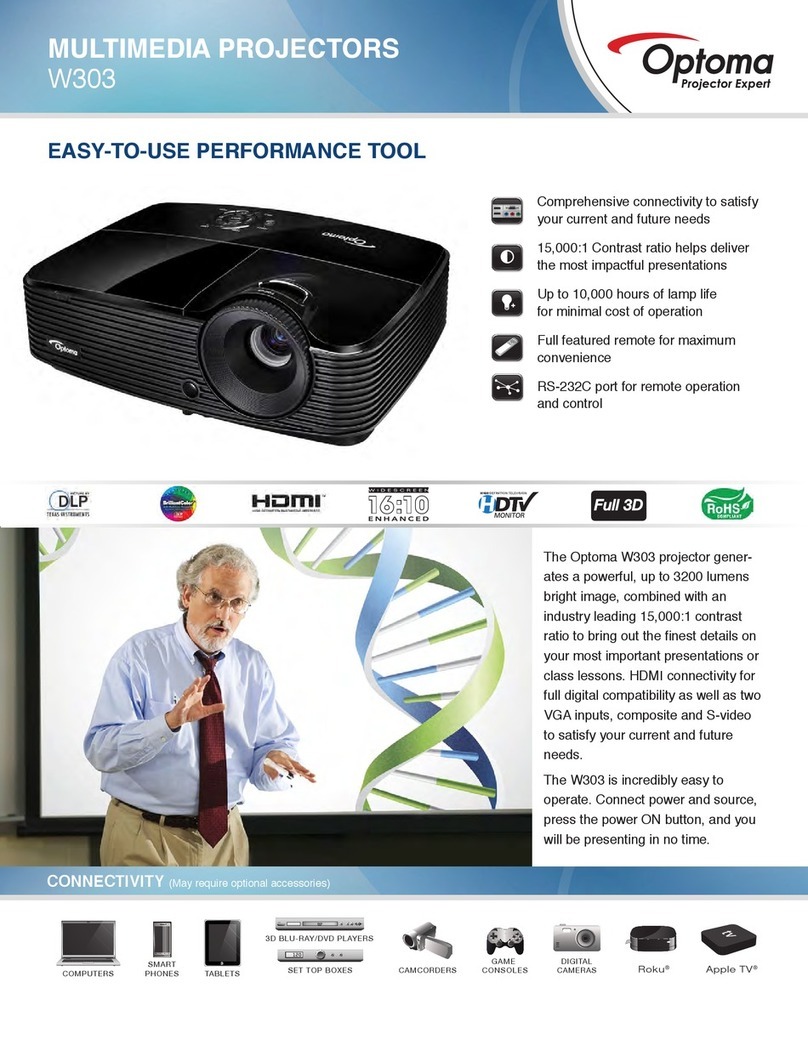2
English
IMAGE ..........................................28
IMAGE | Advanced .......................30
DISPLAY.......................................32
DISPLAY | 3D ..............................35
SETUP..........................................36
SETUP | Advanced .......................38
SETUP | Signal .............................39
SETUP | Security ..........................40
SETUP | Network..........................42
OPTIONS......................................44
OPTIONS |
Advanced......................................46
Memory Drive Display ..................47
Multimedia Menu .........................47
How to operate .............................47
How to exit the Multimedia
menu.............................................47
How to play videos........................48
How to play music.........................50
How to play a slideshow ...............52
How to view documents................54
Multimedia Setup Menu ................56
Video Setting ................................58
Music Setting ................................59
Slideshow Setting .........................60
Information....................................61
USB Display .................................62
USB Display mode.......................62
Minimum System Requirements...63
Network Display ...........................64
For Windows Systems .................64
For MAC-OS Systems .................65
Network Display mode.................66
Activating Network Display Mode .66
Open Optoma Web Utility .............67
Usage Notice..................................4
Safety Information..........................4
Eye Safety Warnings .....................5
Precautions....................................5
Product Features ...........................7
Introduction.....................................8
Package Overview.........................8
Product Overview ..........................9
Main Unit.........................................9
Connectors View...........................10
Control Panel ................................11
Remote Control.............................12
Connecting the Projector..............14
Connect to Computer/Notebook ..14
Connect to Memory Drive ............15
Connect to Network .....................16
Connect to Video Sources ...........17
Using the Projector.......................18
Powering the projector On / Off ...18
Powering On the Projector............18
Powering Off the Projector............19
Warning Indicator..........................19
Adjusting the Projected Image.....20
Adjusting the Projector’s Height ...20
Adjusting the Projector’s Focus ....21
Adjusting Projection Image Size ...21
Projecting Image..........................23
Switch Input Source......................23
Refresh Input Source....................23
Adjusting the Settings...................24
On-screen Display Menu .............24
How to operate ............................24
Menu Tree.....................................25
Table of Contents