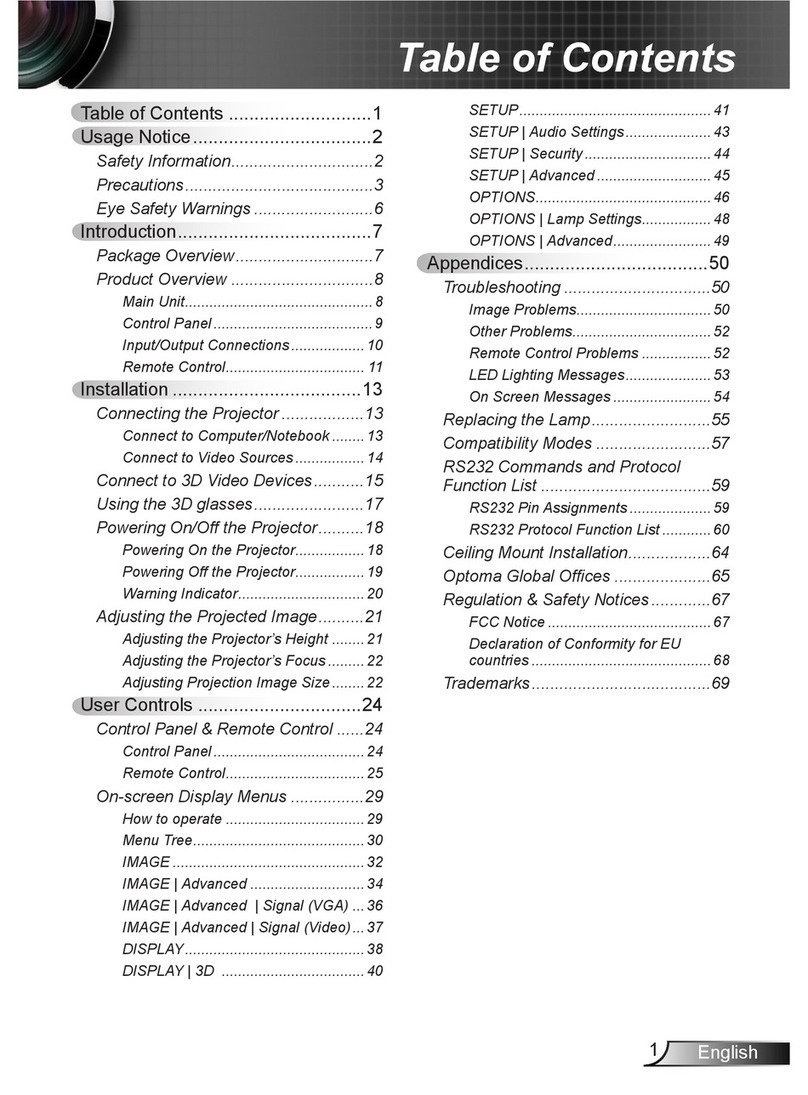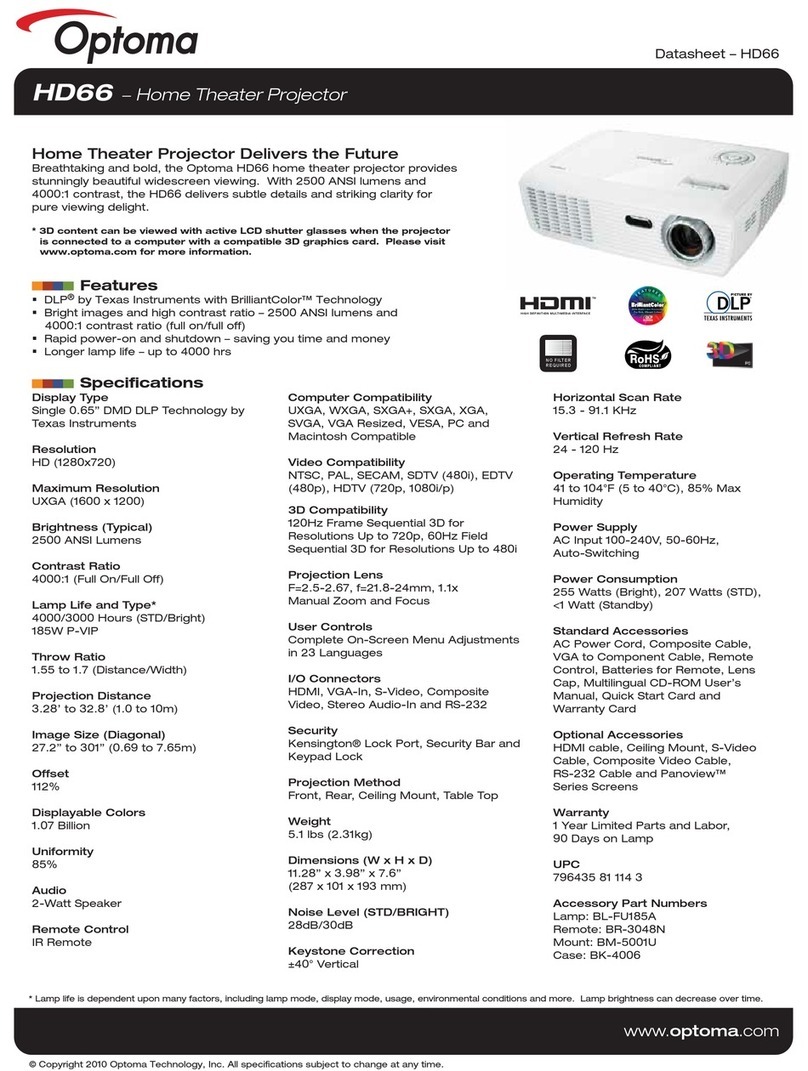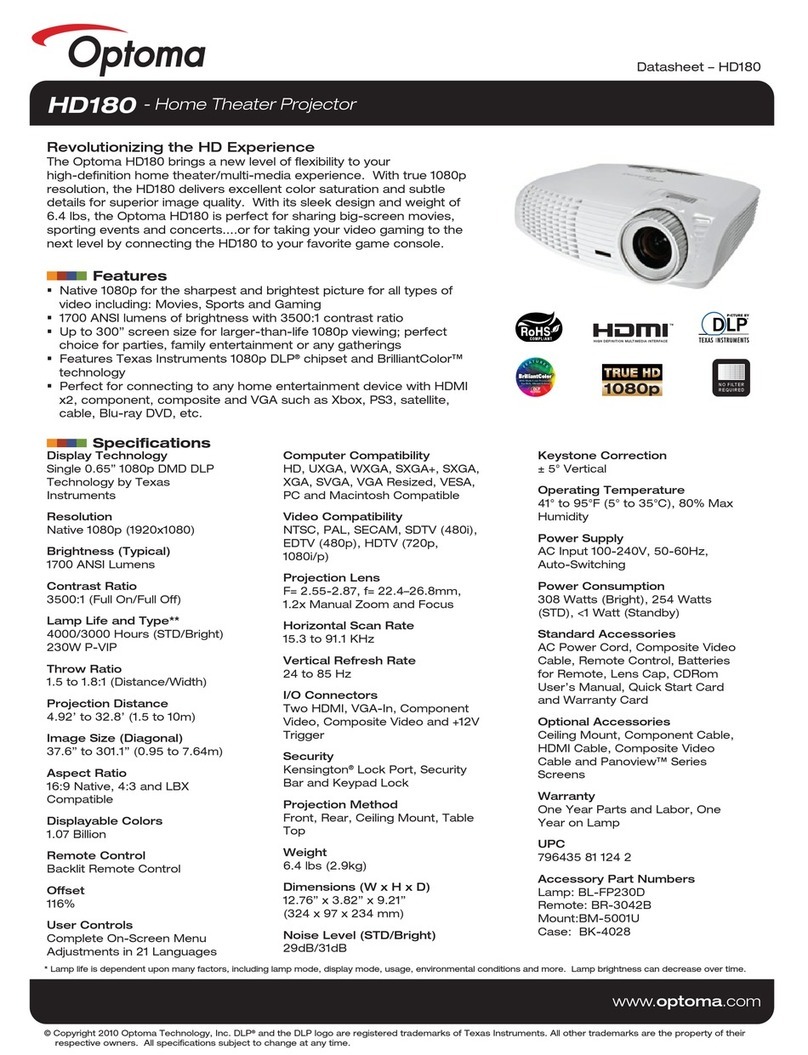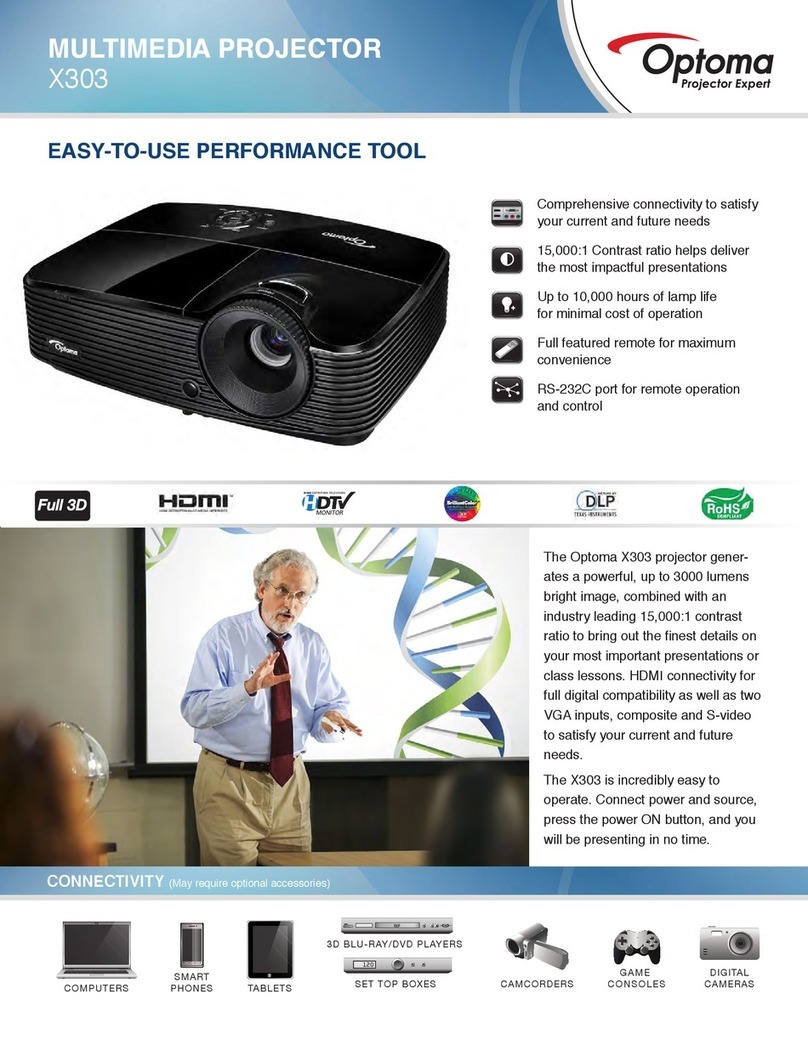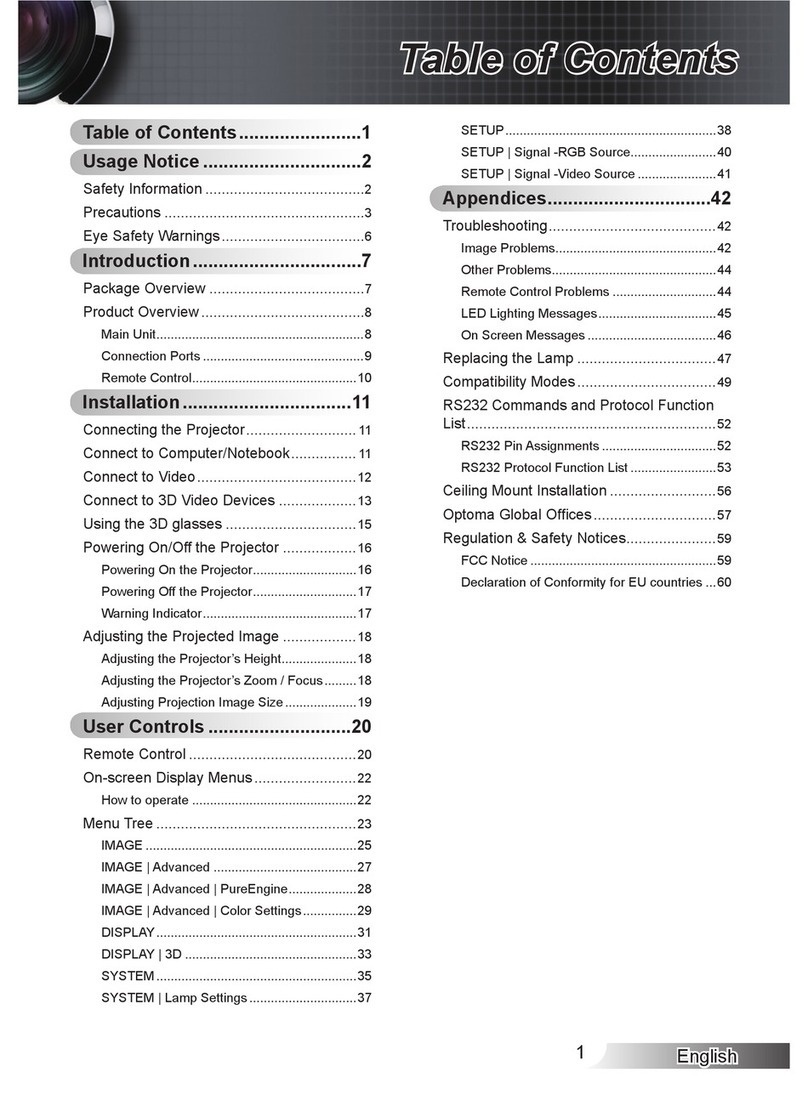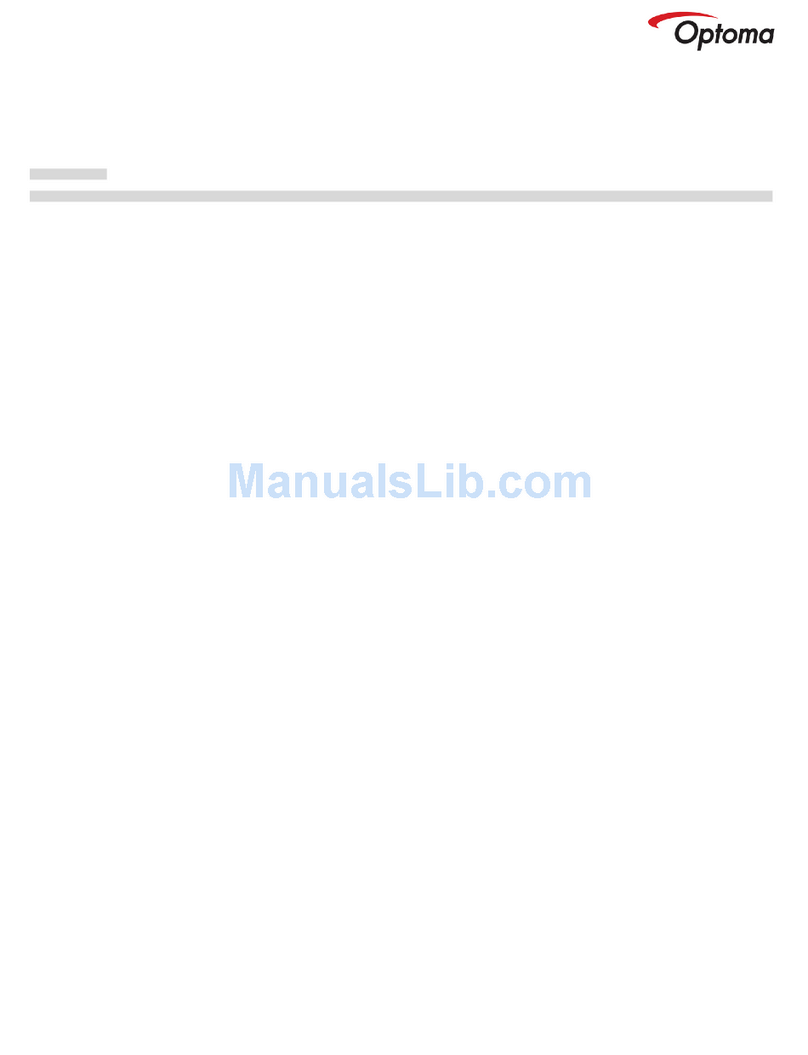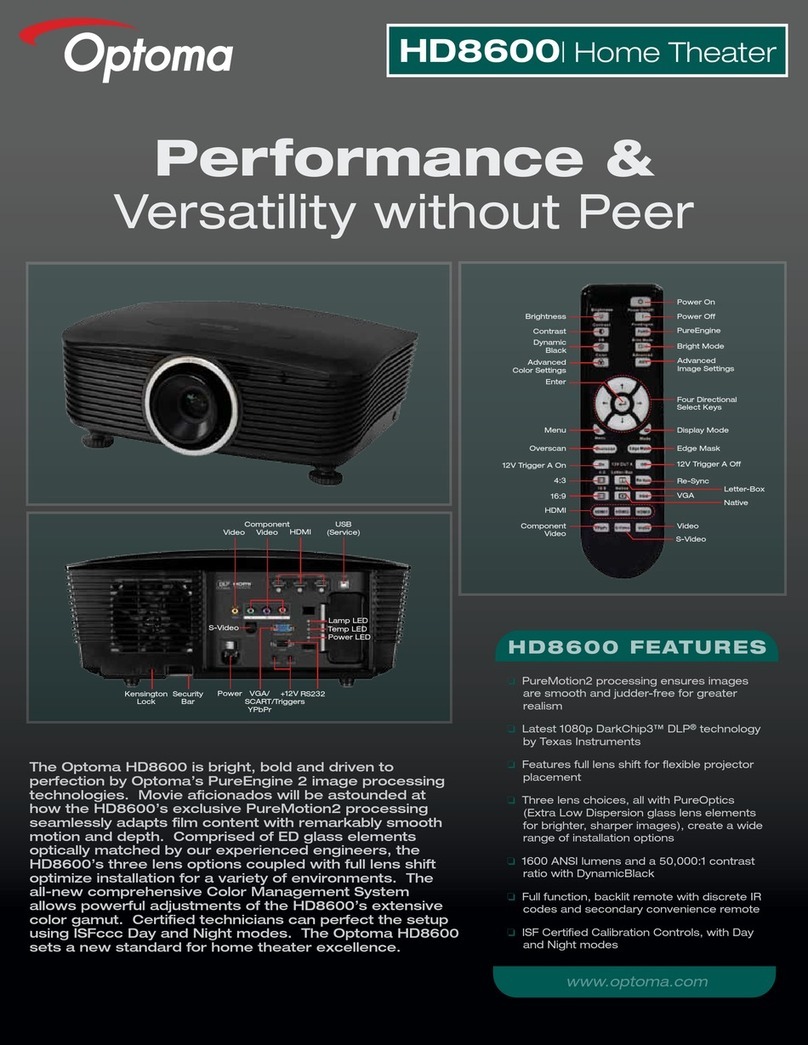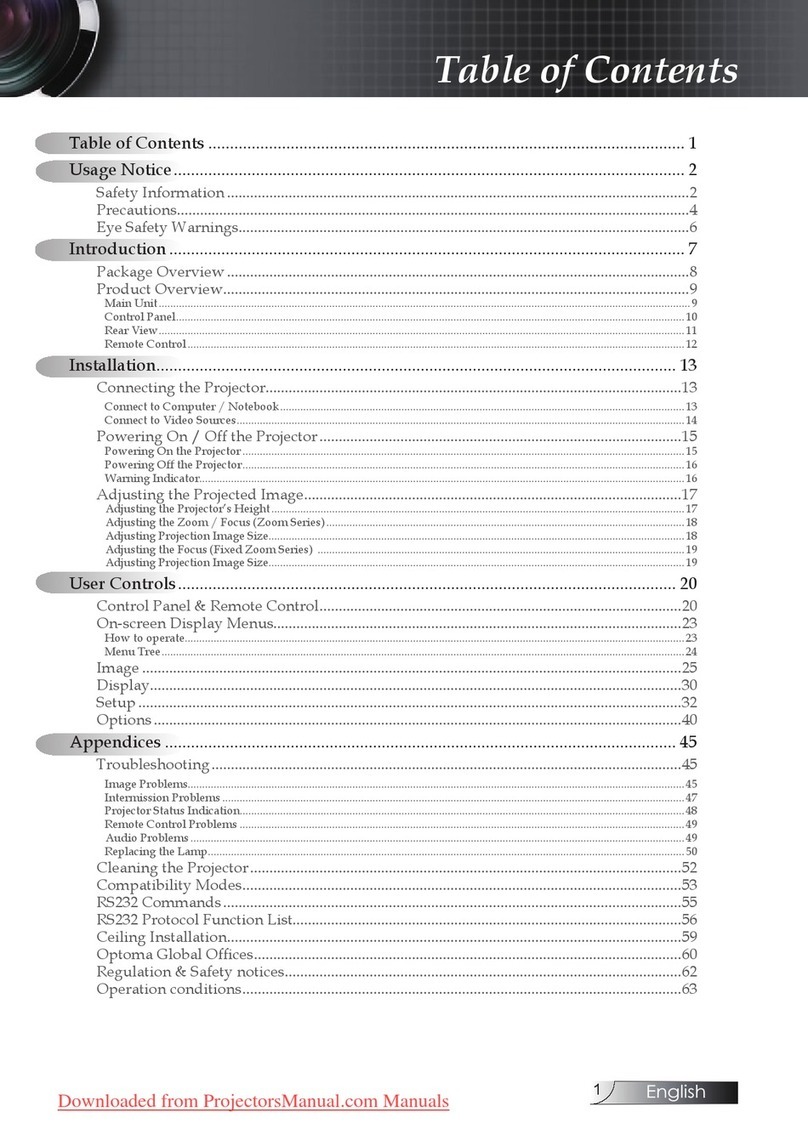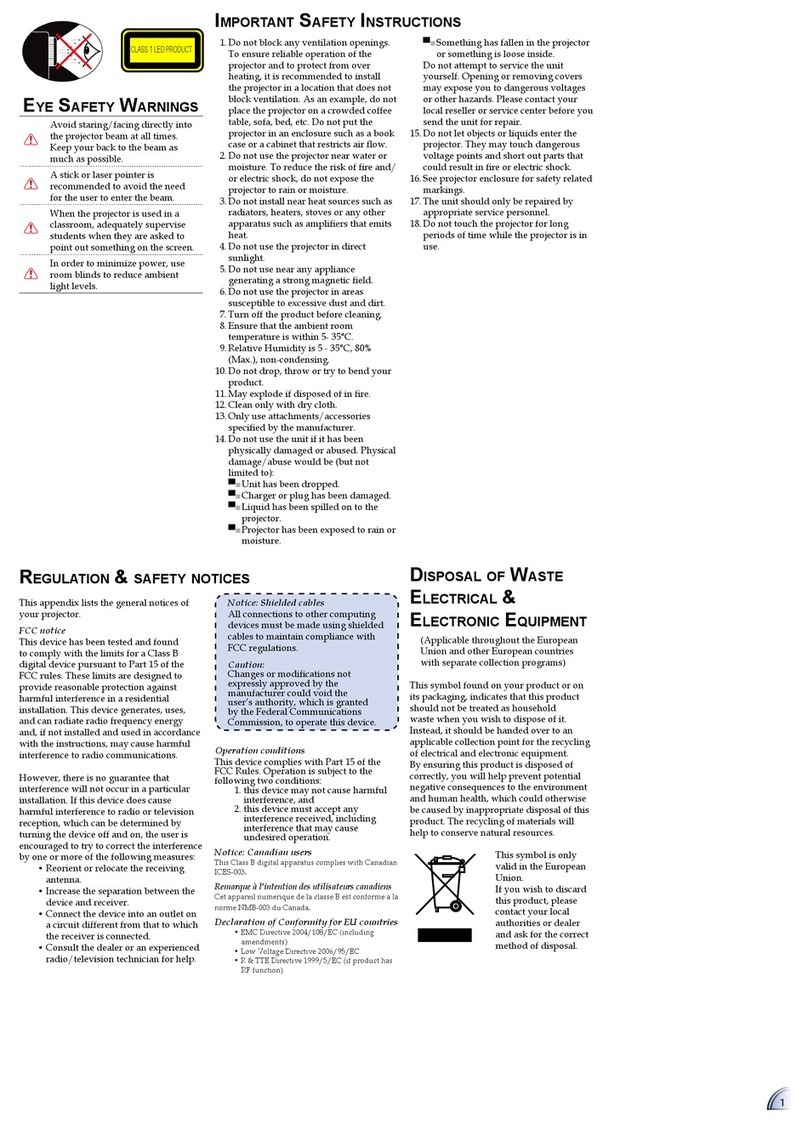1... English
Table of Contents
Table of Contents ......................................................................................... 1
Usage Notice................................................................................................ 2
Precautions...........................................................................................................2
Introduction................................................................................................... 4
Product Features..................................................................................................4
Package Overview................................................................................................5
Product Overview .................................................................................................6
Main Unit........................................................................................................................6
Control Panel .................................................................................................................7
Connection Ports ...........................................................................................................8
Wireless Remote Control ...............................................................................................9
Installation .................................................................................................. 10
Connecting the Projector....................................................................................10
Powering On/Off the Projector............................................................................11
Powering On the Projector........................................................................................... 11
Powering Off the projector ...........................................................................................12
Warning Indicator.........................................................................................................12
Adjusting the Projected Image............................................................................13
Adjusting the Projector Image Height ..........................................................................13
Adjusting the Projector Zoom / Focus..........................................................................14
Adjusting Projected Image Size ...................................................................................14
User Controls ............................................................................................. 15
Control Panel & Remote Control ........................................................................15
On-Screen Display Menus..................................................................................18
How to operate ............................................................................................................18
Menu Tree....................................................................................................................19
Language .....................................................................................................................20
Image-I ........................................................................................................................21
Image-II (Computer Mode)...........................................................................................23
Image-II (Video Mode) .................................................................................................25
Audio............................................................................................................................27
Management ................................................................................................................28
Lamp Setting ...............................................................................................................31
Appendices................................................................................................. 32
Troubleshooting ..................................................................................................32
Replacing the lamp.............................................................................................36
Compatibility Modes ...........................................................................................37
Ceiling Mount Installation ...................................................................................38