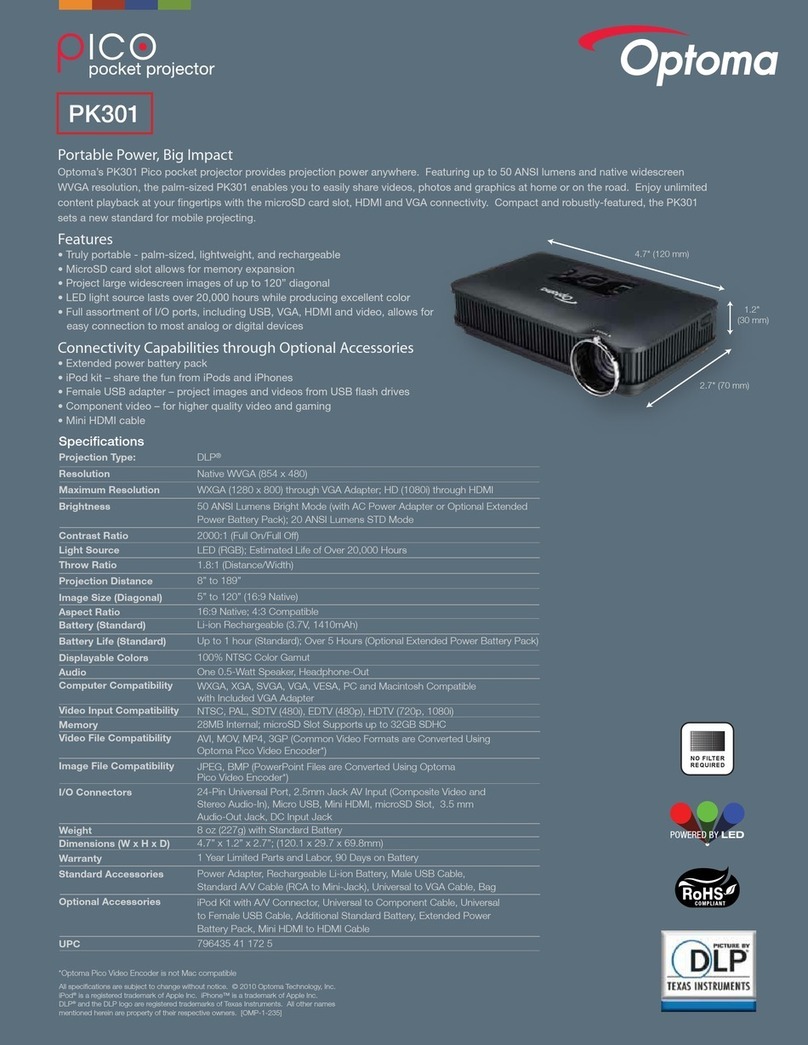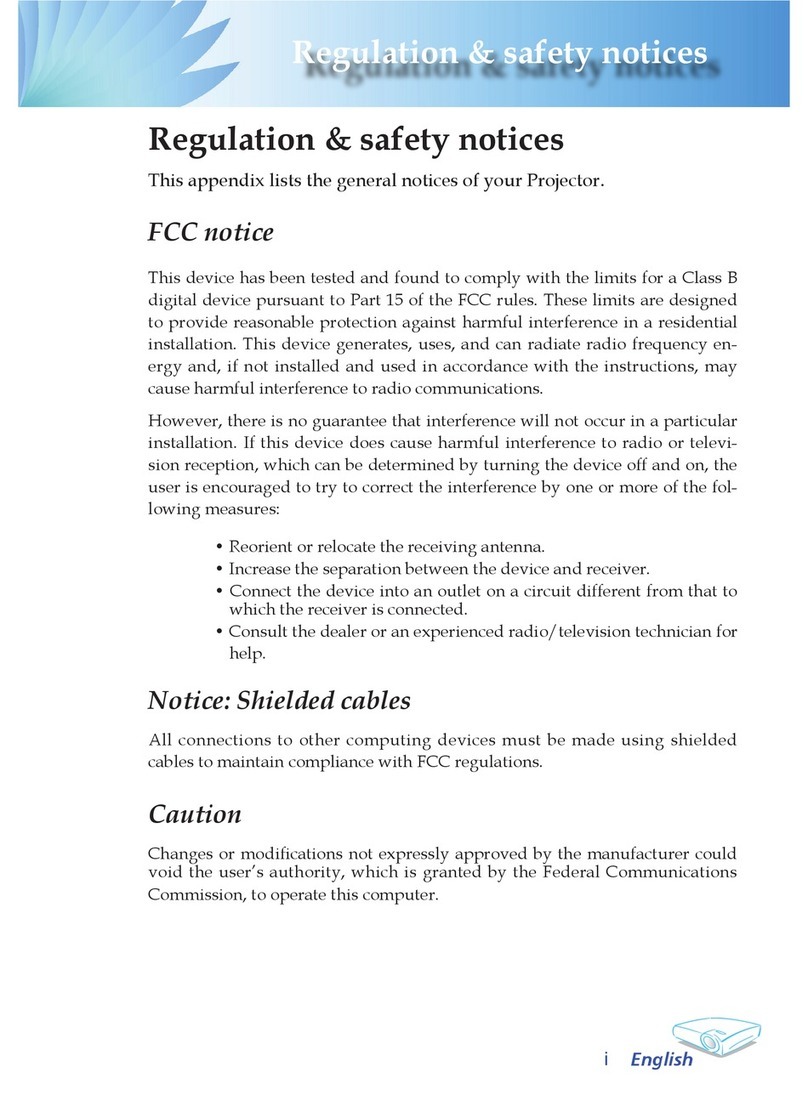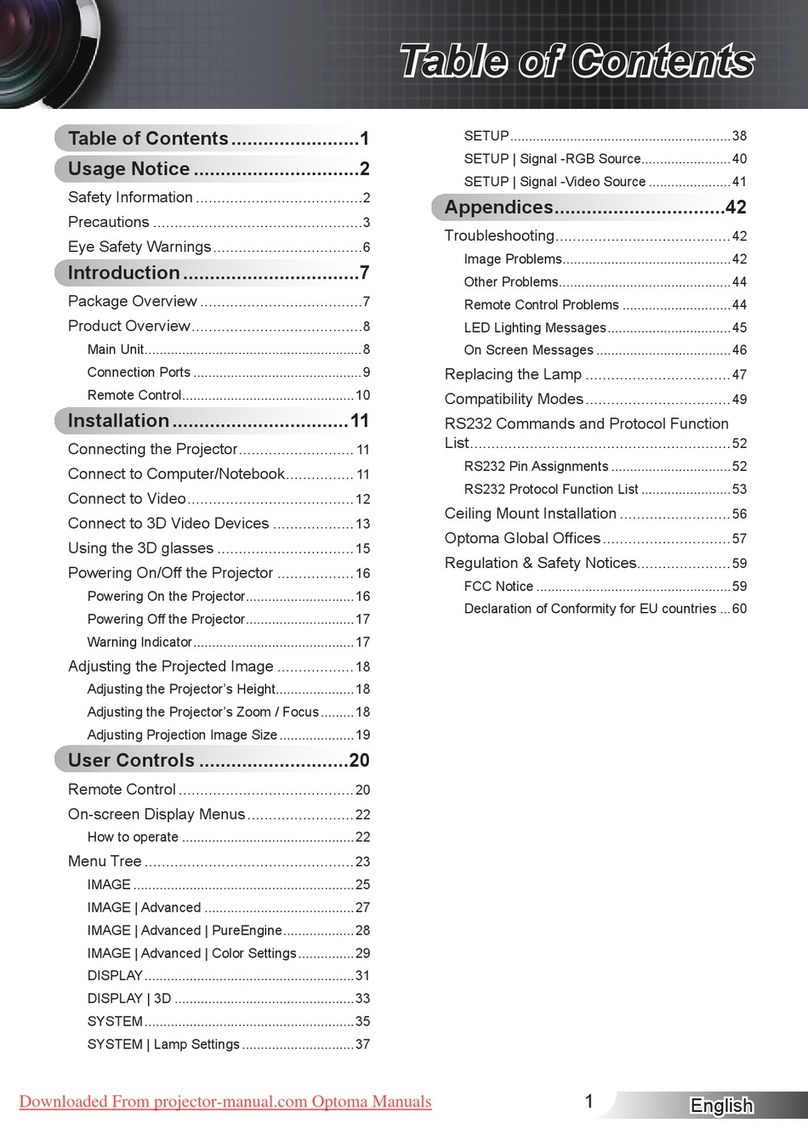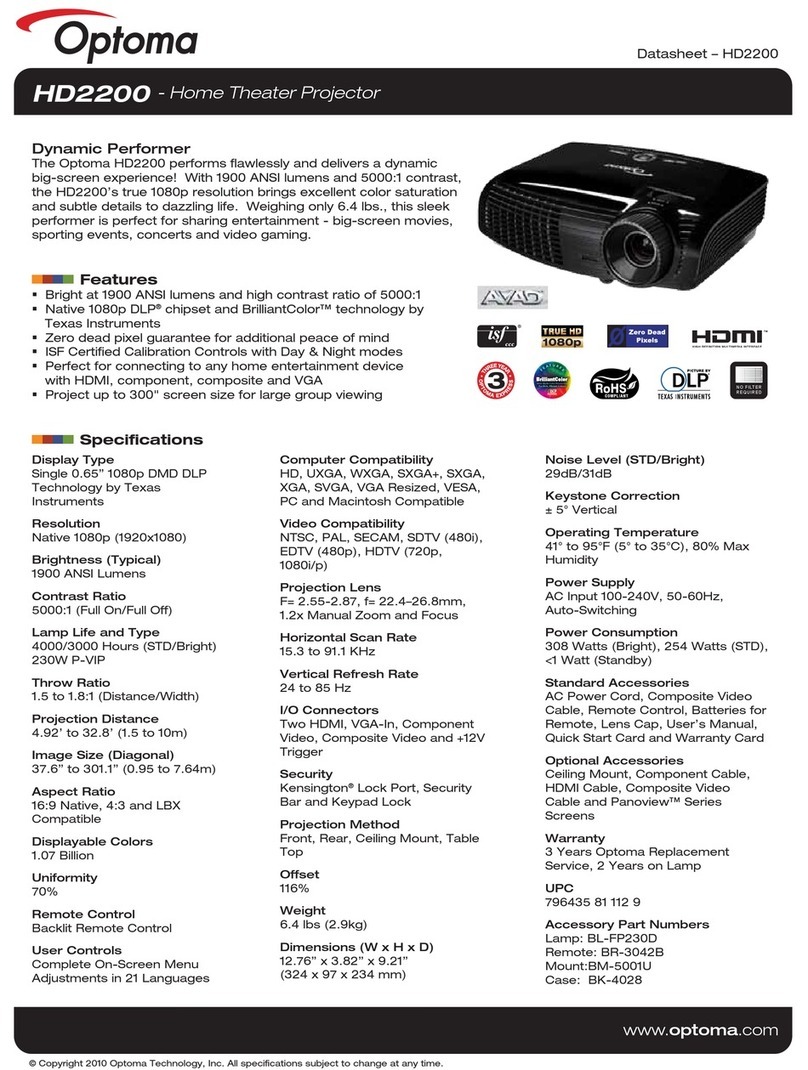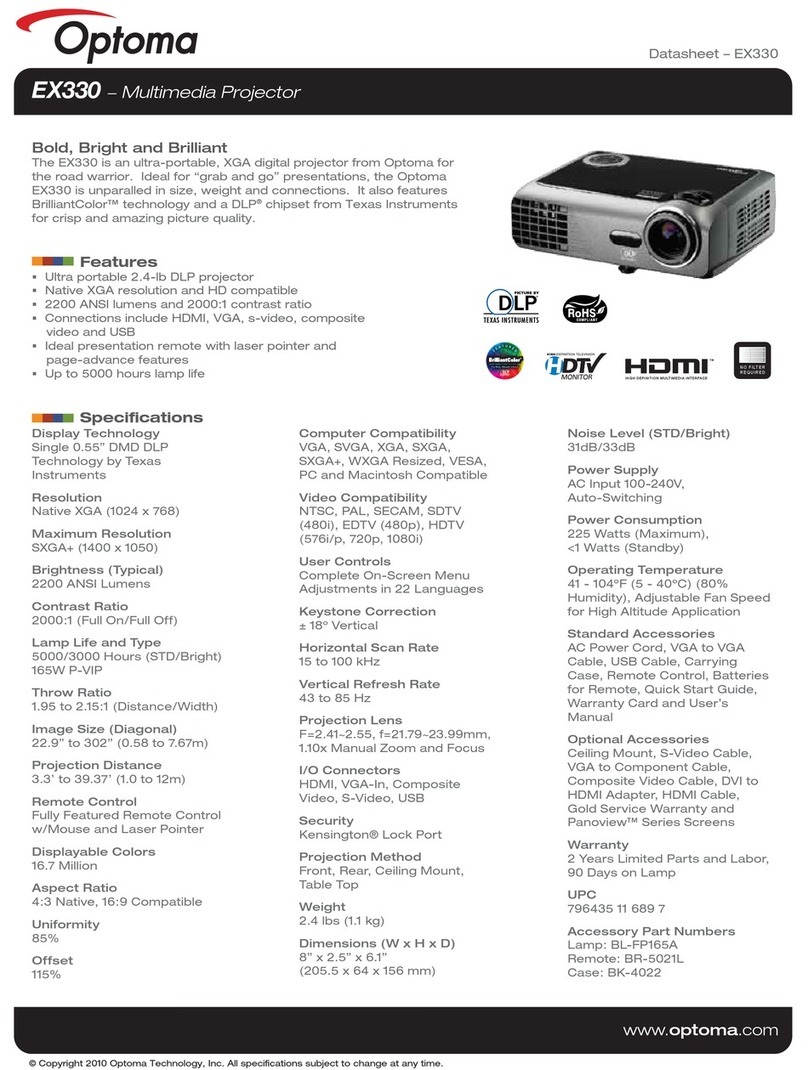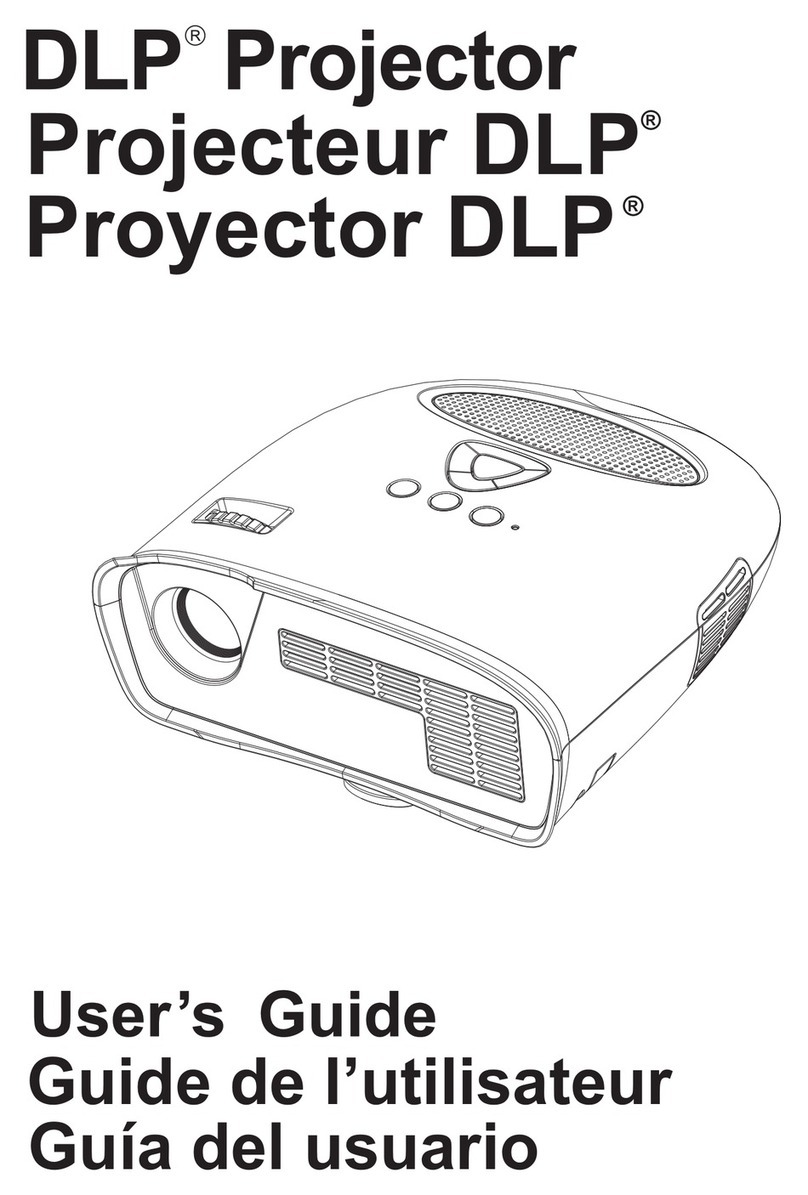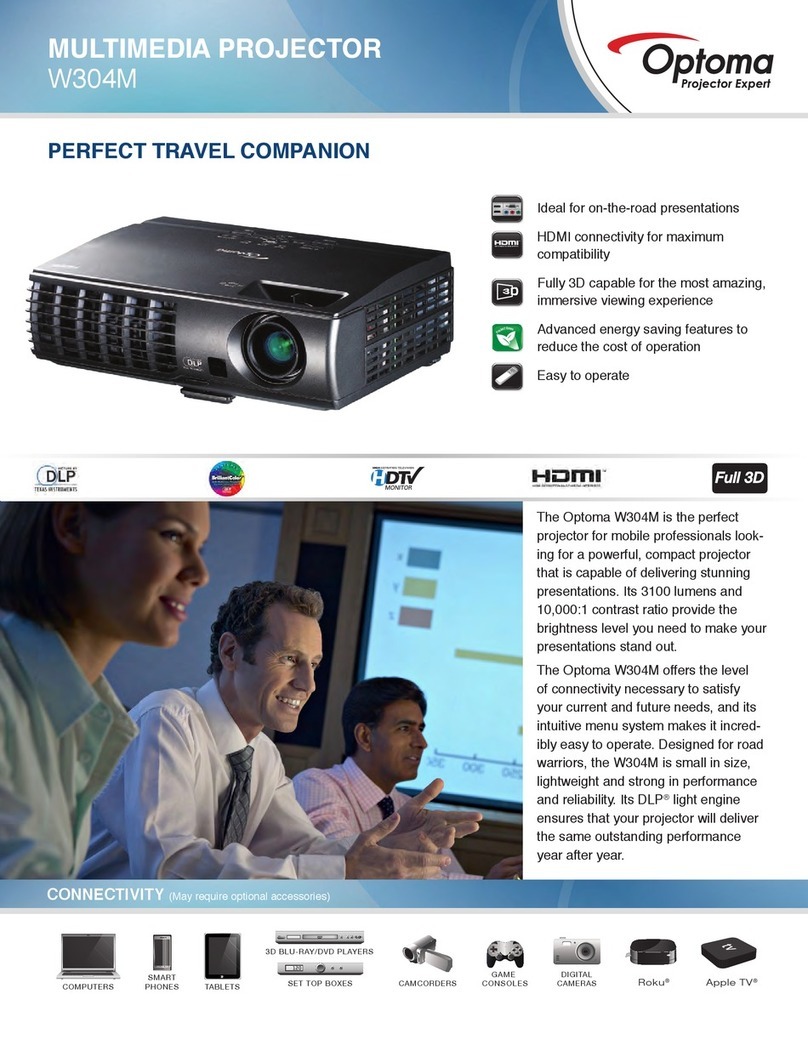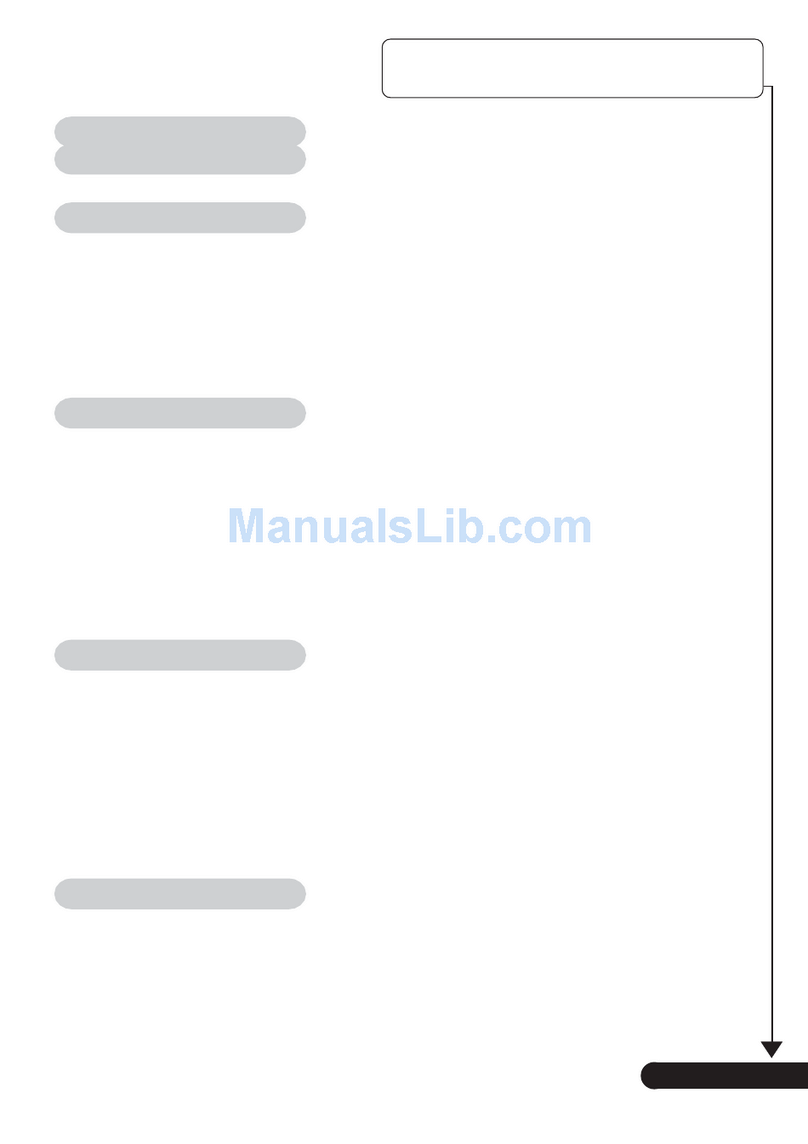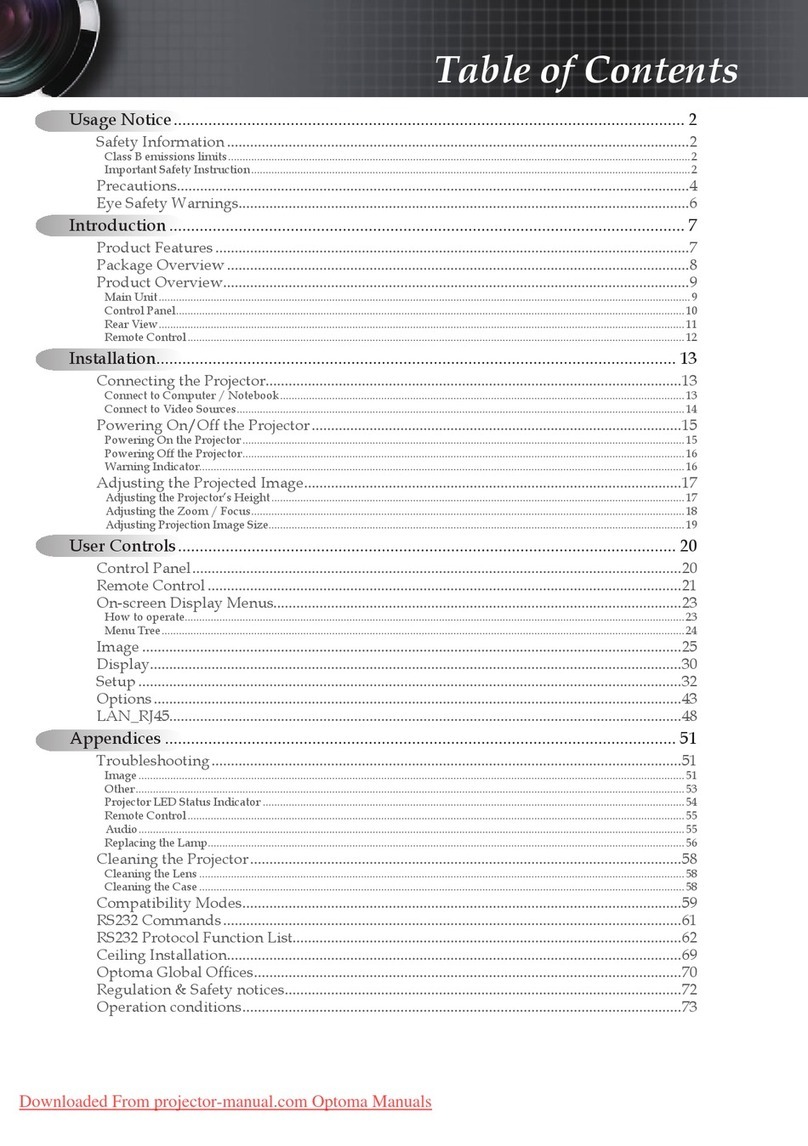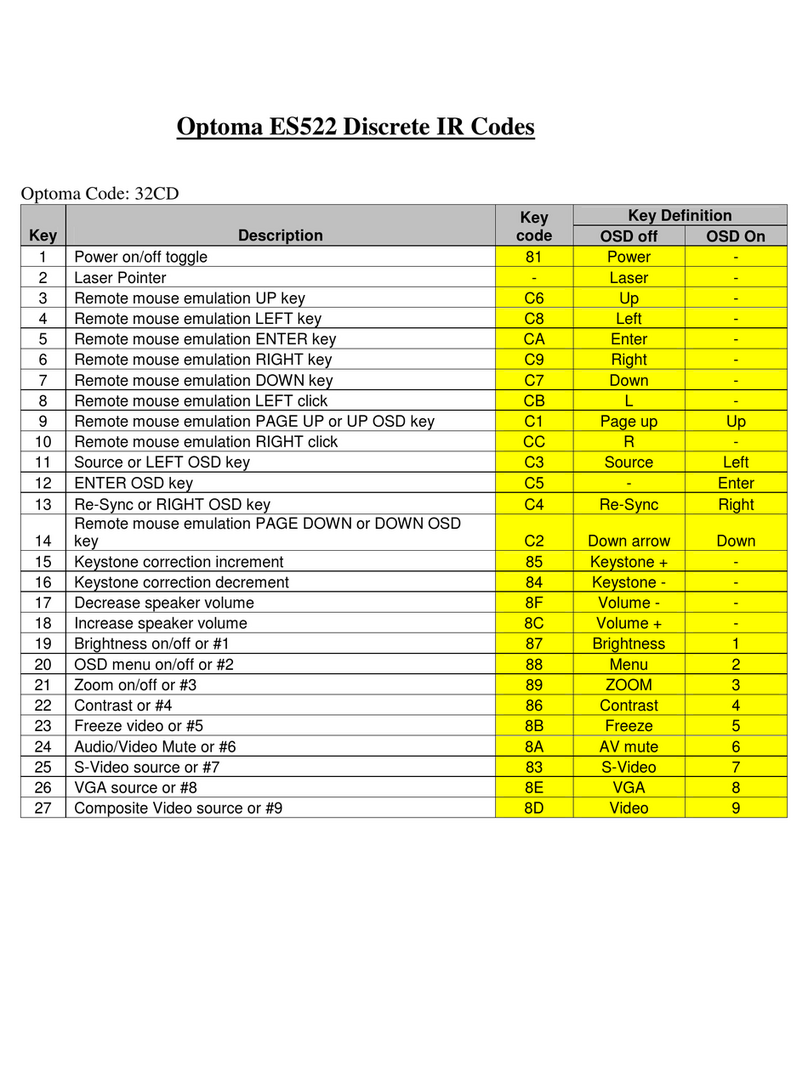1
English
Table of Contents
Usage Notice
Precautions ........................................................................................................ 2
Introduction
Product Features ............................................................................................... 4
Package Overview .............................................................................................. 5
Product Overview ................................................................................................ 6
Main Unit ....................................................................................................... 6
Panel Control ................................................................................................. 8
Connection Ports .......................................................................................... 9
Remote Control with Mouse Function ......................................................... 10
Installation
Connecting the Projector ...................................................................................11
Powering On/Off the Projector.......................................................................... 12
Powering On the Projector .......................................................................... 12
Powering Off the Projector .......................................................................... 13
Adjusting the Projected Image ......................................................................... 14
Adjusting the Projector Height .................................................................... 14
Adjusting the Projector Focus .................................................................... 15
User Controls
Panel Control & Remote Control ...................................................................... 16
On Screen Display Menus................................................................................ 19
How to Operate ........................................................................................... 19
Image-I (Computer Mode) ........................................................................... 20
Image-II (Computer Mode) .......................................................................... 21
Image-I (Video Mode) .................................................................................. 22
Image-II (Video Mode) ................................................................................. 23
Language ..................................................................................................... 24
Appendices
Troubleshooting ................................................................................................ 26
Changing the Lamp ........................................................................................... 29
Specifications................................................................................................... 31
Compatibility Modes......................................................................................... 32