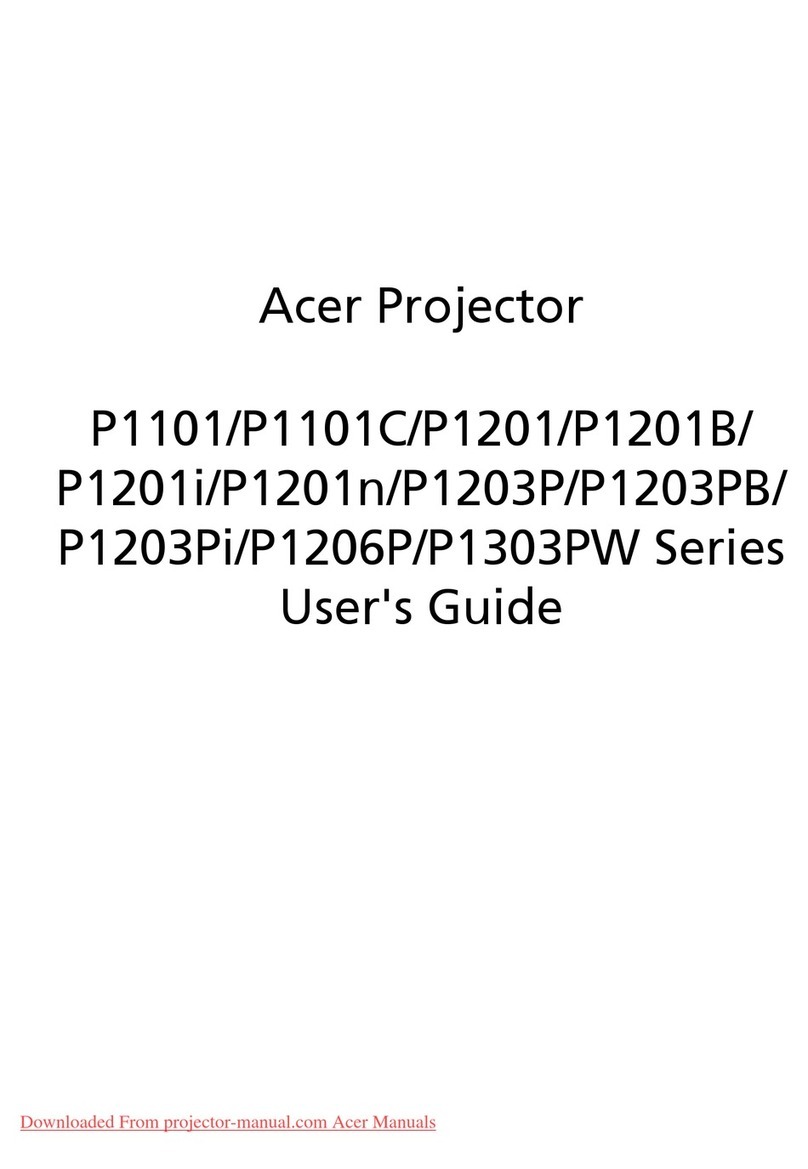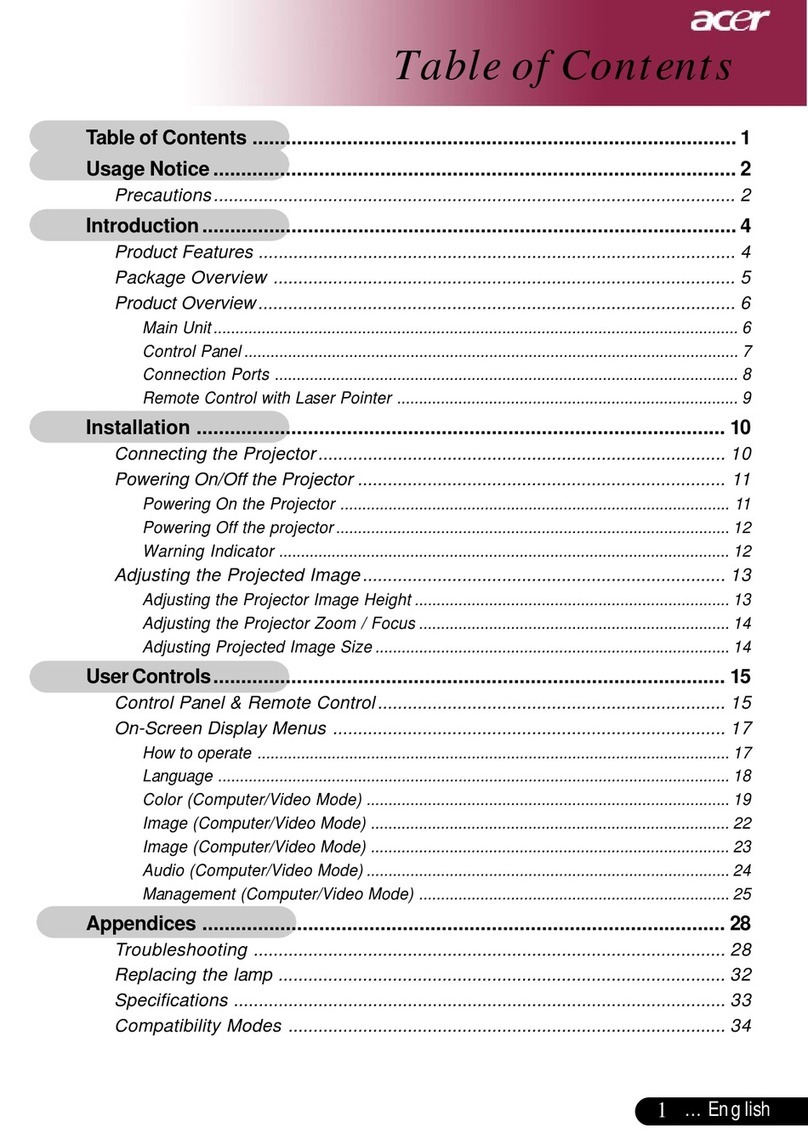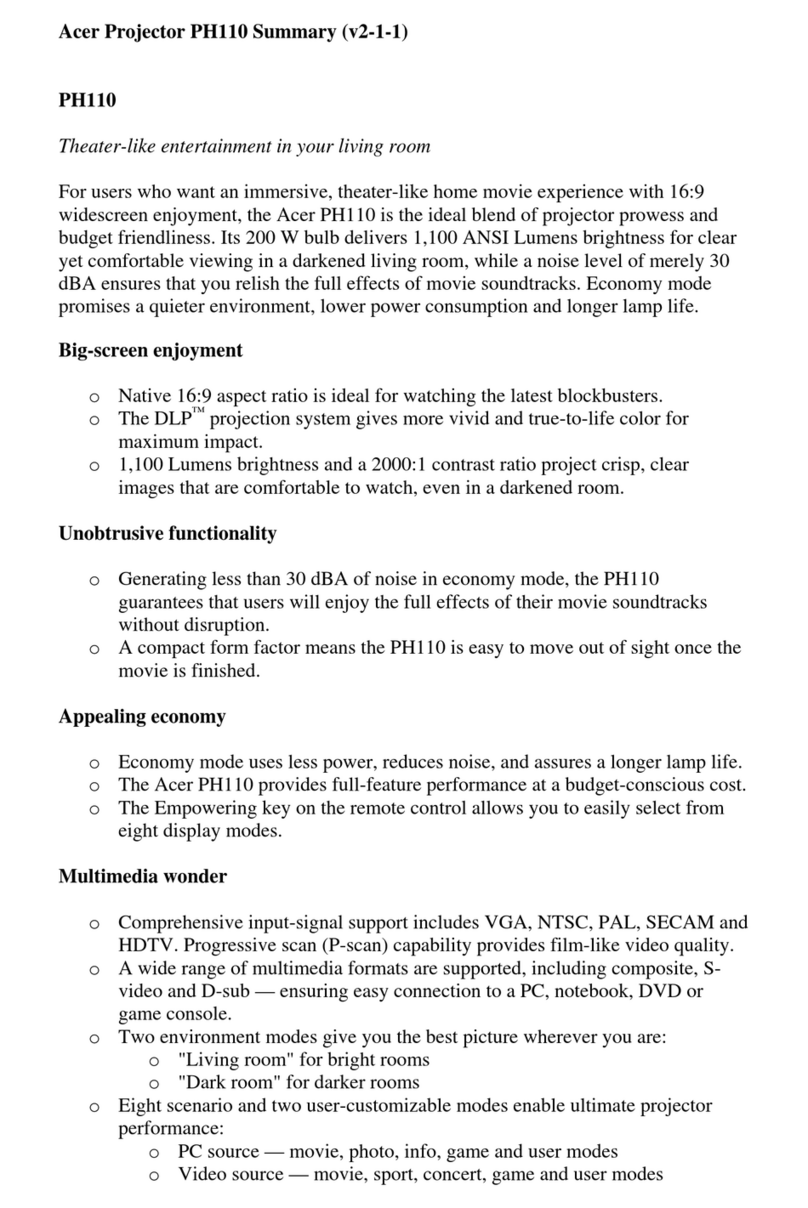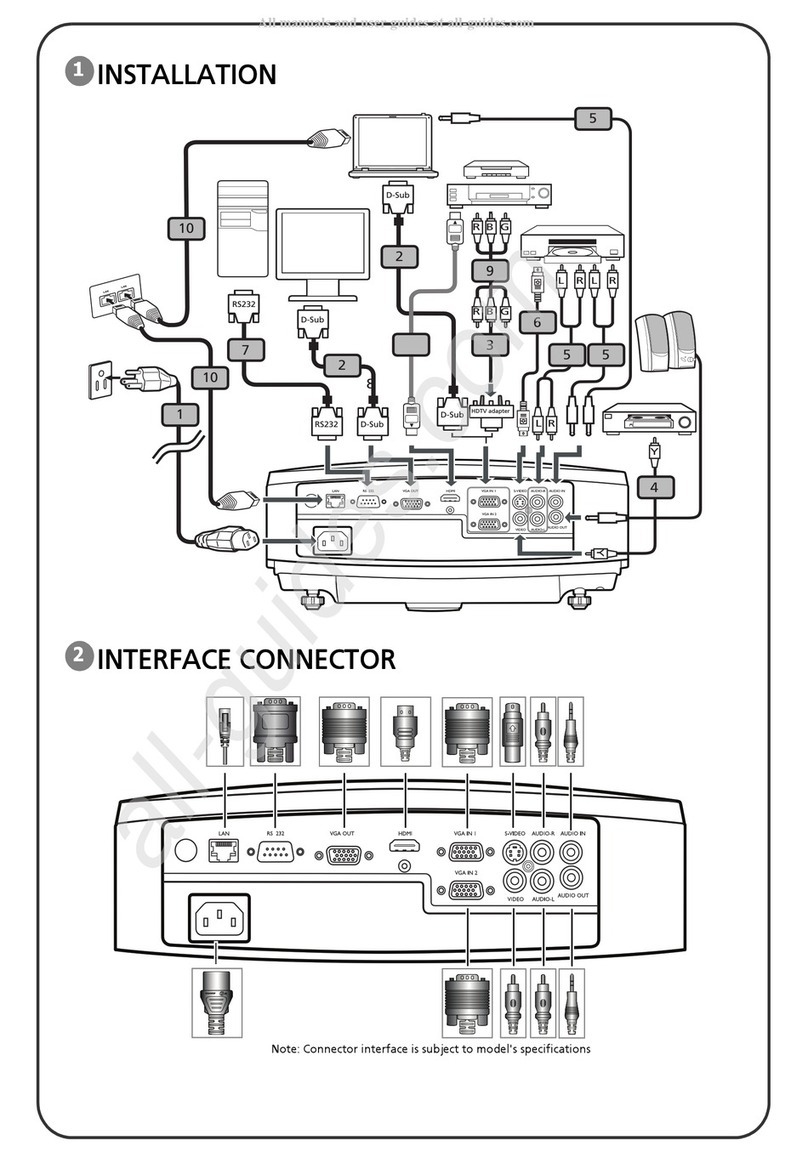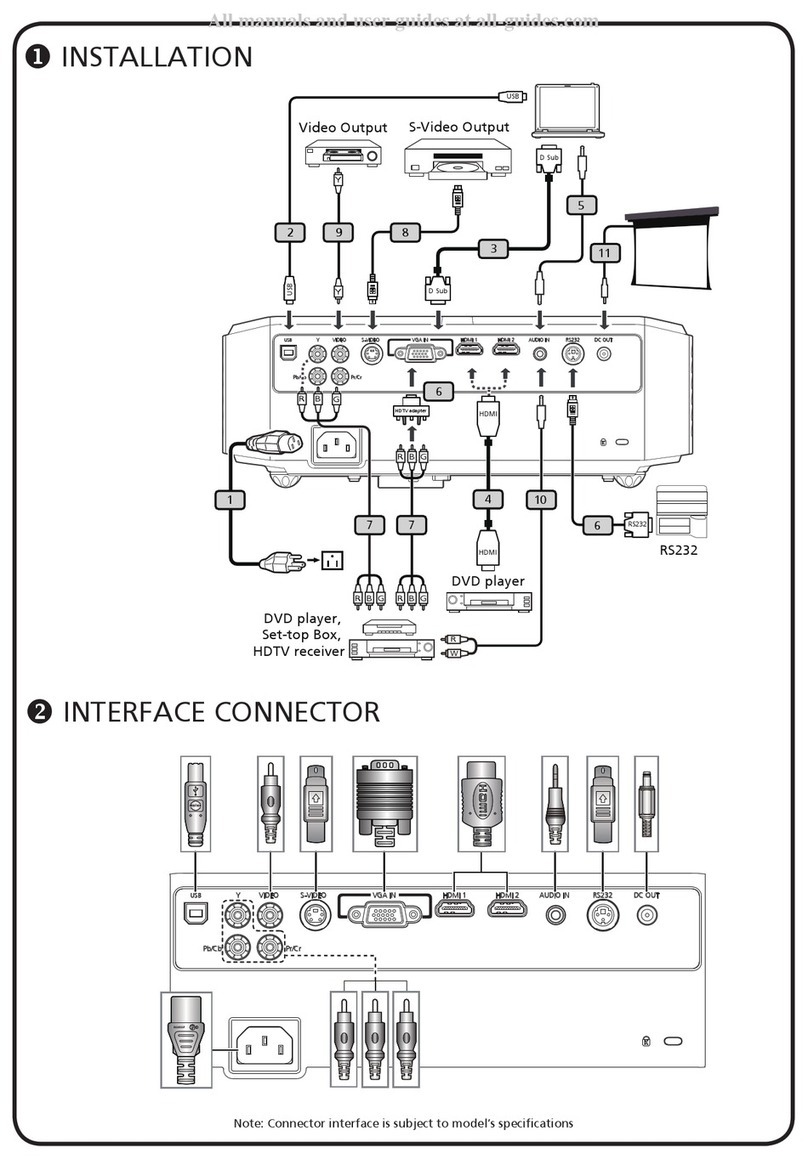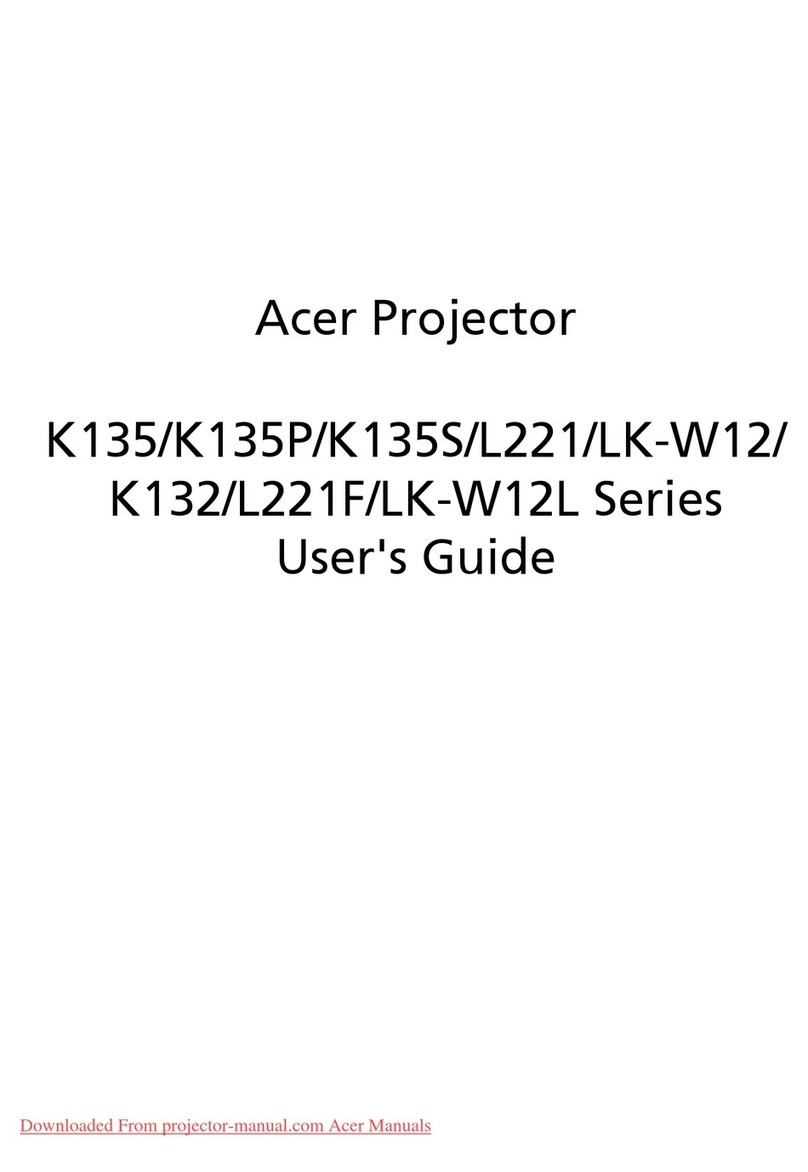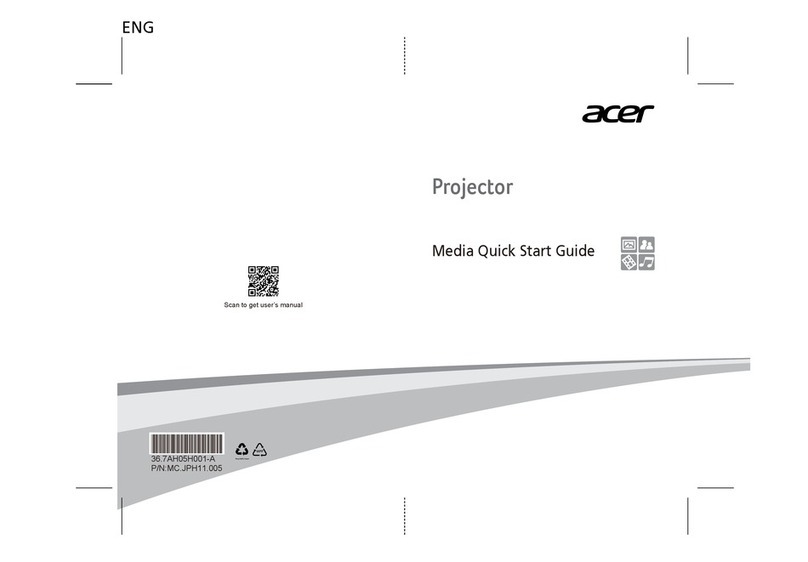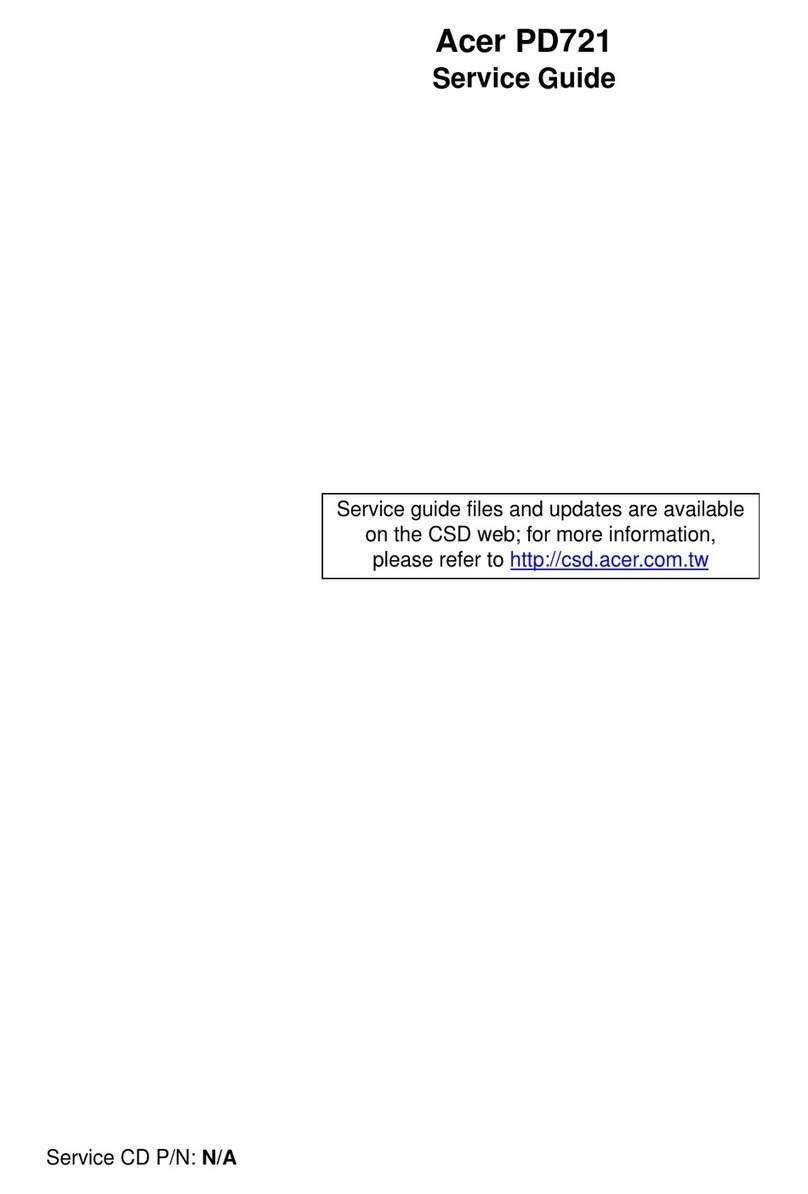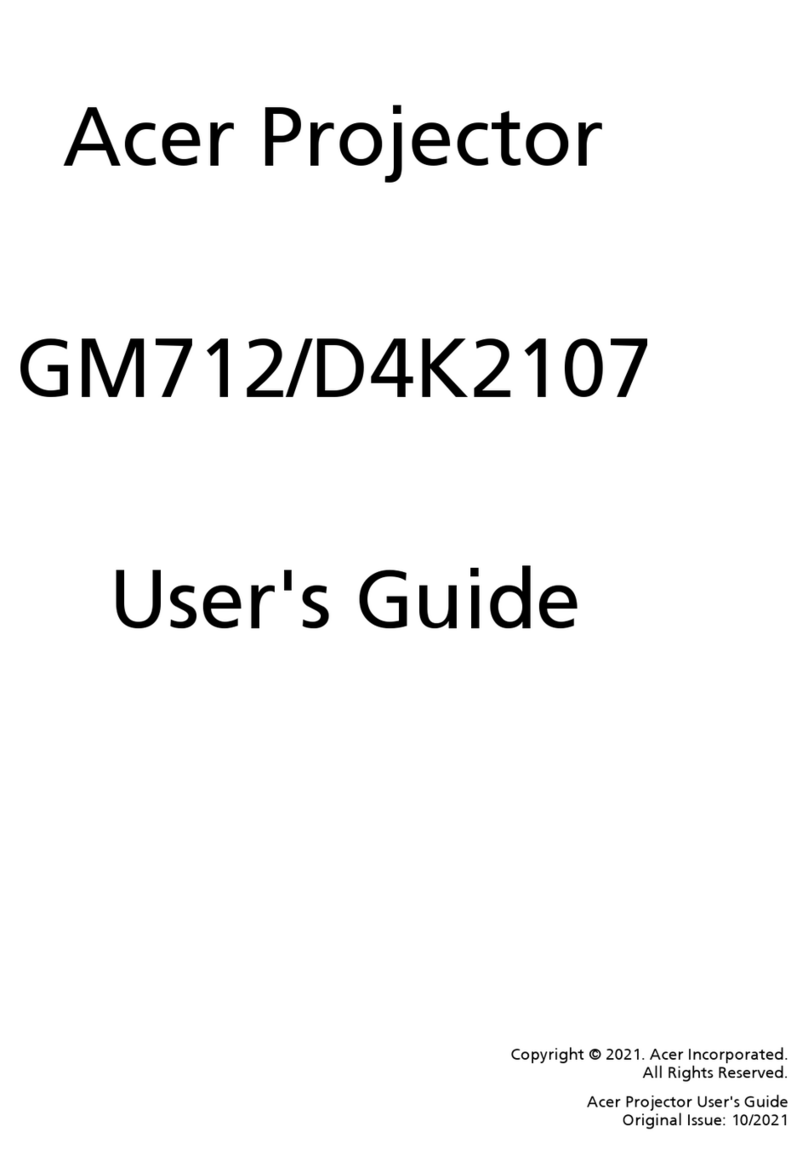... English
1
Table of Contents
Table of Contents .................................................................................................. 1
Usage Notice ......................................................................................................... 2
Precautions ......................................................................................................... 2
Introduction ........................................................................................................... 4
Product Features ................................................................................................ 4
Package Overview ............................................................................................. 5
Product Overview ............................................................................................... 6
Main Unit .................................................................................................................. 6
Control Panel ........................................................................................................... 7
Connection Ports ..................................................................................................... 8
Remote Control with Laser Pointer ........................................................................... 9
Installation ........................................................................................................... 10
Connecting the Projector .................................................................................. 10
Powering On/Off the Projector .......................................................................... 11
Powering On the Projector ...................................................................................... 11
Powering Off the projector ...................................................................................... 12
Warning Indicator ..................................................................................................... 12
Adjusting the Projected Image ......................................................................... 13
Adjusting the Projector Image Height ...................................................................... 13
Adjusting the Projector Zoom / Focus .................................................................... 14
Adjusting Projected Image Size ............................................................................... 14
User Controls....................................................................................................... 15
Control Panel & Remote Control ..................................................................... 15
On-Screen Display Menus ............................................................................... 17
How to operate ........................................................................................................ 17
Language ................................................................................................................. 18
Color (Computer/Video Mode) ................................................................................. 19
Image (Computer Mode) .......................................................................................... 21
Image (Video Mode).................................................................................................. 22
Audio (Computer/Video Mode) ................................................................................. 23
Management (Computer/Video Mode) ..................................................................... 24
Appendices .......................................................................................................... 28
Troubleshooting ............................................................................................... 28
Replacing the lamp .......................................................................................... 32
Specifications ................................................................................................... 34
Compatibility Modes ........................................................................................ 35