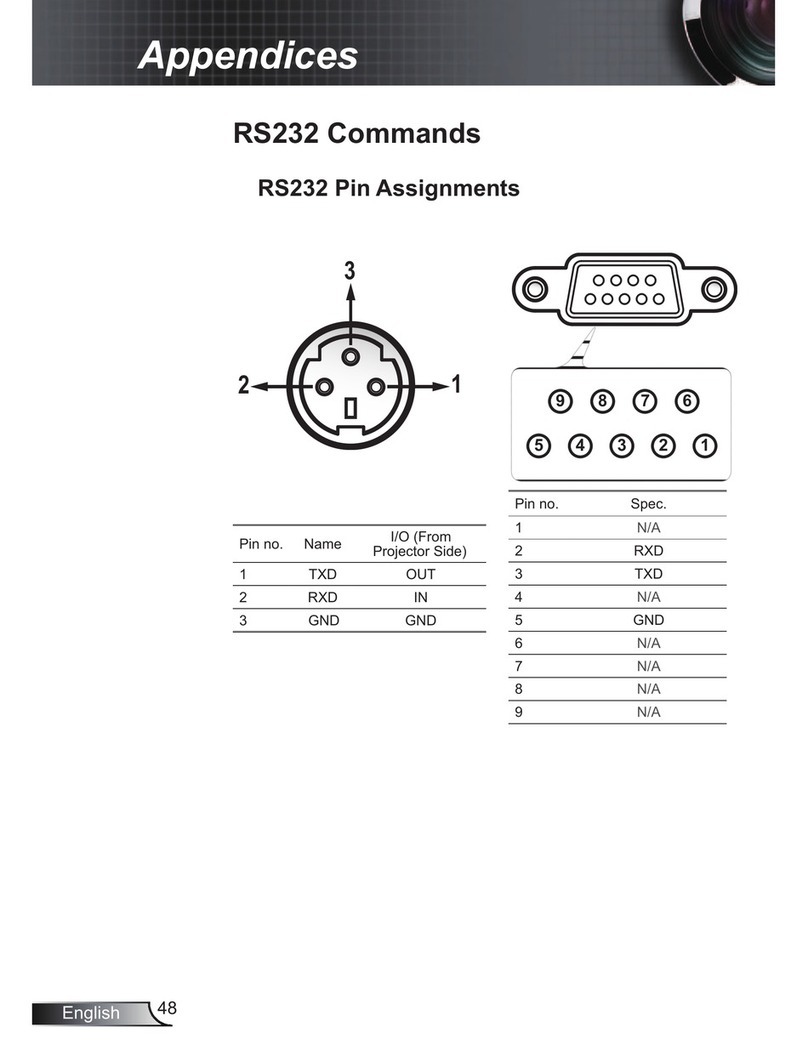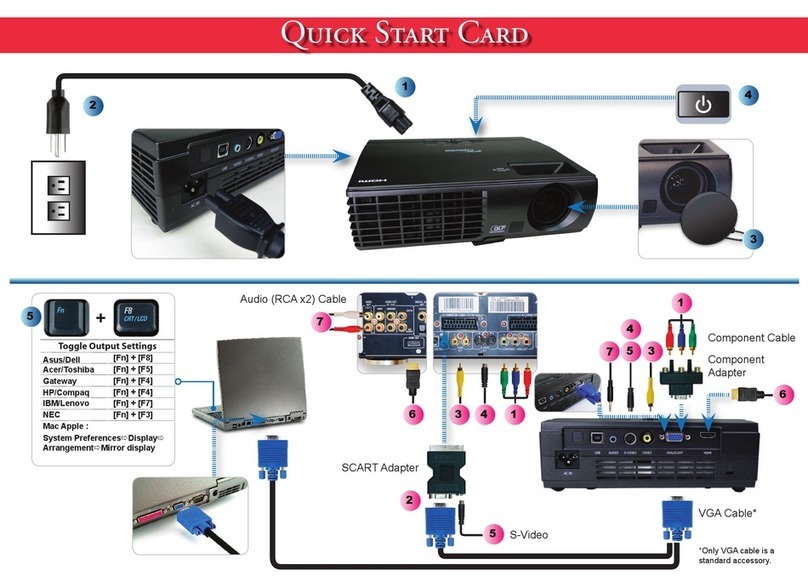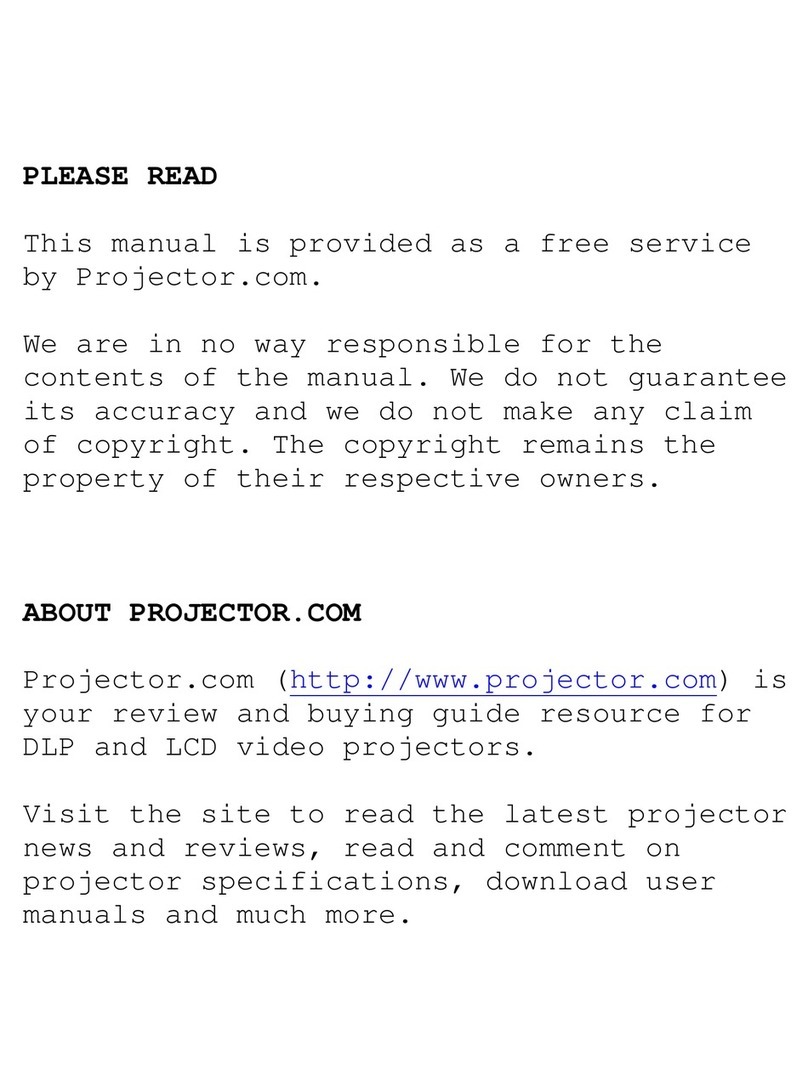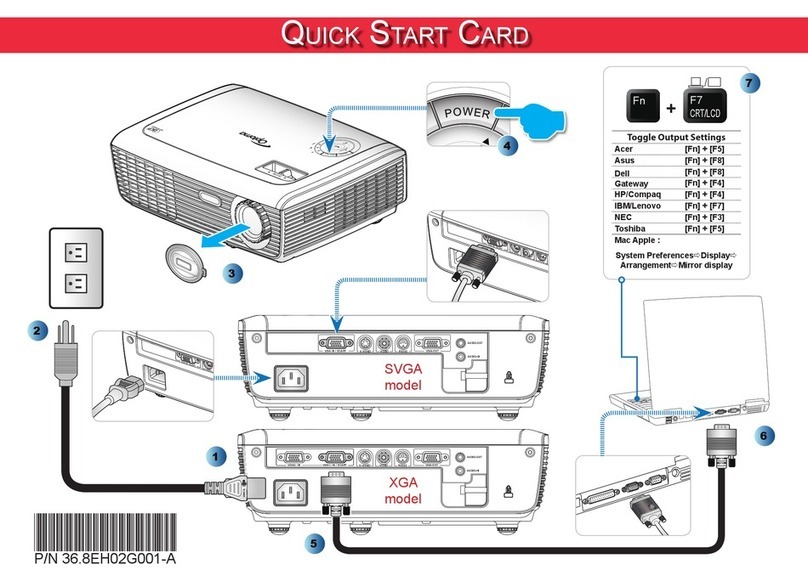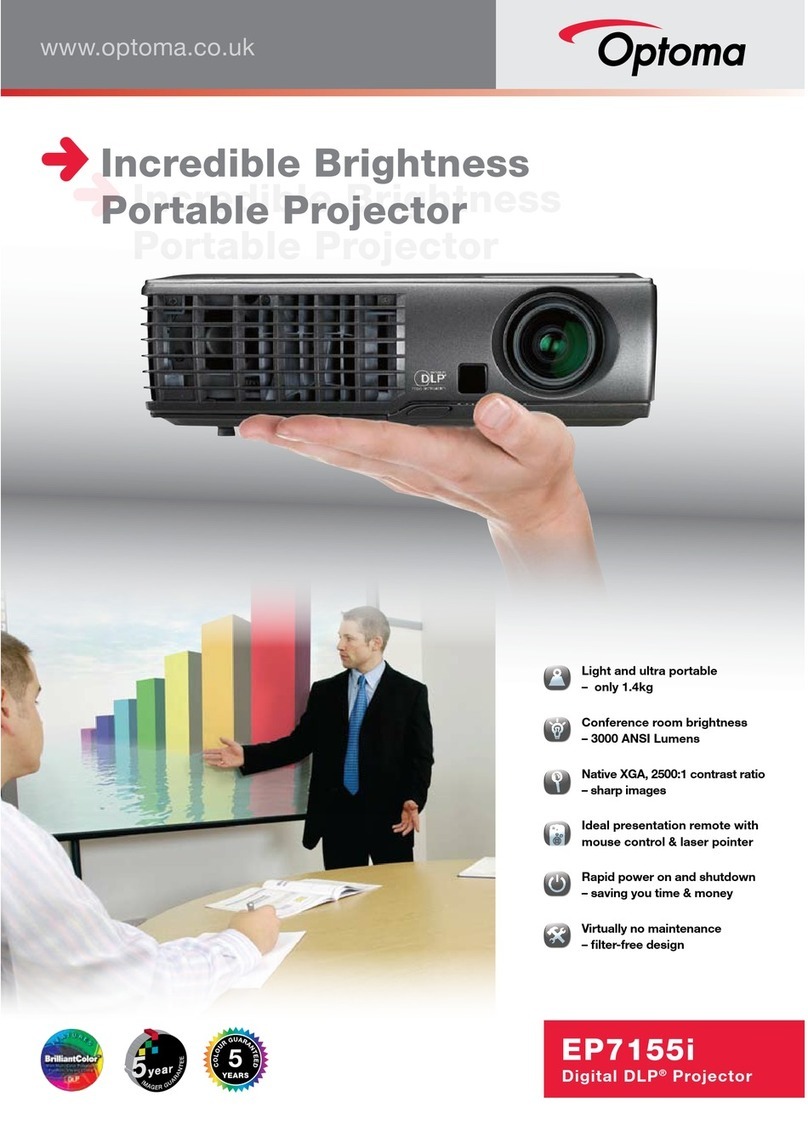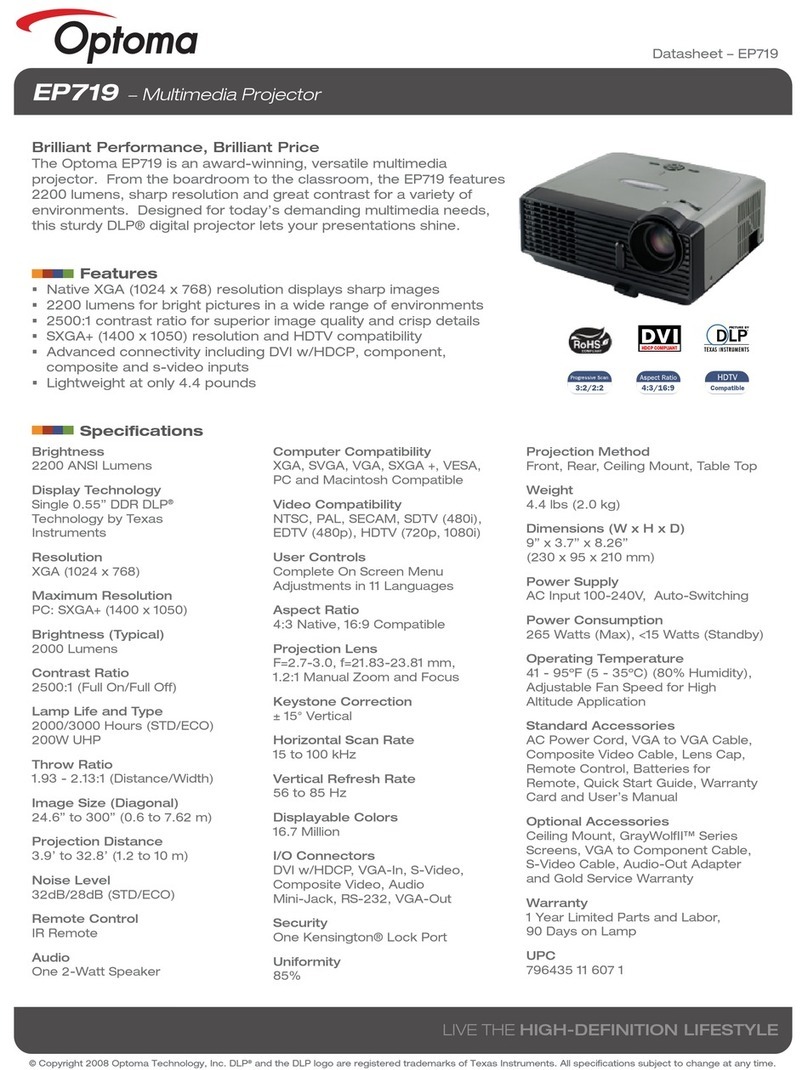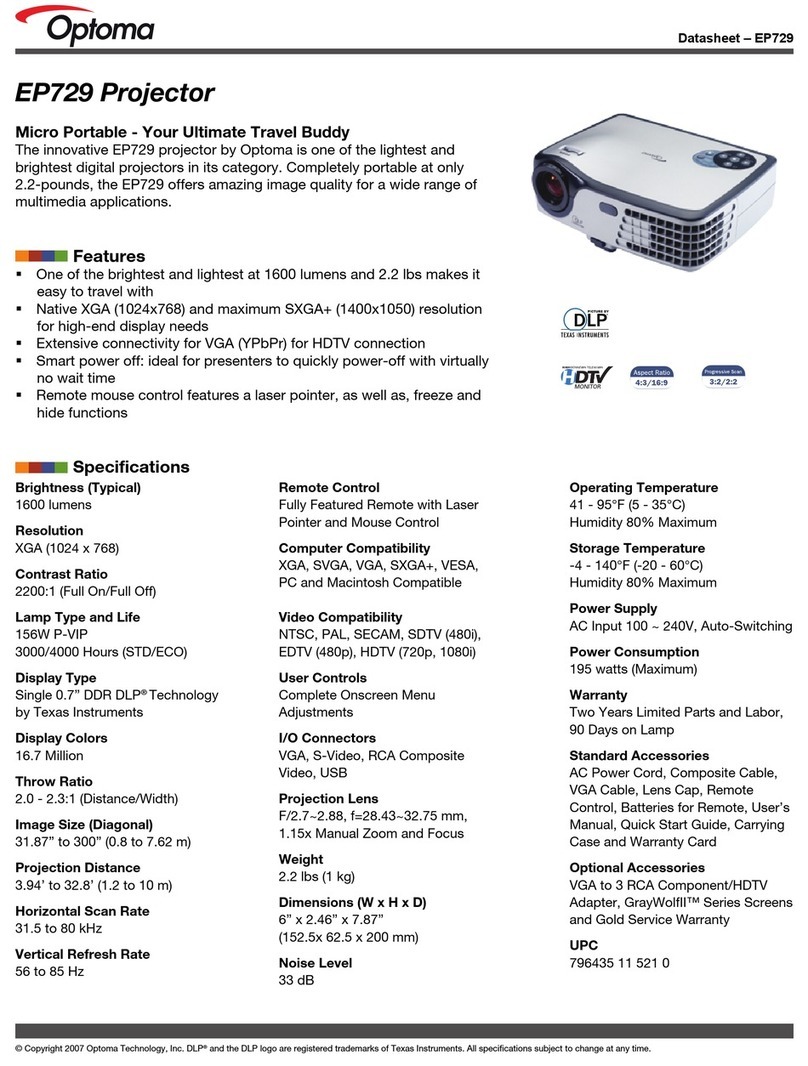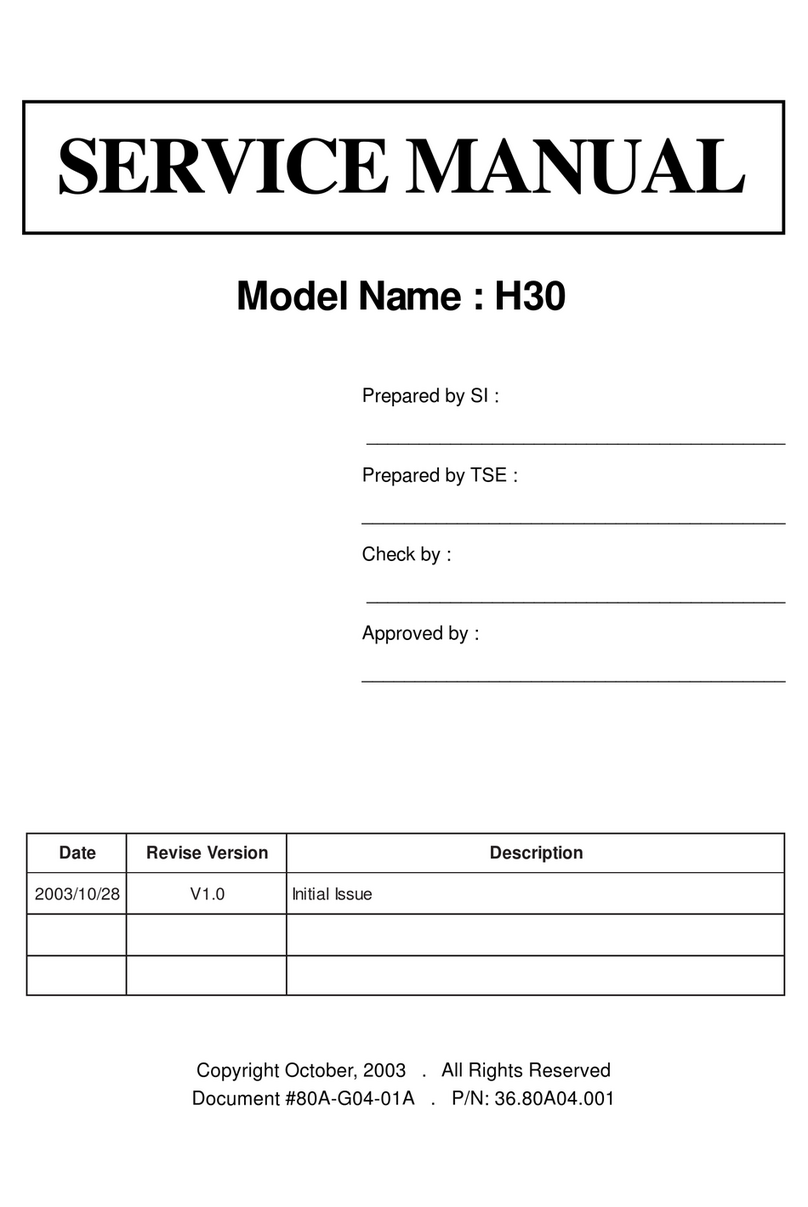English
1
Table of Contents
Table of Contents ......................................................................................... 1
Usage Notice................................................................................................ 2
Precautions...........................................................................................................2
Introduction................................................................................................... 4
Product Features..................................................................................................4
Package Overview................................................................................................5
Product Overview .................................................................................................6
Main Unit........................................................................................................................6
Control Panel .................................................................................................................7
Connection Ports ...........................................................................................................8
Remote Control with Mouse Function and Laser Pointer ..............................................9
Installation .................................................................................................. 10
Connecting the Projector....................................................................................10
Connect the Computer/Notebook ................................................................................10
Connect the Video ....................................................................................................... 11
Powering On/Off the Projector............................................................................12
Powering On the Projector...........................................................................................12
Powering Off the projector ...........................................................................................13
Warning Indicator.........................................................................................................13
Adjusting the Projected Image............................................................................14
Adjusting the Projector Image Height ..........................................................................14
Adjusting the Projector Zoom / Focus..........................................................................15
Adjusting Projected Image Size ...................................................................................15
User Controls ............................................................................................. 16
Control Panel & Remote Control ........................................................................16
On-Screen Display Menus..................................................................................19
How to Operate ...........................................................................................................19
Menu Tree....................................................................................................................20
Image ...........................................................................................................................21
Display .........................................................................................................................25
Setup............................................................................................................................28
Options.........................................................................................................................30
Appendices................................................................................................. 34
Troubleshooting ..................................................................................................34
Replacing the Lamp............................................................................................38
Compatibility Modes ...........................................................................................39
RS232 Commands .............................................................................................40
Ceiling Mount Installation ...................................................................................41
Optoma Global Ofces .......................................................................................42