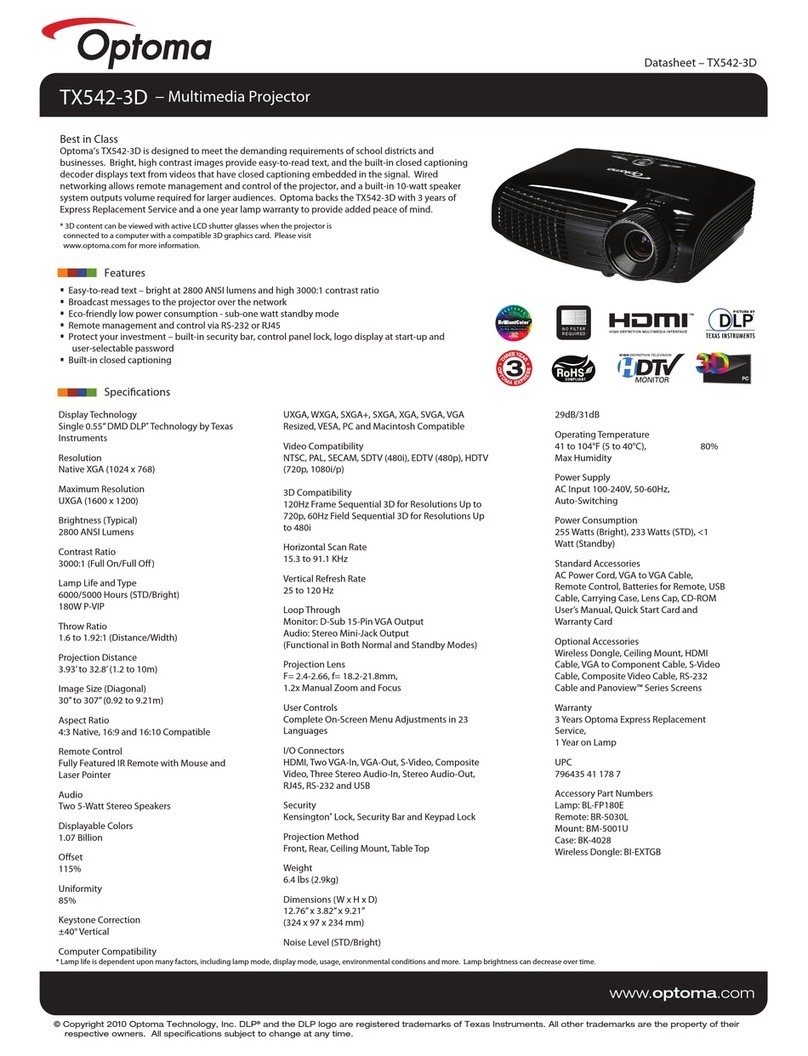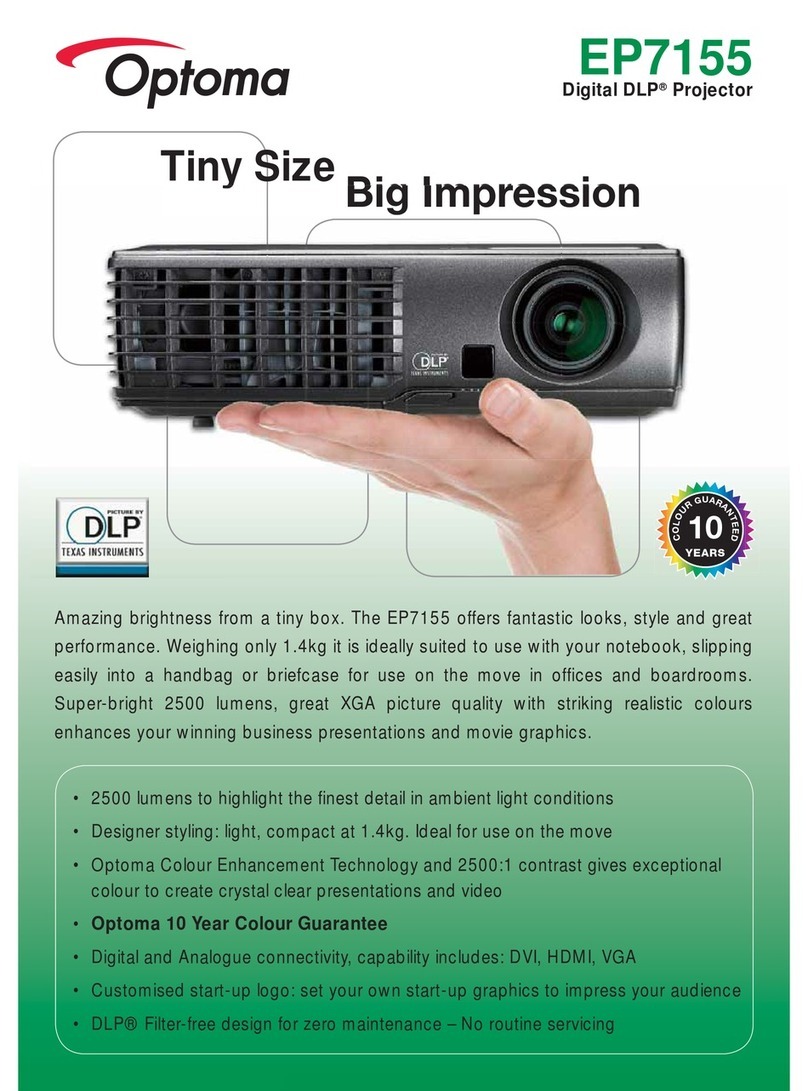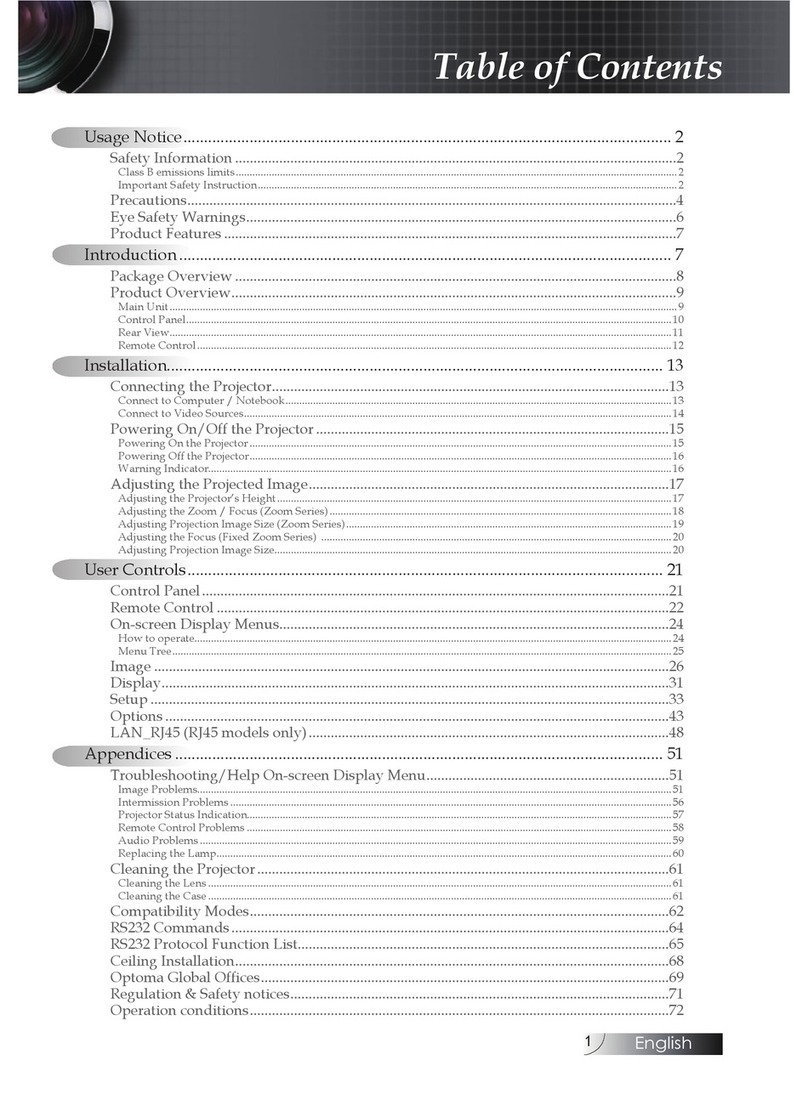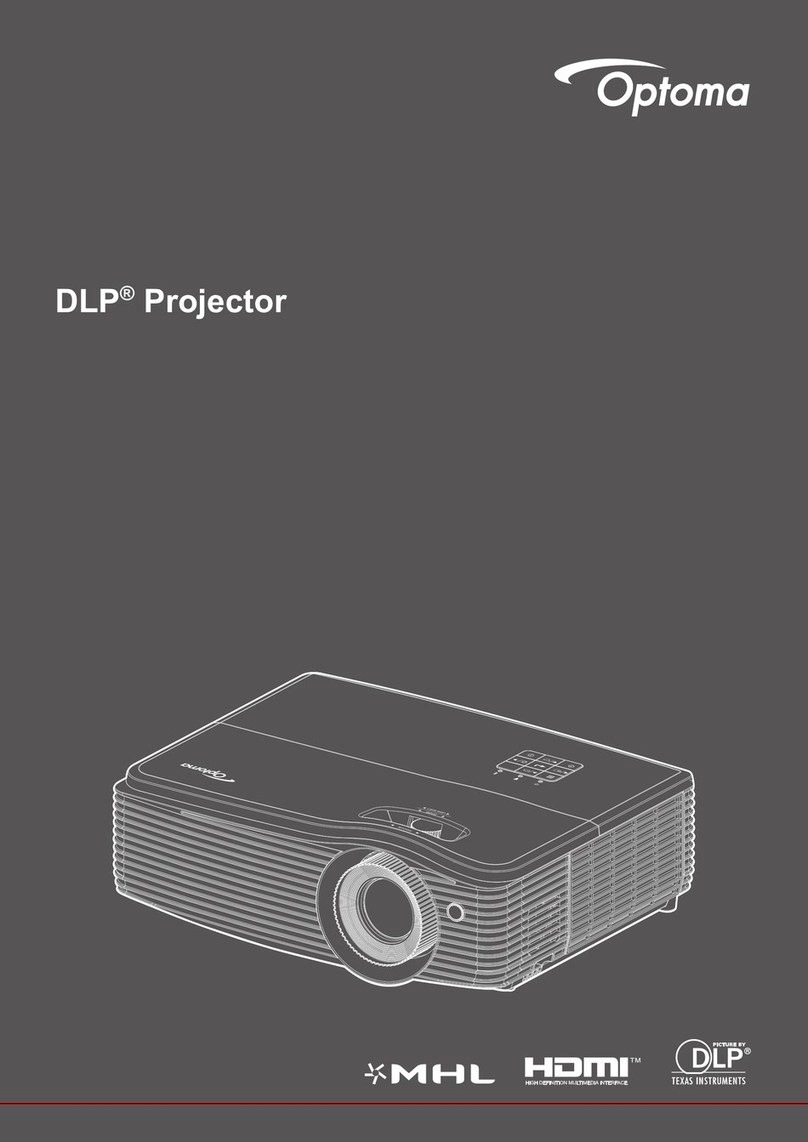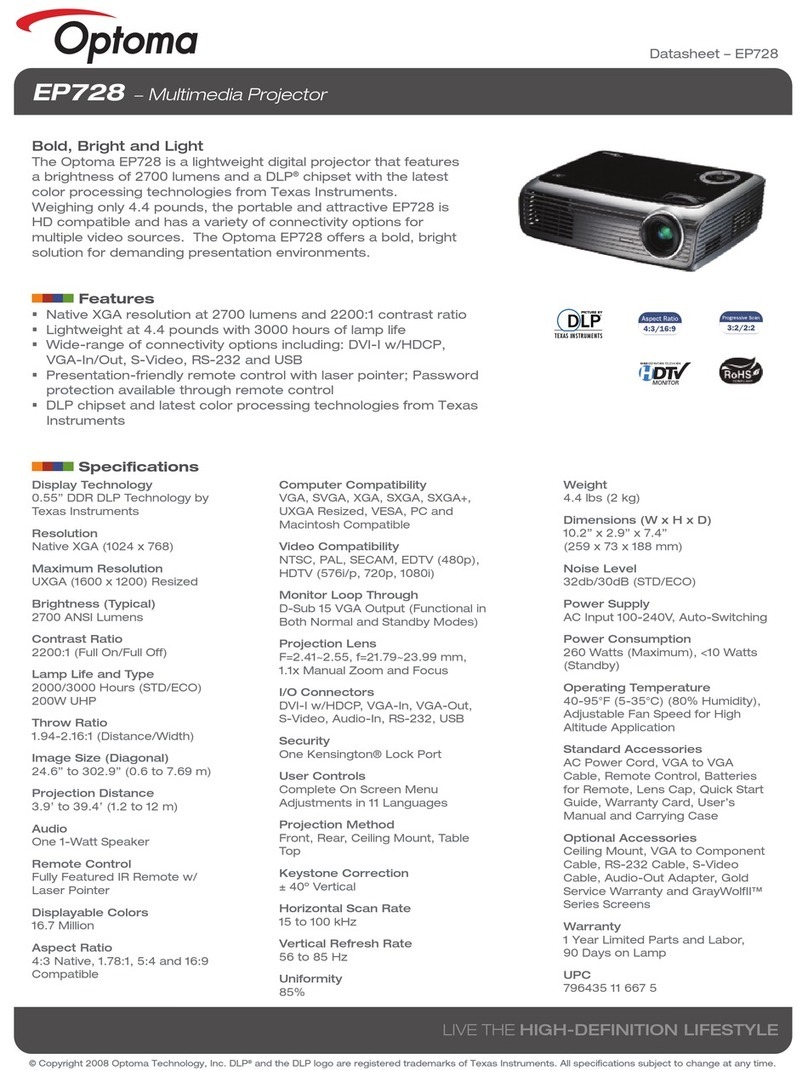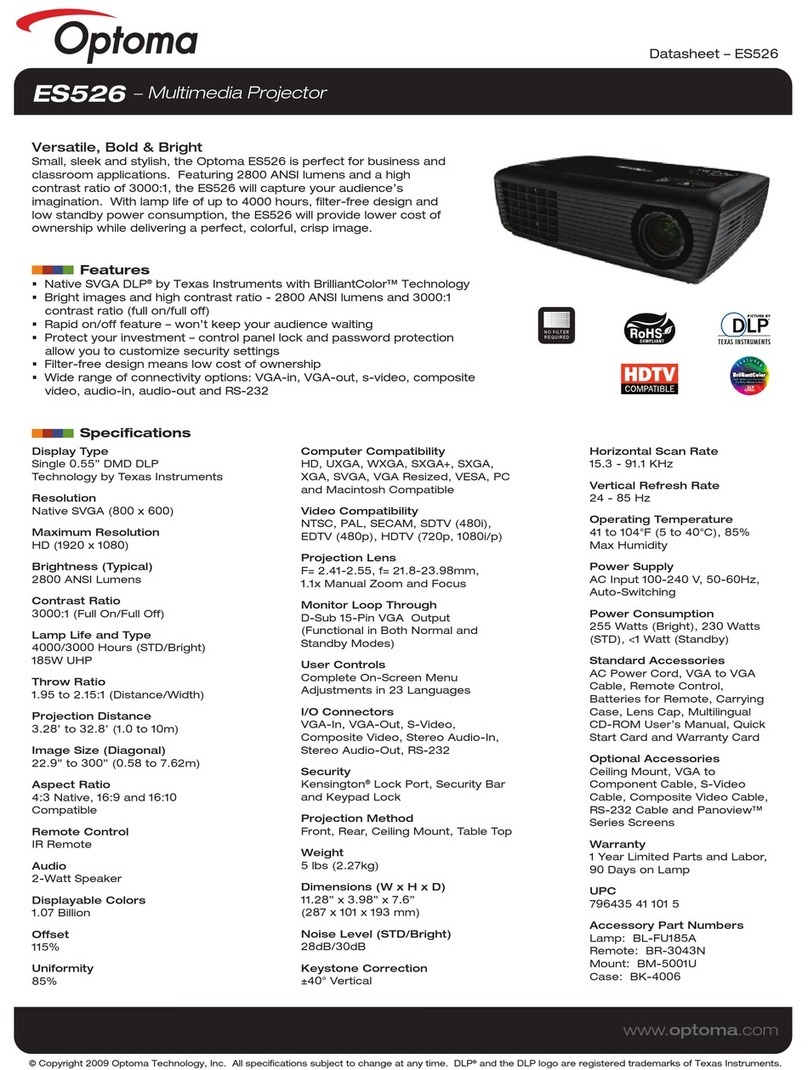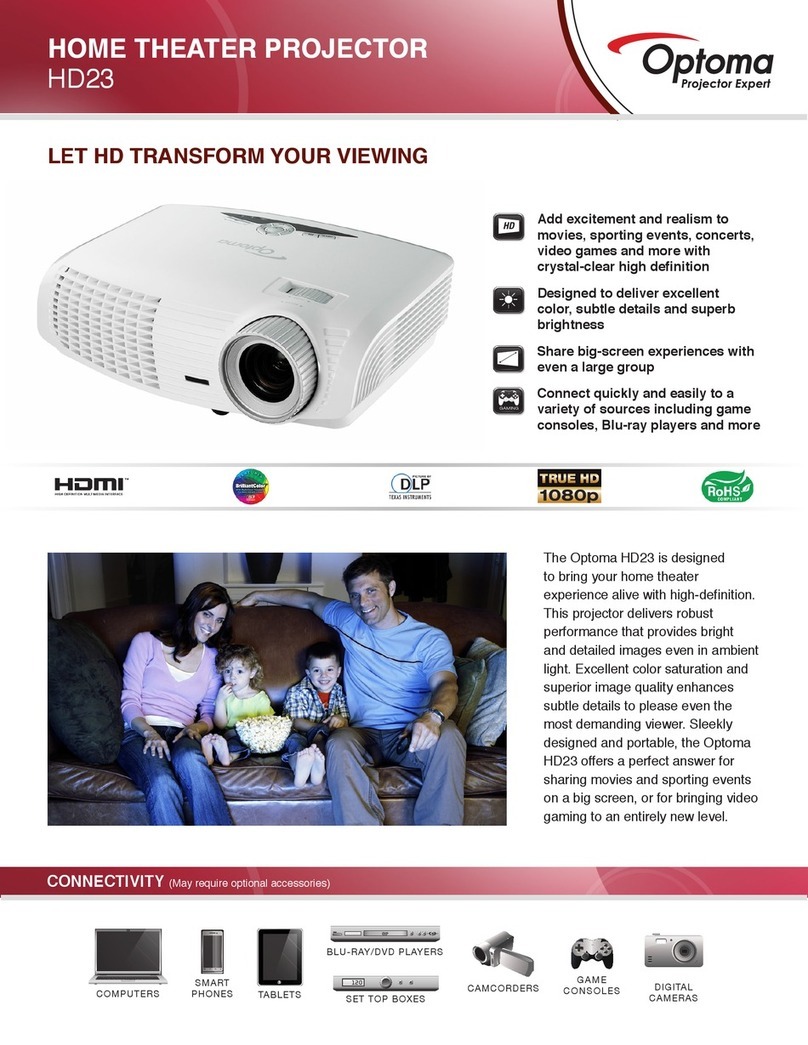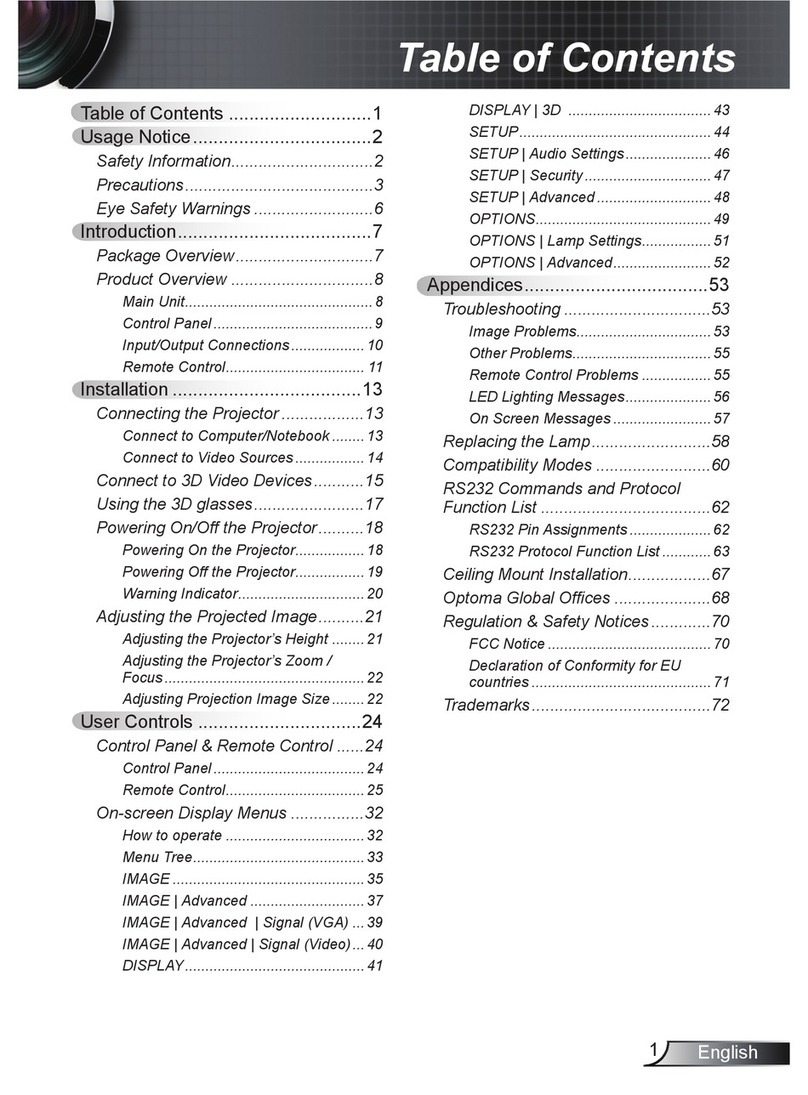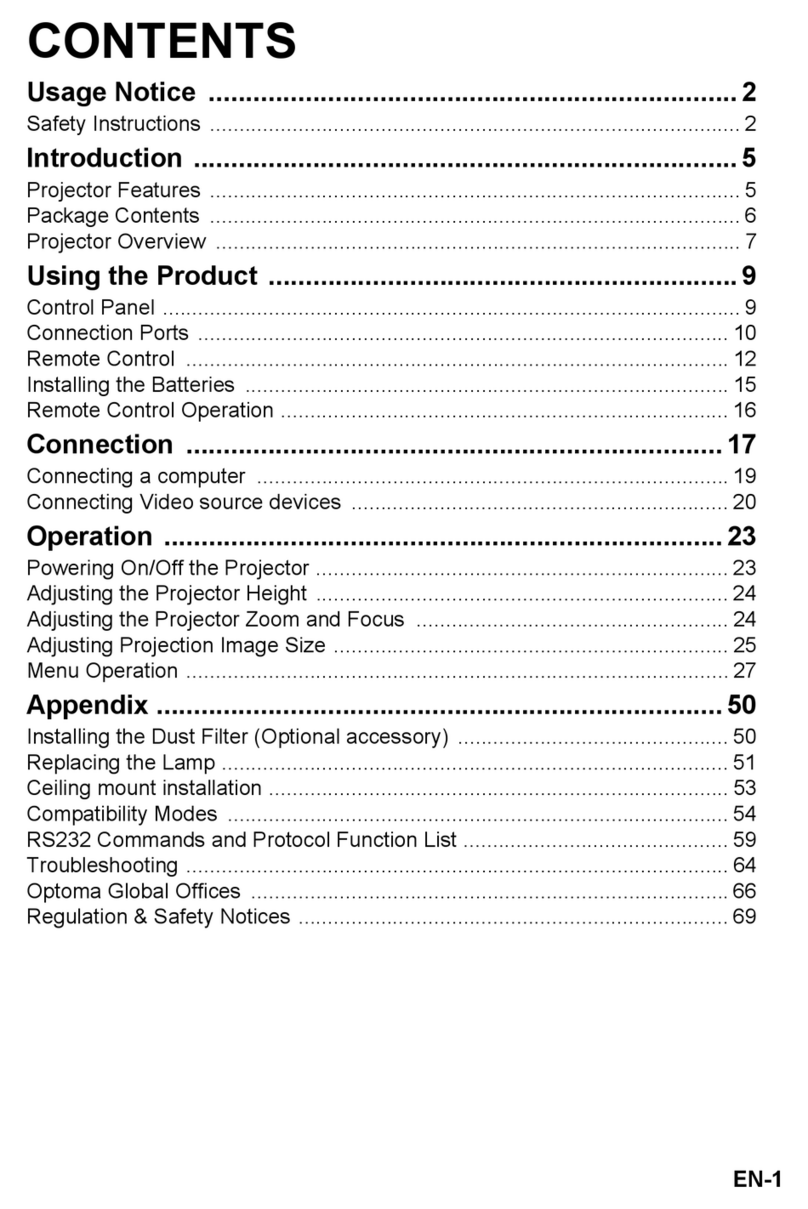1
English
XGA SVGA
Usage Notice
Precautions ........................................................................................................ 2
Introduction
Product Features ............................................................................................... 4
Package Overview ............................................................................................. 6
Product Overview............................................................................................... 7
Main Unit ...................................................................................................... 7
Panel Control ................................................................................................ 8
Connection Ports .......................................................................................... 9
Full Function Wireless emote Controller ................................................... 10
Installation
Connecting the Projector ................................................................................... 11
Powering On/Off the Projector ........................................................................... 13
Powering On the Projector ........................................................................... 13
Powering Off the Projector ........................................................................... 14
Adjusting the Projected Image ........................................................................... 15
Adjusting the Projector Height...................................................................... 15
Adjusting the Projector Zoom/Focus ............................................................ 16
Adjusting Projection Image Size .................................................................. 16
User Controls
Panel Control & emote Control ........................................................................ 17
On-Screen Display Menus ................................................................................ 20
How to Operate ............................................................................................ 20
Image-I (Computer mode) ............................................................................ 21
Image-I (Video mode)................................................................................... 22
Image-II (Computer mode) ........................................................................... 24
Image-II (Video mode).................................................................................. 25
Audio ............................................................................................................ 26
Language ..................................................................................................... 27
Management ................................................................................................. 28
Appendices
Troubleshooting ................................................................................................. 29
Changing the Lamp ............................................................................................ 32
Specifications ..................................................................................................... 33
Compatibility Modes........................................................................................... 35
Table of Contents