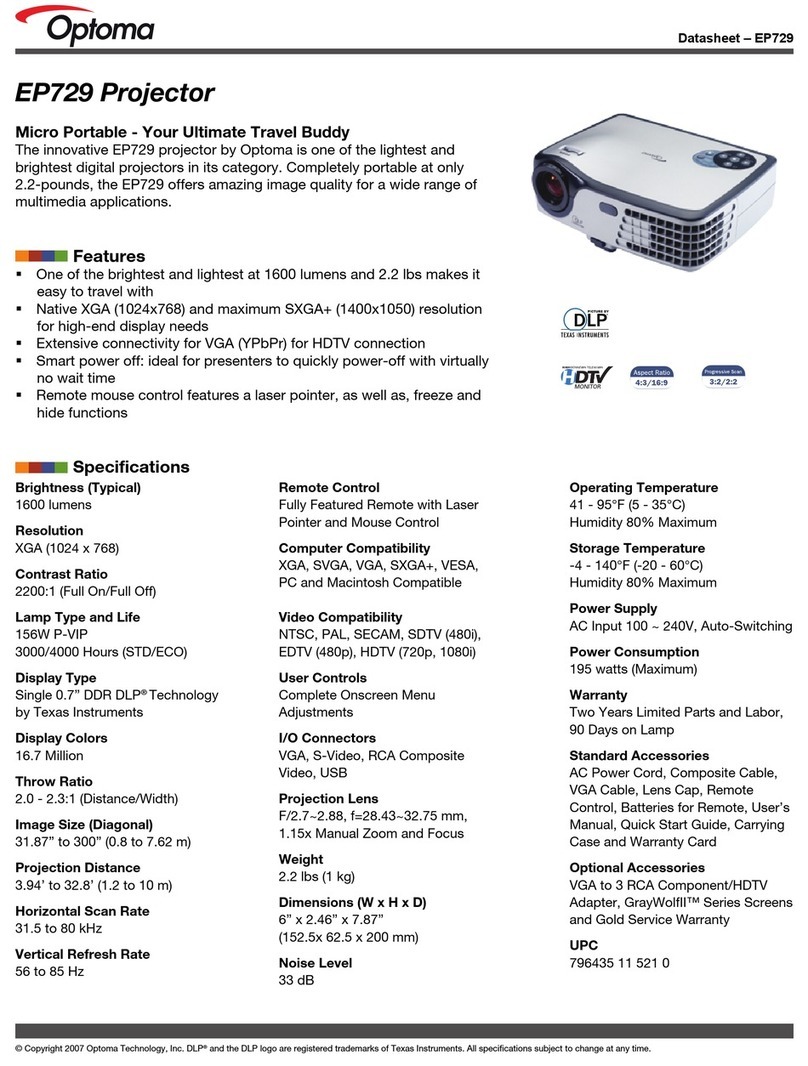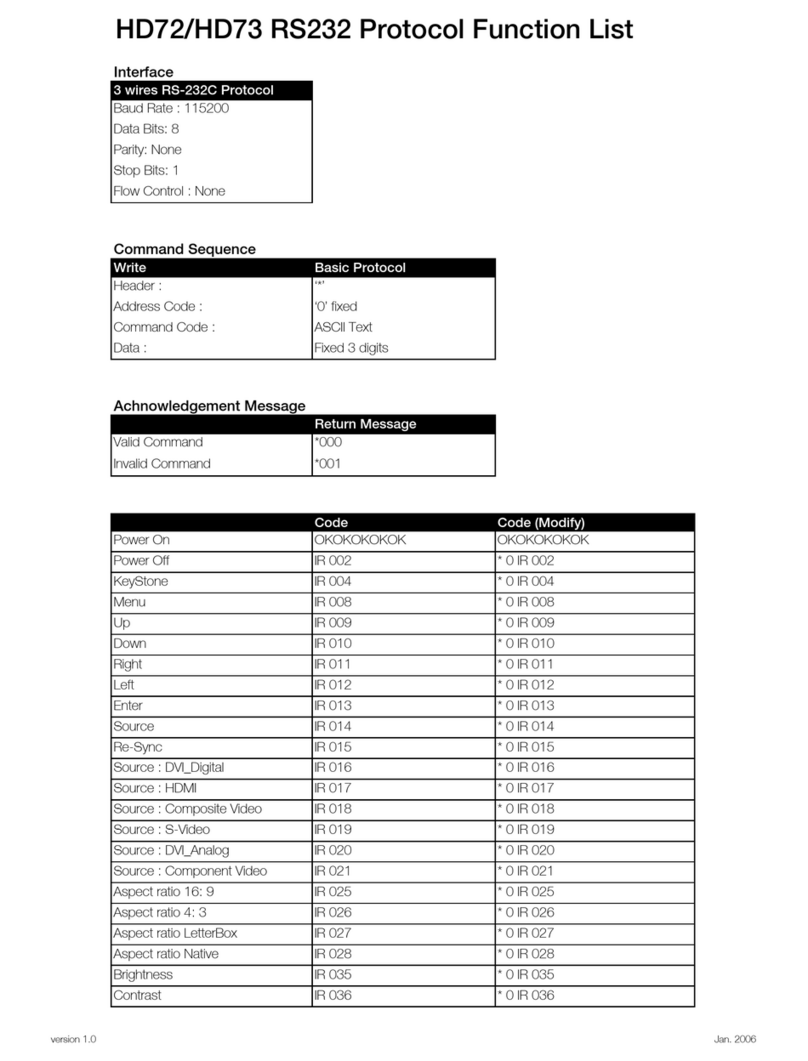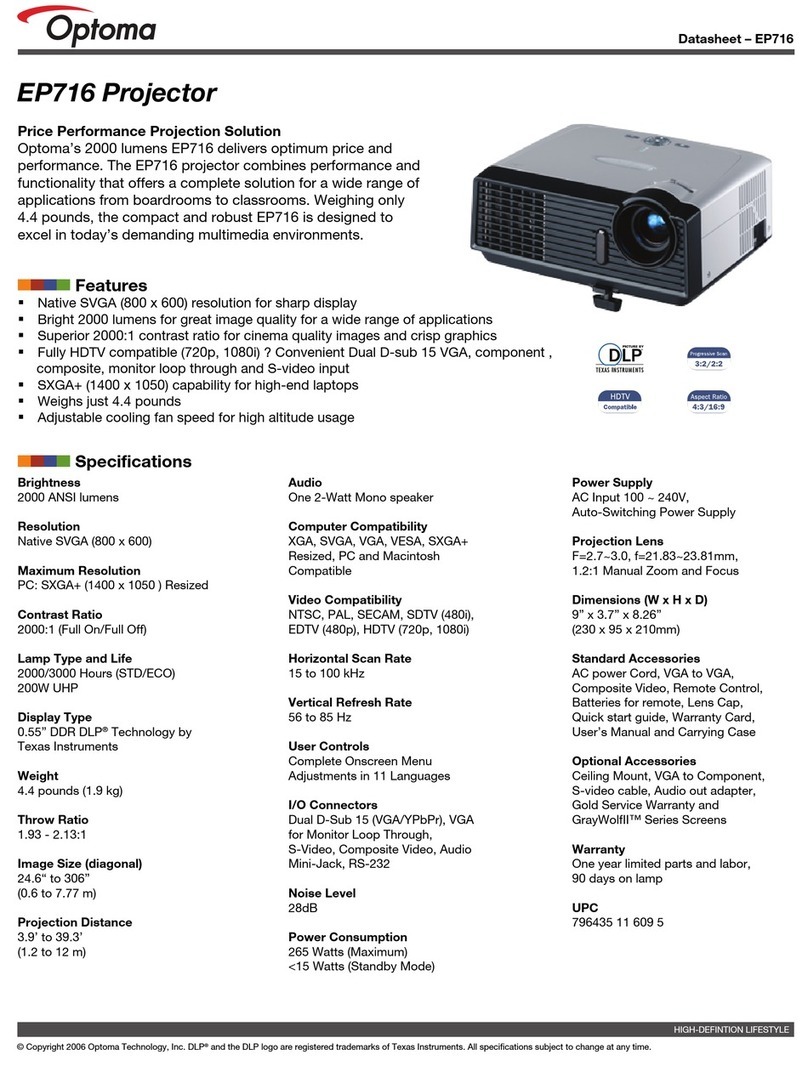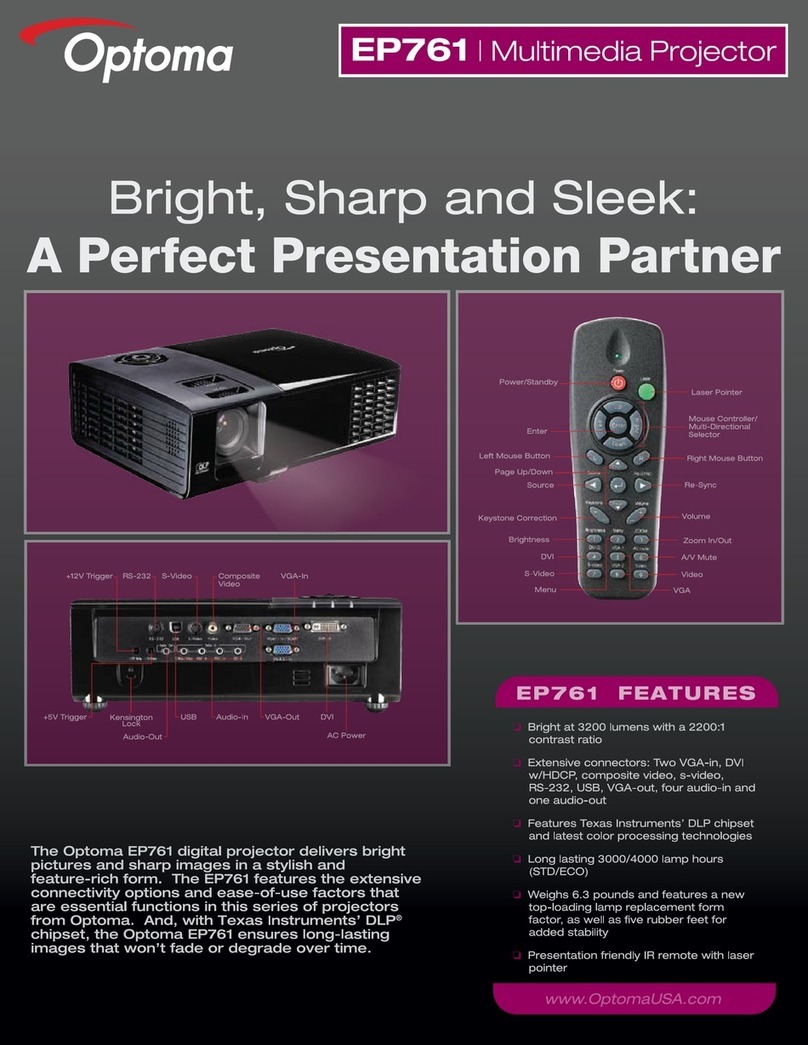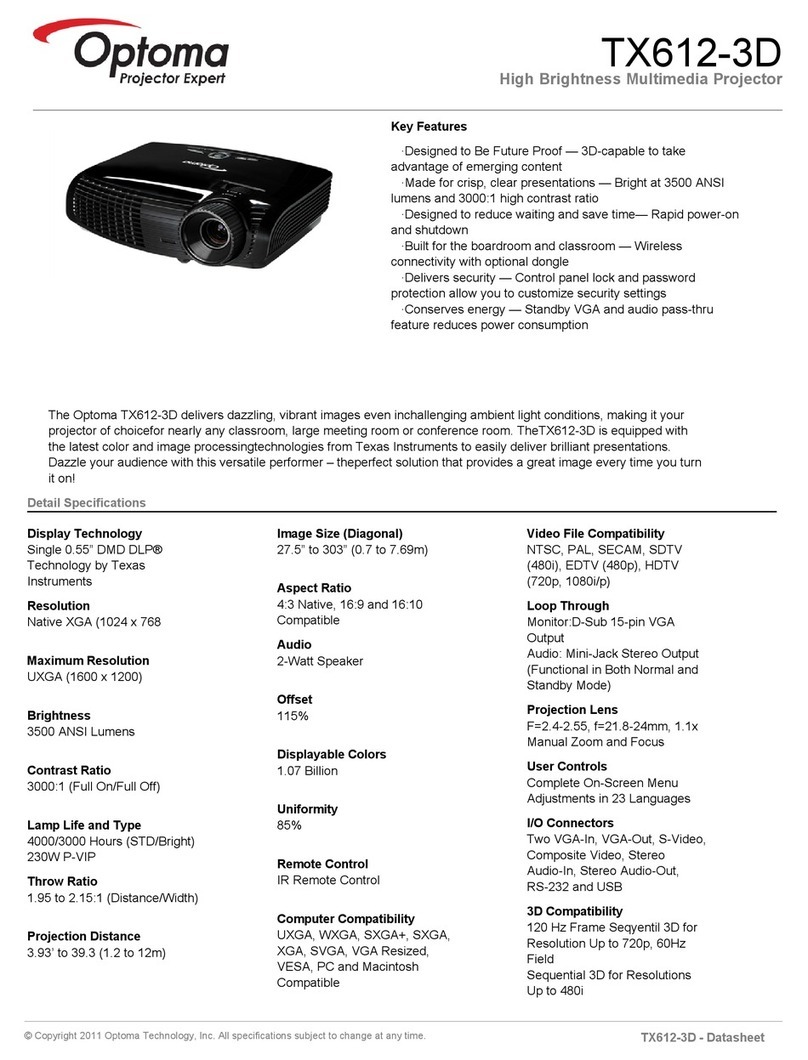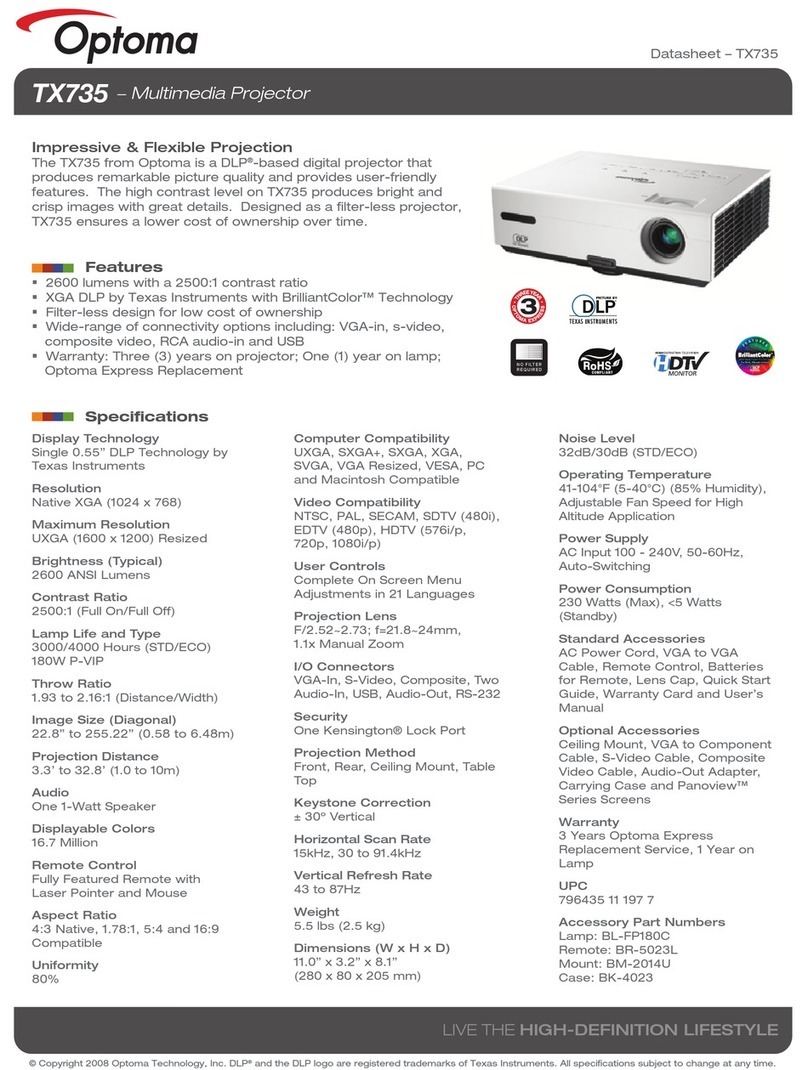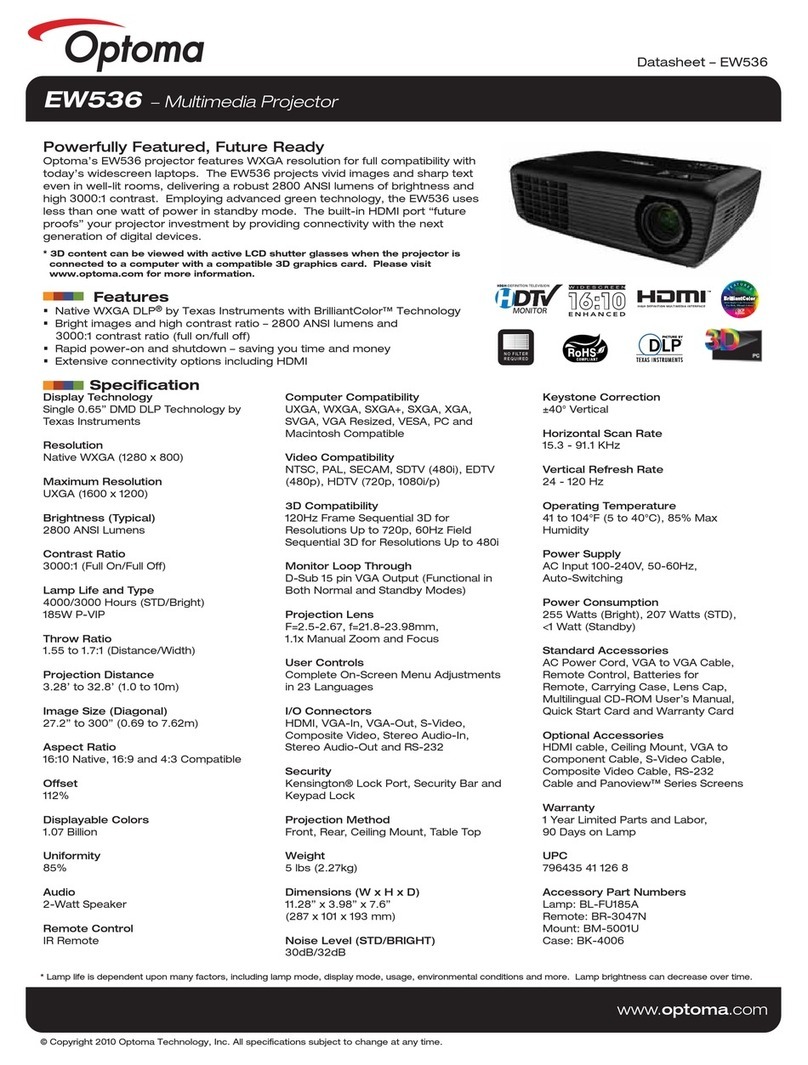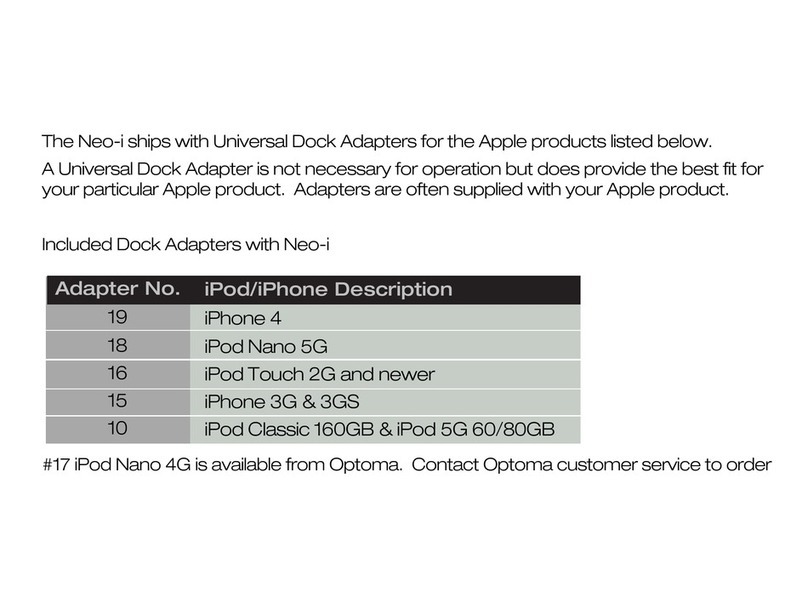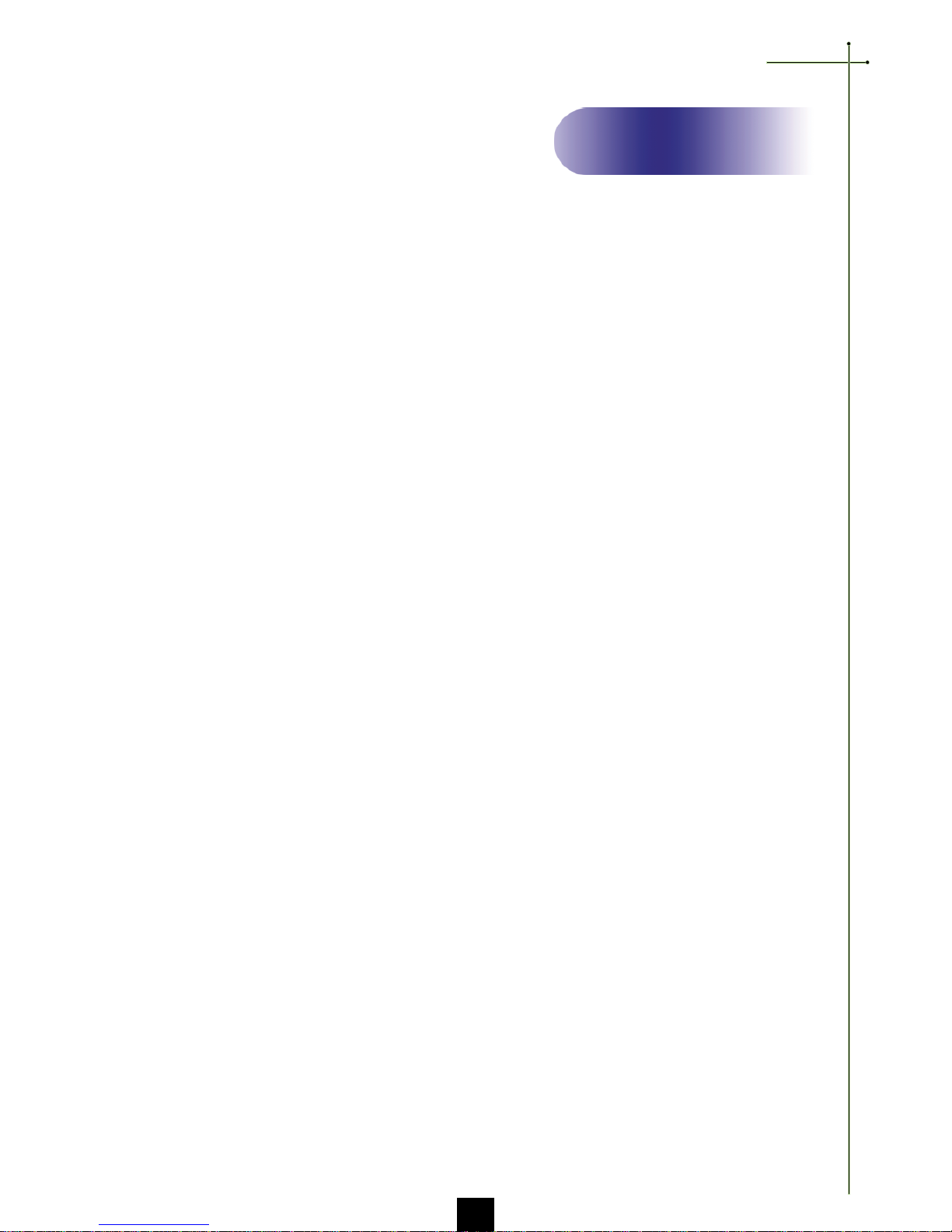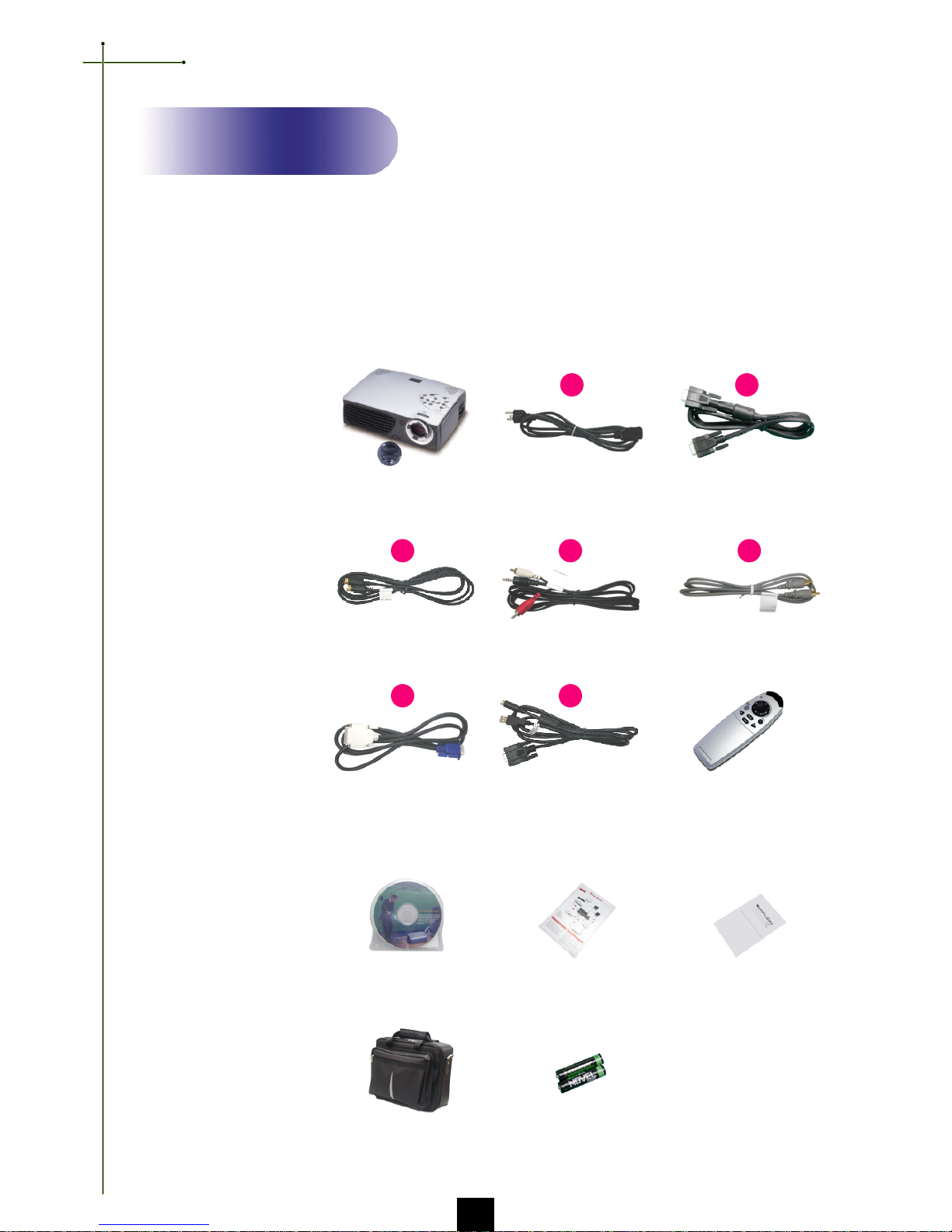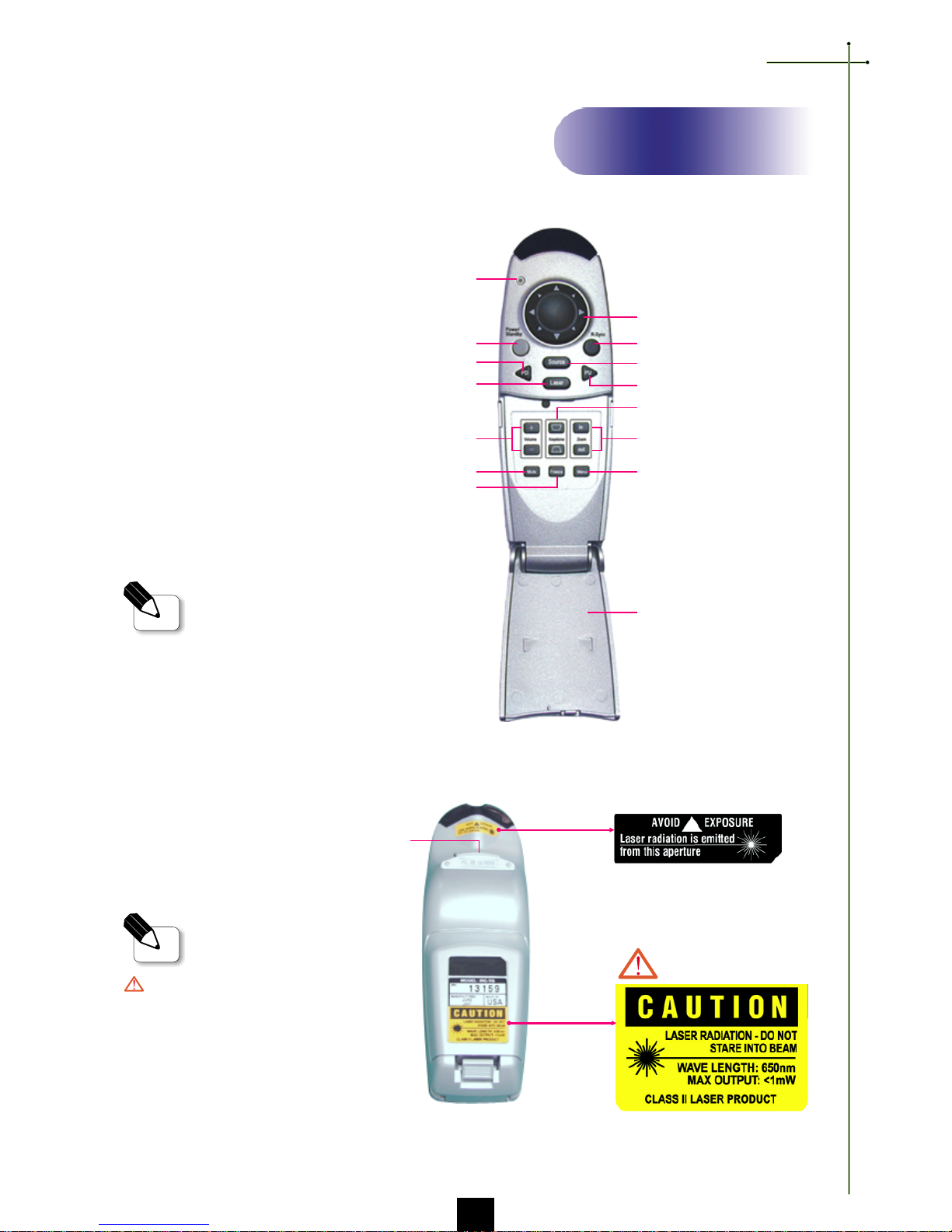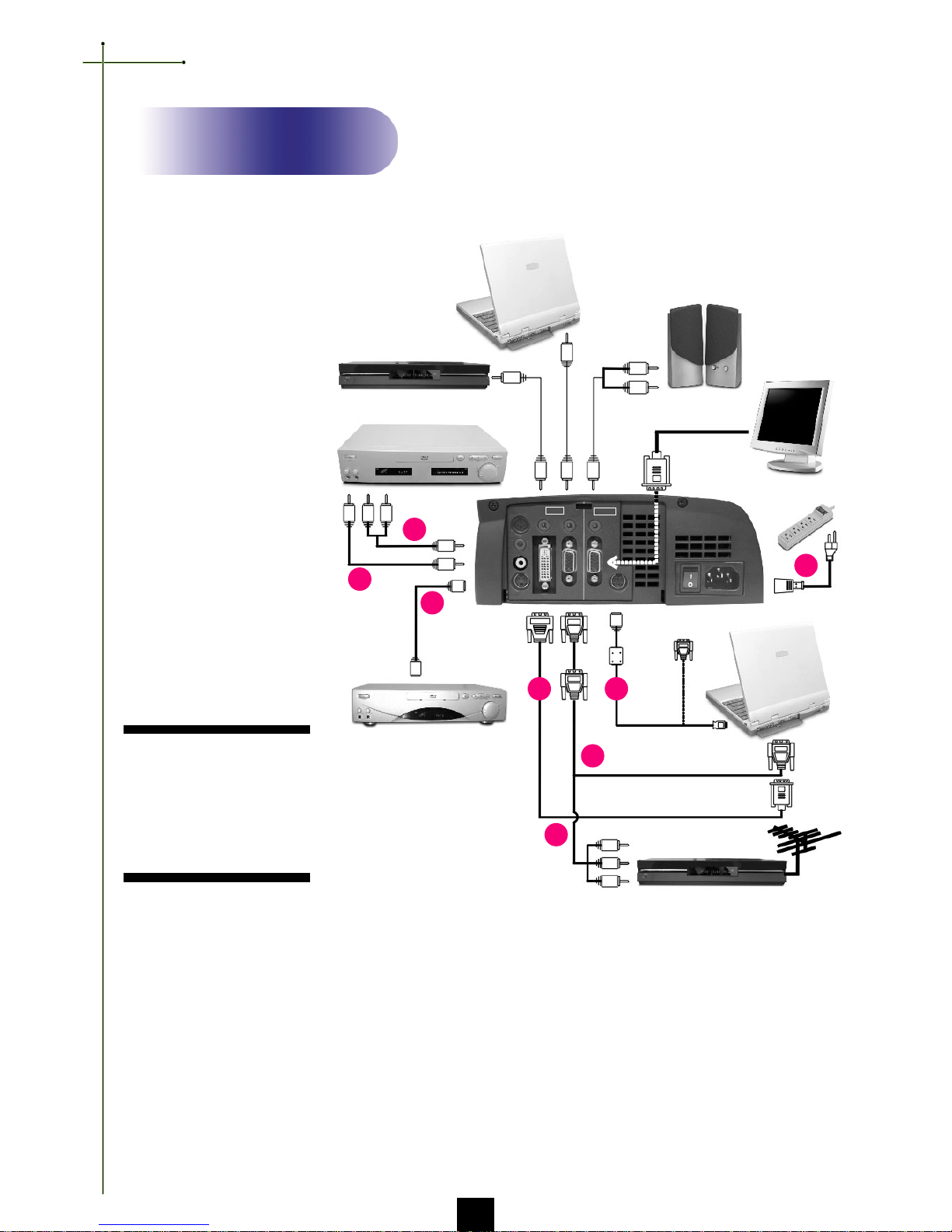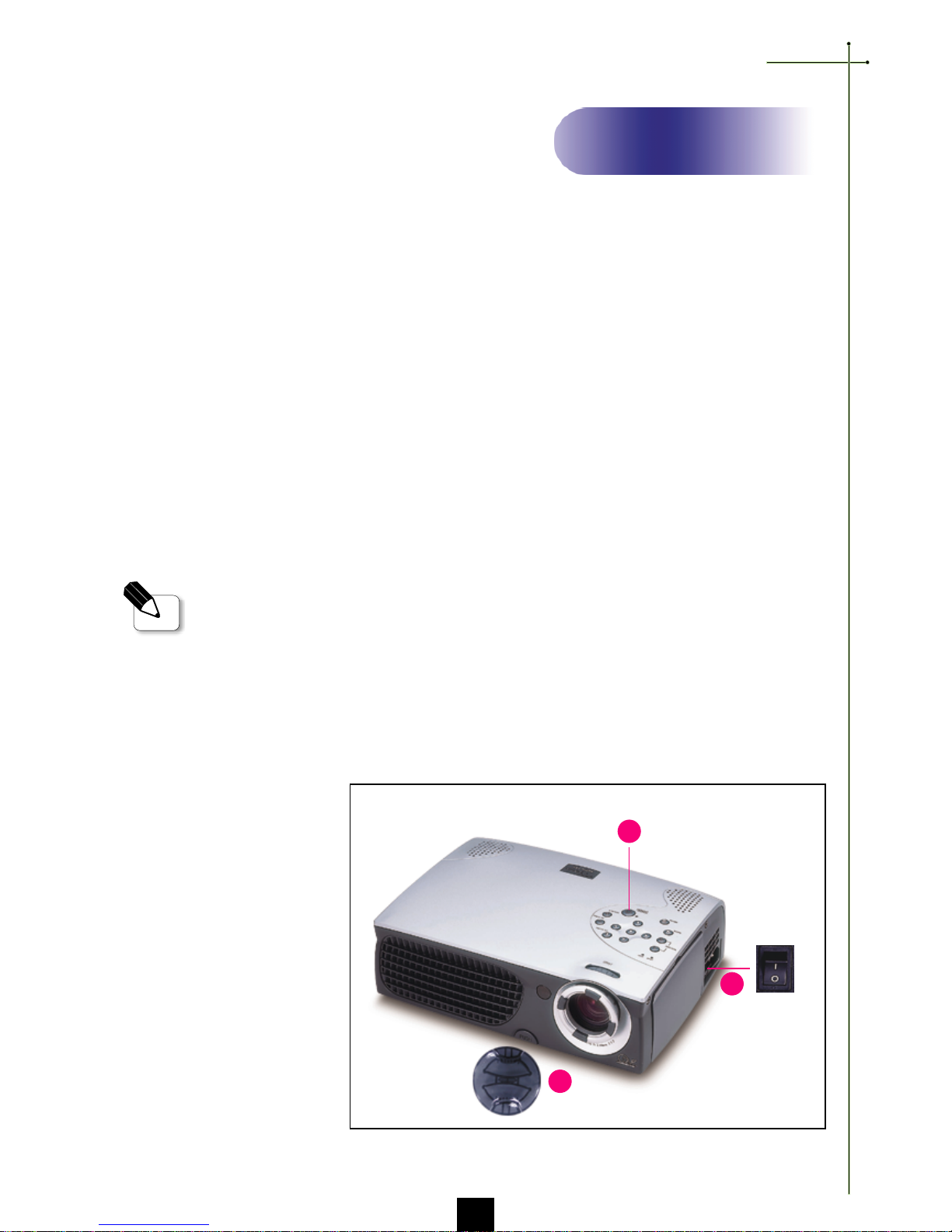English
2
Usage Notice
Warning- Do not look into the lens. The bright light may hurt your eyes.
Warning- To reduce the risk of fire or electric shock, do not expose this
product to rain or moisture.
Warning- Please do not open or disassemble the product as this may cause
electric shock.
Warning- When changing the lamp, please allow unit to cool down, and follow
all changing instructions.
Warning- This product will detect the life of the lamp itself. Please be sure to
change the lamp when it shows warning messages.
Warning- After changing a new lamp, please reset the lamp life from OSD
menu.
Warning- Before switching off the product, please keep the cooling fan
running for a few minutes.
Warning- When connecting the projector to computer, please turn on the
projector first.
Warning- To reduce the risk of injury to the eyes, do not look directly into the
laser light on the remote control and do not point the laser light into
anyone’s eyes. This remote control is equipped with a Class II laser
that emits radiation.
Warning- When the lamp reaches the end of its life, it will burn out and may
make a loud popping sound. If this happens, the projector will not
turn back on until the lamp module has been replaced. To replace the
lamp, follow the procedures listed under “Changing the Lamp”.
Precautions
Follow all warnings, precautions and maintenance as recommended in
this user’s guide to maximize the life of your unit.
Do:
vTurn off the product before cleaning.
vUse a soft cloth moistened with mild detergent to clean the display
housing.
vDisconnect the power plug from AC outlet if the product is not being
used for a long period of time.
Don’t:
vBlock the slots and openings on the unit provided for ventilation.
vUse abrasive cleaners, waxes or solvents to clean the unit.
vUse under the following conditions:
- Extremely hot, cold or humid environment.
- In areas susceptible to excessive dust and dirt.
- Near any appliance generating a strong magnetic field.
- Place in direct sunlight.