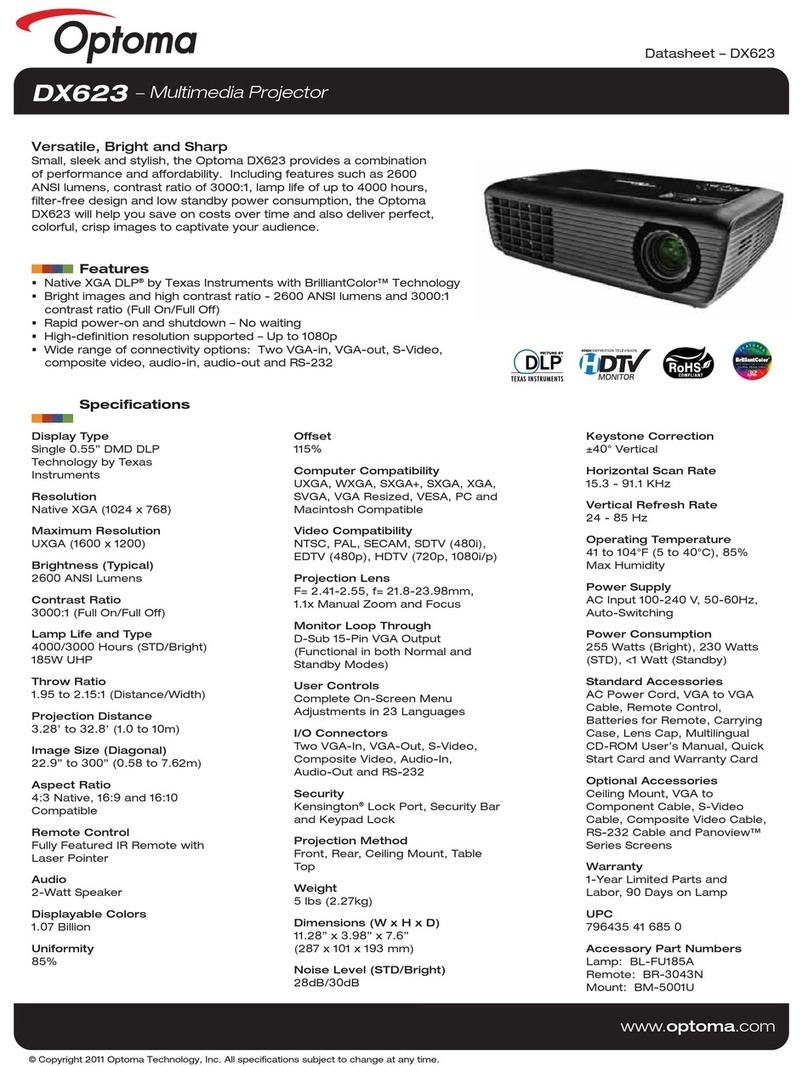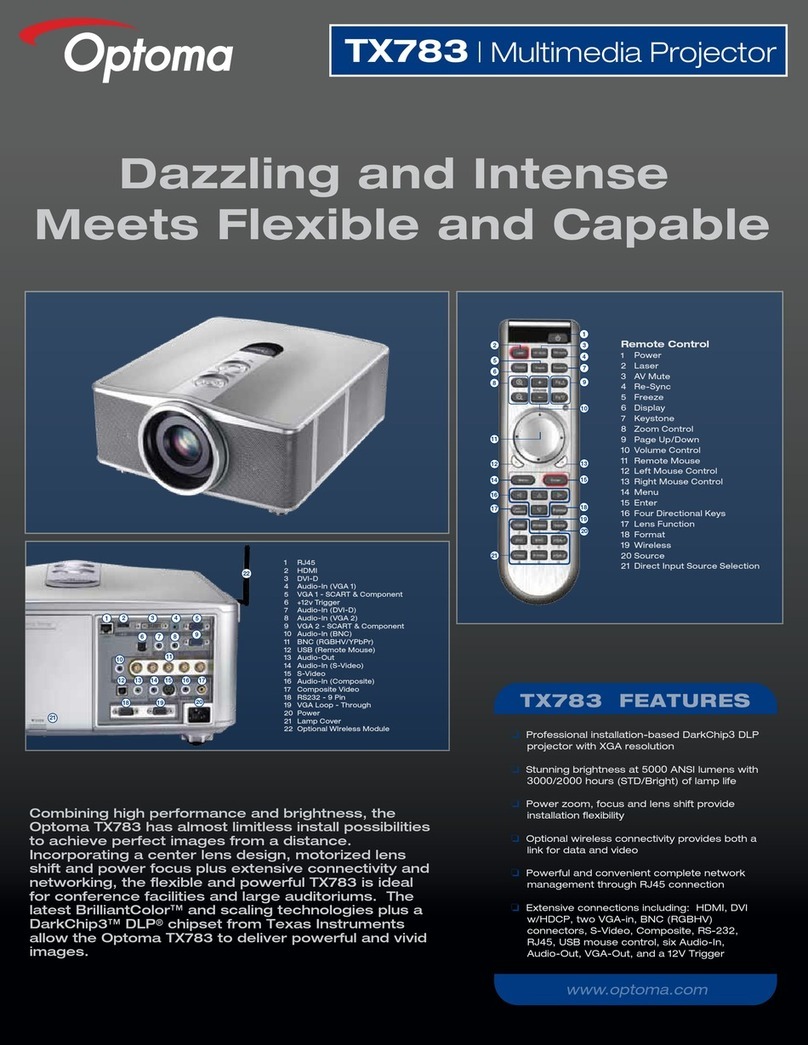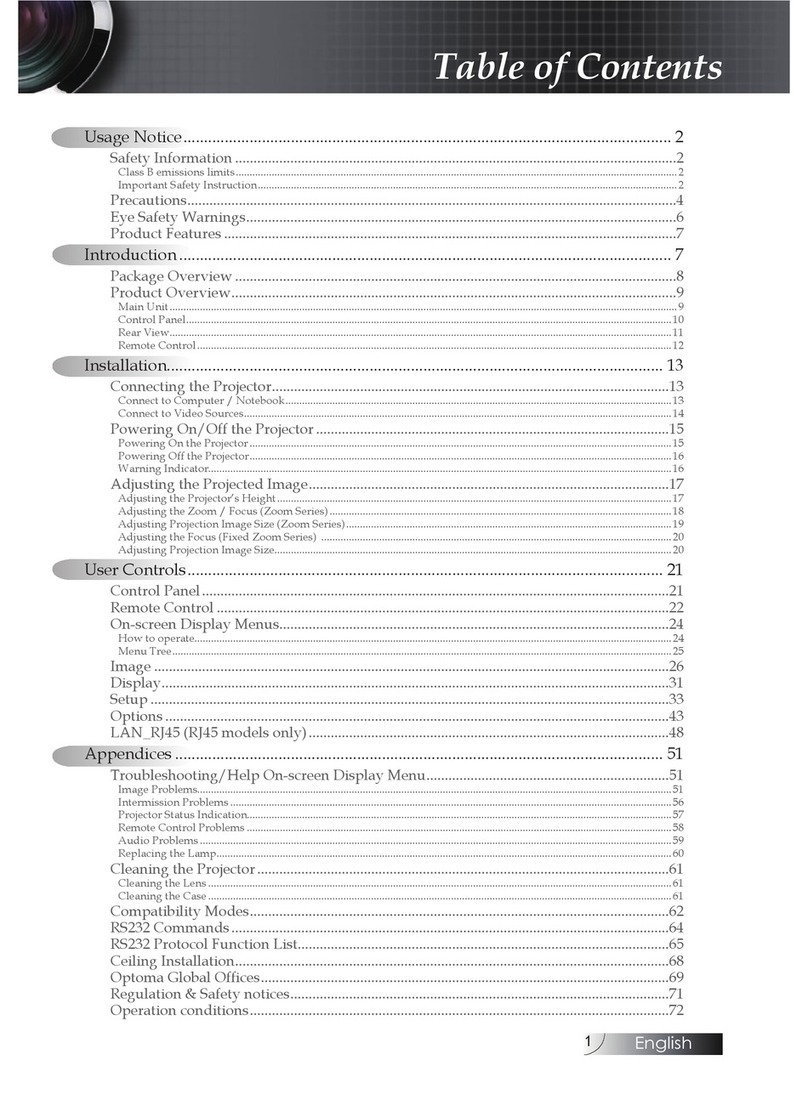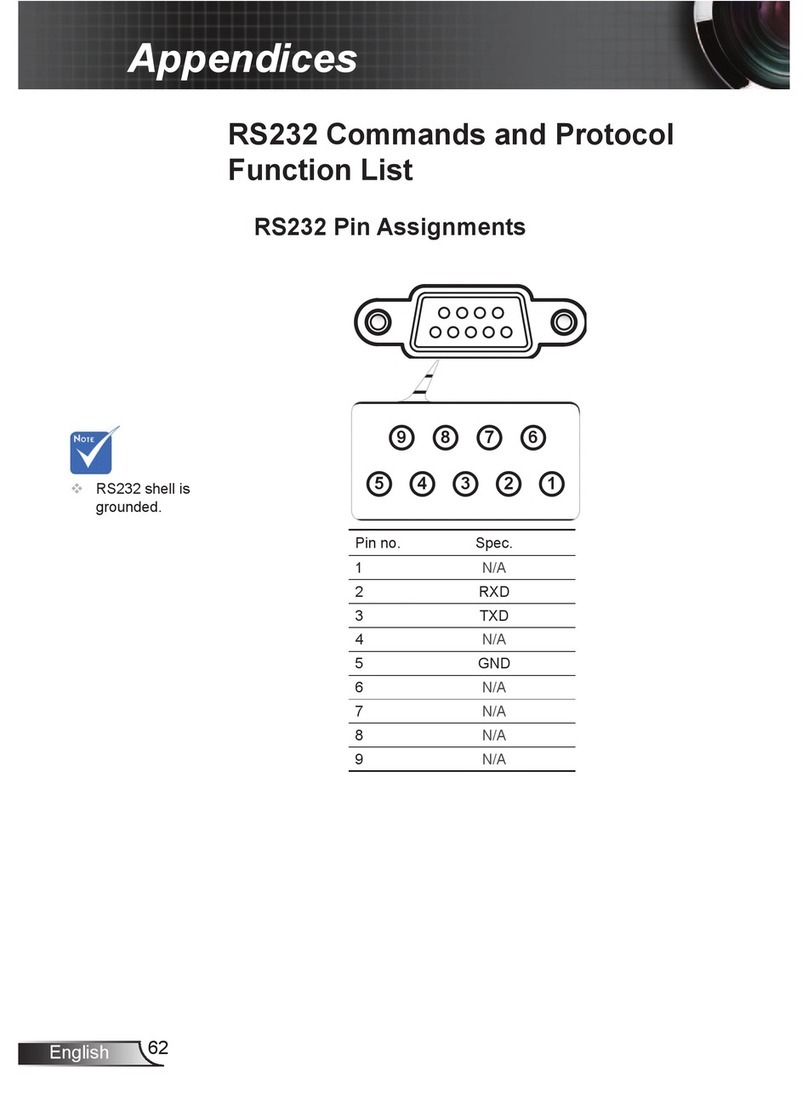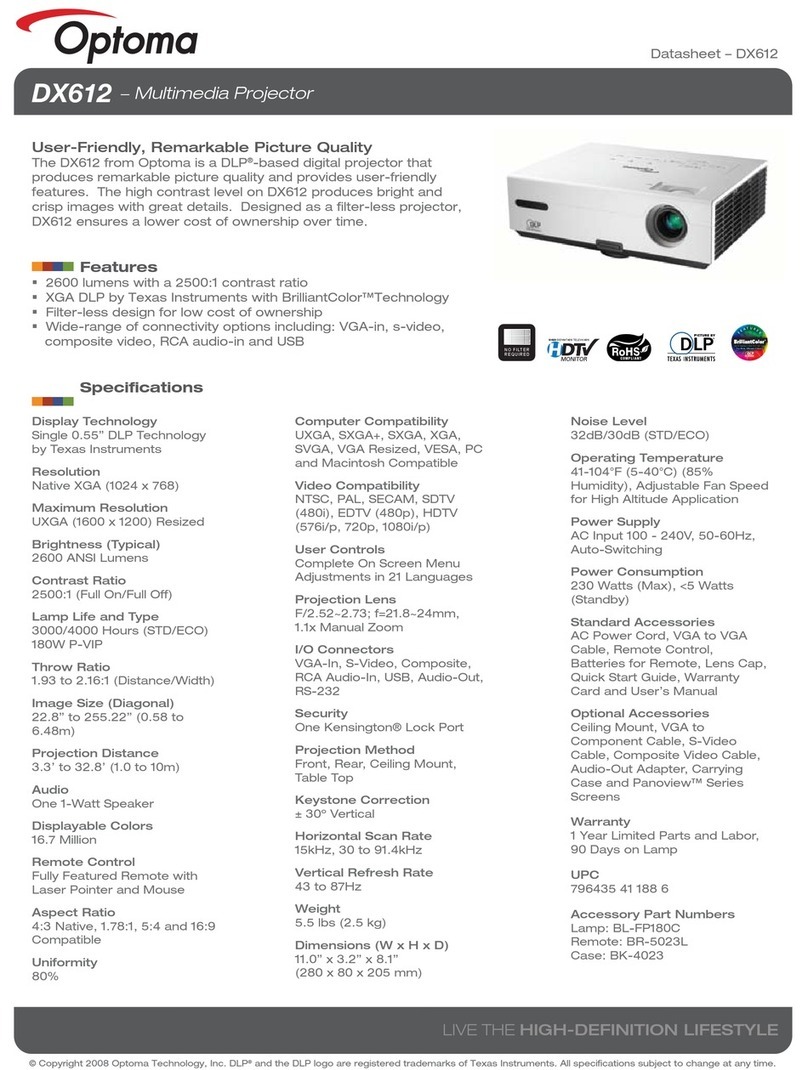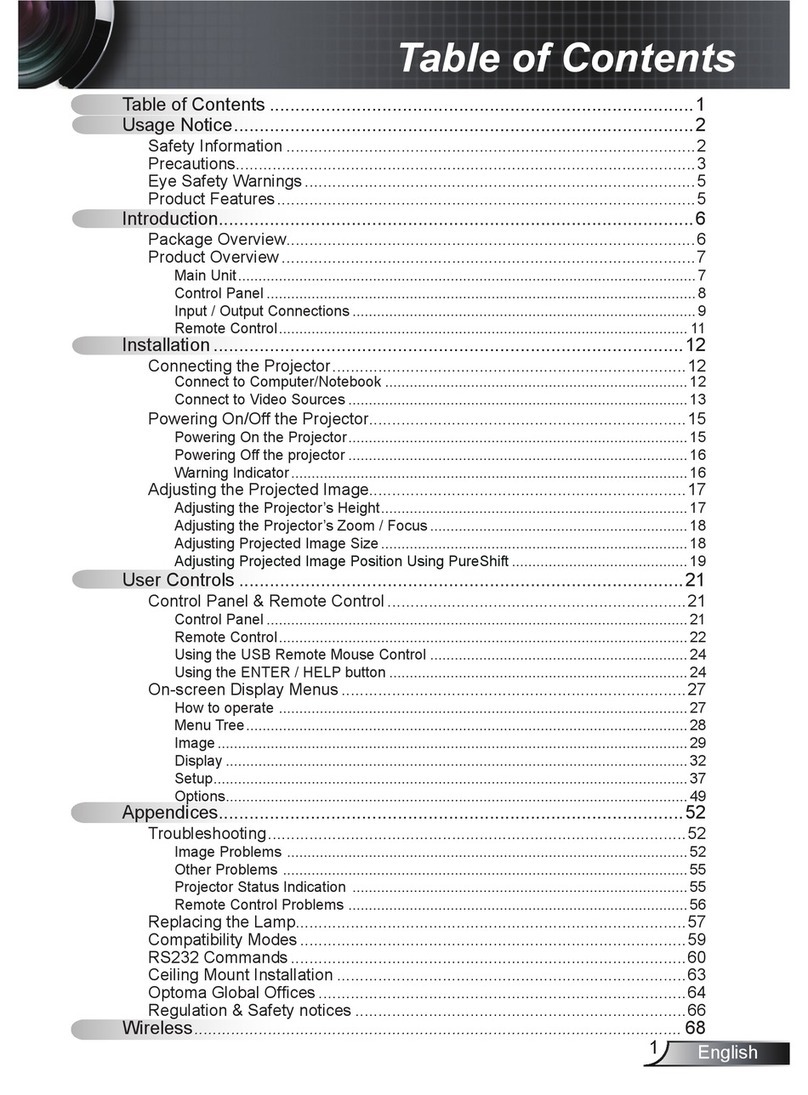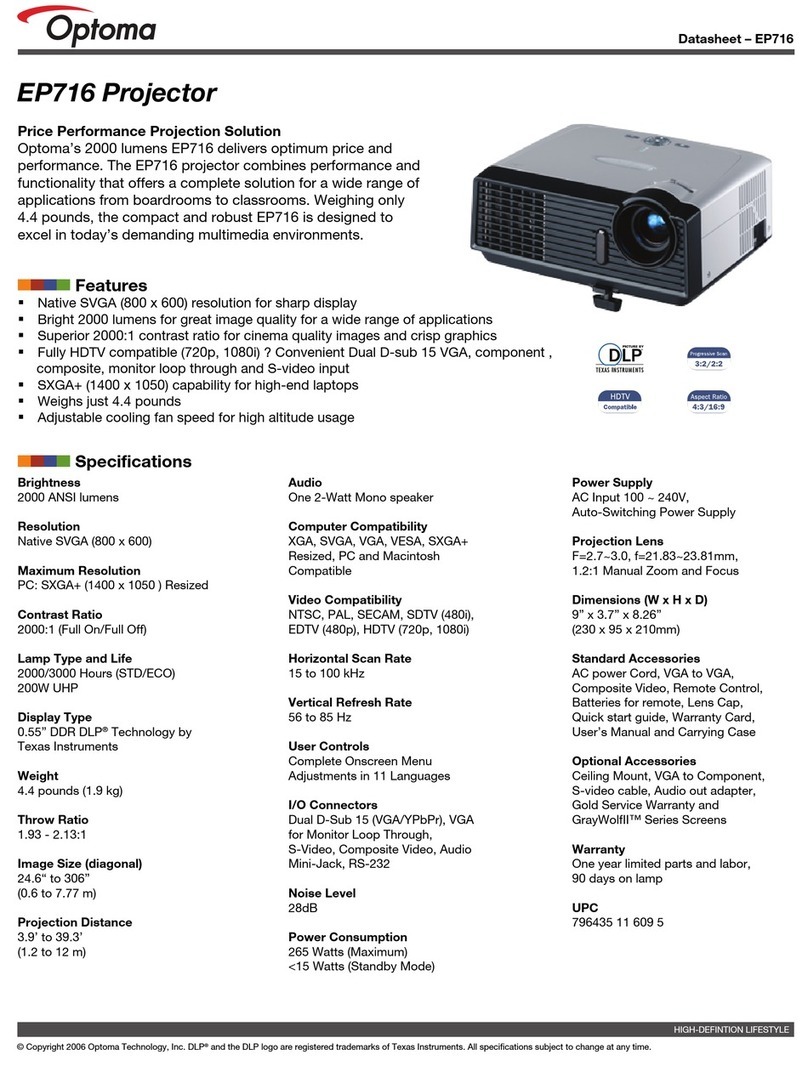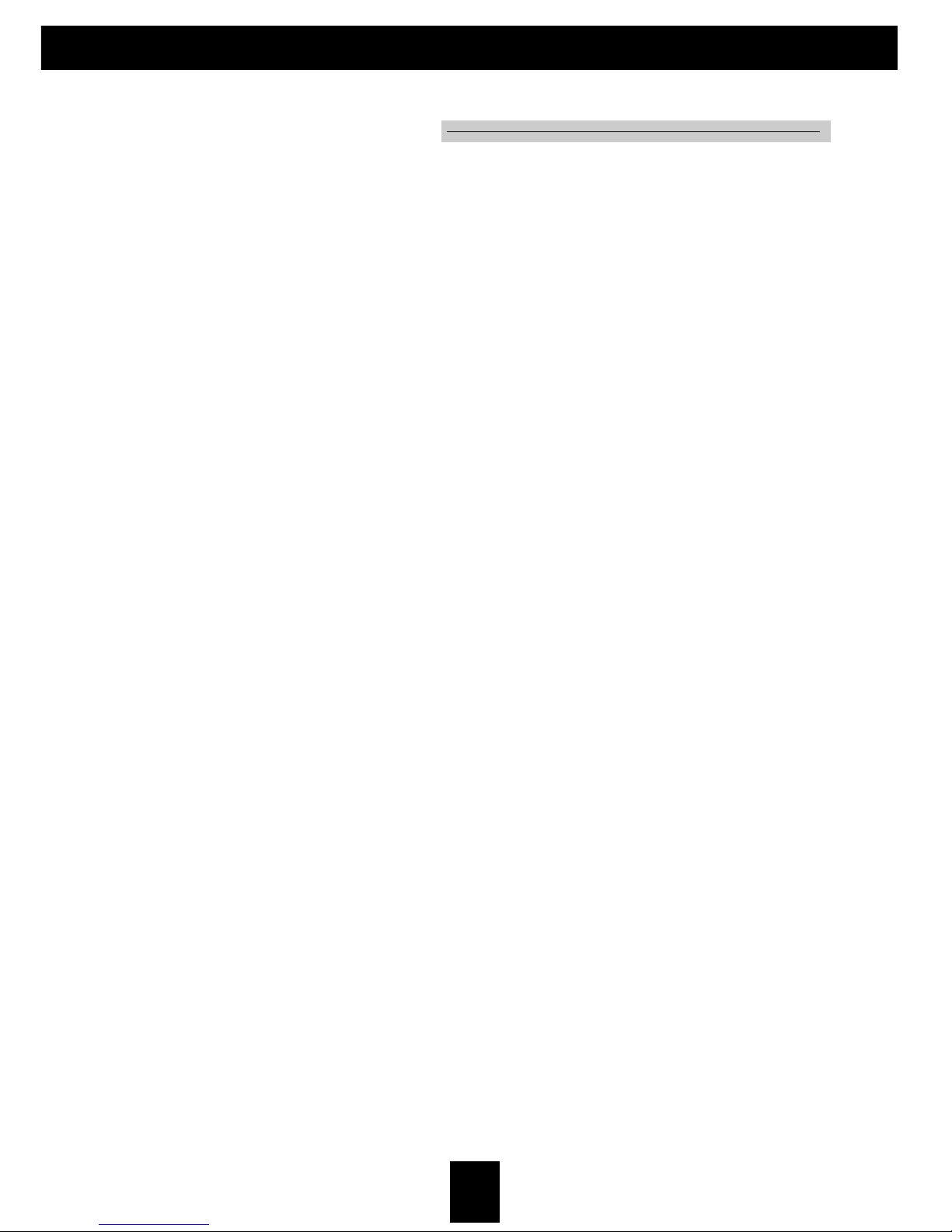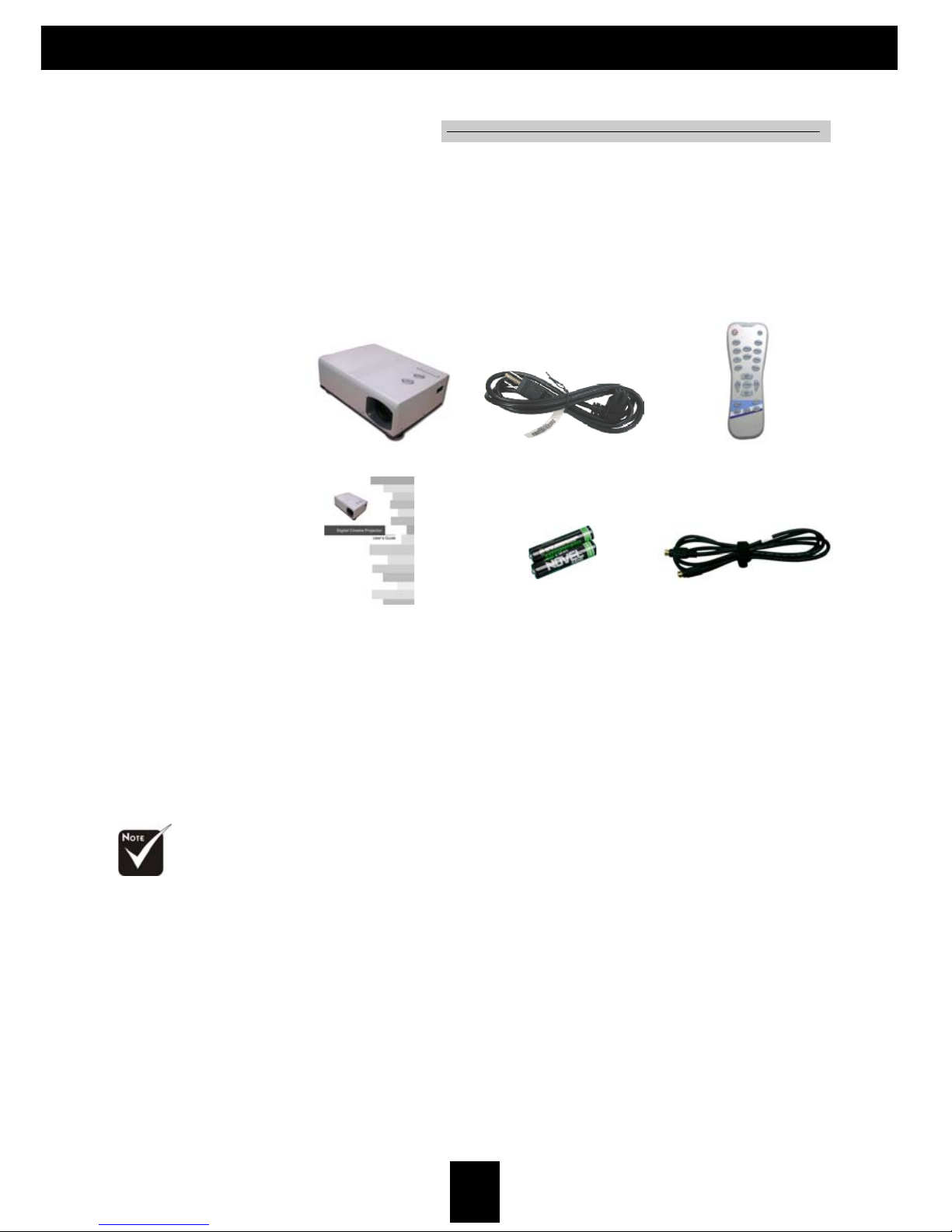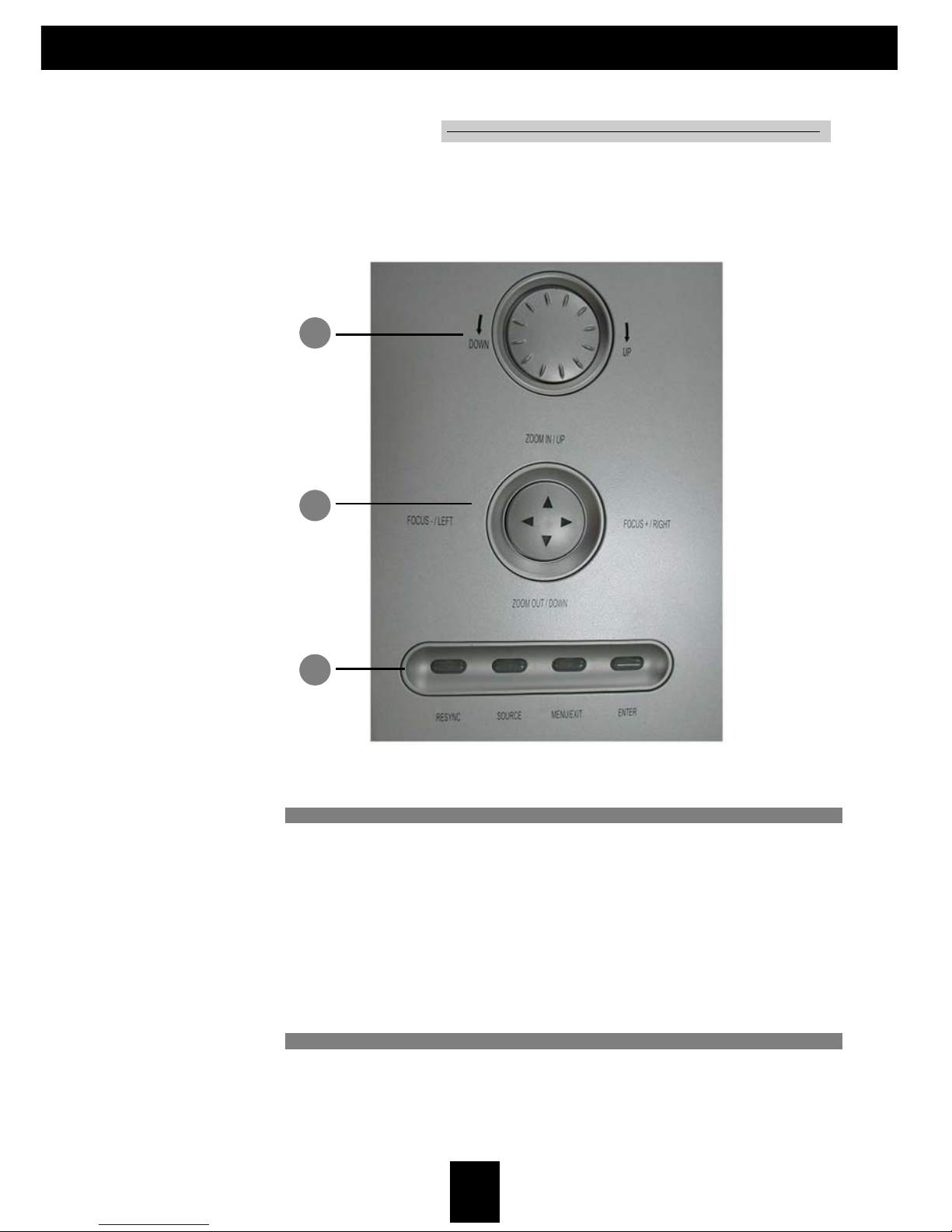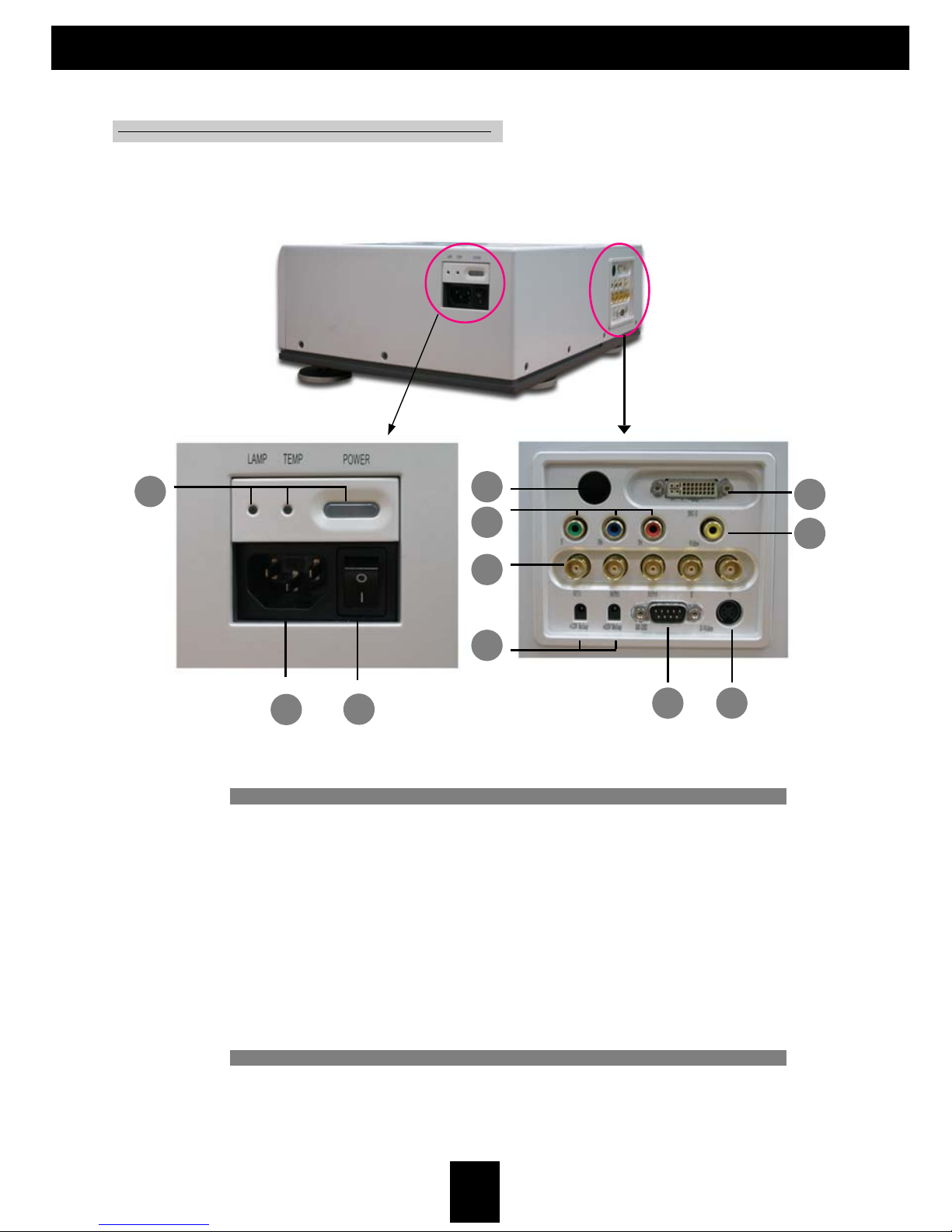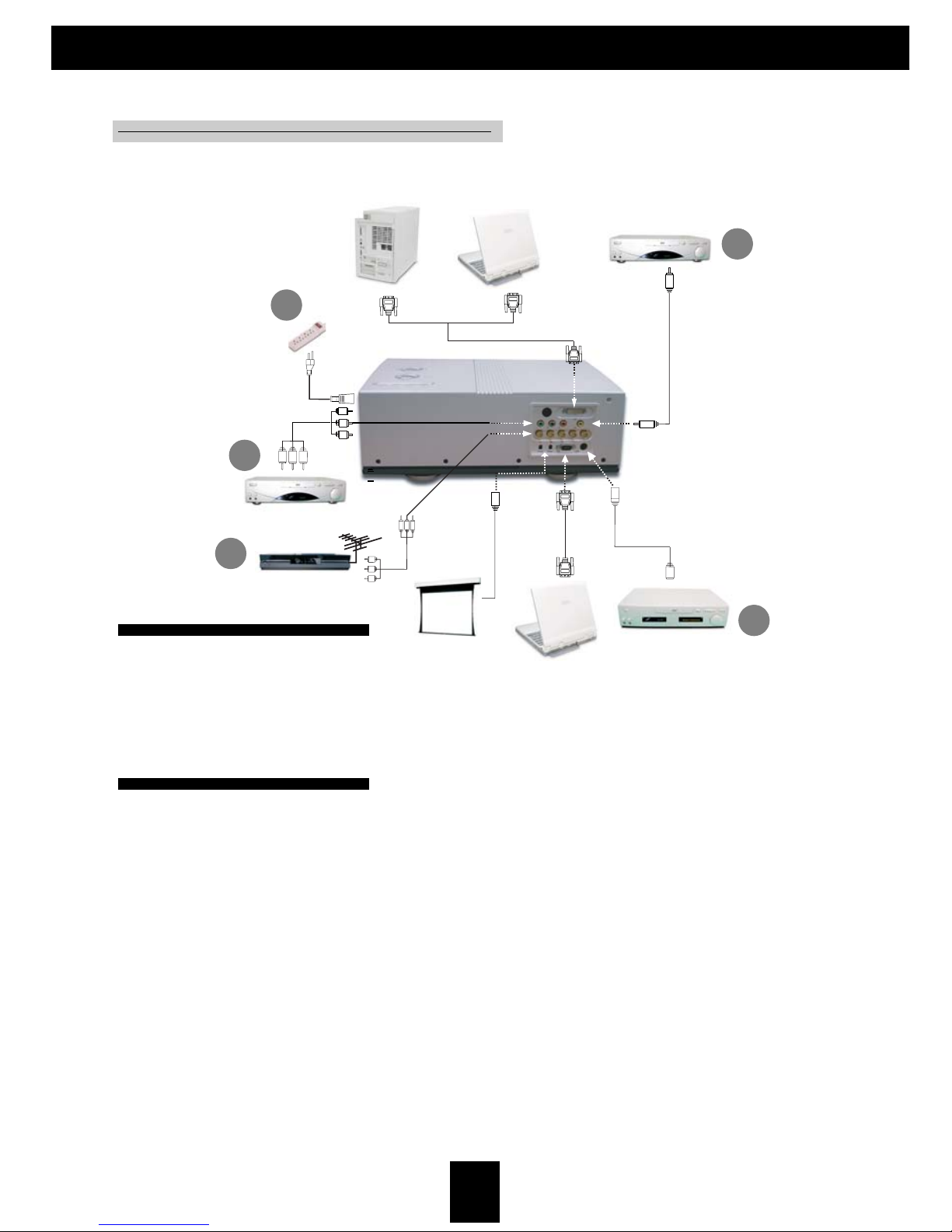1
English
Usage Notice
Precautions........................................................................................................2
Introduction
Product Features ...............................................................................................4
Package Overview .............................................................................................5
Product Overview...............................................................................................6
Main Unit ......................................................................................................6
Control Panel ...............................................................................................7
Connection Ports ......................................................................................... 8
IR Remote Control.......................................................................................9
Installation
Connecting the Projector ................................................................................... 10
Powering On/Off the Projector ........................................................................... 11
Powering On the Projector ...........................................................................11
Powering Off the Projector ...........................................................................12
Adjusting the Projected Image..........................................................................13
Adjusting the Projector’s Height ..................................................................13
Adjusting the Projector’s Zoom/Focus.........................................................14
UserControls
Control Panel & Remote Control....................................................................... 15
Onscreen Display Menus .................................................................................18
How to Operate ............................................................................................18
Menu Tree .................................................................................................... 19
Picture ..........................................................................................................20
Image........................................................................................................... 22
System .........................................................................................................24
Display .........................................................................................................25
Appendices
Troubleshooting .................................................................................................27
Replacing the Lamp ..........................................................................................30
Table of Contents