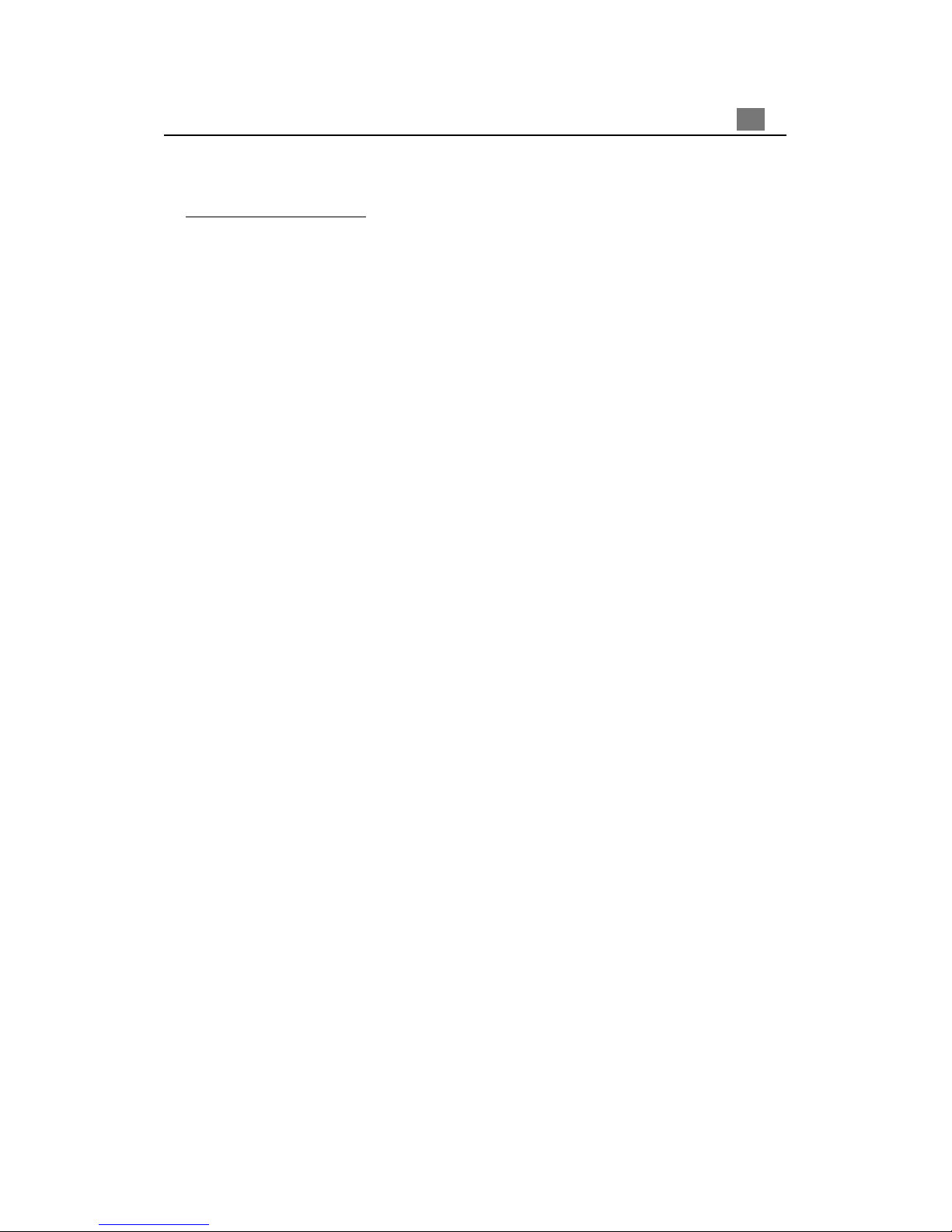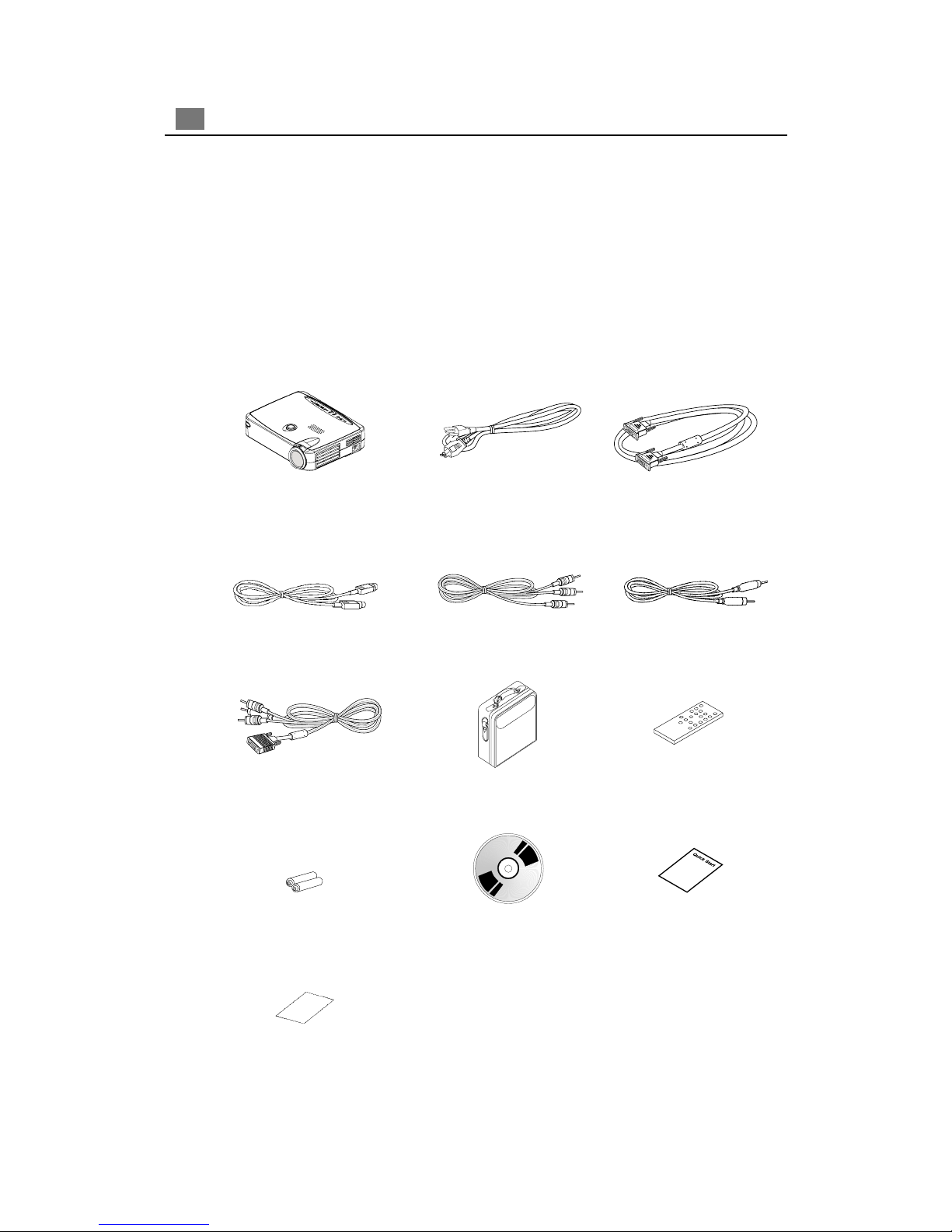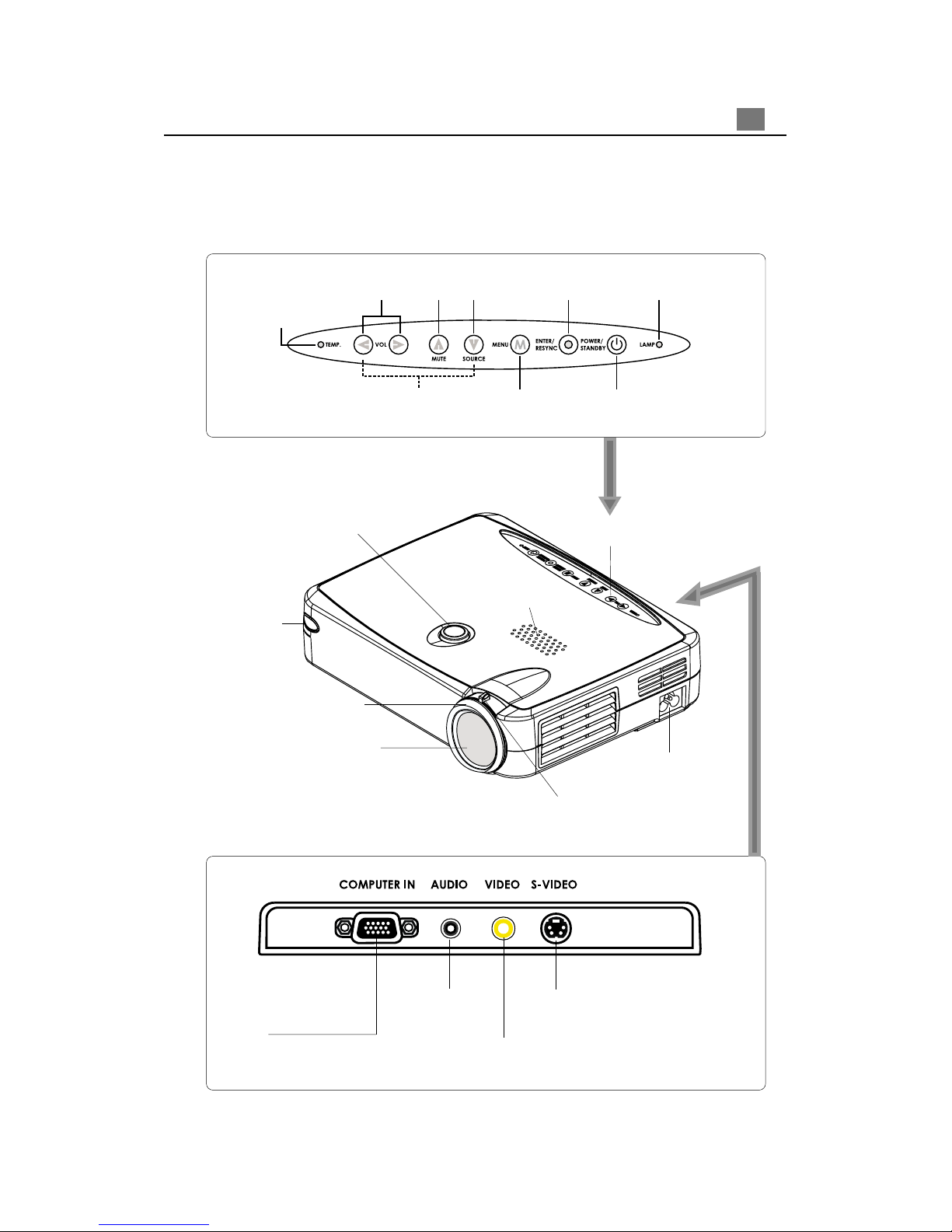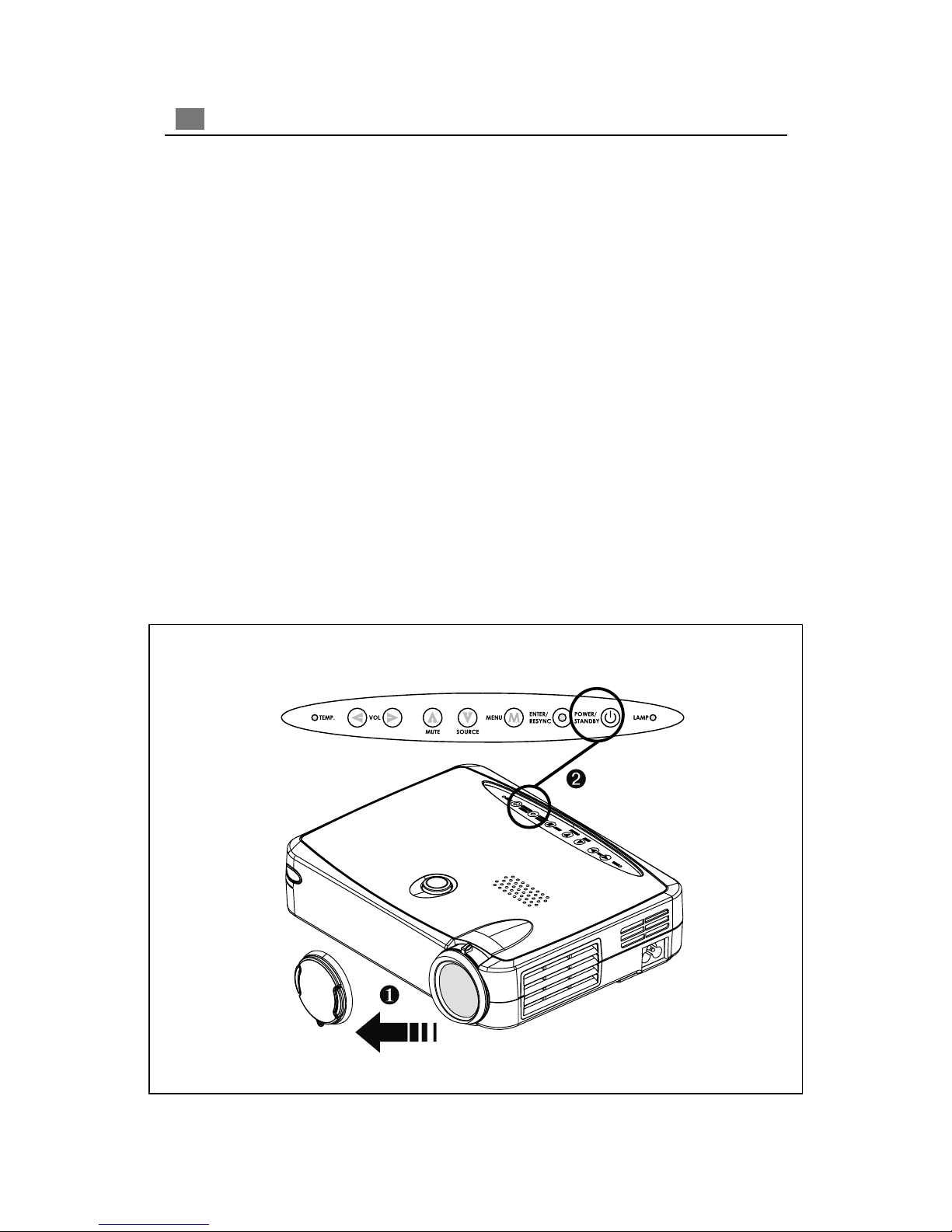Optoma Optoma EP730 User manual
Other Optoma Projector manuals
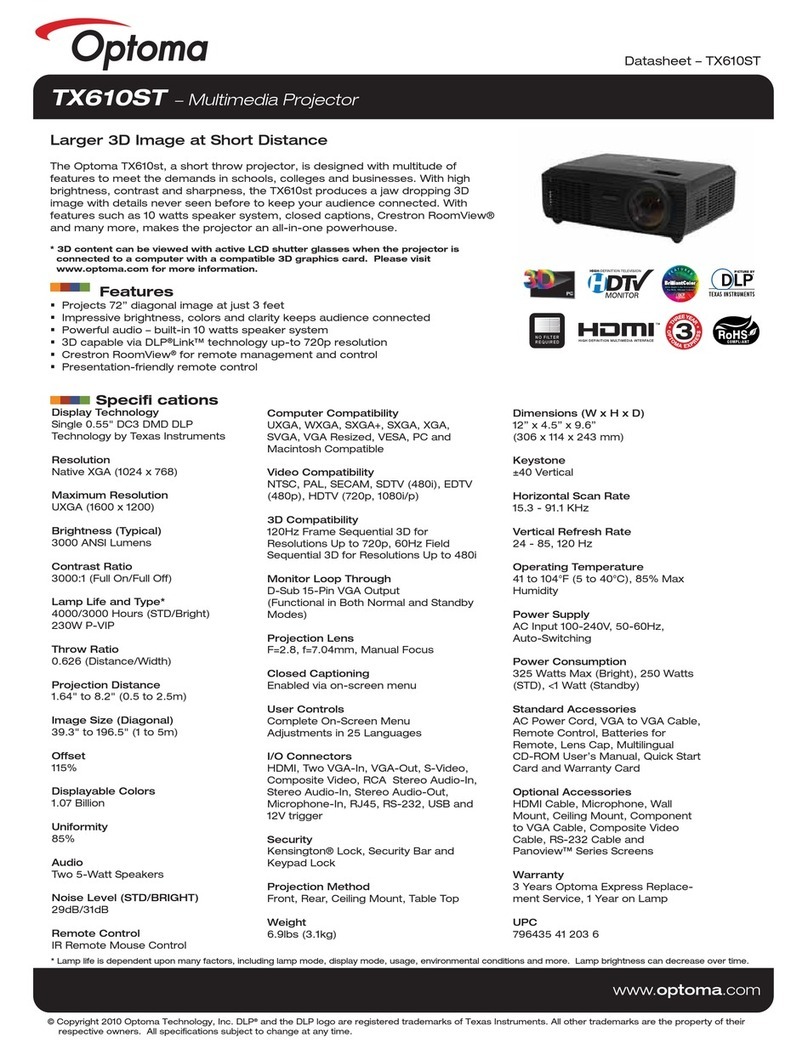
Optoma
Optoma TX610ST User manual
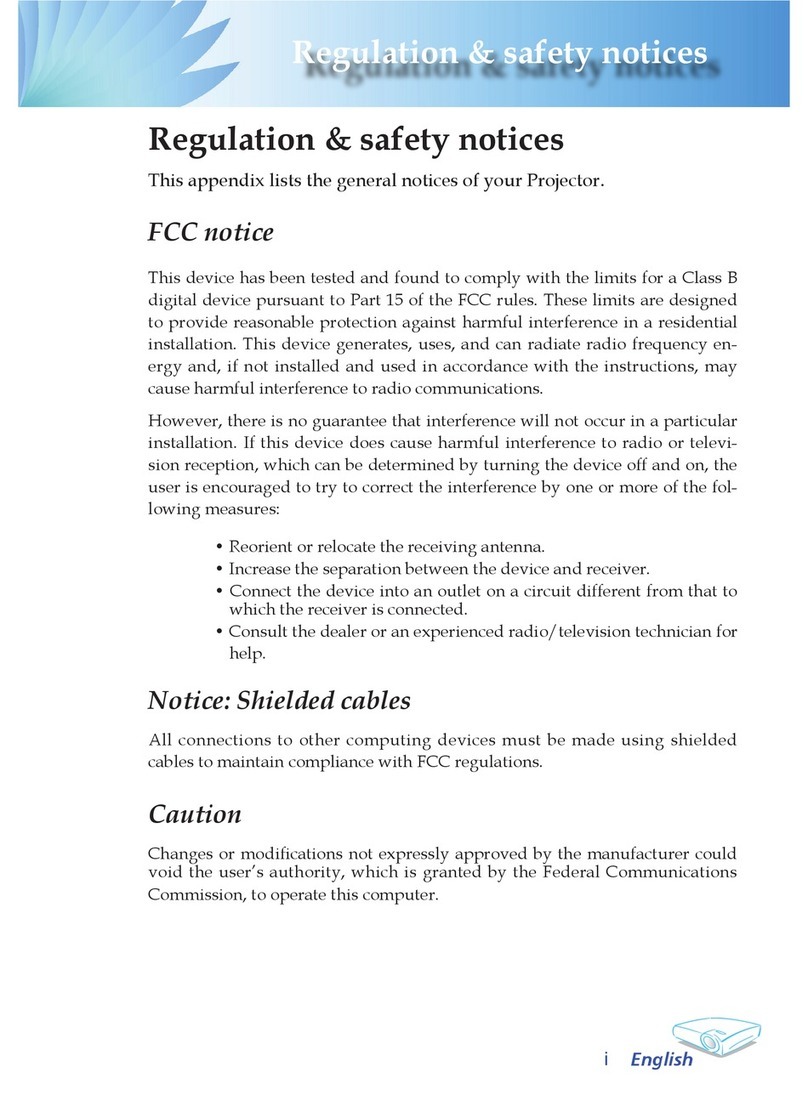
Optoma
Optoma TX780 User manual

Optoma
Optoma EW674N User manual

Optoma
Optoma PRO360W User manual

Optoma
Optoma TX700 User manual

Optoma
Optoma HT31 User manual
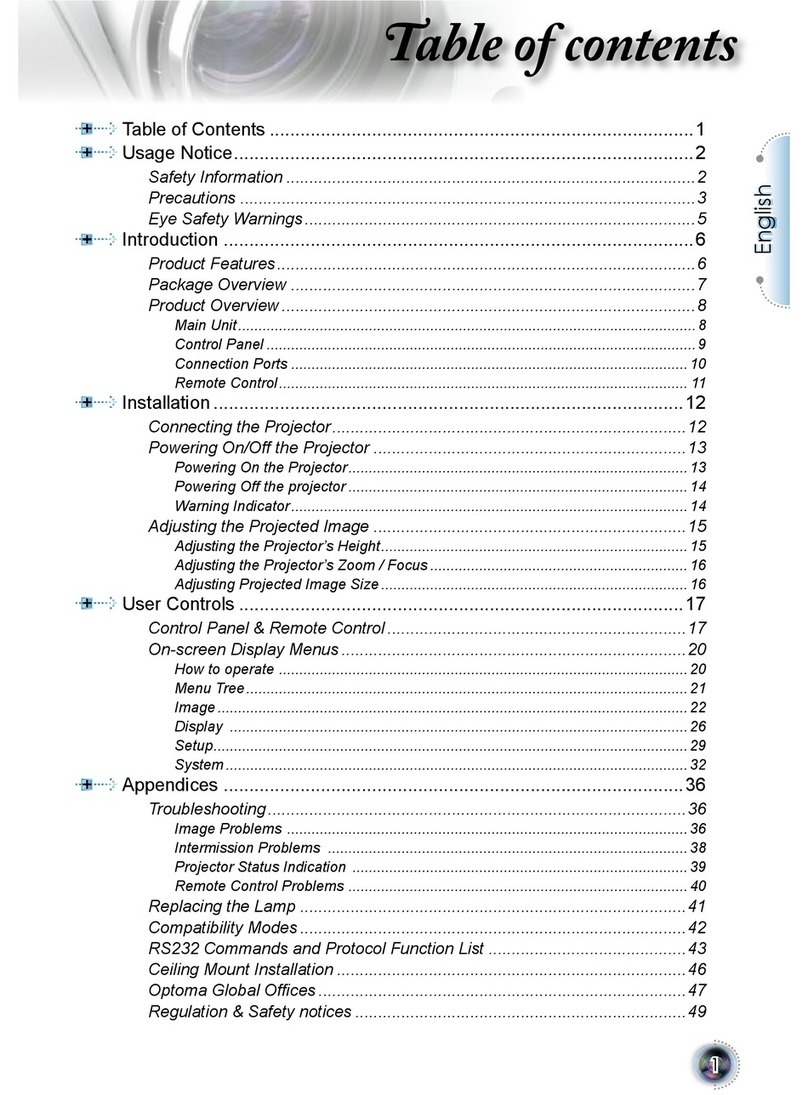
Optoma
Optoma 1080p DLP User manual
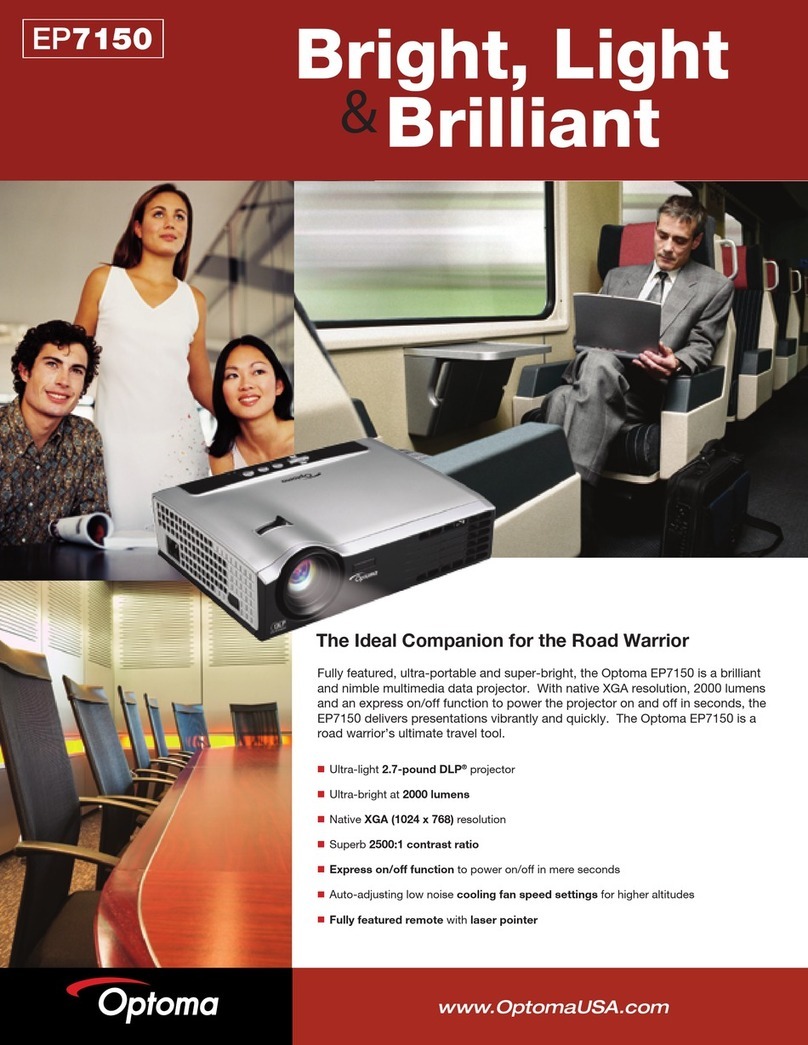
Optoma
Optoma EP7150 User manual

Optoma
Optoma EP709S User manual
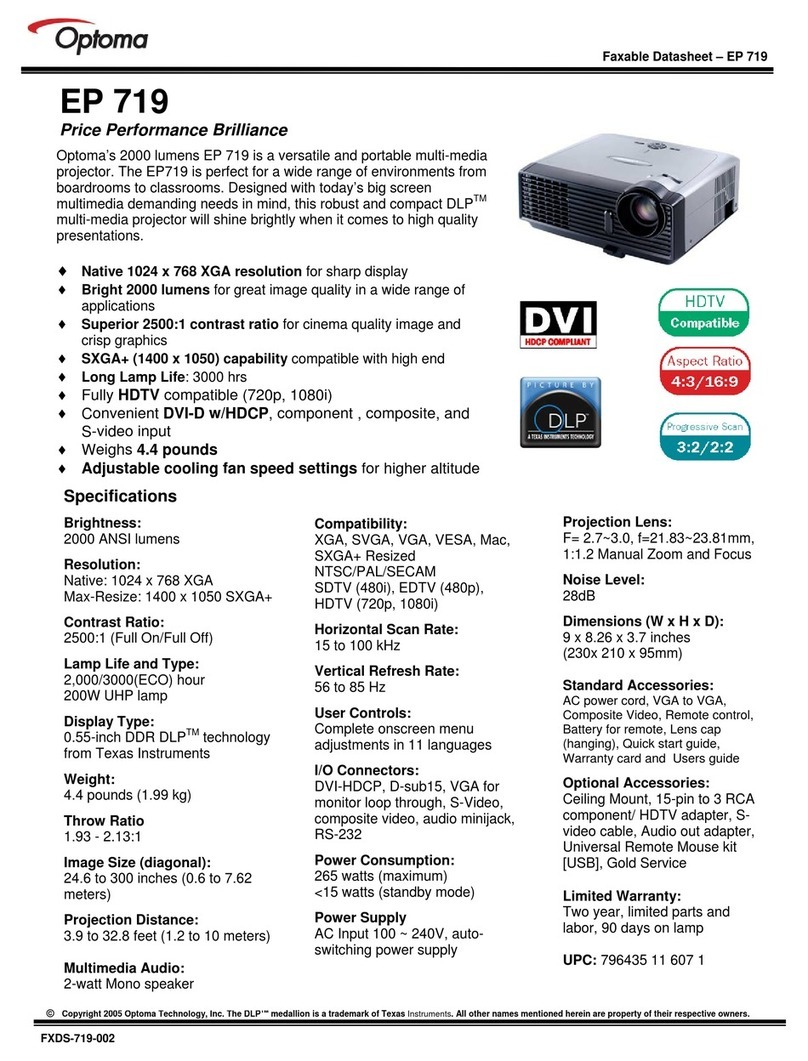
Optoma
Optoma EP719 User manual

Optoma
Optoma ES523ST Instruction manual
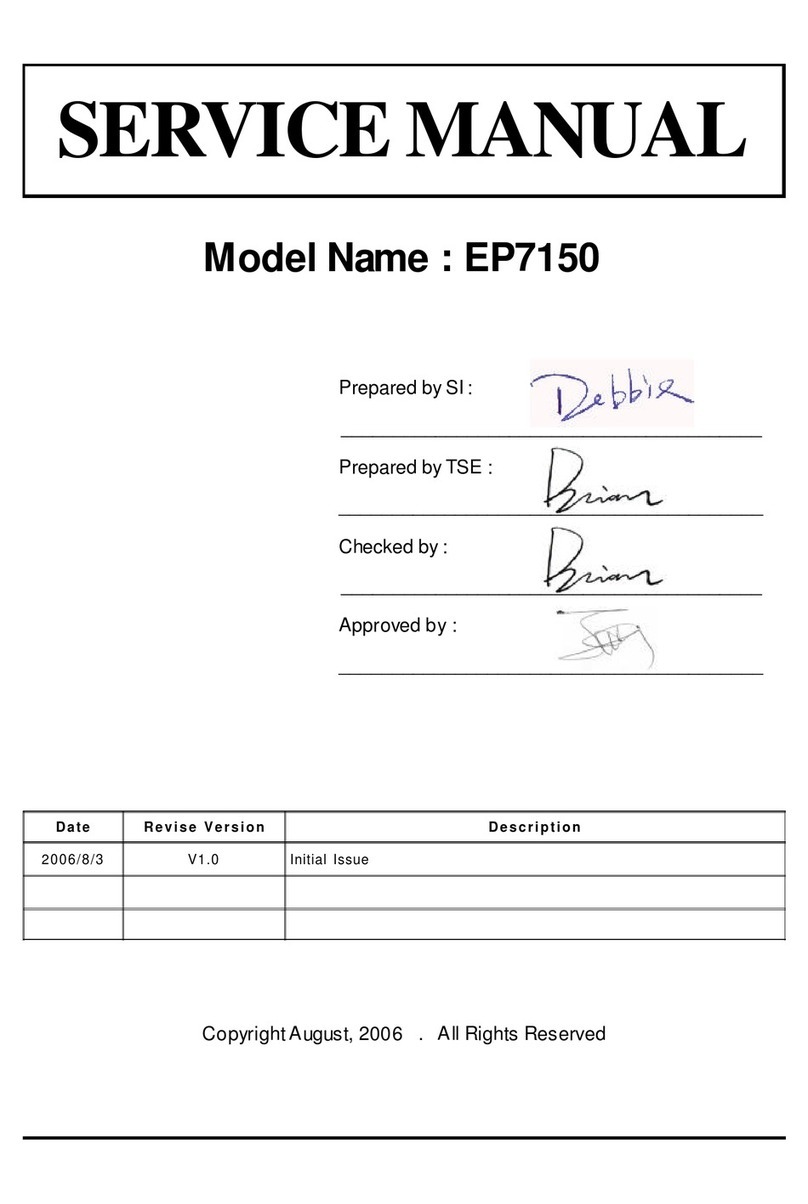
Optoma
Optoma EP7150 User manual
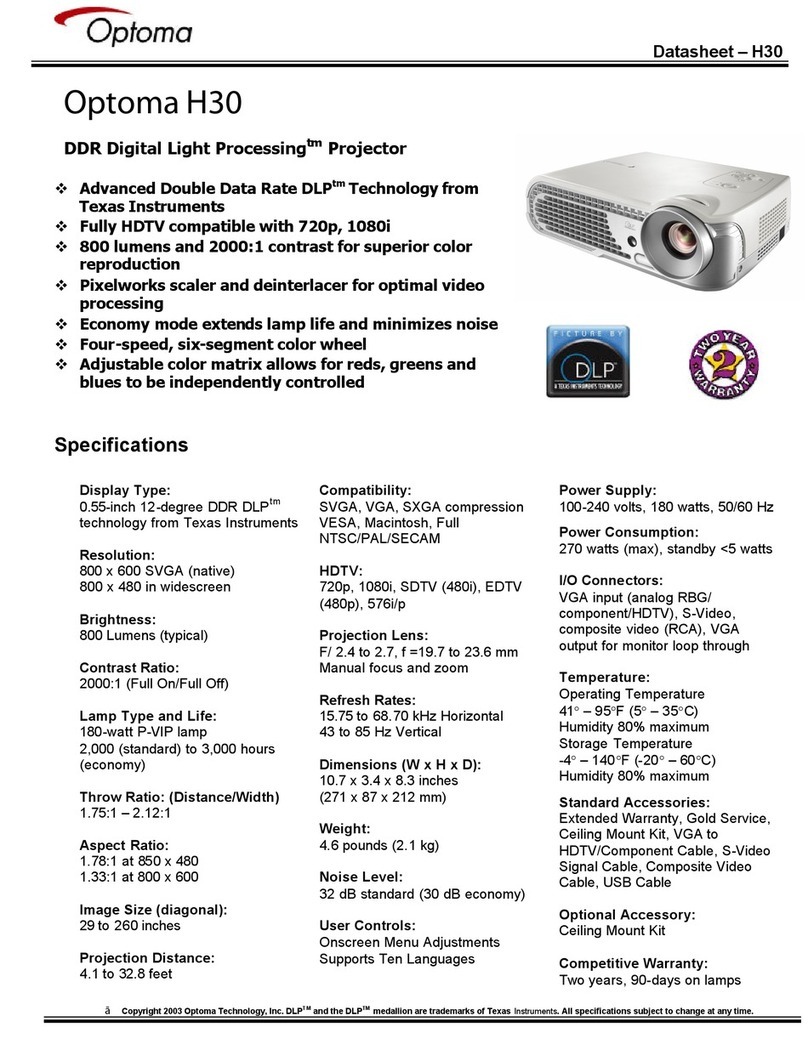
Optoma
Optoma H30 User manual

Optoma
Optoma H55 User manual

Optoma
Optoma W309ST User manual
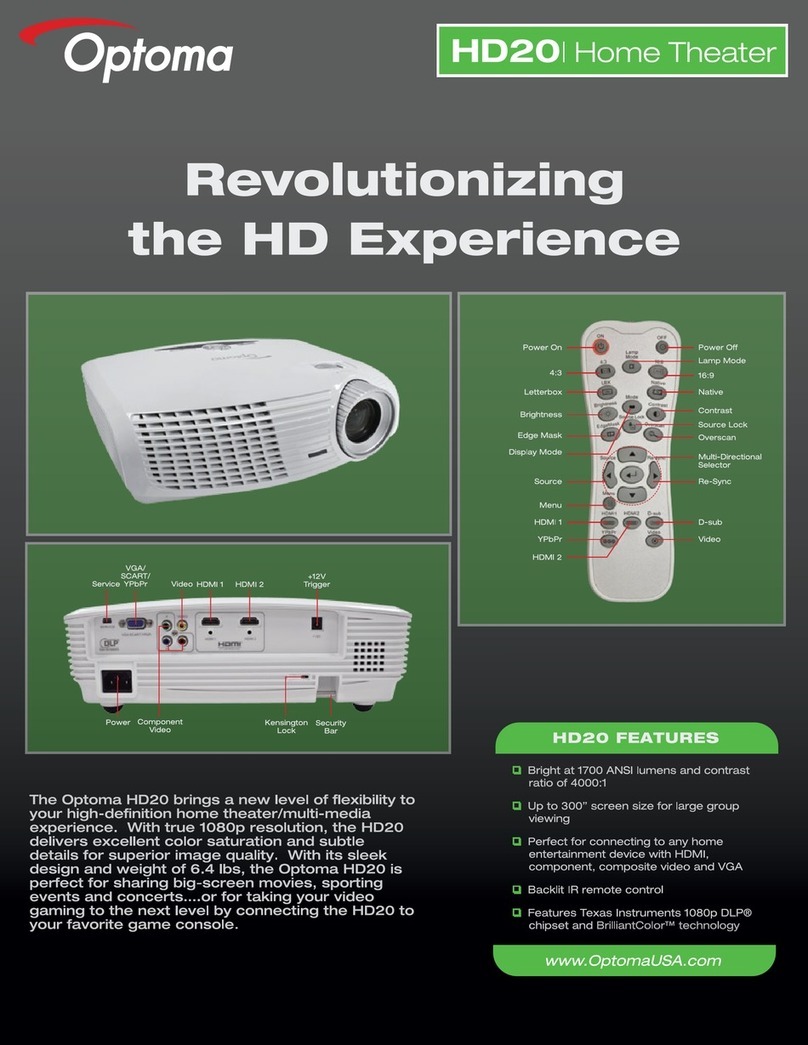
Optoma
Optoma HD20 User manual

Optoma
Optoma EP756 User manual
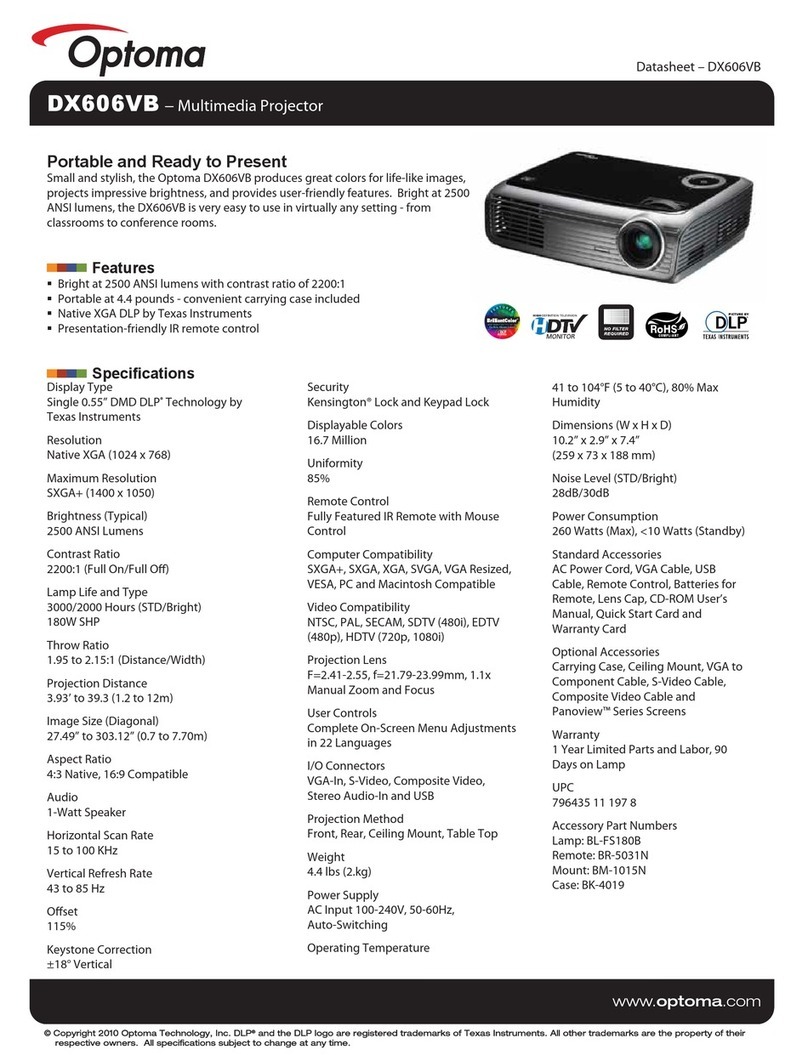
Optoma
Optoma DX606VB User manual

Optoma
Optoma EP709 User manual
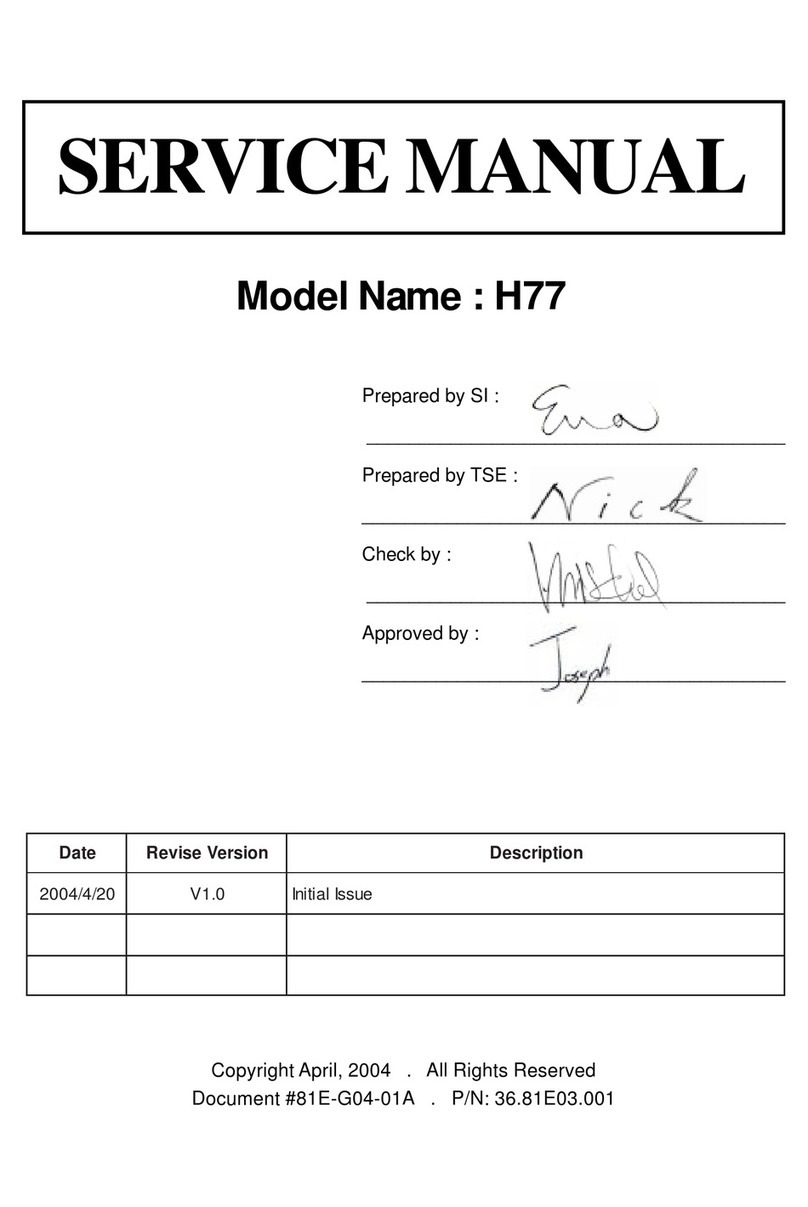
Optoma
Optoma Optoma ThemeScene H77 User manual