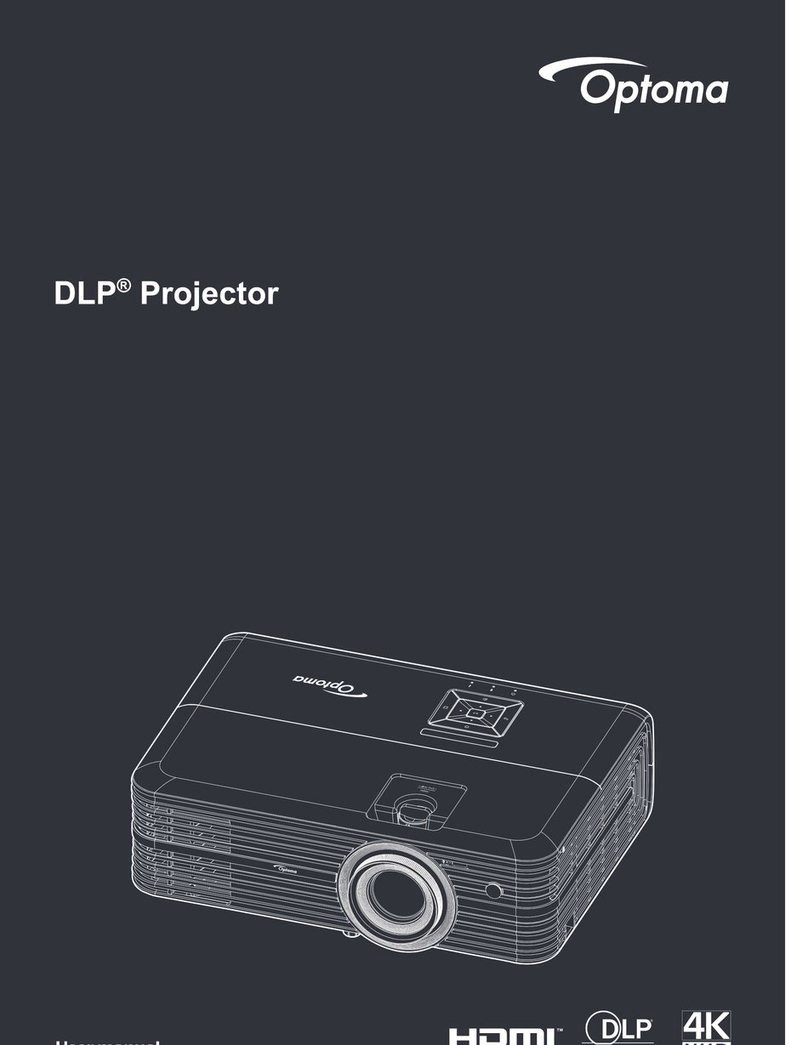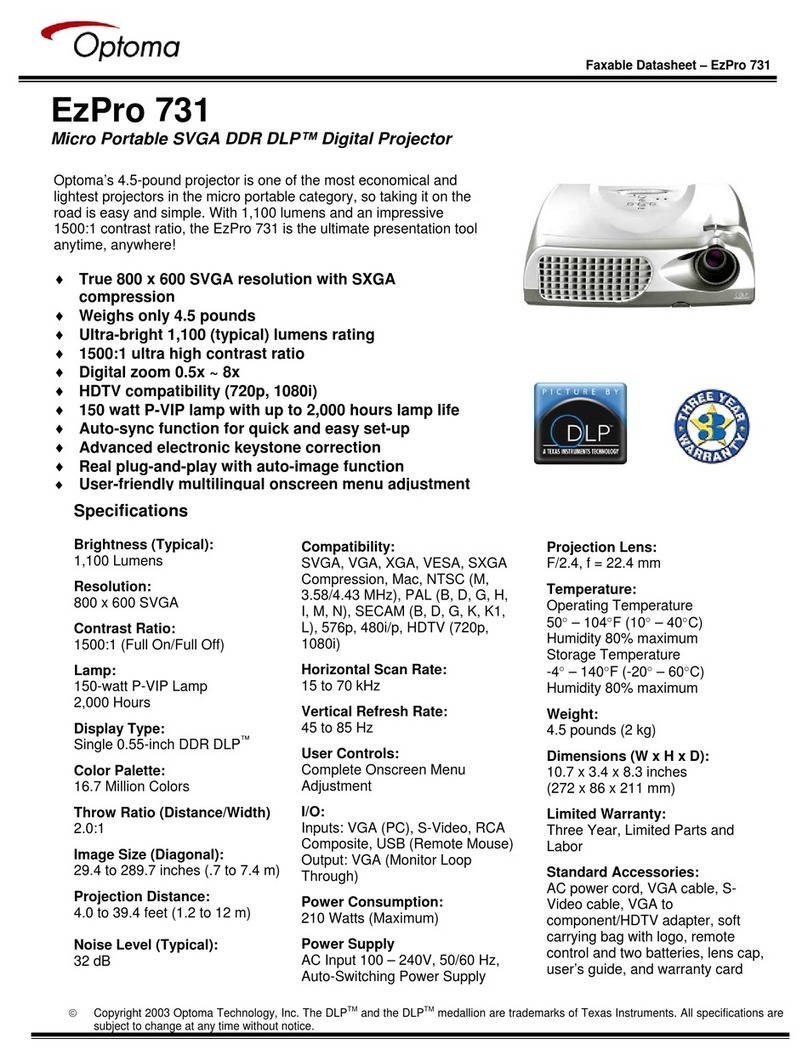Optoma UHD51A User manual
Other Optoma Projector manuals

Optoma
Optoma Optoma EP721 User manual

Optoma
Optoma ML1000 User manual

Optoma
Optoma ZW300USTe User manual

Optoma
Optoma DS316L User manual

Optoma
Optoma EX765 User manual

Optoma
Optoma W316st User manual
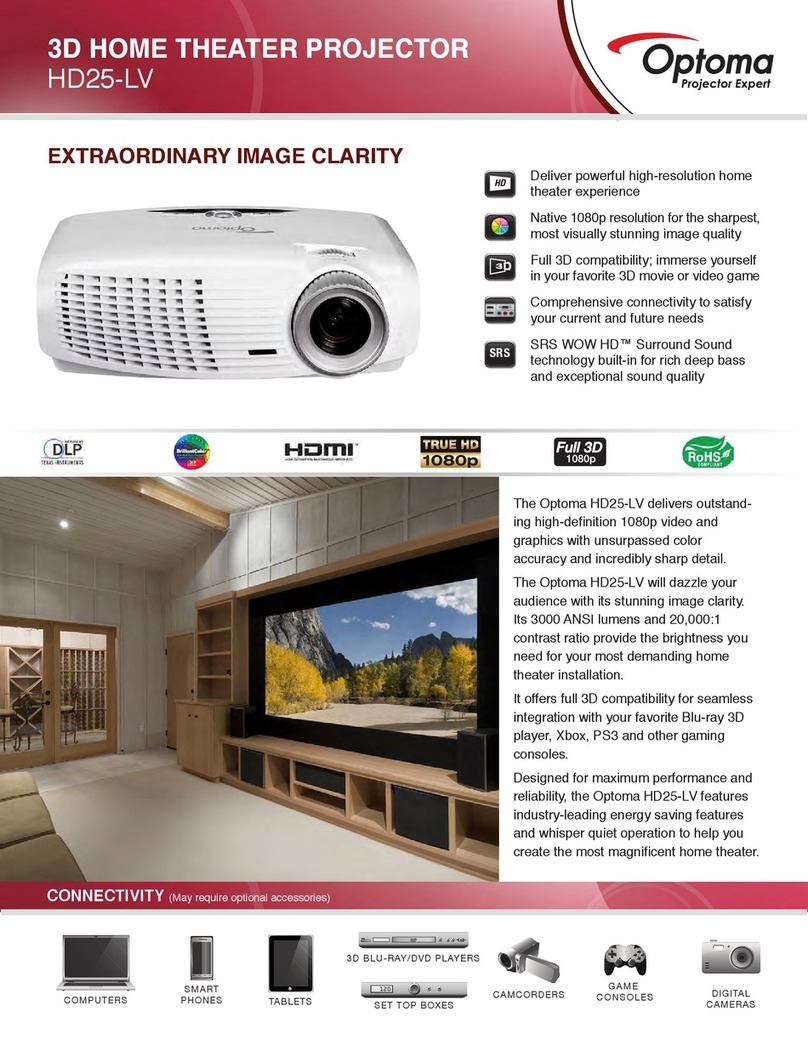
Optoma
Optoma HD25-LV User manual
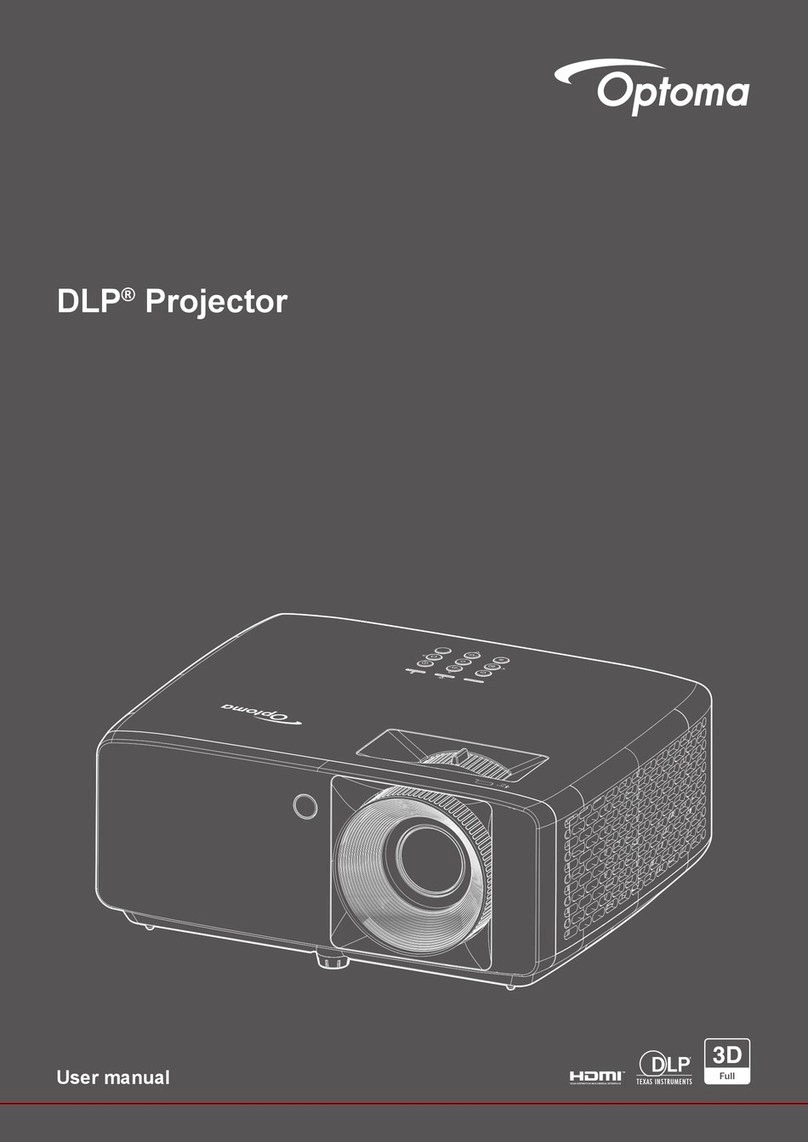
Optoma
Optoma ZW340e User manual

Optoma
Optoma FX5200 User manual

Optoma
Optoma GT1080e User manual

Optoma
Optoma ZU500TST User manual

Optoma
Optoma X306sti User manual
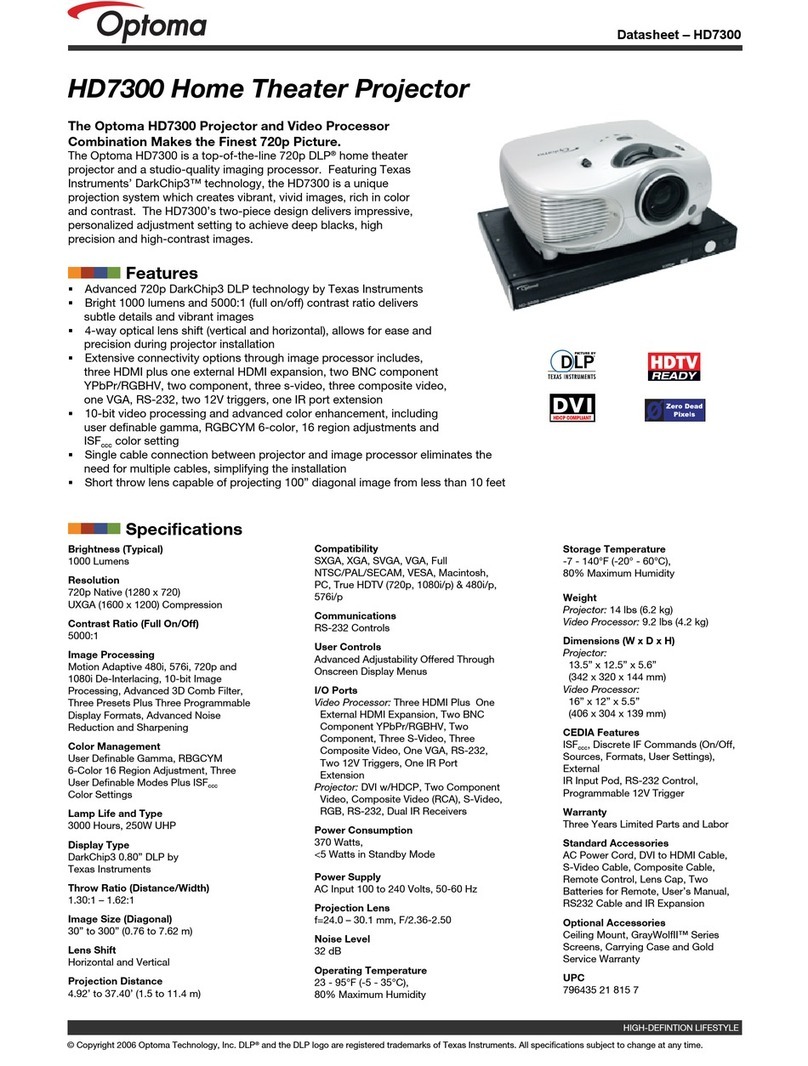
Optoma
Optoma HD7300 User manual

Optoma
Optoma HD7300 User manual

Optoma
Optoma EzPro 610H User manual

Optoma
Optoma HD2+ DC3 User manual

Optoma
Optoma ZH506T User manual

Optoma
Optoma TX762 User manual

Optoma
Optoma W415 User manual
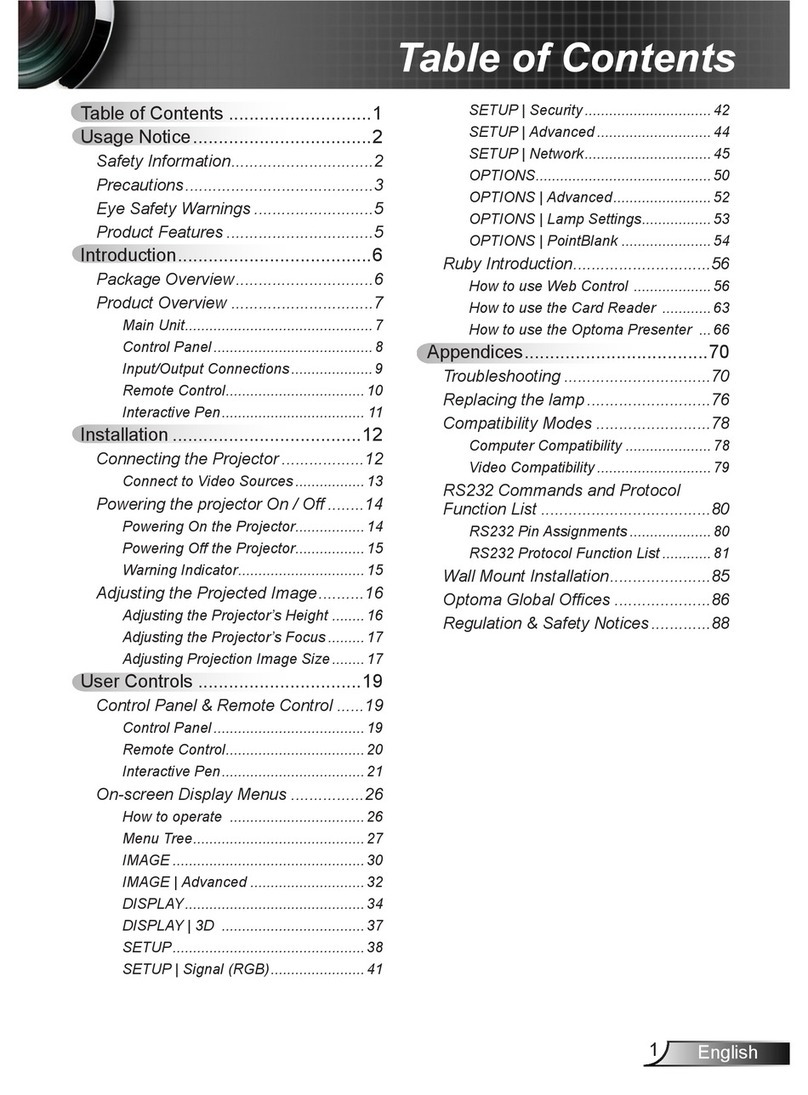
Optoma
Optoma Projector User manual