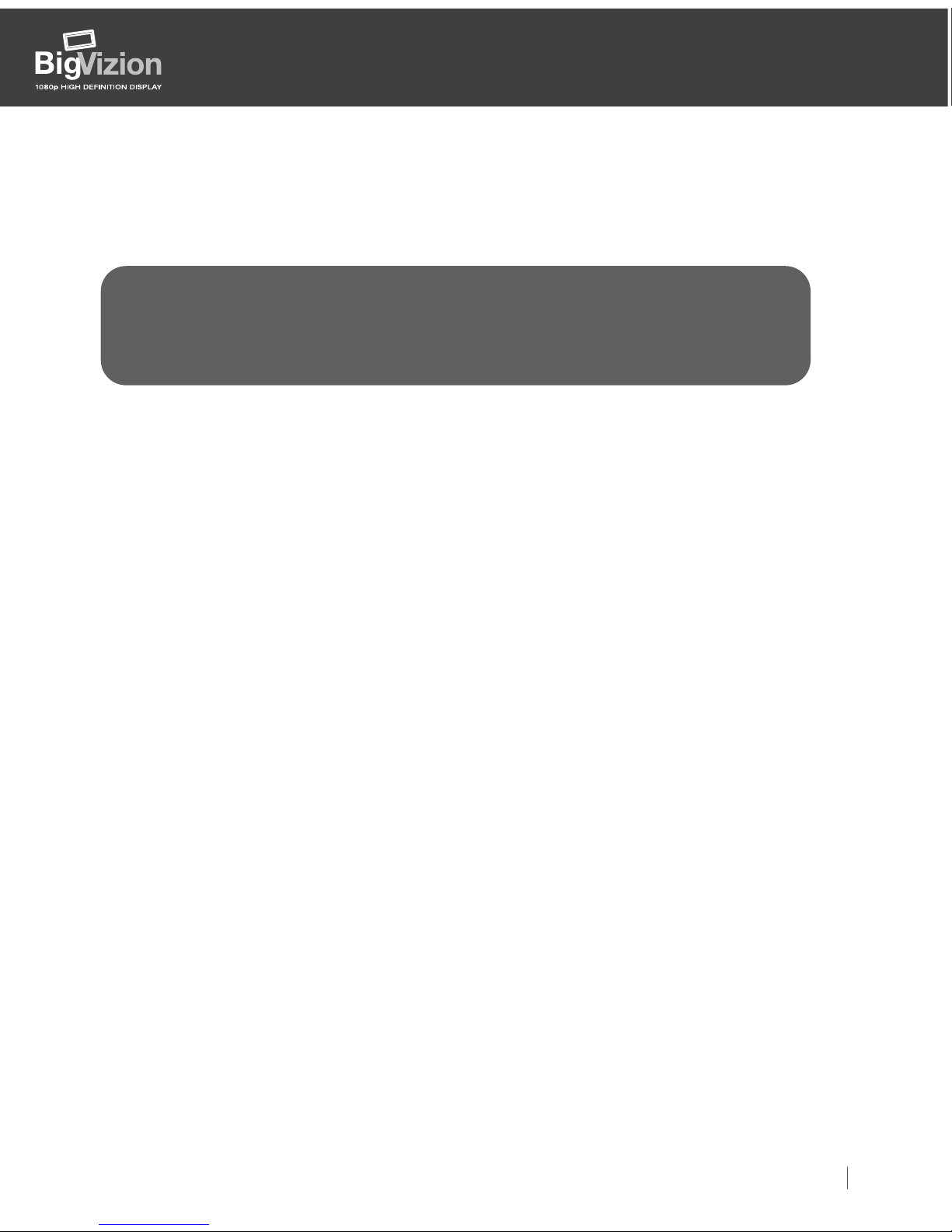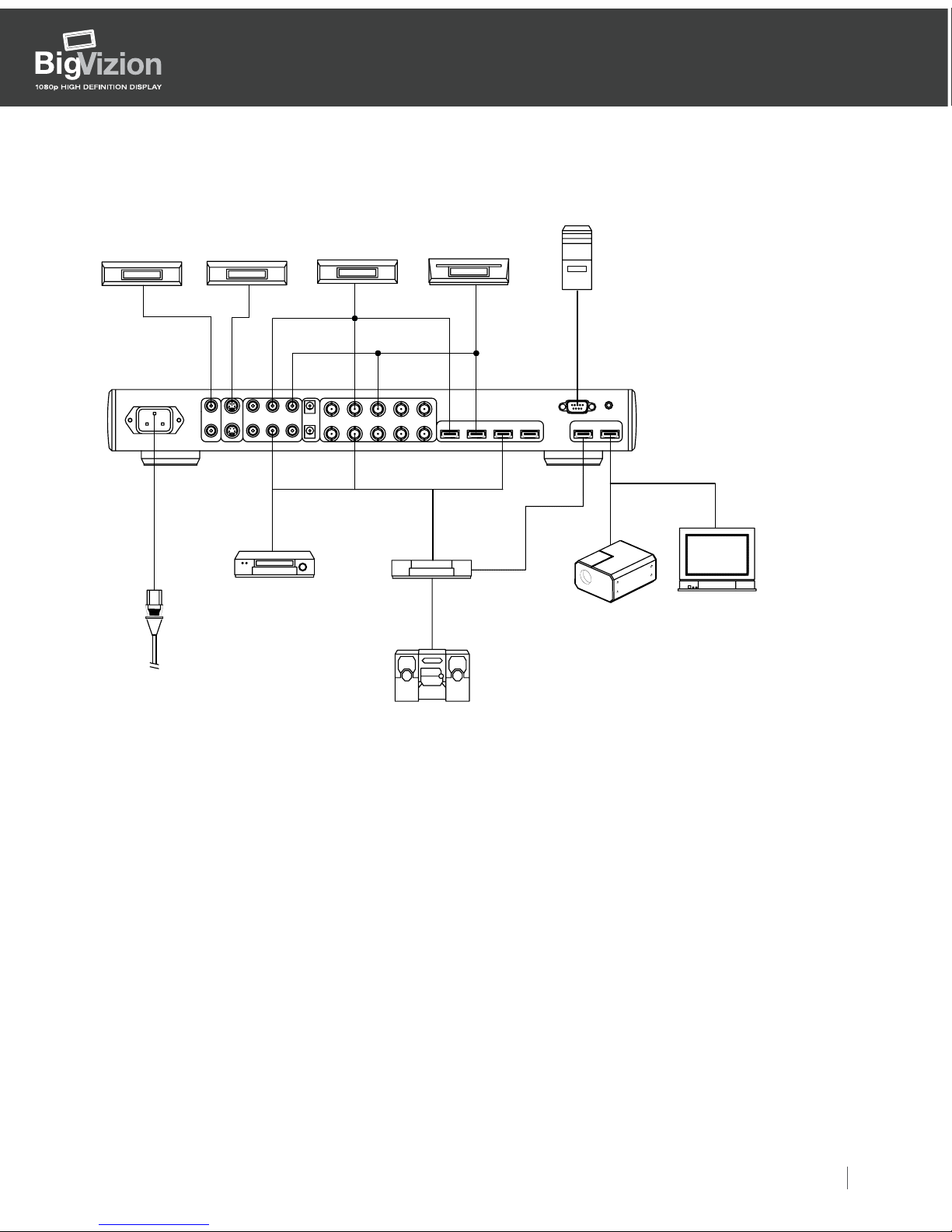Getting Started Guide 6
For more information, please visit our website at:
http://www.optomausa.com/bigvizion
Getting Started Guide
HDBV3100, HDBV3090, HDBV3080
BigVizion is one of the largest in-wall display systems to feature native 1080p
resolution.
The BigVizion also features exclusive ISFccc modes for custom calibration.
The System Controller Box:
The key component of the modular BigVizion display system is the system controller
developed by Optoma. This controller is a fully-featured, all digital, video processor
designed to create the best image for the BigVizion. The system controller provides
the best source for content switching, image de-interlacing, image scaling, and color
management, in one easy-to-use package.
Optoma developed the system controller to be the center of your home
entertainment center. All video content sources, such as a DVD player, cable box
and others, are easily routed through the system controller. These sources can be
accessed by the remote to control what is displayed on the screen.
The system controller can be installed into several different locations of your home
theater area – even behind the screen of the BigVizion. Work with your installer to
determine the best location.
Remote Control:
Operation of the BigVizion is managed by the remote control, such as:
- Powering the BigVizion system on/off
- Selecting the content to display on screen
- Changing the display from high-definition/widescreen 16:9 to standard definition
4:3 aspect ratios.
For the daily use of the remote control, only common functions are needed and are
described in this guide. For more intricate functions, consult the advanced user’s
guide supplied with your BigVizion.
Note: ISF modes are locked at the factory. A professional calibrator is required to
set-up and calibrate the ISF function. ISF calibration is not required to use your
BigVizion; however, advanced calibration provides the best picture performance
from your product. An additional cost maybe associated with ISF calibration.