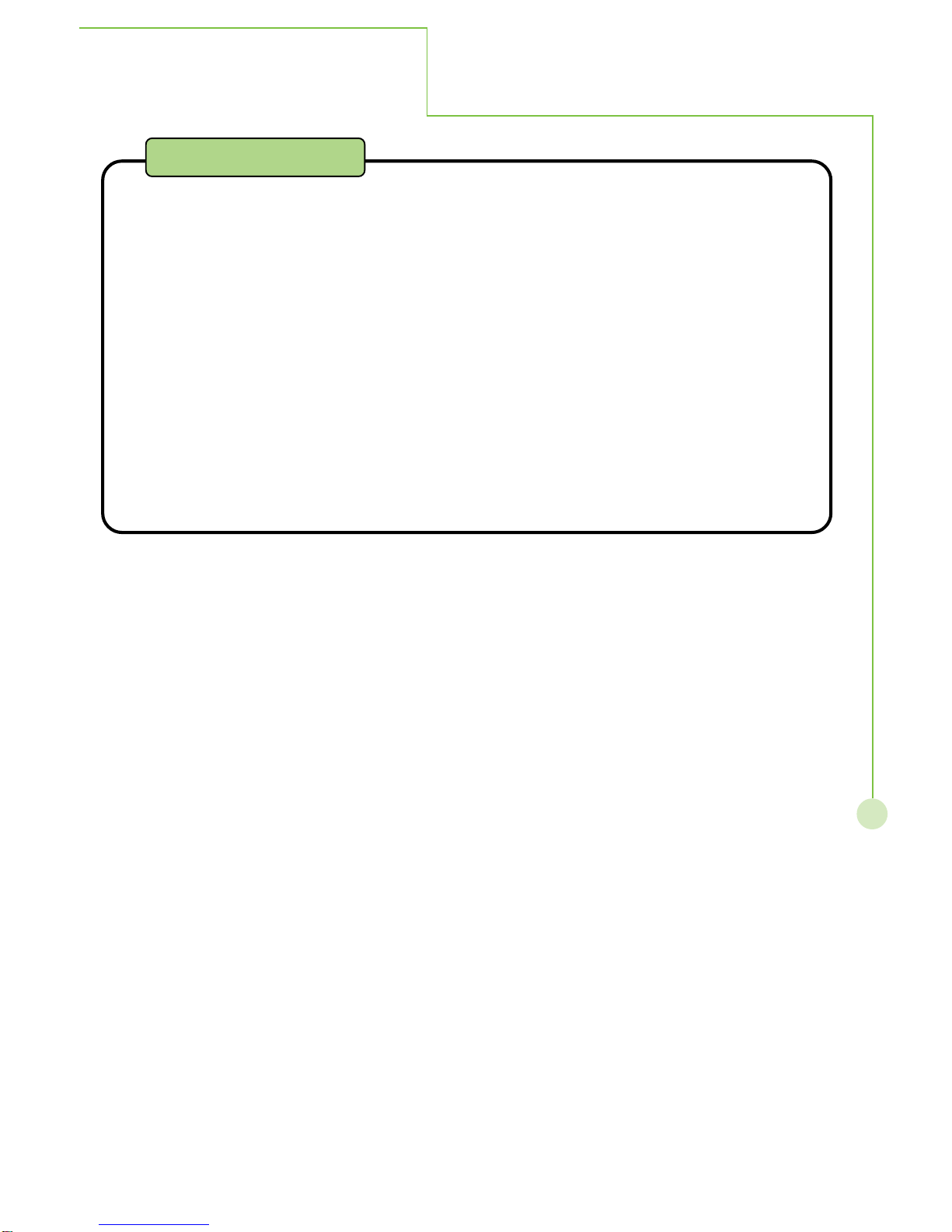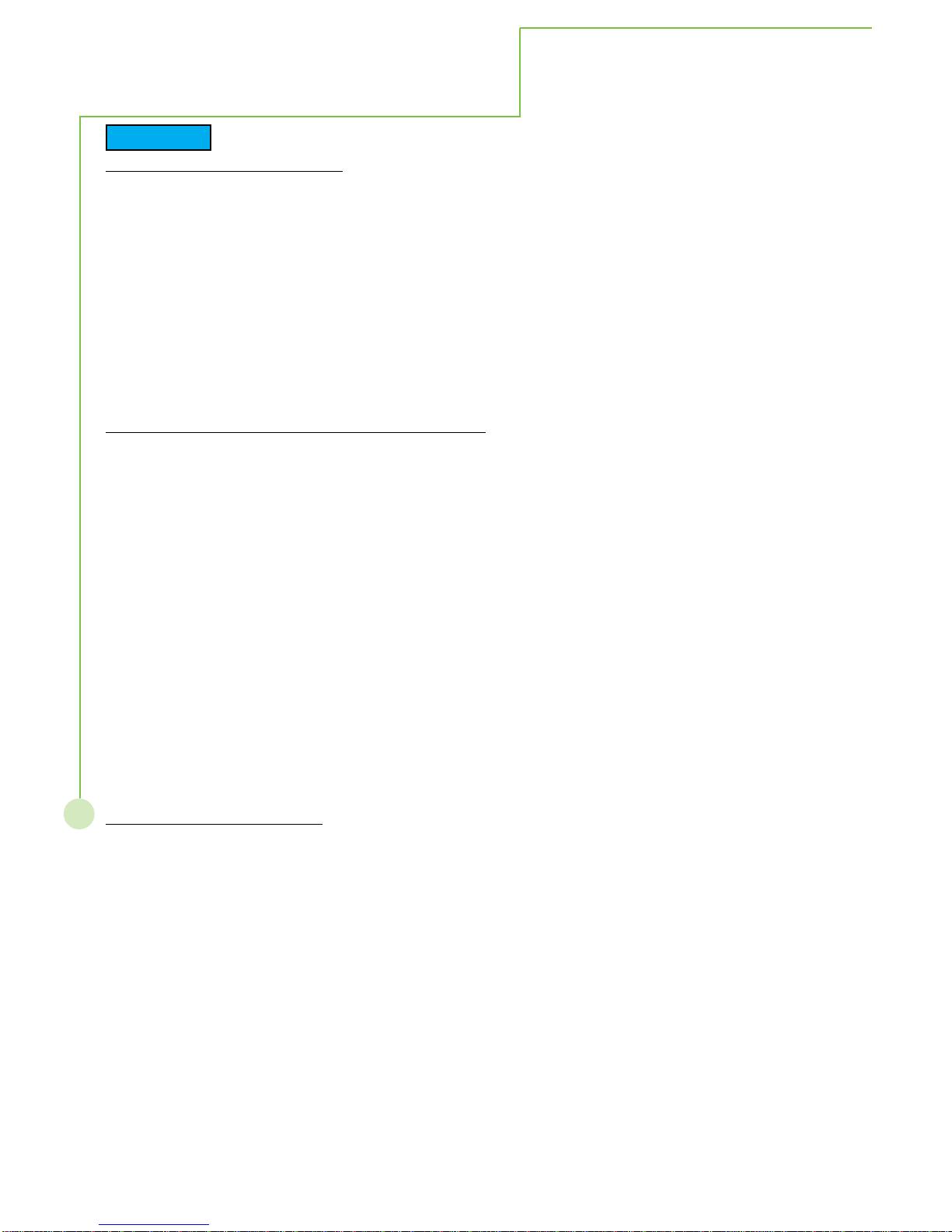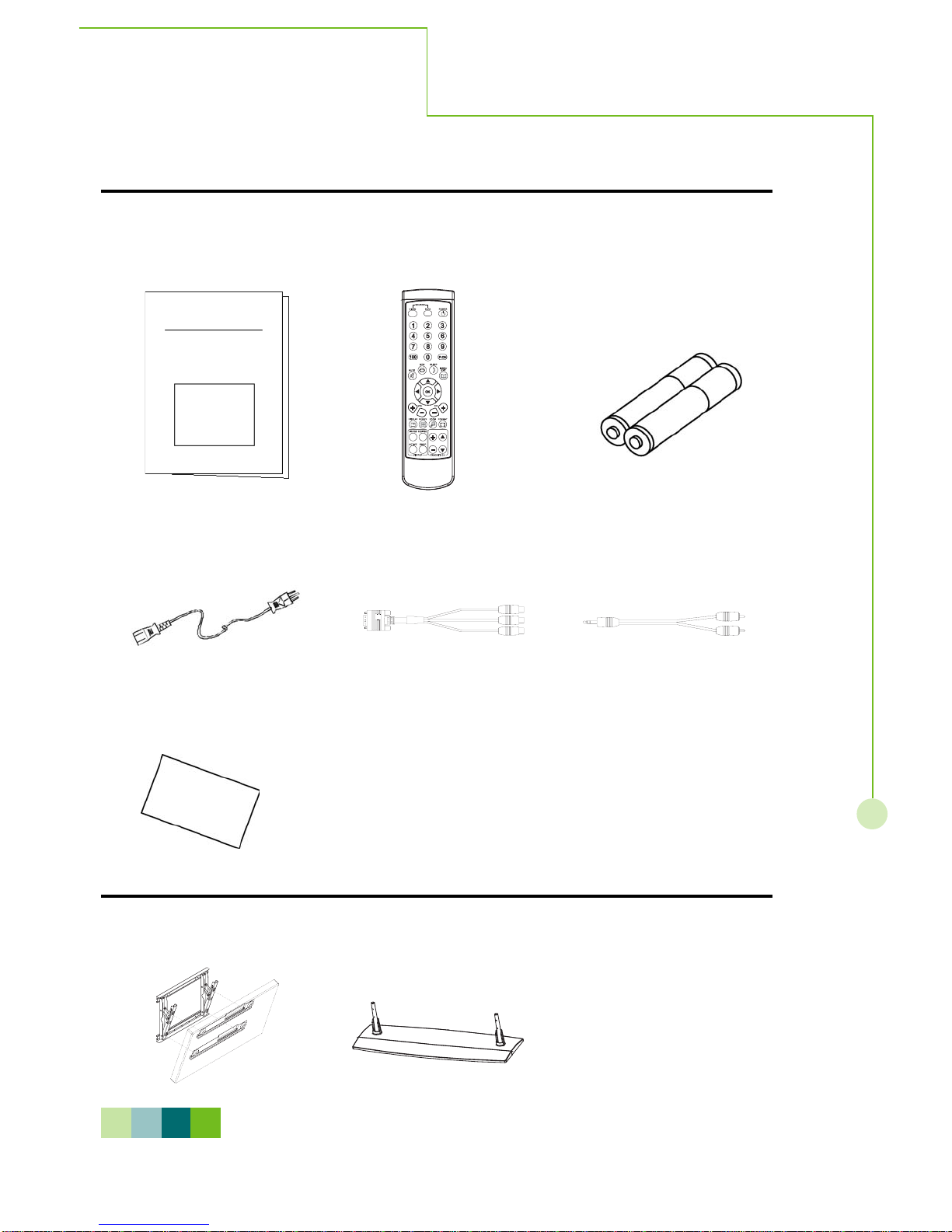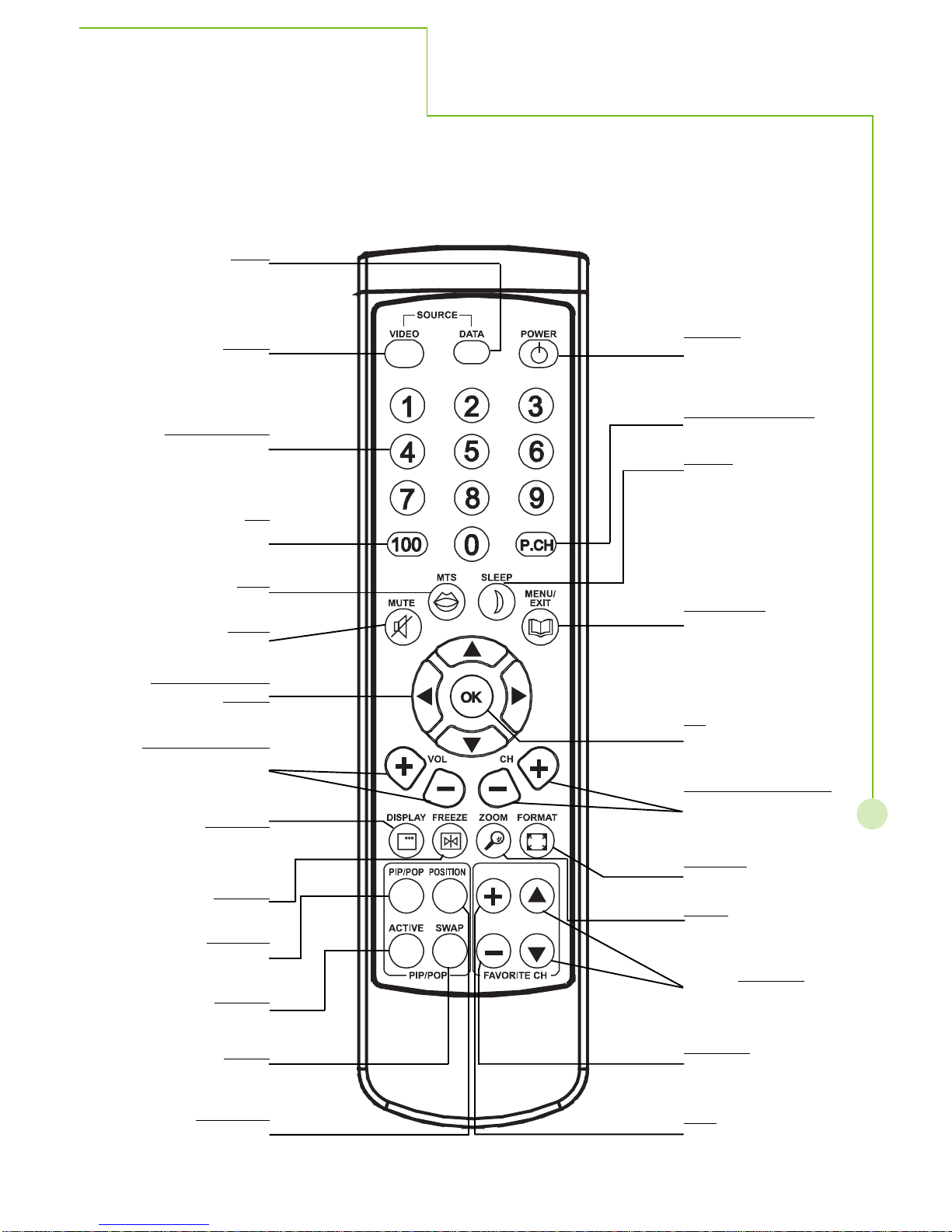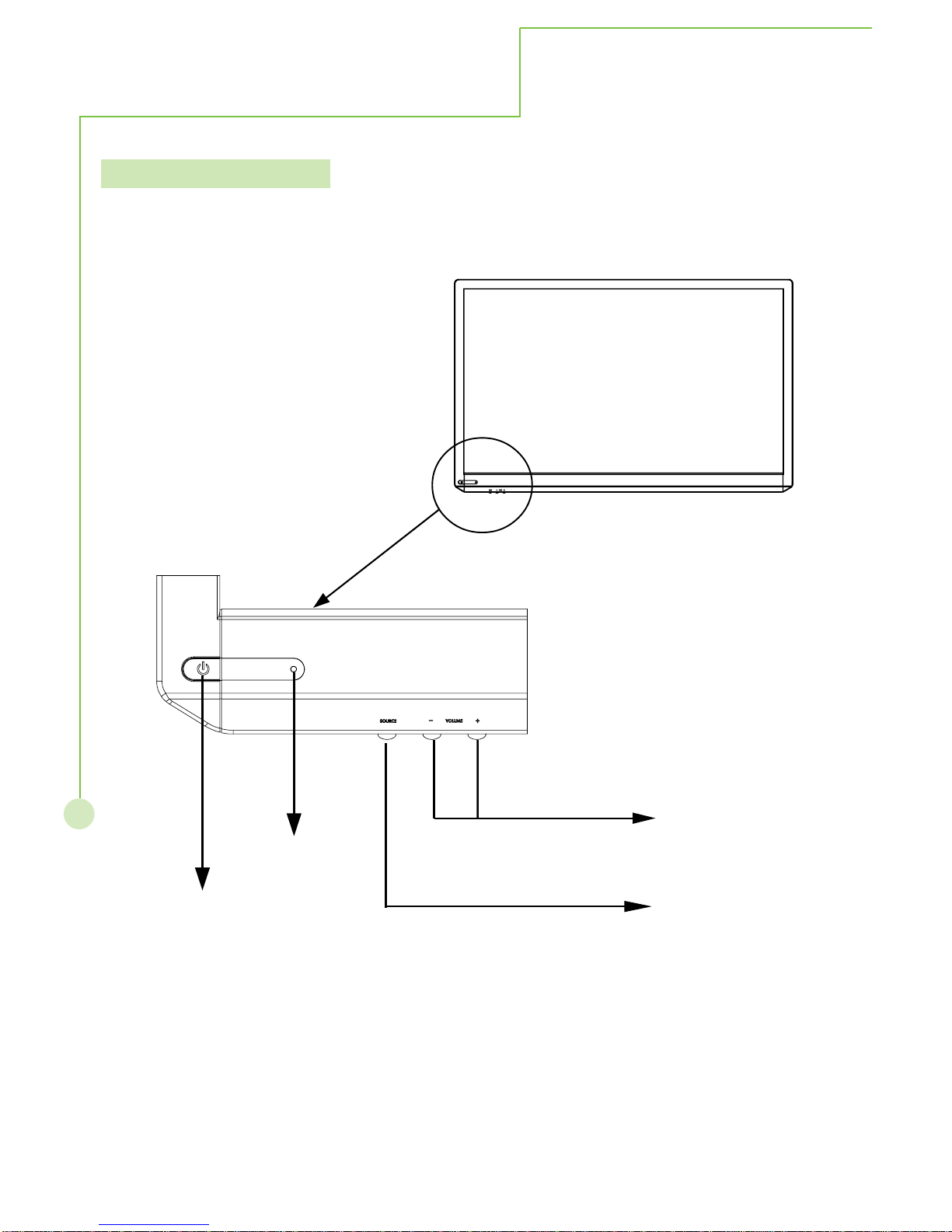6
If Problems occur during use
If a problem occurs(such as no picture or no sound), or if smoke or an abnormal odor is detected
from the High Definition Plasma Display, unplug the power cord immediately.
Continuous use of theDisplay under these conditions might cause fire or permanent damage to the unit.
HavetheDisplay evaluated atanAuthorized Service Center. Services to theDisplay by any unauthorized
personnelarestronglydiscouraged due to its highvoltagedangerous nature.
If water or foreign objects get inside the High Definition Plasma Display, if the High Definition
Plasma Display is dropped, or if the cabinet becomes damaged, disconnect the power code plug
immediately.
Ashort may occur, which could cause fire. Contact anAuthorized Service Center for any repairs that need
to be made.
When using the High Definition Plasma Display
Do not bring your hands, face or objects close to the ventilation holes of the High Definition Plasma
Display.
Top of HighDefinition PlasmaDisplay is usually very hot due to the high temperature of exhaust air being
released through the ventilation holes.Burns or personalinjuriescan happen ifany body parts are brought
too close. Placing any object near the top of the display could also result in heat damages to the object as
well as to theDisplay if its ventilation holes are blocked.
Be sure to disconnect all cables before moving the High Definition Plasma Display.
Moving theDisplay with its cables attached might damage the cable which, in turn, can cause fire or
electric shock.
Disconnect the power plug from the wall outlet as a safety precaution before carrying out any
cleaning
Electric shocks can result if this is not done.
Clean the power cable regularly to prevent it from becoming dusty.
Built-up dust on the power cord plug can increase humidity which might damage the insulation and cause
fire. Unplug the cord from the wall outlet and clean it with a dry cloth.
Cleaning and maintenance
The front of the display panel has been specially treated. Wipe the panel surface gently using only
a cleaning cloth or a soft, lint-free cloth.
If the surface is particularly dirty, soak a soft, lint-free cloth in a weak detergent solution and then wring the
cloth to remove excess liquid. Use this cloth to wipe the surface of the display panel, then wipe it evenly
with a dry cloth, of the same type, until the surface is dry.
Do not scratch or hit the surface of the panel with fingernails or other hard objects. Furthermore, avoid
contact with volatile substances such as insect sprays, solvents and thinner, otherwise the quality of the
surface maybeadversely affected.
If the cabinet becomes dirty, wipe it with a soft, dry cloth.
If the cabinet is particularly dirty, soak the cloth in a weak detergent solution and then wring the cloth dry.
Use this cloth to wipe the cabinet, and then wipe it dry with a dry cloth.
Do not allow any detergent to come into direct contact with the surface of the HighDefinition Plasma
Display. If water droplets get inside the unit, operating problems may result.
Avoid contact with volatile substances such as insect sprays, solvents and thinner, otherwise the quality of
the cabinet surface may be adversely affected or the coating may peel off. Furthermore, do not leave it for
long periods in contact with articles made from rubber or PVC.
SafetyPrecautions