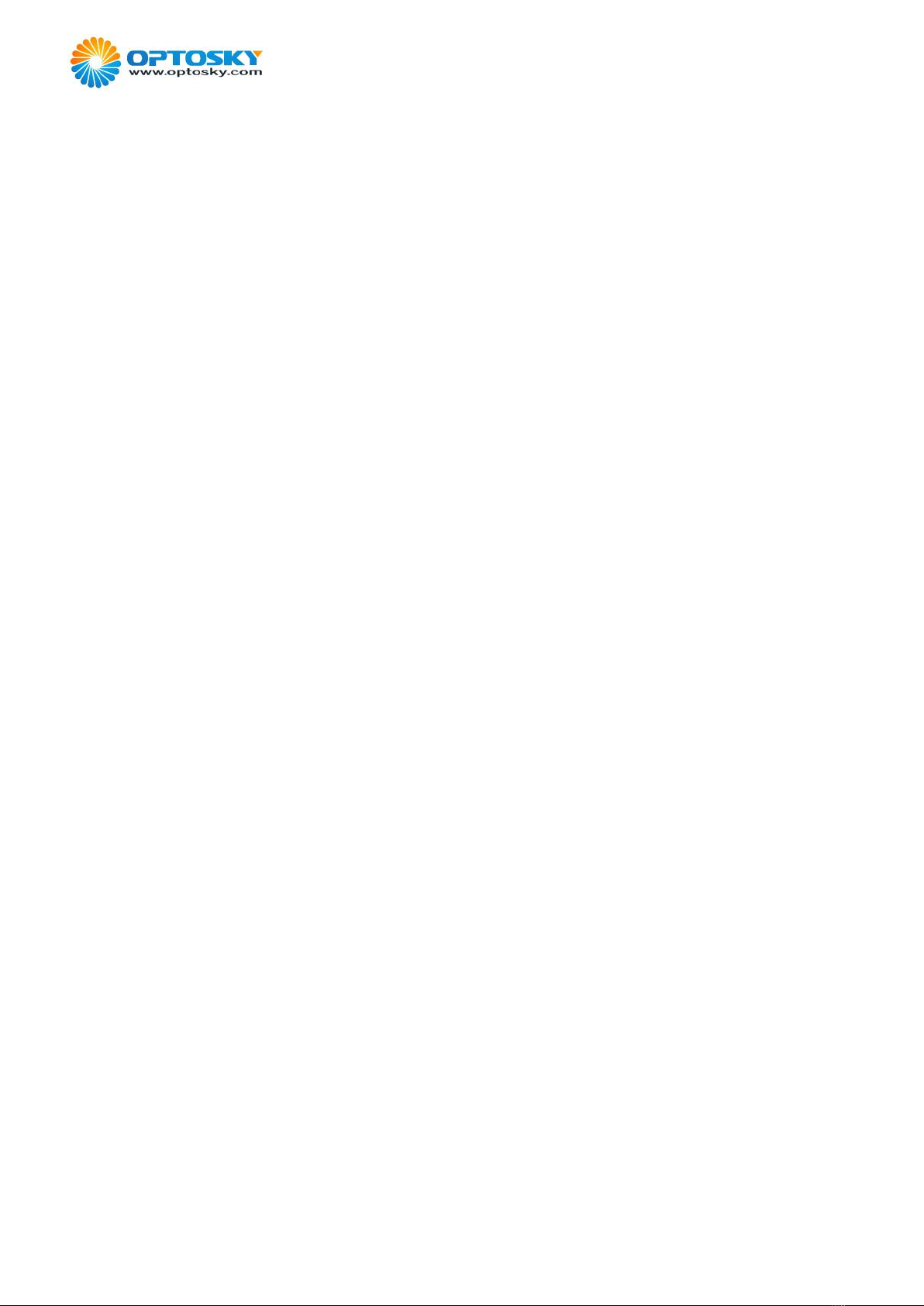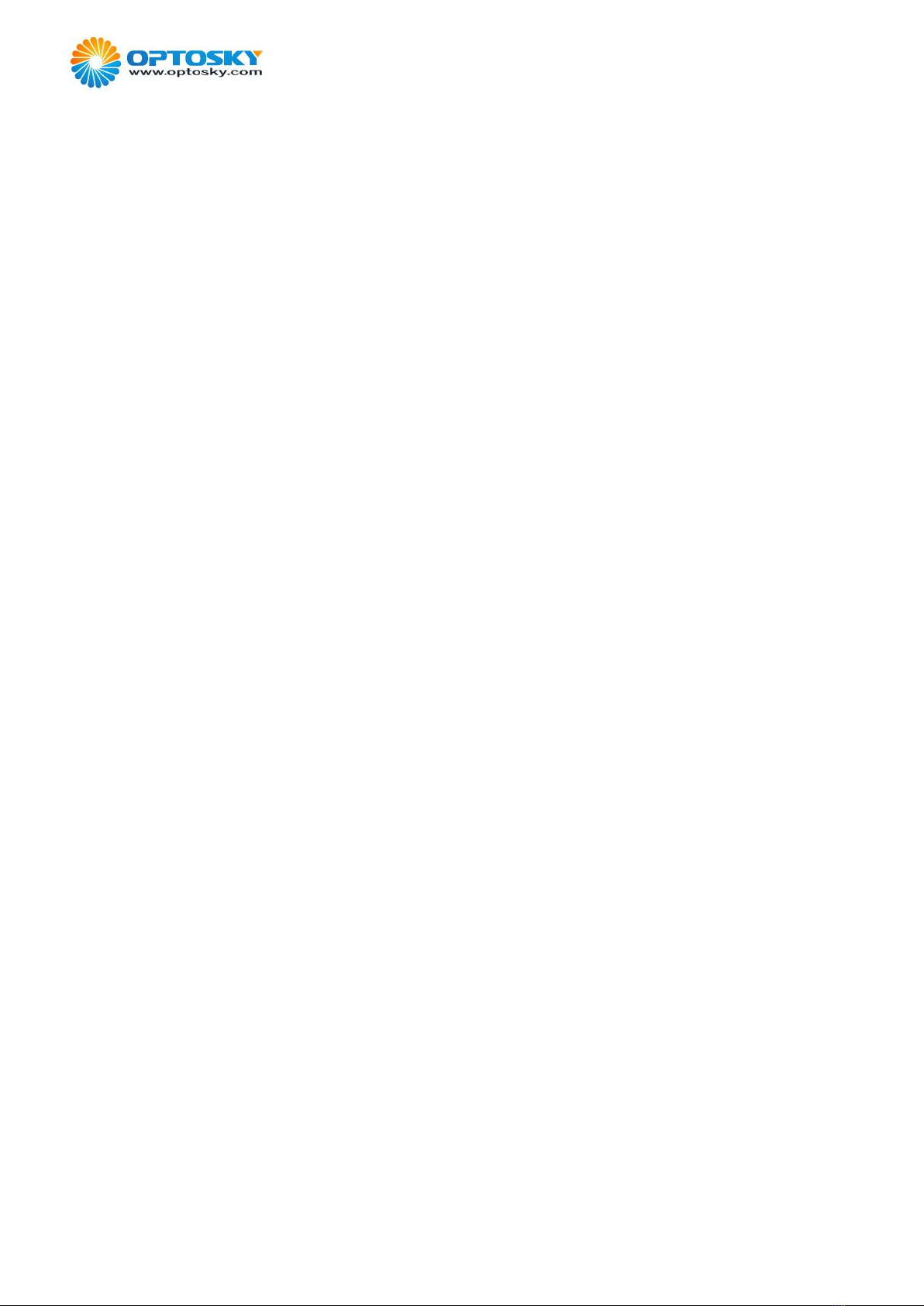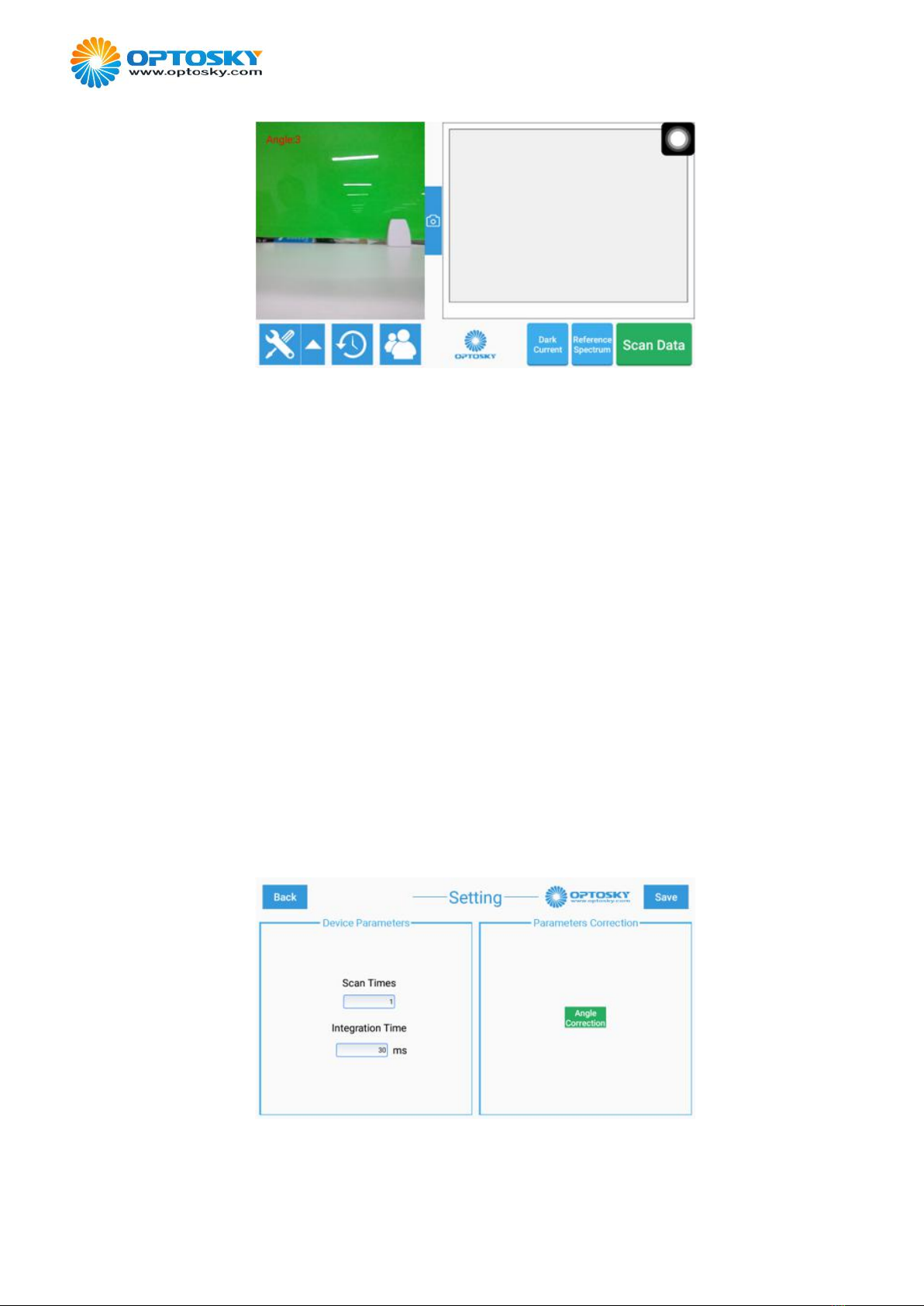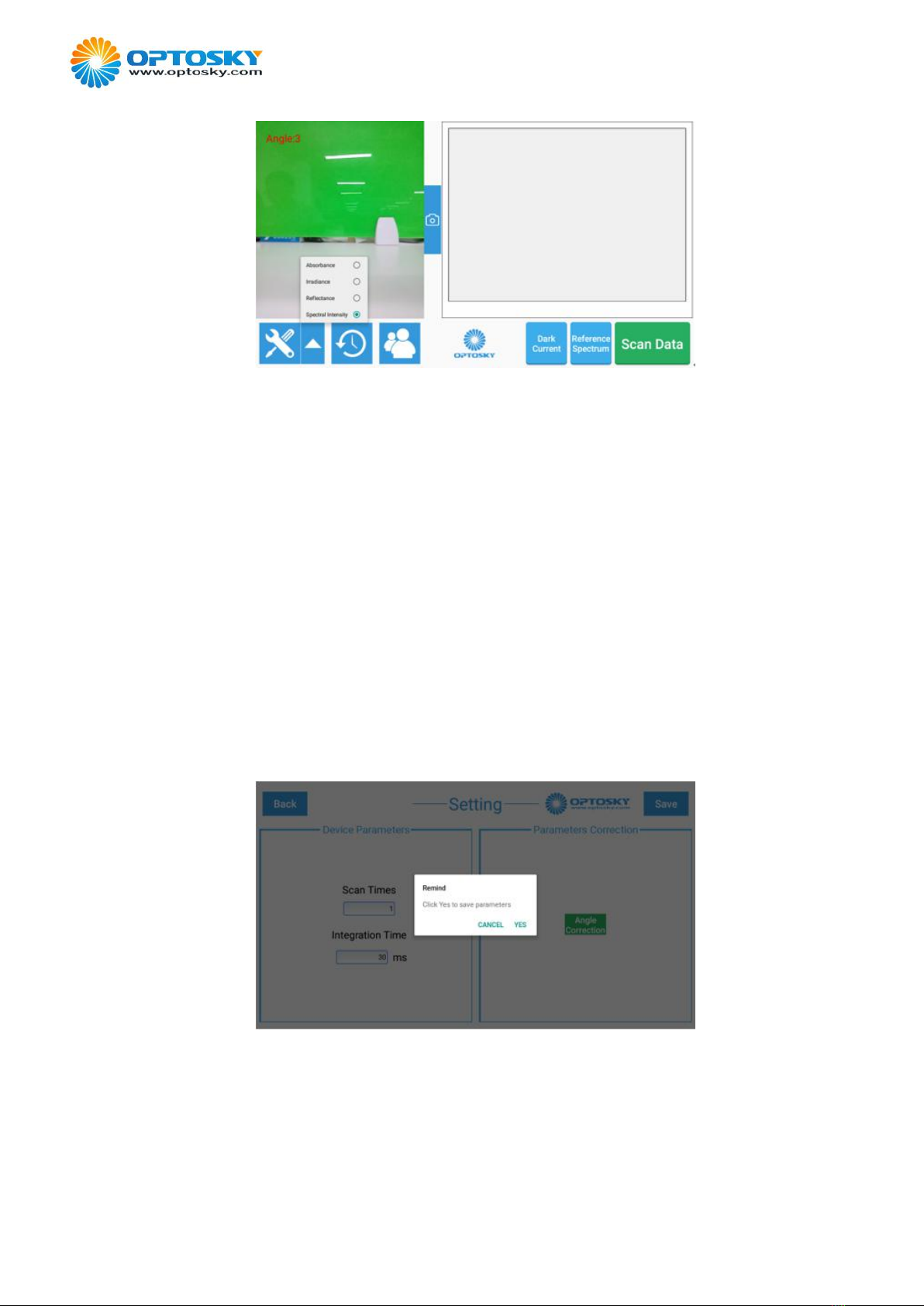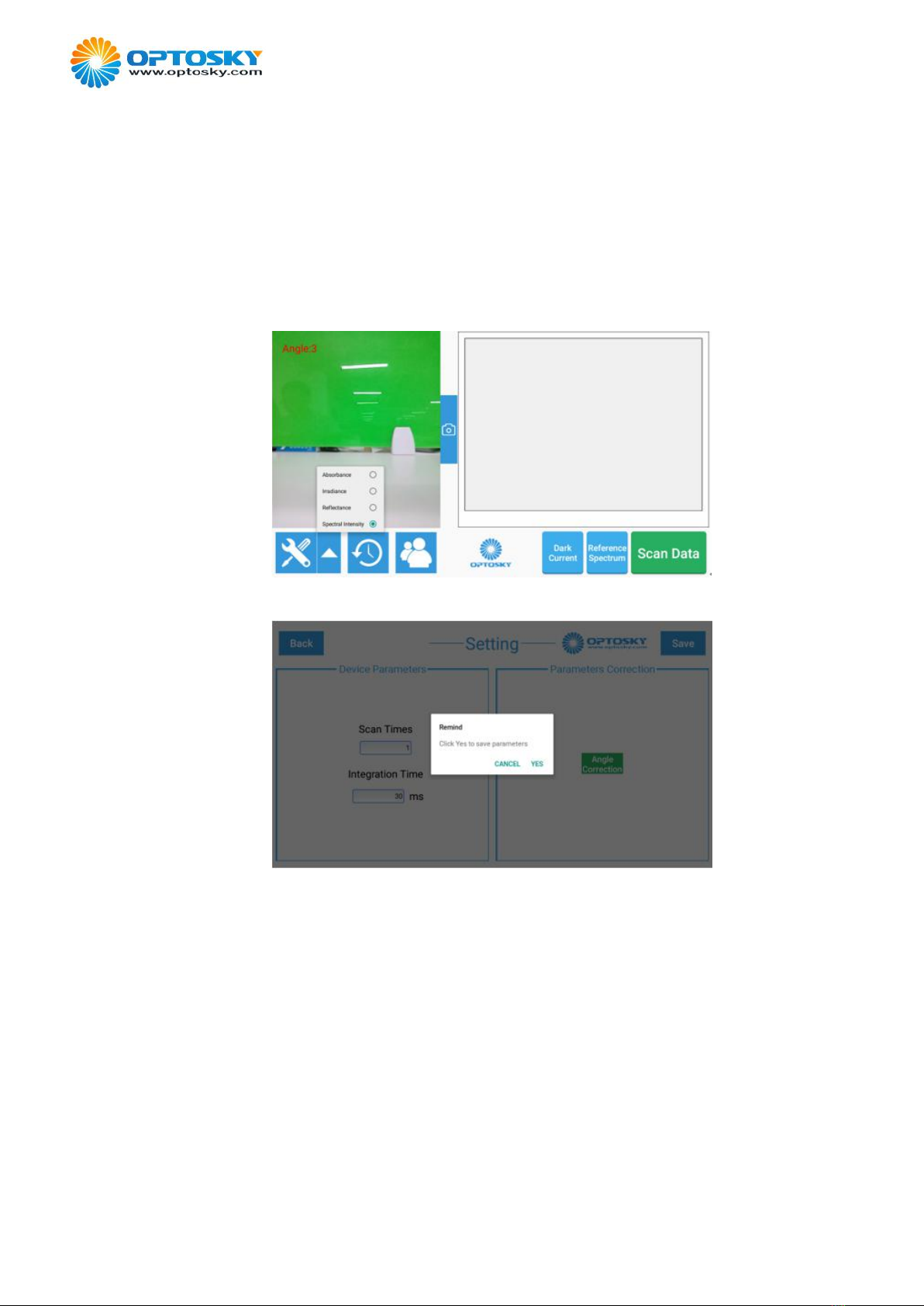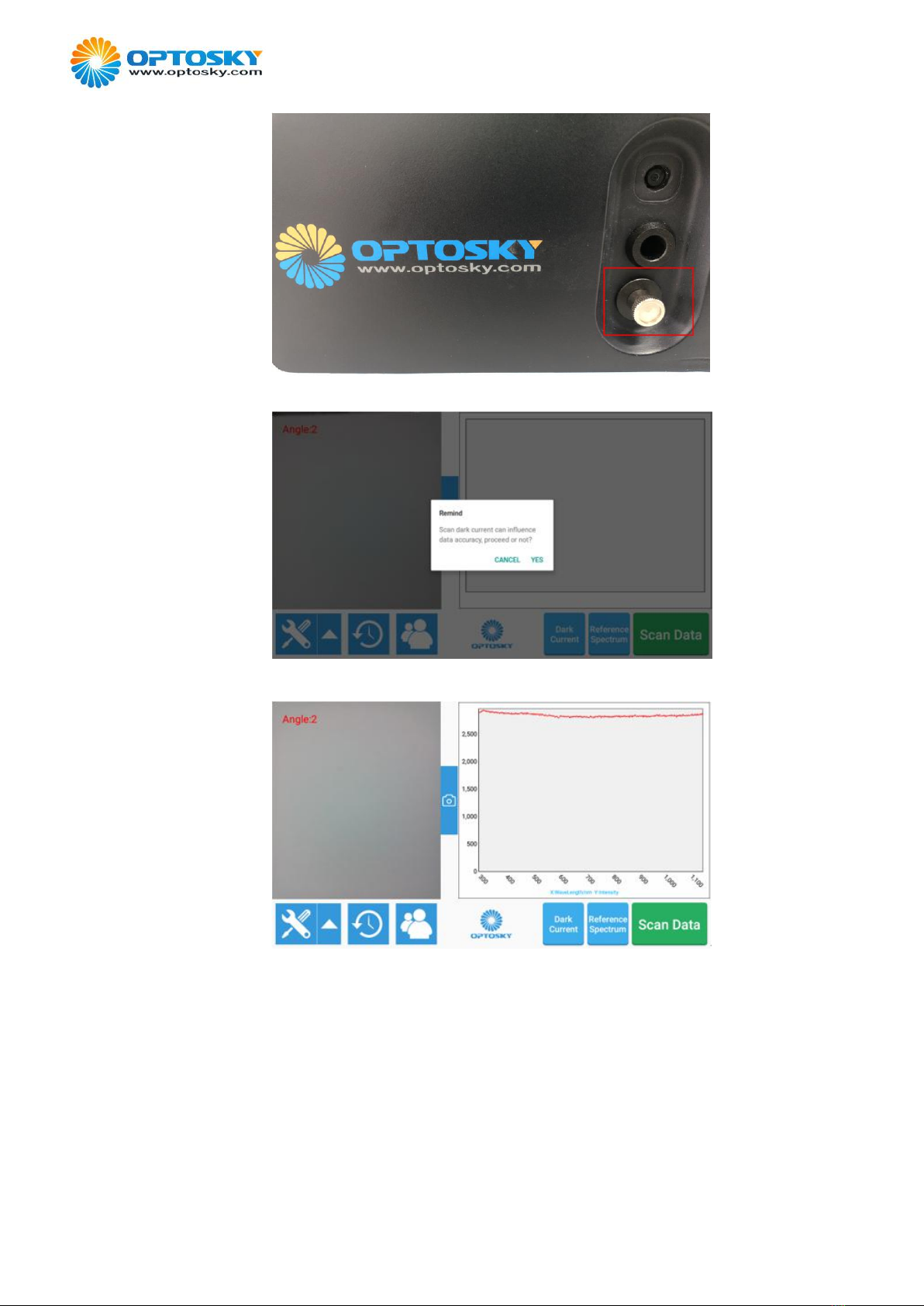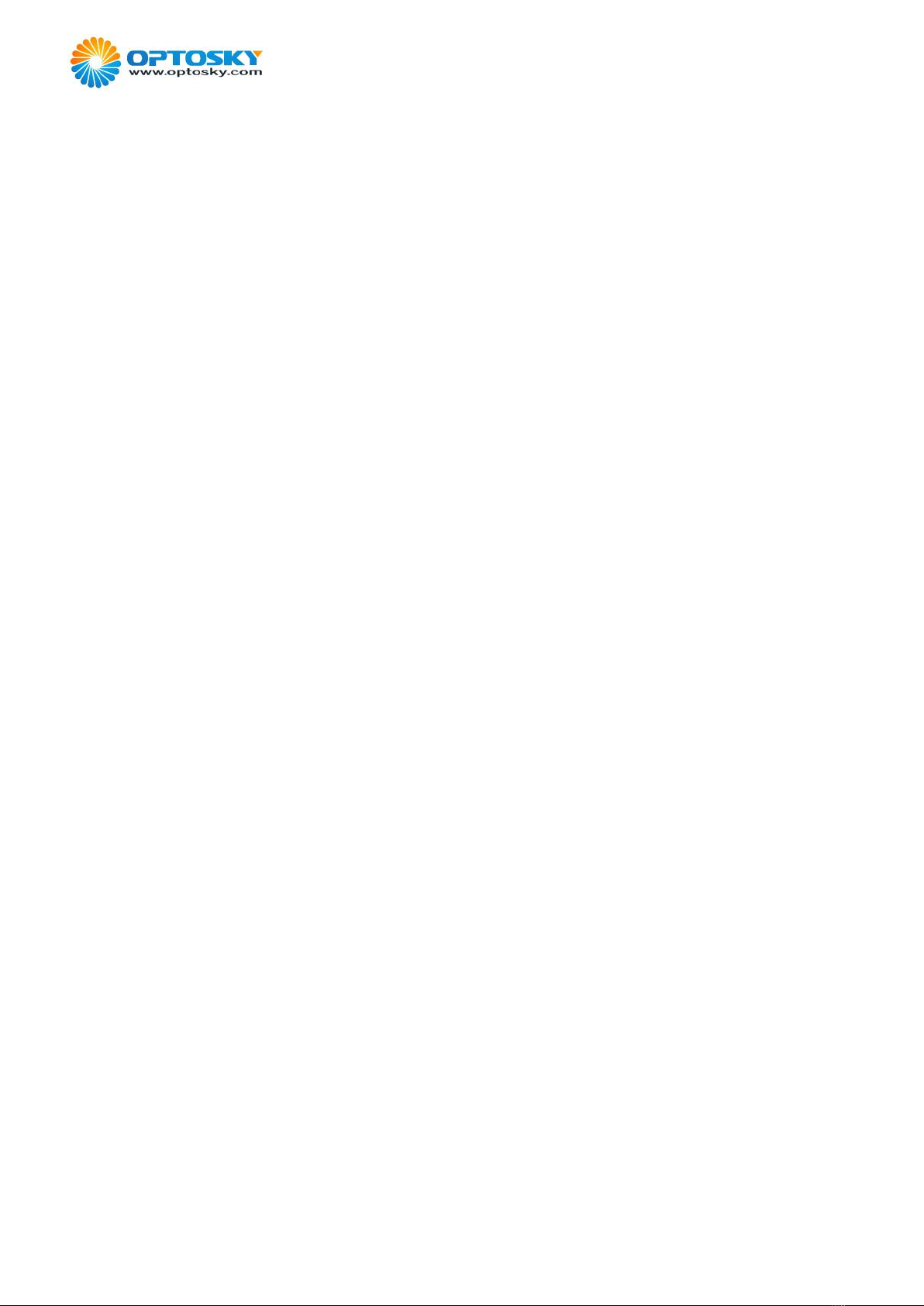
ATP9100 Handheld Field Spectroradiometer User Manual
CONTENT
1 SPECIFICATION................................................................................................................................2
2 TECHNICAL SPECIFICATION:......................................................................................................2
3 INTRODUCTION................................................................................................................................3
3.1 POWER BUTTON............................................................................................................................... 3
3.2 AIMING BUTTON.............................................................................................................................. 3
3.3 SCAN BUTTON..................................................................................................................................4
3.4 MAIN SCREEN................................................................................................................................. 4
3.5 POWER/USB PORT...........................................................................................................................4
3.6 PC PORT..........................................................................................................................................4
3.7 FOV LENS....................................................................................................................................... 4
3.8 LASER AIM AT................................................................................................................................. 4
3.9 CAMERA.......................................................................................................................................... 4
4 OPERATION MANUAL.................................................................................................................... 4
4.1 POWER ON/OFF............................................................................................................................... 4
4.2 MAIN INTERFACE.............................................................................................................................5
4.3 SETTING...........................................................................................................................................6
4.3.1 Configuration...........................................................................................................................7
4.3.2 Parameters correction.............................................................................................................. 7
4.4 SCAN DATA......................................................................................................................................8
4.4.1 Scan spectral intensity............................................................................................................. 8
4.4.2 Scan Reflectance................................................................................................................... 10
4.4.3 Scan irradiance...................................................................................................................... 13
4.4.4 Scan absorbance.................................................................................................................... 15
4.5 HISTORICAL RECORDS...................................................................................................................18
4.5.1 Review historical records...................................................................................................... 18
4.5.2 Rename historical records..................................................................................................... 19
4.5.3 Export data............................................................................................................................ 19
4.5.4 Delete data.............................................................................................................................21
5 USER MANAGEMENT................................................................................................................... 22
5.1 ADD USERS....................................................................................................................................22
5.2 REVISE &DELETE USERS...............................................................................................................23
6 SYSTEM INFORMATION...............................................................................................................25
7 NOTES................................................................................................................................................ 25
8 ATTACHMENT.................................................................................................................................26