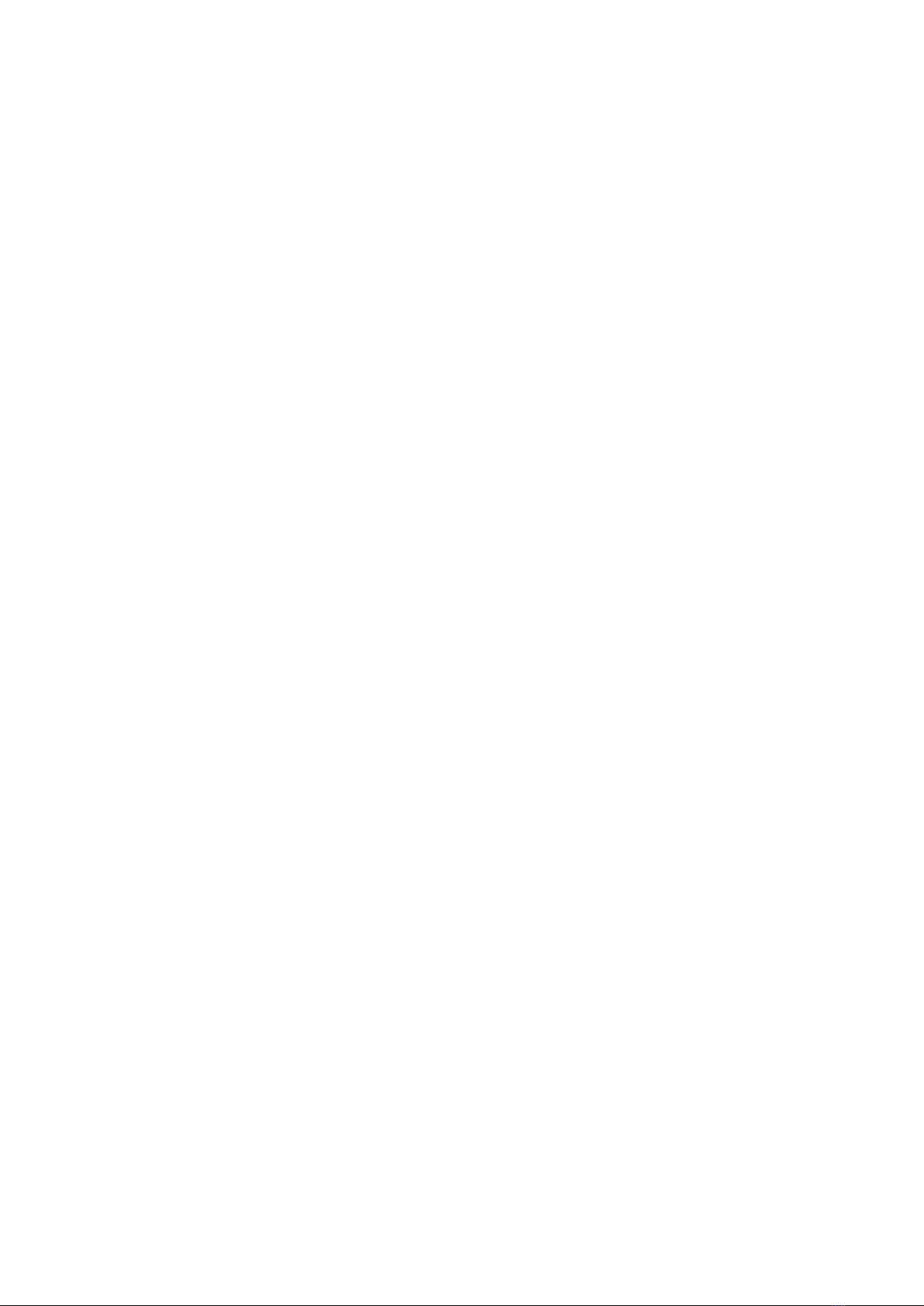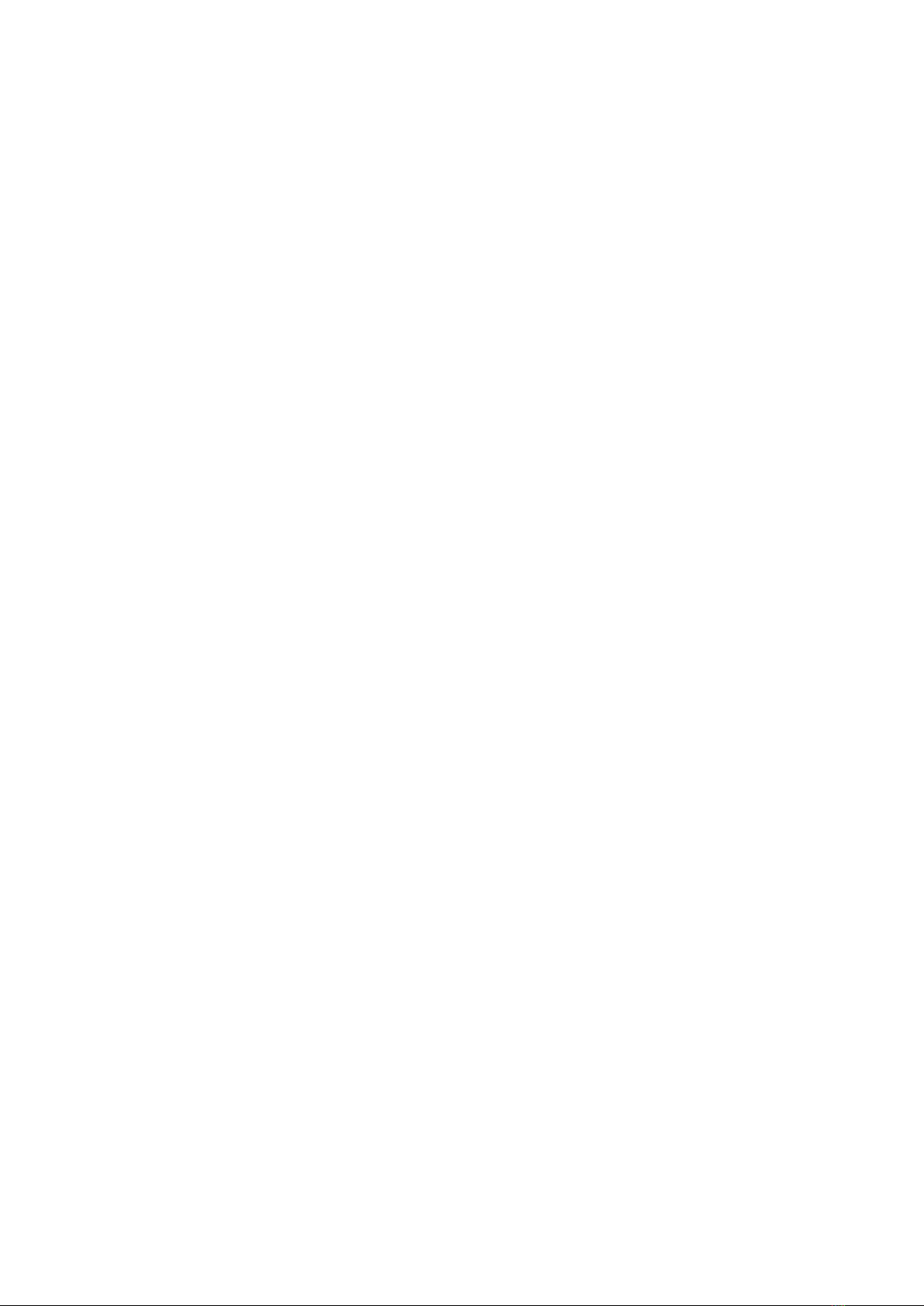Orbit Reader 20 –FAQ Version 1.0
Orbit Research Confidential and Proprietary Information 7
Settings →General →Accessibility→VoiceOver→Braille→Choose A Braille Display
and not through Settings→Bluetooth→Devices.
Remote Mode
Q. Can the Orbit Reader 20 work as the 18-cell braille display?
A. The Orbit Reader 20 works as an 18-cell device when it is emulated as
Refreshabraille 18. The last two cells remain blank.
Q. Can I turn off the emulation mode anytime?
A. The Emulation mode can be changed only when there is no active screen reader
connection. If the user attempts to change emulation during an active screen reader
connection, the system will give an error message.
Q. What happens when a Bluetooth connection is lost with the host
device?
A. The Orbit Reader 20 resumes connection when you unlock the previously
connected device from standby.
If the connection was lost when the Bluetooth device is active, then the connection
needs to be re-established manually.
There are some simple ways to do this. They are as follows:
1. Lock the screen of the phone and unlock.
2. For Android, go to Settings->Accessibility->Brailleback->Setting and click on
the status or turn off the Brailleback and turn it on again.
3. For Ios, go to Settings->General->Accessibility->Voiceover-> Braille and
double click on the name of the braille device, or turn off the voice-over and
turn it on again.
4. If nothing works, unpair the braille device and pair it back.
Q. What happens when the Emulation mode is changed while the device
is already paired with the host?
A. When the Emulation mode is changed, the “connected device list” will not show
that change unless Orbit Reader 20 unpair and pair with the host. However, there is
no disturbance in the current work.
Q. What happens when you change the Emulation mode during active
screen reader connection?
A. If the Android device is in standby, then there is a chance that it may connect to
the Orbit Reader 20 in the wrong emulation mode when wake-up the phone. Here,
you can disconnect (forget) the Orbit Reader 20 and pair it again.
The current active connection (USB or Bluetooth) will be reset and re-initialized.