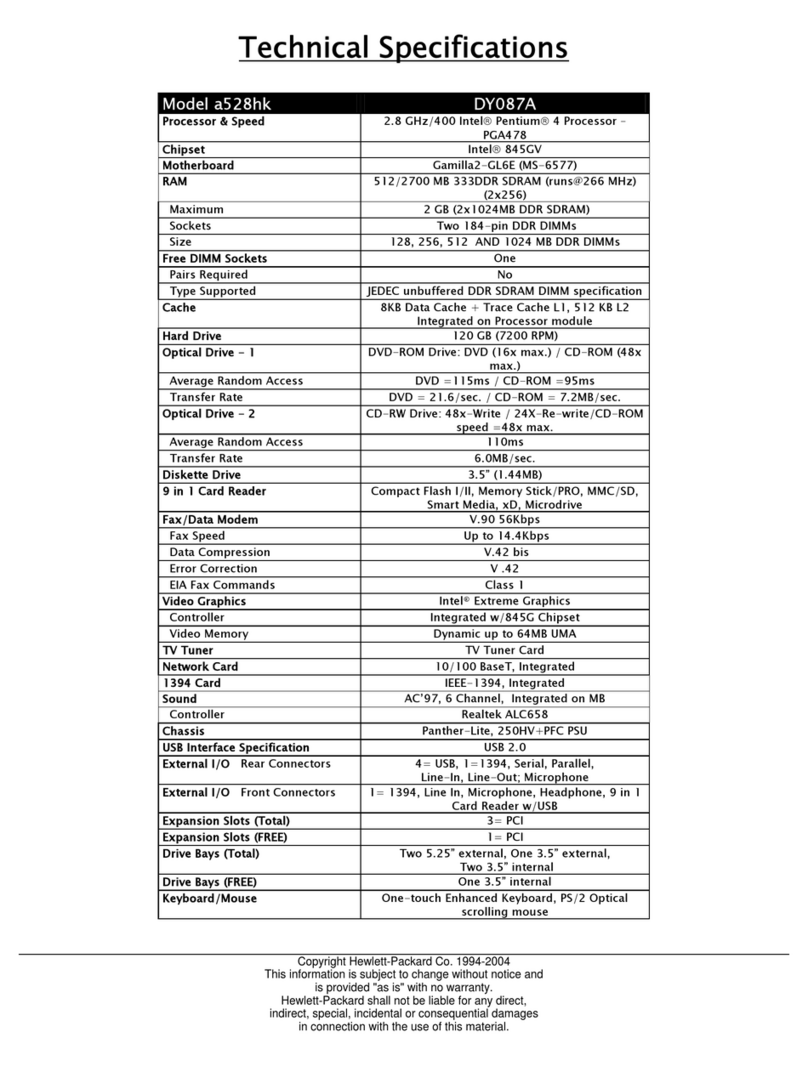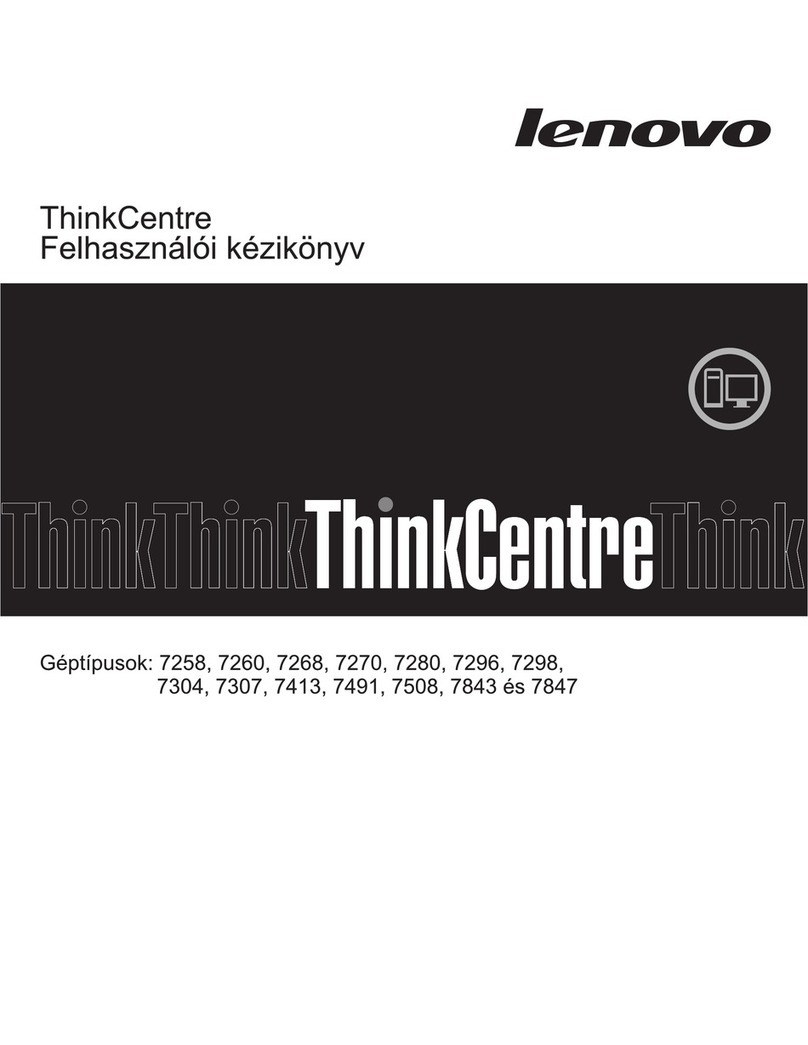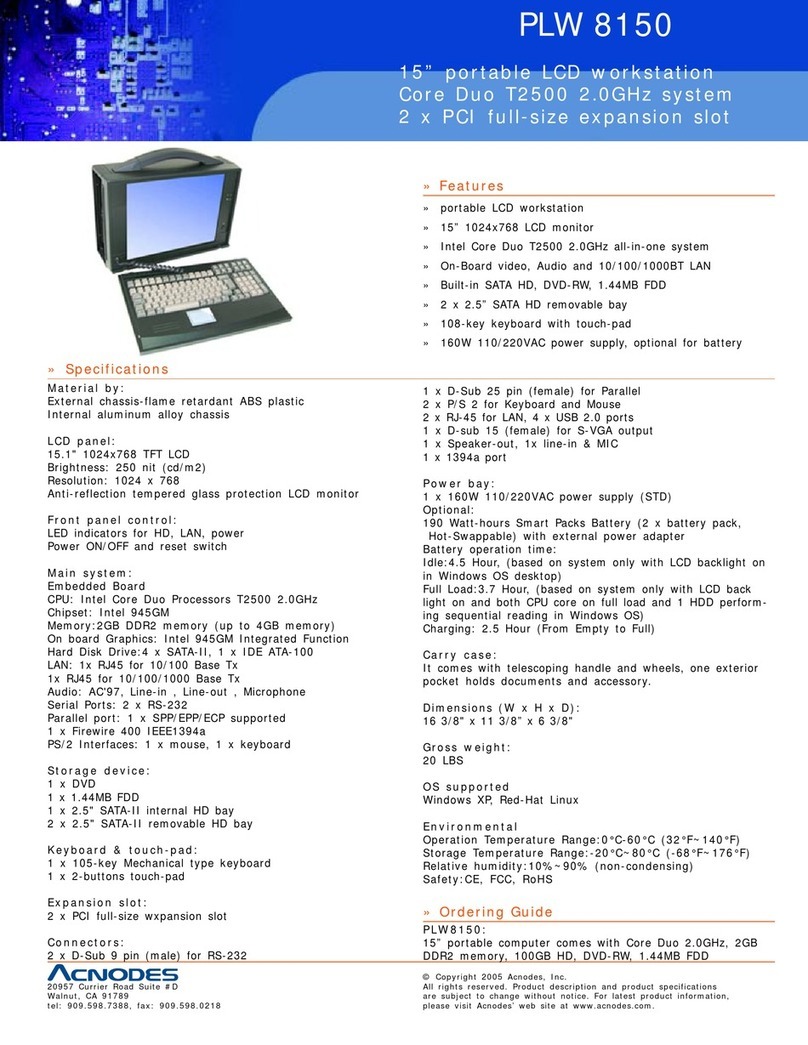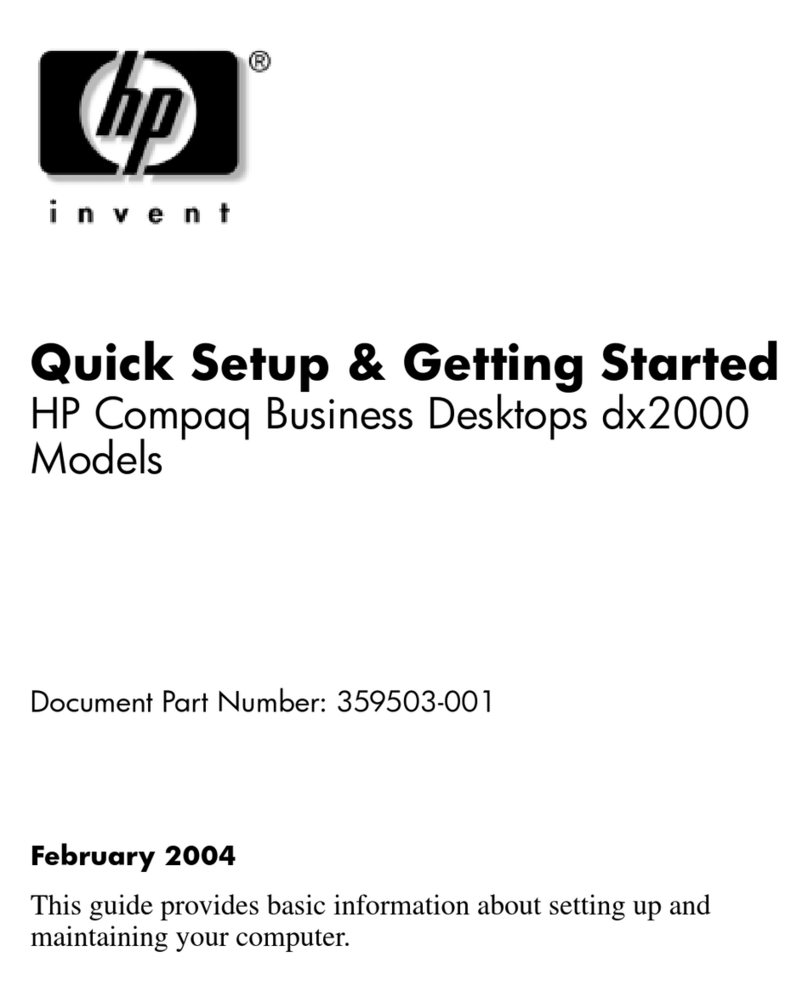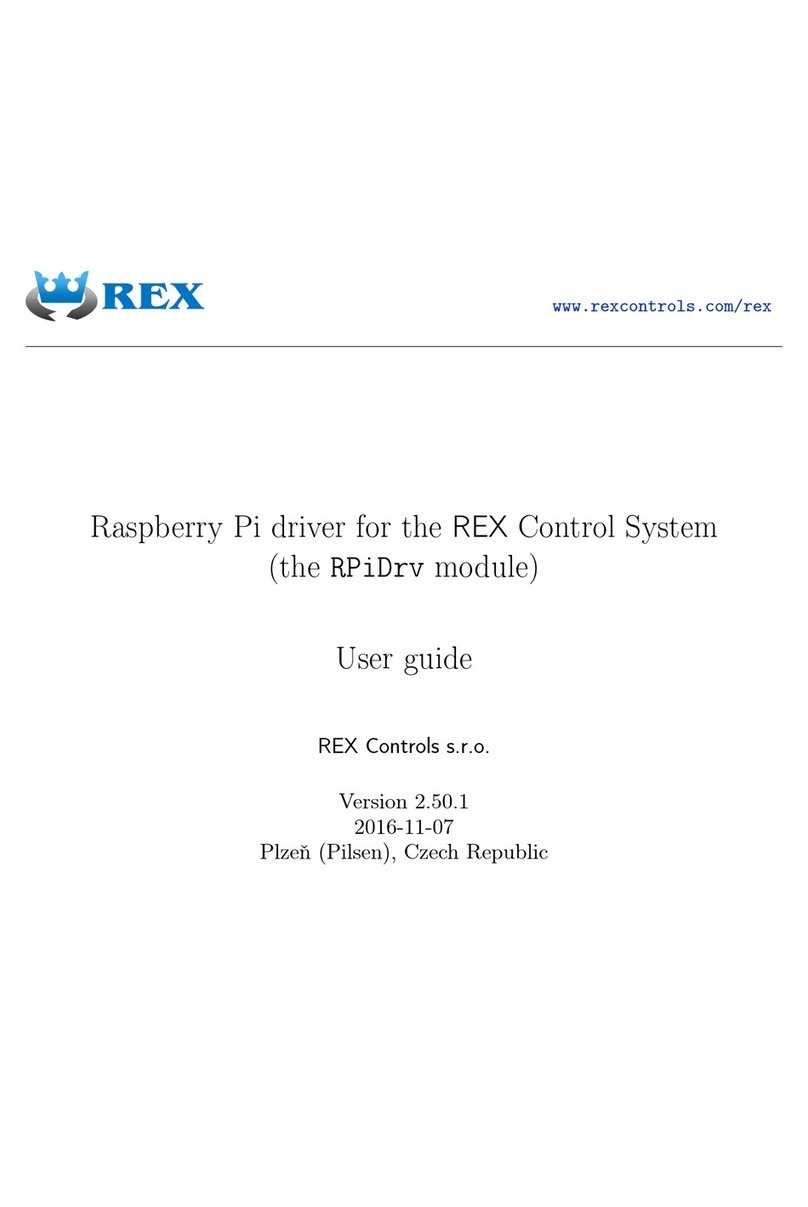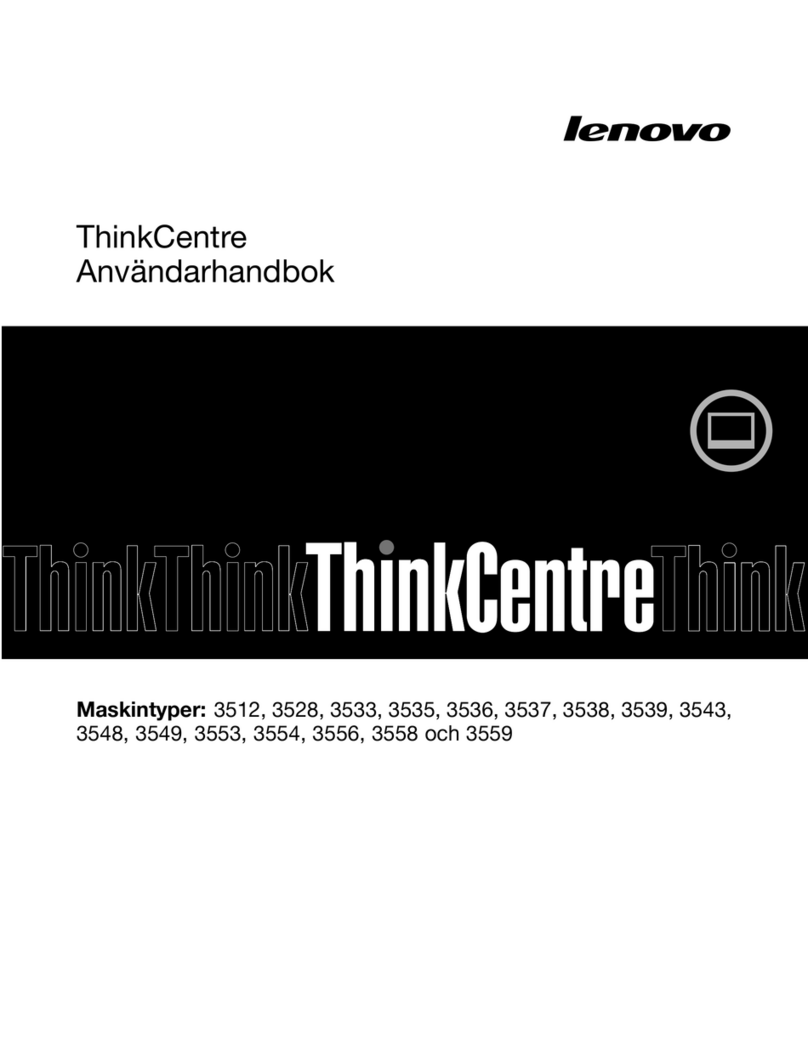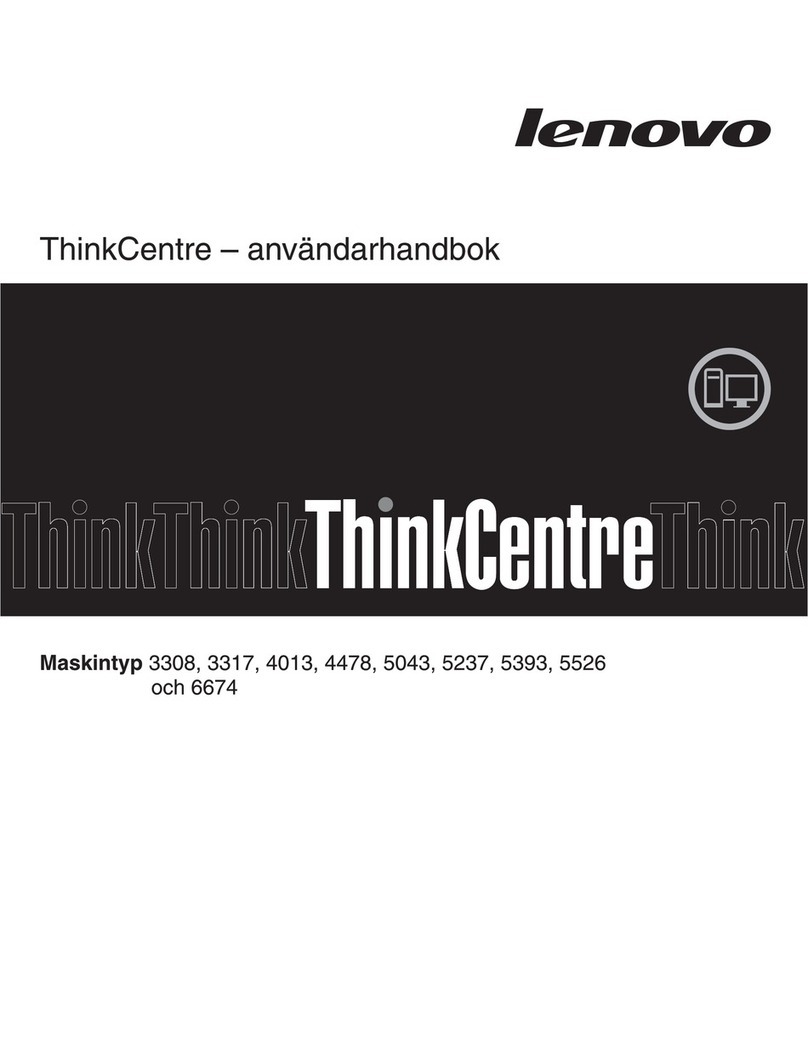Oregon Scientific Accelerator Eclipse User manual

For Ages 6 & UP
Accelerator
ECLIPSE

About your Accelerator Eclipse Learning PC
Features
60 Activities
• 19 Vocabulary /
Spelling / Grammar
• 7 Math Challenges
• 23 Games / Memory / Logic
• 11 Tools / Computer Skills
Including: Word Processor,
Calculator, Data Bank
Certificate and Greeting
Card Printing
(Printer not included)
Multimedia
• Large LCD Display
• Digital Sound
Expandability
• Increase learning potential
with our Smart Cards
(each sold separately)
Peripherals
• Compatible with the
following Hewlett-Packard,
Epson and Canon printers :
- HP LaserJet 4 series
- HP LaserJet 5 series
- HP LaserJet 6 series
- HP Laser 1100 series
The Accelerator Eclipse Learning
PC is supplied with the following
parts. Please contact your retailer
should any parts be missing.
1 - Unit
2 - Mouse
3 - Mouse Pad
4 - Instruction Manual

- HP Laser 2100 series
- HP DeskJet 500C
- HP DeskJet 695C/697C
- HP DeskJet 1120 series
- Canon BJC 240/255sp
- Canon BJC 4200sp
- Canon BJC 4300/4310sp
- Epson Stylus Color 400/440
- Epson Stylus Color 600/640
- Epson Stylus Color 700/740
NOTE:
The Accelerator Eclipse
Learning PC may not be
compatible with Windows-
only printers.
Hewlett-Packard is a trademark
of Hewlett-Packard Co.
Epson is a registered trademark
of Seiko Epson Corp.
Canon is a registered trademark
of Canon Inc.

Getting Started The Accelerator Eclipse Learning PC operates on 4 AA size batteries (not included) and
2 AAA size back-up batteries (not included) or a 9V AC adaptor (sold separately).
Battery Installation
1. Make sure the unit is turned off.
2. Using a Phillips screwdriver, open the big battery cover at the back of the unit.
3. Insert 4 AA size batteries. (Note the correct polarity: +, - ).
4. Replace the cover.
Back-up Battery Installation
1. Make sure the unit is turned off.
2. Using a Phillips screwdriver, open the
small battery cover at the back of the unit.
3. Insert 2 AAA size batteries (Note the correct polarity: +, -).
4. Replace the battery cover.
NOTE: Back up batteries are essential for the
retention of stored data.
AC Adaptor Connection
Plug the adaptor into the adaptor jack
on the right side of the unit.
Plug the adaptor into a wall outlet.
Power failure may corrupt data stored in memory.
To reset your Accelerator Eclipse,
see "Memory Failure" in the Trouble Shooting section.
Caution
•Different types of batteries or new and used batteries are not to
be mixed.
•Only batteries of the same or equivalent type as recommended
are to be used.
•Remove all batteries when replacing.
•Remove batteries from the unit if the unit is not going to be
used for long periods.
•Do not dispose of batteries in fire.
•Non-rechargeable batteries are not to be recharged.
•Rechargeable batteries are to be removed from the toy before
being charged.
•Rechargeable batteries are only to be charged under adult
supervision.
•Exhausted batteries are to be removed from the toy.
•The supply terminals are not to be short-circuited.
Caution
•The unit must not be connected to more than a 9V power supply
•The unit must only be used with the recommended adaptor.
•The adaptor is not a toy.
•The supply terminals are not to be short-circuited.
•Toys liable to be cleaned with liquid are to be disconnected
from the transformer before cleaning.

Auto-off
The learning PC will be automatically turned off after about 5 minutes of no input from the player.
Mouse Connection
Ensure the unit is turned OFF. Lift the mouse jack port cover at the back
of the unit and plug the mouse into the mouse jack.
To ensure the mouse is kept clean, keep it on a clean mouse pad.
Printer Connection
The printer port is located on the back of the unit.
If you wish to change the printer for a different model you must turn the
learning PC off to reset its printer configuration memory.
NOTE: When using the AC adaptor, connect the printer only after the learning PC is turned on.
Cleaning and Maintenance
The unit should be regularly examined for damage to the cord, plug, enclosure and other parts. In the event of
such damage, the unit must not be used with the adaptor until the damage has been repaired.
Always disconnect the power supply before cleaning.
Wipe the unit with a dry cloth.
Do not get the unit wet.
Do not dismantle the unit.
Cleaning the Mouse
Turn the round mouse-ball cover in a counter-clockwise direction and lift open the cover.
Take the ball out, wipe the ball and the inside of the mouse with a dry cloth to clean out all the dust.

Starting the Accelerator Eclipse Learning PC
Turn on your Accelerator Eclipse Learning PC using the [On] button
located at the upper right corner of the keyboard.
At the end of your session, remember to turn off the power using
the [Off] button at the upper left corner of the keyboard.
Adjusting the Keyboard Cable Length
The keyboard cable can be shortened by winding it
through the cable routing at the bottom of the unit.
Useful Features and Controls
The Keyboard
The keyboard operates in the same way as a real computer keyboard.
The Mouse
Move the mouse in the direction that you want to move the arrow cursor and click the left button on the desired
selection. (See Chapter 7 -- How to Make a Selection and Submit Your Answer).
The Cursor Buttons
The directional cursor buttons control the arrow cursor and can be used as an alternative to the mouse. Press
the button with the desired direction arrow on it to move the arrow cursor in that direction. The [PgUp] and
[PgDn] buttonsfunction as the left and right mouse buttons respectively.

Cursor Arrow
The mouse or the cursor buttons can control the cursor arrow.
The Flashing Cursor
This shows you the position in which the next keyboard entry will appear.
Smart Card (Sold separately)
Caution: Do not scratch or damage the metal contact plate of the Smart Card.
Only insert Oregon Scientific Smart Cards into the Smart Card drive.
1. Plug the Smart Card into the Smart Card drive on the right side of the unit.
The current activity will be interrupted and the Smart Card animation begins.
After the animation, the Smart Card menu screen appears.
2. Use the mouse or directional cursor button to scroll through the titles.
3. Press [Enter] to play the displayed activity.
Expansion questions for the following activities are included on each Smart Card.
Name of Smart Card Activities
Word Fun Splash, Mark Smart, Rhyme Time
Spelling Fun Word in Word, Sounds Like, Sir Plus
Vocabulary Fu Word Squirt, Twin Terms, Opposites
While the Smart Card is plugged in, only those activities on the Smart Card are available. To play other games
in the learning PC, unplug the Smart Card.
Demo
When the [Demo] button is pressed, you will be shown a demonstration of some of the exciting features and
activities on the Accelerator Eclipse Learning PC.
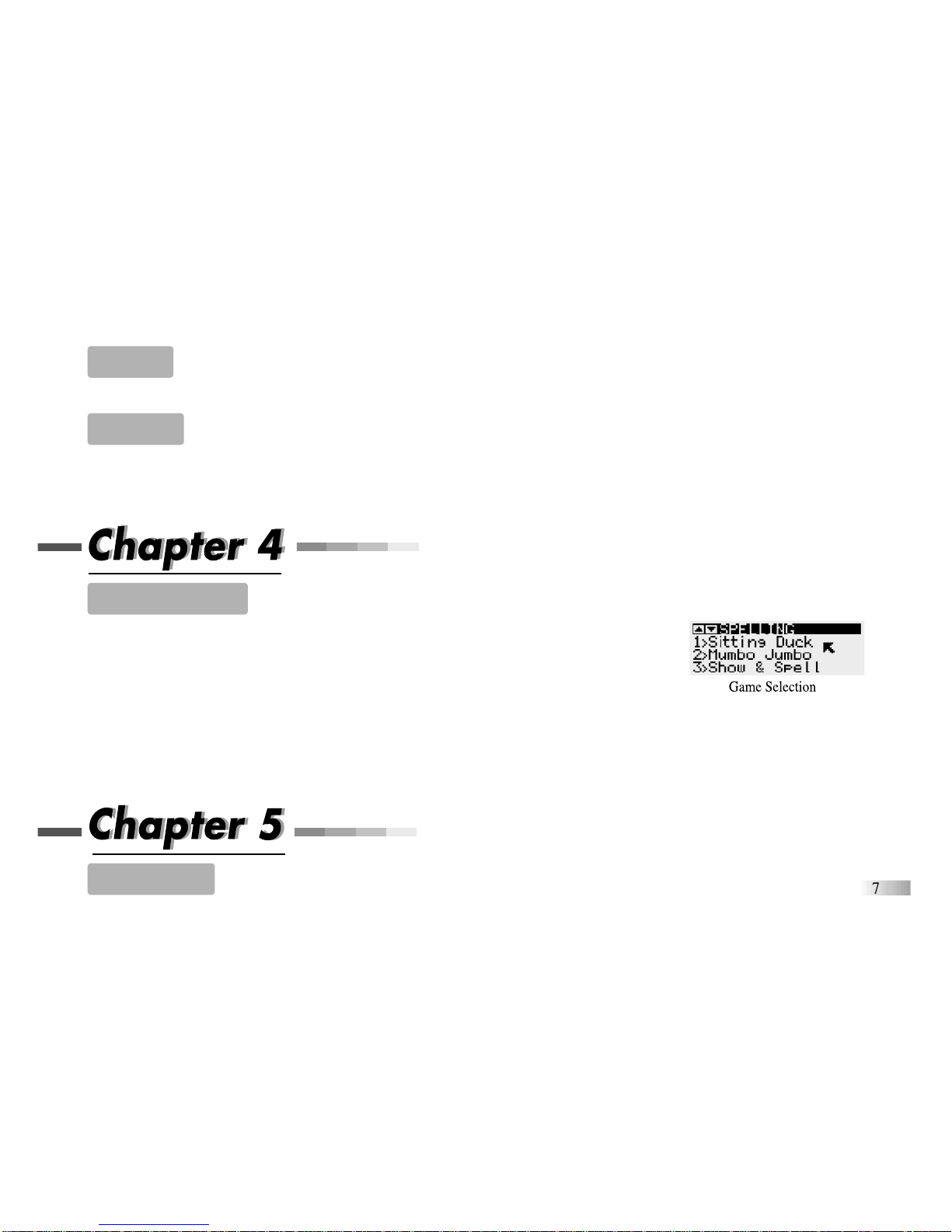
Volume
The volume level can be adjusted between high and low. To toggle the volume hold down the [Function] key and press F1.
Contrast
You can adjust the screen contrast to compensate for different lighting conditions.
Hold down the [Function] key and press F2. Each time it is pressed the contrast will increase it until it reaches
the maximum level. Pressing the button again will make it return to the lowest contrast.
Game Selection
First select a game category either by using the game category menu or by pressing one of the
Function keys: F1 Spelling; F2 Word; F3 Vocabulary; F4 Math; F5 Games; F6 Memory;
F7 Logic; F8 Tools; F9 Keyboarding. Select a category from the menu either with the mouse
or with the left and right directional cursor keys and the [Enter] button. When you have chosen
a game menu you can scroll through the game names by moving the arrow cursor to the top or
bottom of the screen, or by clicking on the arrow icons at the top left of the screen.
Choose the game you want to play either by pressing the corresponding number key or by moving the arrow cursor over the
name and pressing either the left mouse button or the [Enter] key. If no game is selected after about 20 seconds, the
Accelerator Eclipse Learning PC will automatically make a selection for you. Pressing the [Esc] key at anytime will move
you one step back through the selection process.
Game Rules (These apply to most games)

Attempts
Game questions come in groups of 10.
You will be given 3 attempts to answer each question.
Points are awarded according to the number of attempts taken to answer each question correctly.
Time Limit
Each attempt to answer a question is timed (one minute for levels 1-5, 30 seconds for level 6).
If you are unable to answer the question in the allotted time period, it is counted as an incorrect attempt.
The clock resets after each incorrect attempt.
Scores
If the question is answered correctly in the first attempt, 10 points are awarded.
If the question is answered correctly in the second attempt, 6 points are awarded.
If the question is answered correctly in the third attempt, 3 points are awarded.
Score 85 points or higher after a group of 10 questions to go to the higher level of difficulty.
A score of 60 points or lower will return you to the lower difficulty level.
Help
Press [Help] to repeat the audio instruction prompt.
Hints
For selected activities, you can press the [Hint] button to get a clue to help you.
Repeat
For selected activities, press [Repeat] to see the animated vocabulary word again.
Answer
If you are stuck then you can get the answer to the current question and move on to the next. You will get no
points for doing this. Hold down [Function] and press F3 to see the answer.
Pause
You can pause an activity by pressing the Oregon Scientifc logo key. The Accelerator Eclipse will periodically
emit a sound to warn you that it is paused. Press any key to resume play.
Summary Screen
After a round of questions, a summary screen appears to show the score of the last round, and whether you go
up a level, go down a level or stay at the same level. The summary screen will disappear and the game will
resume automatically.
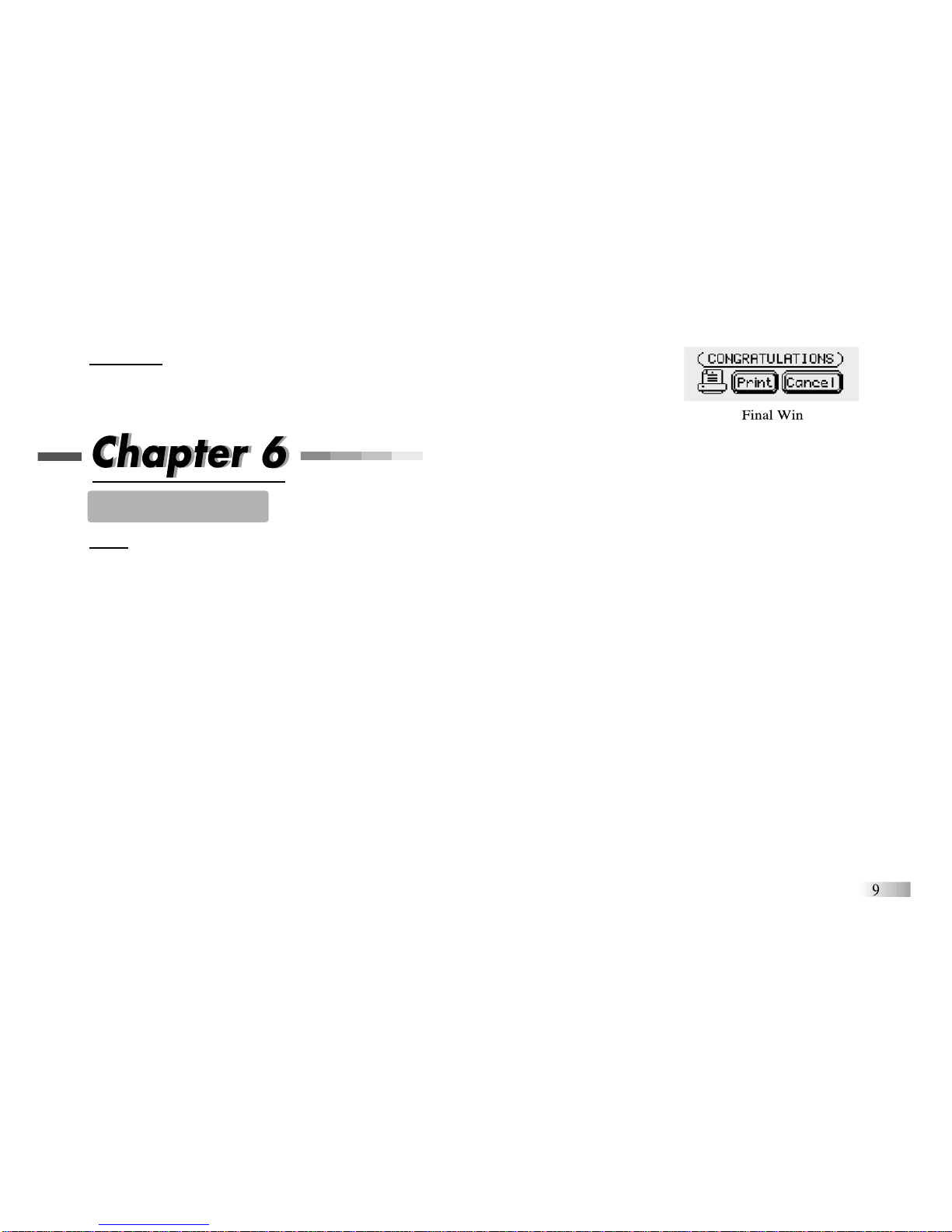
Final Win
After completing all six levels of an activity, you can print out a certificate of your
accomplishment. Select the [Print] icon to print the certificate or [Cancel] to return
to the Menu screen.
Two-Player Mode
Basic
Most games follow a basic format in the two-player mode.
1. Initiate the two player mode by pressing [Player 1/2] on the keyboard after the first question
appears in the current activity. The Accelerator Eclipse will ask for the players' names.
2. Player 1: Type in your name and press [Enter].
3. Player 2: Type in your name and press [Enter].
The two-player mode screen disappears, and the names are saved.
The game is played in the same way as the one player version except that the players must compete to answer the
questions. The first player to hit their button (Player 1: the [A] button; Player 2: the [/] button), is awarded an attempt
to answer thequestion first.
1. If the first player answers the question correctly, points are awarded to the first player, and the game continues.
2. If the first player answers the question incorrectly, the second player is invited to answer the question.
3. If the second player is correct, points are awarded to the second player, and the game continues.
4. If the second player is incorrect, the correct answer is revealed, and the game continues.

Two-Player Game Rules
Each attempt to answer a question is timed (1 minute for levels 1-5, 30 seconds for level 6).
Ten points are awarded for the first attempt, six points for the second attempt, and no points
for an incorrect answer. No hints are available in the two-player mode.
Game questions come in groups of ten. After a group of ten questions, the summary screen
will show both players’scores and announce the winner.
How to Make a Selection and Submit Your Answer
In some games, you must select your answer from a list
shown on the screen.
Method 1 – Selecting the Answer with the Directional Cursor Buttons
1. Use the directional cursor buttons to move the arrow
cursor over the chosen object.
2. Press the [PgUp] button once.
Method 2 – Selecting the Answer with the Mouse
1. Use the mouse to move the arrow cursor over
the chosen object.
3. Press the left mouse button once.
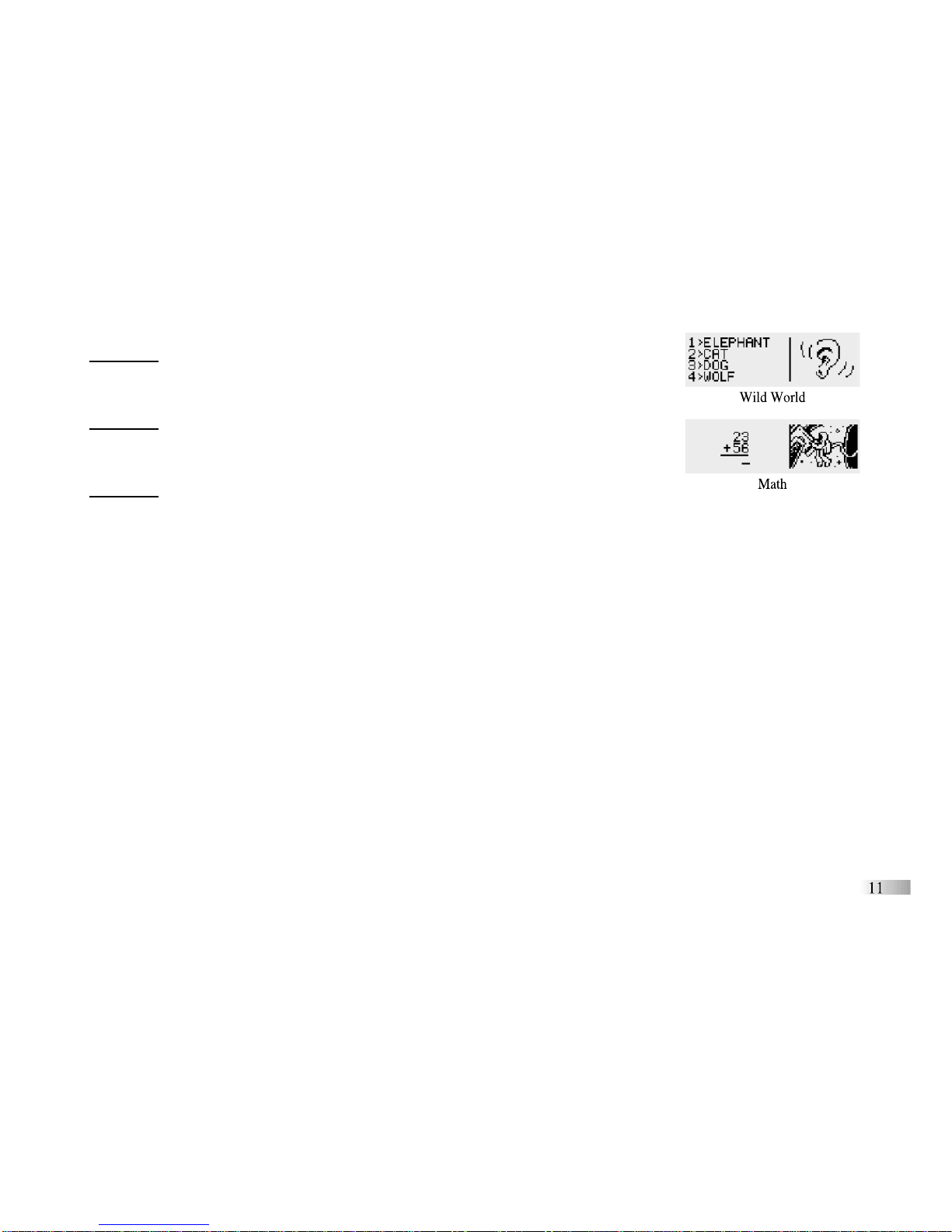
Method 3 – Selecting the Answer with the Keyboard
Press the letter key that corresponds to the choice.
Method 4 – Typing the Answer with the Keyboard
In some cases you must use the keyboard to type in your answer.
Method 5 – Selecting the Answer with [Enter]
Press [Enter] to identify the incorrect note in a melody (Sour Notes), to choose a
mathematical sign (Chopper Drop), when the animation does not match what the
Accelerator Eclipse says (Fact or Fib), to select a melody to listen to (Juke Box),
or when the object you want to select is:
under the farmer's hoe (Farm House),
under the elephant's trunk (Splash),
under the jackhammer (Jackhammer),
under the crab's claws (Drop In),
in the gun sights (Sitting Duck),
above the monster (Monster Mash),
above the octopus' mouth (Word Squirt),
above the grocery basket (Grocery List),
or above the scales (Balance Out).
Scrolling
Sometimes there is more information than can be displayed on the screen. In such cases
there will be a "scrollbar". Move the cursor arrow over the arrow tips on the scroll bar
and press the [PgUp] key or the left mouse button.

Spelling
Sitting Duck
Remember the animated vocabulary word presented by the learning PC.
After the animation, the vocabulary word appears with a missing letter.
Press [Enter] when the duck with the desired letter on it appears in the gun site.
Mumbo Jumbo
The Accelerator Eclipse shows an animation and says a word. The word
then appears scrambled. Type the correctly spelled word in the spaces.
Show & Spell
The Accelerator Eclipse shows an animation and says a word. You must
spell the word in the spaces given.
Farm House
A word with an extra letter scrolls across the bottom of the screen.
When the extra letter is directly underneath the farmer's hoe press [Enter]
to remove it.
Sir Plus
Below the word shown, type its plural form in the space provided.
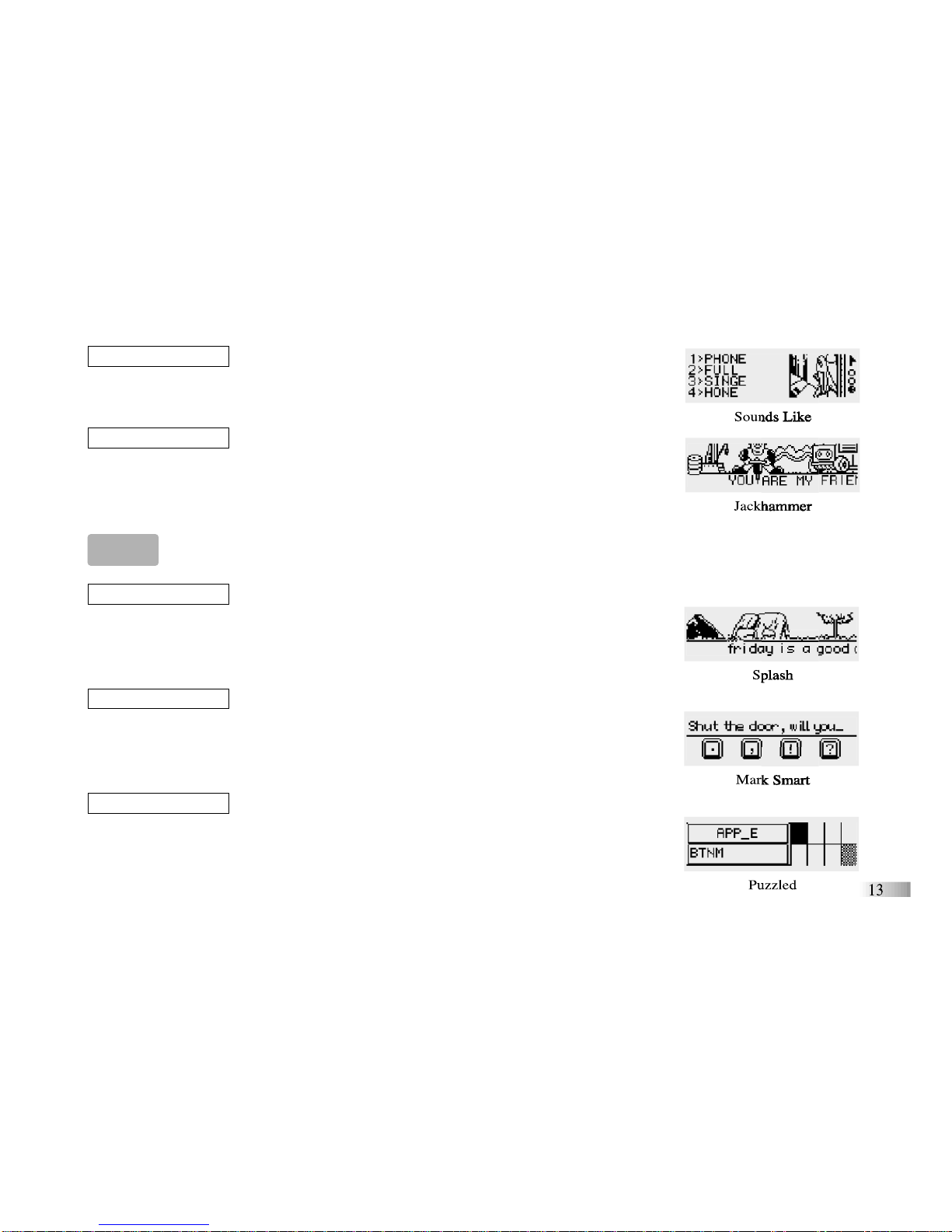
Sounds Like
The Accelerator Eclipse shows an animation and says the word. From the four
choices given, select the word that begins with the same sound.
Jackhammer
A sentence scrolls across the screen under the jackhammer. There is a space
missing in the sentence. First you must identify the place where the space should
go. Insert the space by pressing the [Enter] key when the jackhammer is over that
place.
Word
Splash
A sentence scrolls across the bottom of the screen. One of the words should start
with a capital letter but does not. Identify the letter that should be capitalized.
When the desired letter is underneath the elephant's trunk press [Enter] to capitalize
it.
Mark Smart
An improperly puntuated sentence scrolls across the screen. You must fill in the
blank with the correct punctuation mark. Use the keys, the cursor buttons or the
mouse to select the punctuation mark from the choices given. You can only submit
an answer when the blank is visible on the screen.
Puzzled
Guess the word one letter at a time. After each correct guess, you have the option
to reveal a picture tile or to continue guessing letters. The tiles hide a picture of the
mystery word. Use the directional cursor keys to highlight the desired tile and
press [Enter] to remove it.

You are limited to 10 incorrect guesses.
The number of points awarded decreases by one with each incorrect guess.
Double Dare
Two player game. Challenge your opponent to solve a mystery word.
1. Player 1: Type in a word (maximum 8 letters), without Player 2 seeing it, and
press [Enter].
2. Player 2: Guess the word one letter at a time, and use the keyboard to type in
your guesses (maximum 10 wrong attempts).
3. Player 2: Type in a word (maximum 8 letters) without Player 1 seeing it, and
press [Enter].
4. Player 1: Guess the word one letter at a time, and use the keyboard to type in
your guesses (maximum 10 wrong attempts).
Whoever scores the most points wins the game.
Concentration
The Accelerator Eclipse shows an animation and says the word. It then displays
the letters of the word in a grid. You must remember the position of the letters
of that word. After the letters are hidden, position the arrow cursor over the tiles
and click the left mouse button or press the [PgUp] key to uncover them. To
cover the revealed tile click on it again. When you have uncovered all the tiles
press [Enter] to submit your answer.
Think Twice
Unscramble your opponent's word (maximum 8 letters).
1. Player 1: Type in a word without Player 2 seeing it, and press [Enter].
2. Player 2: Unscramble the mystery word.
3. Player 2: Type in a word without Player 1 seeing it, and press [Enter].
4. Player 1: Unscramble the mystery word.
Players are given 3 attempts.
Whoever scores the most points wins the game.

Vocabulary
Opposites
The column of words on the left must be paired up with their opposite meanings
on the right. Scroll the right hand column by using the up and down directional
cursor keys. Press the [Enter] key when the words are matched.
Twin Terms
You must find the synonym of the word at the top of the screen. A synonym of a
word is a word which has a similar meaning. When the correct word scrolls under
the arrow press the [Enter] key.
Word Squirt
A group of words scrolls across the top of the screen above an octopus. You must
squirt ink on the word that does not belong to the group. Press the [Enter] key
when the word is over the octopus' mouth.
Rhyme Time
An animated vocabulary word is displayed accompanied by the voice. From the
selection of words, select the word that rhymes with the one you just heard.
Choose the word with the arrow cursor or by pressing the corresponding letter key.

Word In Word
You must delete a letter from a word to create a new word. Use the left and right
directional cursor keys to highlight the balloon with the letter you wish to remove
and press the [Enter] key or the [PgUp] key to pop it.
Grocery List
A food category is spoken and displayed at the top of the screen. From the words
scrolling over the shopping cart you must select those that fit into the category.
When the word is above the cart press [Enter] to drop it in. You are allowed 3
attempts.
Math
Addition
Type the correct answer in the space provided. Numbers appear from right (units)
to left (tens then hundreds).
Subtraction
Type the correct answer in the space provided. Numbers appear from right (units)
to left (tens then hundreds).
Multiplication
Type the correct answer in the space provided. Numbers appear from right (units)
to left (tens then hundreds).

Division
Type the correct answer in the space provided. Numbers appear from left to right.
Drop In
An equation with missing numbers is shown at the top of the screen. Some fish
with numbers on their sides swim across the bottom. You must solve the math
problem by supplying the missing numbers. Press the [Enter] key when the correct
fish swim under the crab's claws.
Chopper Drop
Compare the two math problems on the screen. You must decide whether the first
one gives a result which is greater than the question on the right [>], the same as
the question on the right [=], or less than the question on the right [<]. Select the
correct operation sign using the left and right directional cursor buttons and press
[PgUp] or [Enter].
Monster Mash
An equation with a missing operation sign is shown and a selection of operation
signs scrolls across the screen underneath it. Choose an operation sign to fill the
gap. When it is directly above the monster, press the [Enter] key to push it into the
equation.

Games
Park Pick Up
Use the directional cursor buttons to move through the park and pick up all of the
trash without repeating your path or bumping into a monster.
Lost Dog
Use the directional cursor button to guide the dog through the maze without
touching the sides. The game is over when the dog touches the sides three times or
when the time runs out. The time remaining when the dog reaches its owner will
be converted into points. Score 80 points or more to advance to the next level.
You are not demoted for scoring below 60.
Time Teller
Use the number keys to fill in the time as shown on the clock face on the right.
Answer must be in 12 hour format.
Wild World
The Accelerator Eclipse will play an animal sound. You must select the animal
that made the sound from the choices given.

National Anthem
Select a country's name to hear its national anthem. Select the countries with the arrow
cursor controlled by the directional cursor keys or the mouse. You can scroll through the list
of countries with the up and down arrow icons. Press any key to interrupt the music and
return to the country menu screen.
Drive Time
You must complete the race course within one minute. Using the directional cursor buttons,
steer the car around the other cars. Hitting the side of the road will slow you down. If the
time runs out before you finish the race, the game is over.
Face Painting
Choose facial features to create a face. Choose a face template by clicking on the little face
icon in the middle of the screen. Select a feature palete with the number keys or the arrow
cursor. Select a feature with the numbers or the arrow cursor. The feature is automatically
pasted onto the face. The erase icon will remove all the features. The printer icon will print
your creation.
Sour Notes
The Accelerator Eclipse will play a melody once and then play it again more slowly
with an incorrect note. You must identify the sour note and press the [Enter] key as soon as
you hear it. You have to be fast!
Memory
Number Worm
A caterpillar with numbers on its segments walks across the screen. You must remember the
sequence of numbers. The caterpillar then walks across again with the numbers missing.
You must type in the correct sequence of numbers.
Hide & Seek
A grid of paired icons is shown and then the icons are hidden. You must select the matching
pairs one icon at a time by positioning the arrow cursor over the shape and clicking the left
mouse button, pressing the [Enter] key or pressing the [PgUp] button.
Table of contents
Other Oregon Scientific Desktop manuals