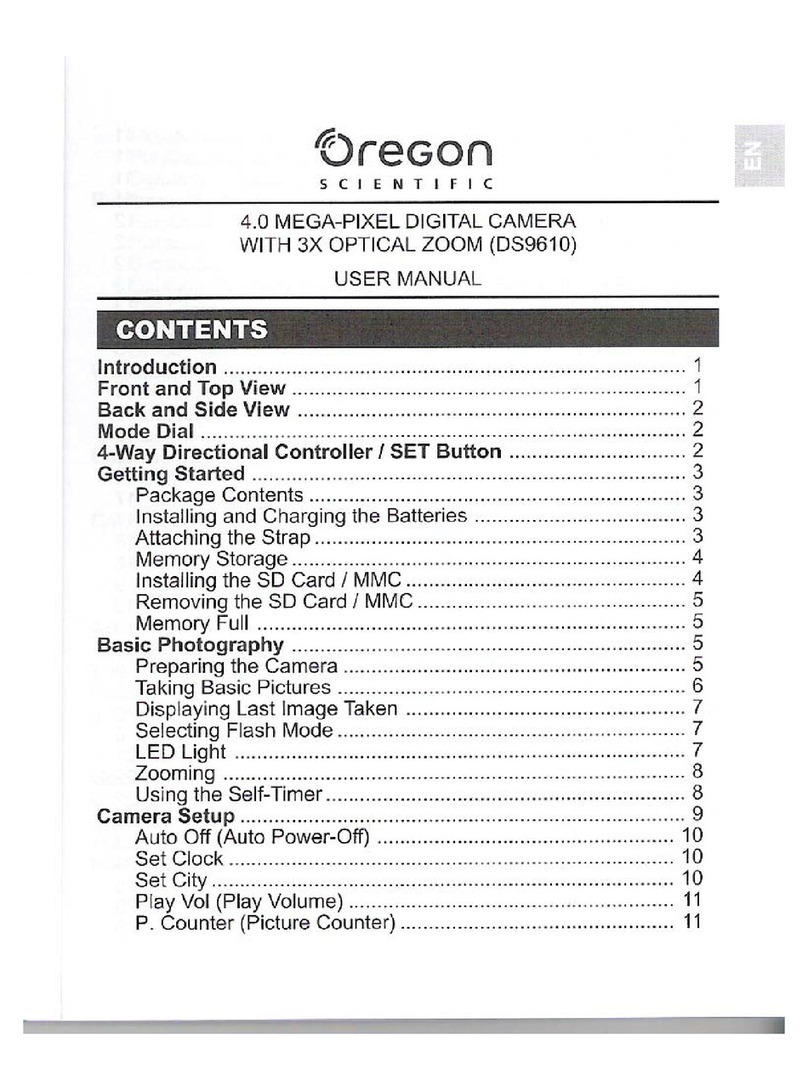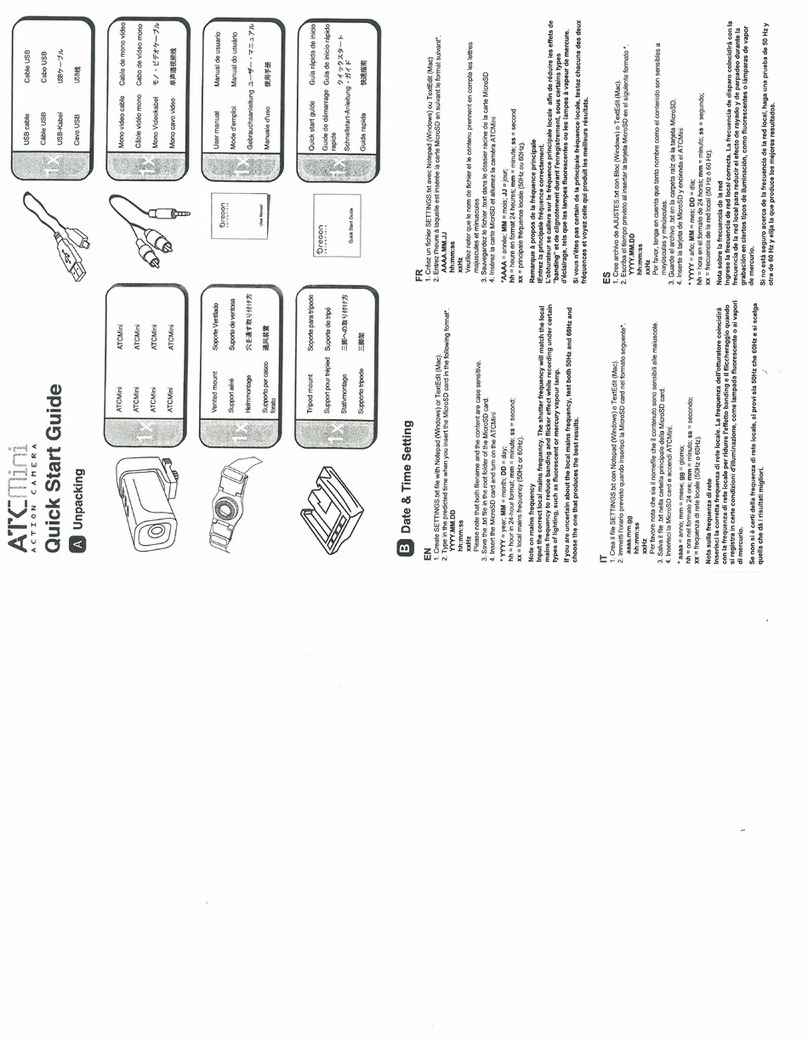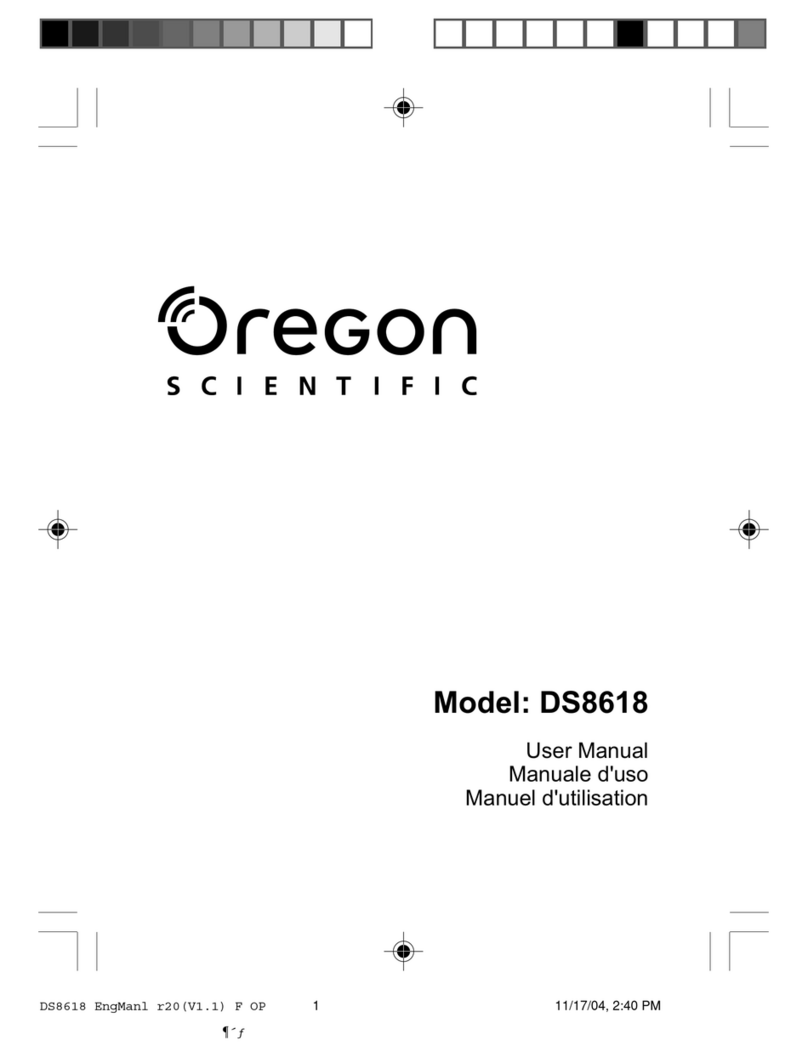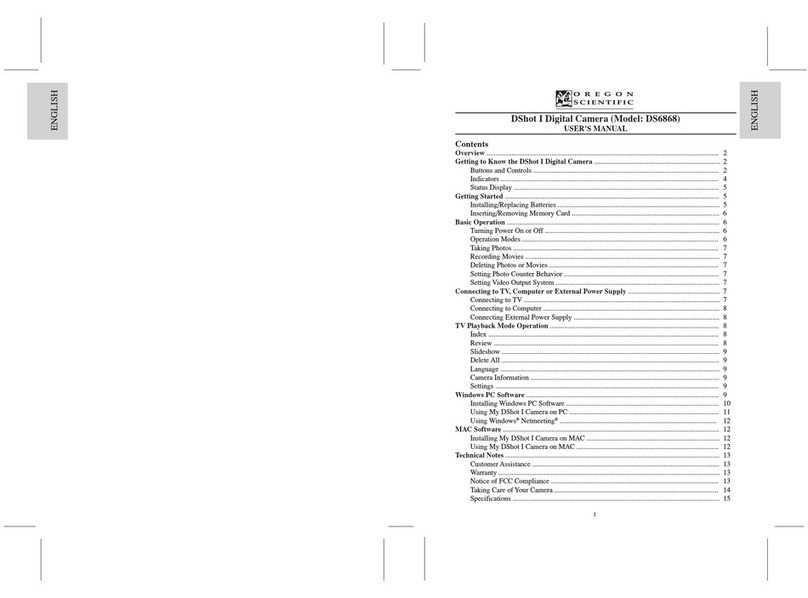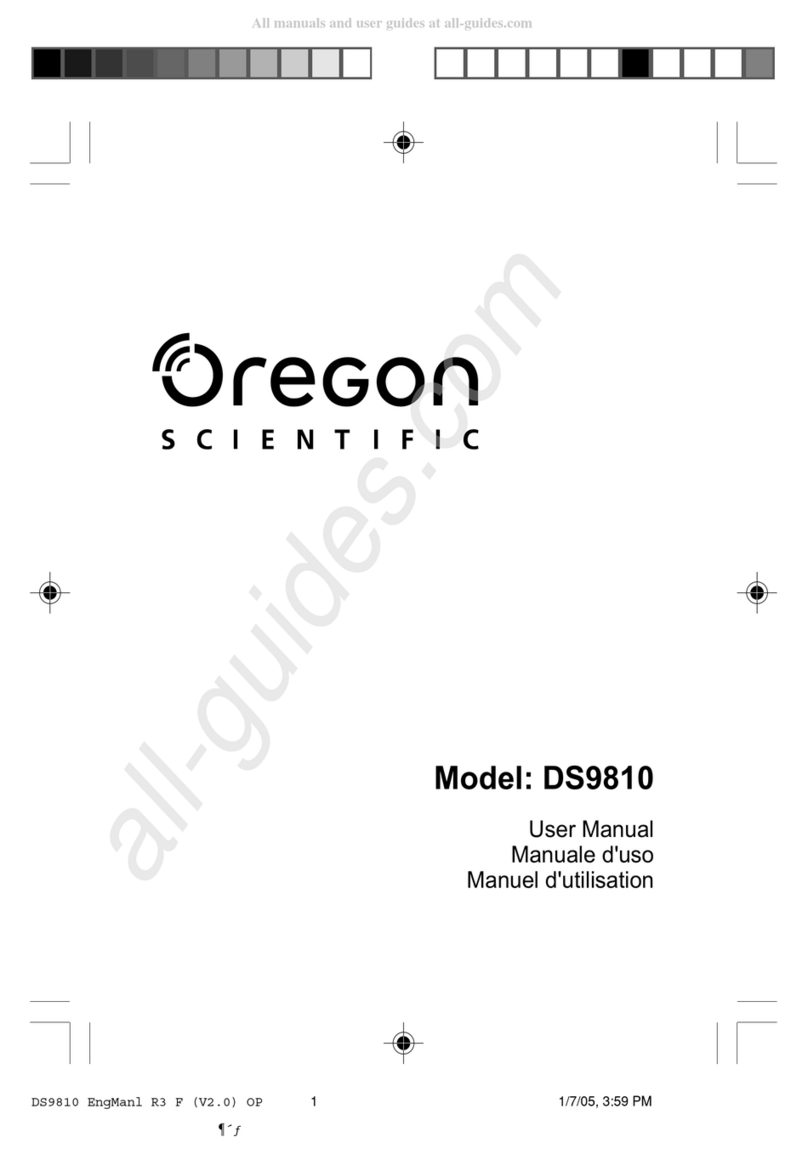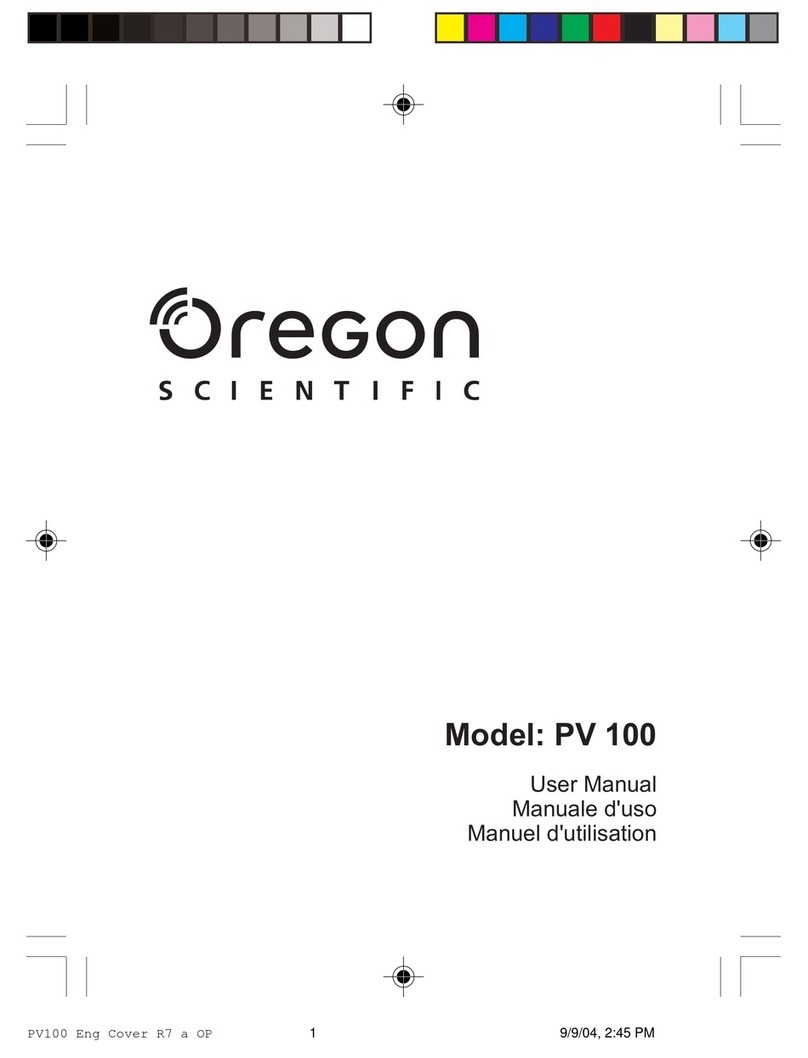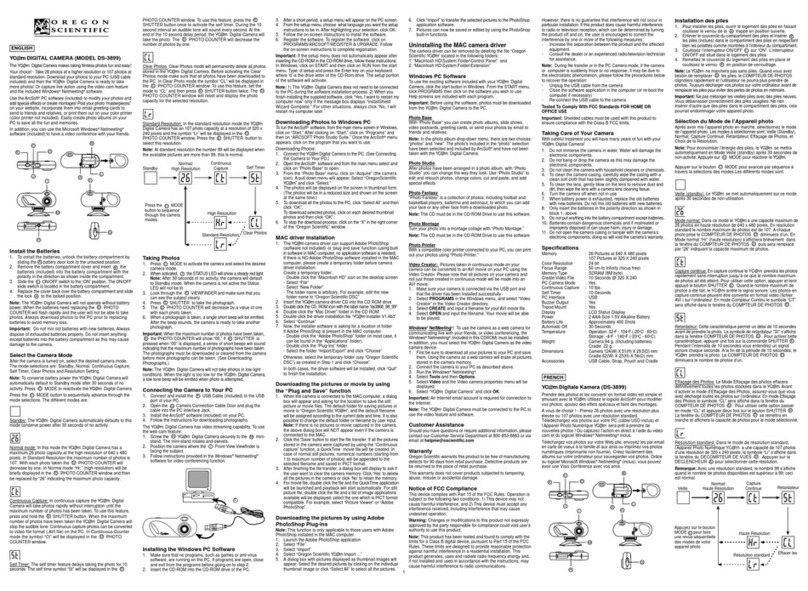DS6688 Manual-Eng,Fre,Ger (086-003403-012)
EN
FR
DE
ITESPORNLSWE
EN
FR
DE
ITESPORNLSWE
Using the Self-Timer ................................................................... 10
Displaying Last Image Taken ...................................................... 10
Camera Modes ............................................................................. 10
P.Co nter (Pict re Co nter) ....................................................... 11
Set Clock .................................................................................... 11
Set City ....................................................................................... 12
Show Time .................................................................................. 12
Lang age ................................................................................... 12
Beep Tone .................................................................................. 12
A to Off (A to Power-Off) .......................................................... 13
TV O tp t ................................................................................... 13
File No. ....................................................................................... 13
Format ........................................................................................ 14
Reset .......................................................................................... 14
LCD Brightness Levels................................................................ 14
System Information...................................................................... 14
Camera Menu ................................................................................15
Switching Between Camera and Movie Mode............................. 15
Size ............................................................................................. 15
Q ality (Pict re Q ality) .............................................................. 15
White Balance............................................................................. 16
Metering ..................................................................................... 17
ISO ............................................................................................. 17
EV (Expos re Compensation Setting) ........................................ 18
Shooting Movies .......................................................................... 18
Movie Men ............................................................................... 19
Pla back of Images and Movies ................................................ 19
M lti-Frame Review ................................................................... 20
Zooming into Playback Images................................................... 20
Scrolling a Magnified Image ....................................................... 21
Deleting Playback Image ........................................................... 21
Playback of Movies .................................................................... 21
Deleting a Playback Movie ......................................................... 21
Playback Men ........................................................................... 22
Deleting Selected Images and Movies ....................................... 22
Protecting Images and Movies ................................................... 23
Specifying Digital Print Order Format (DPOF)............................. 23
Slide (Slideshow) ........................................................................ 24
Connecting to External Devices ................................................. 25
Connecting to a TV ..................................................................... 25
Installing Software Drivers (Windows-based PC)........................ 25
Transferring Files from Camera to PC or Macintosh .................. 26
Disconnecting the Camera from the PC (Windows ME,
2000, XP Users Only).................................................................. 26
Addendum .................................................................................... 27
Memory Capacity, Size and Q ality ........................................... 27
Troubleshooting ........................................................................... 27
Specifications .............................................................................. 29
About Oregon Scientific ............................................................. 30
Trademark Information ............................................................... 31