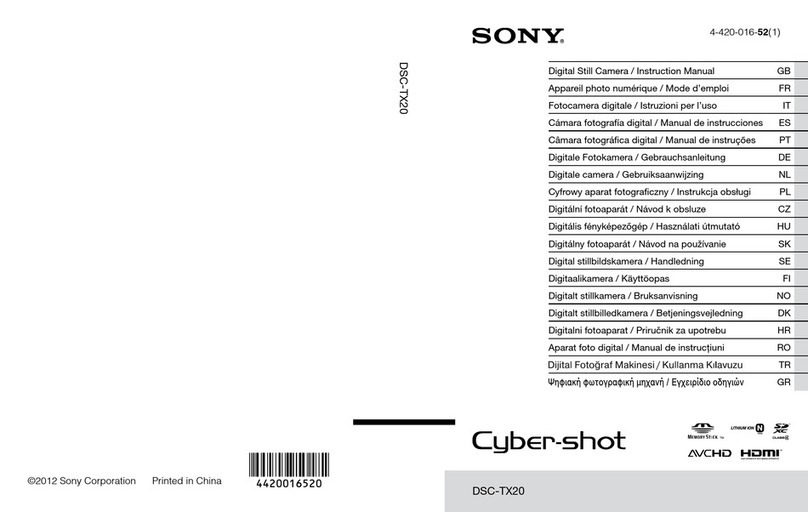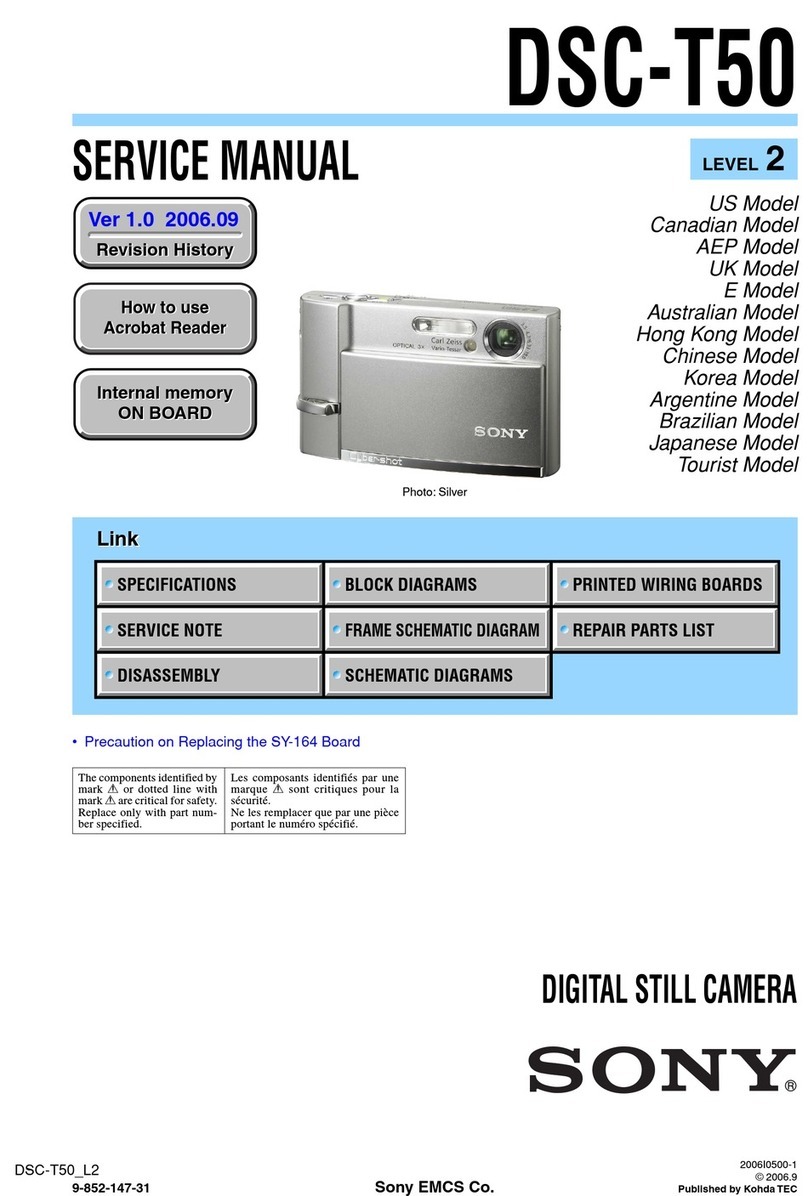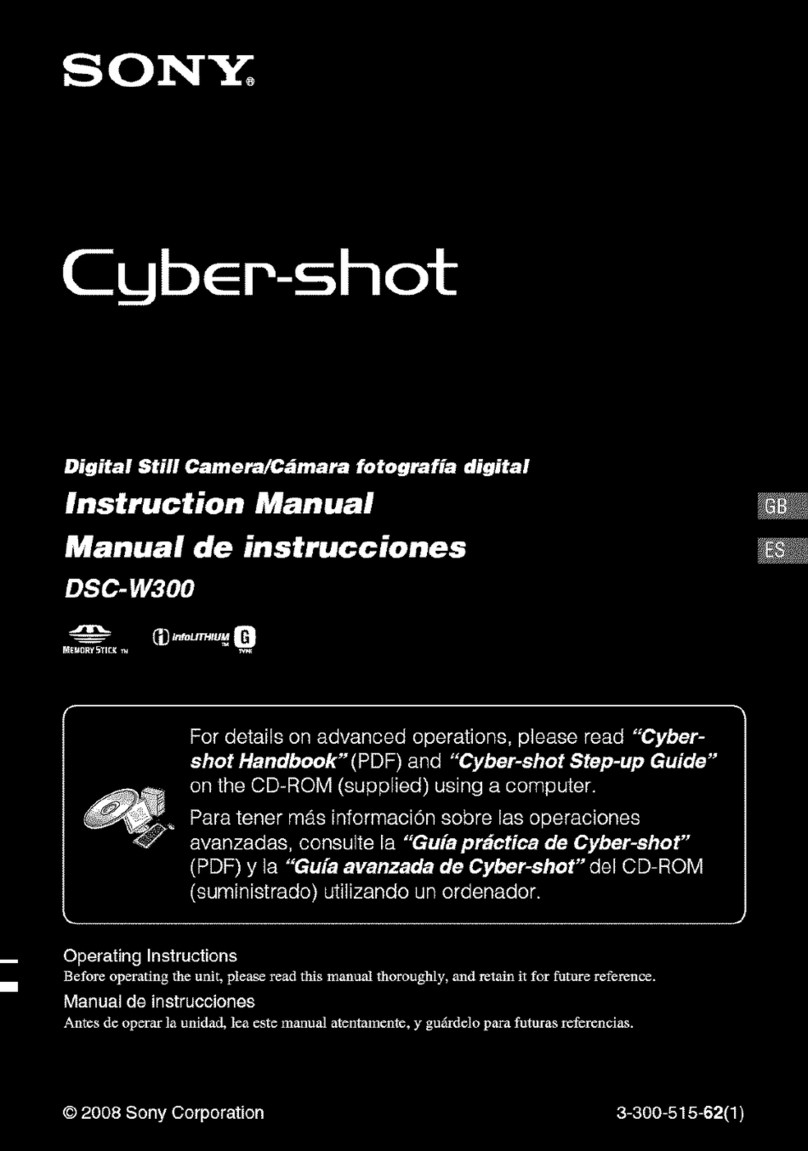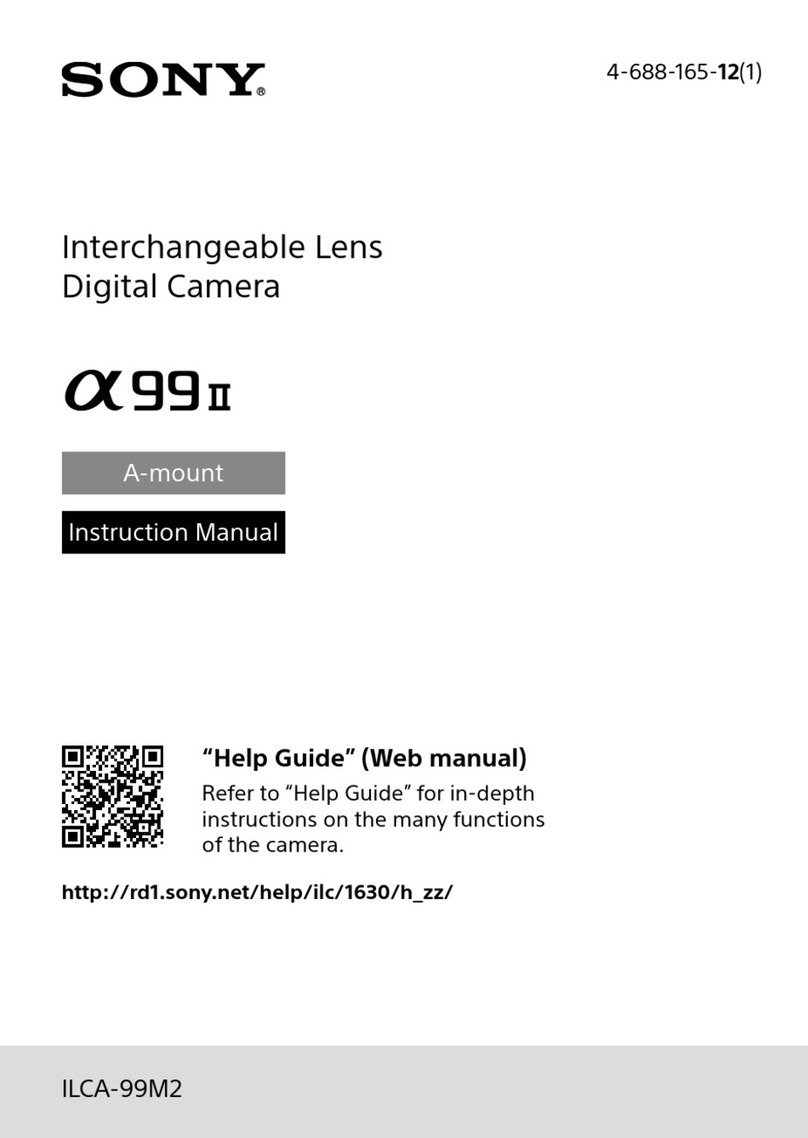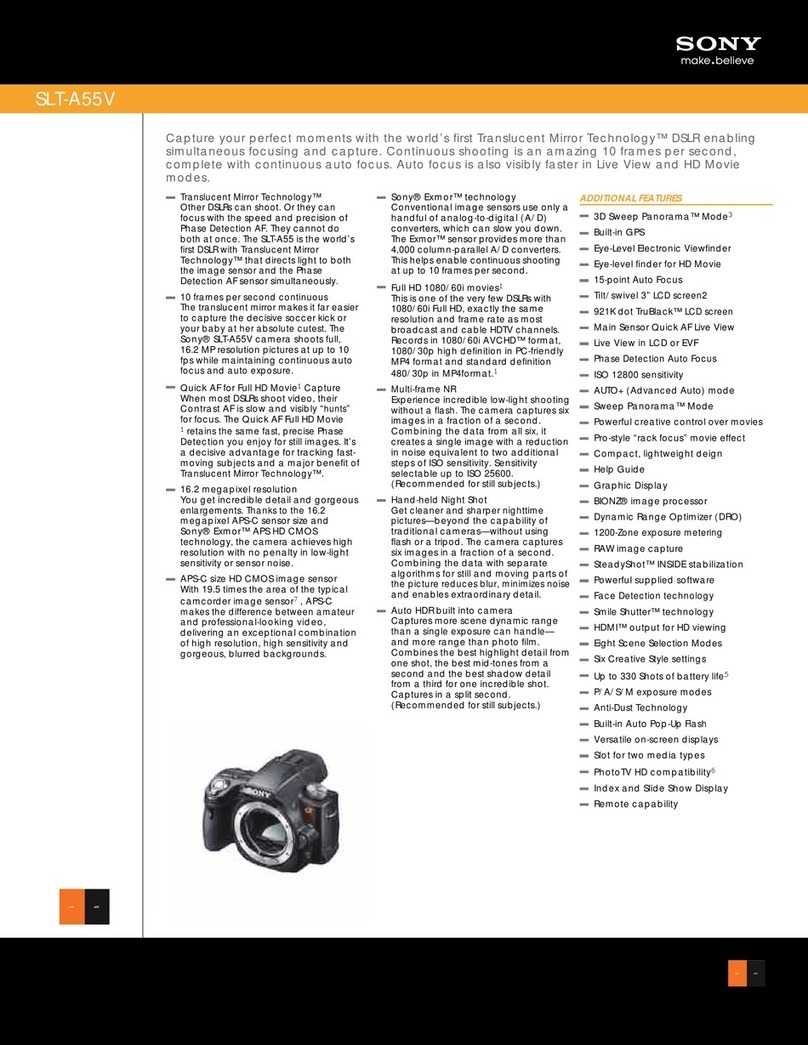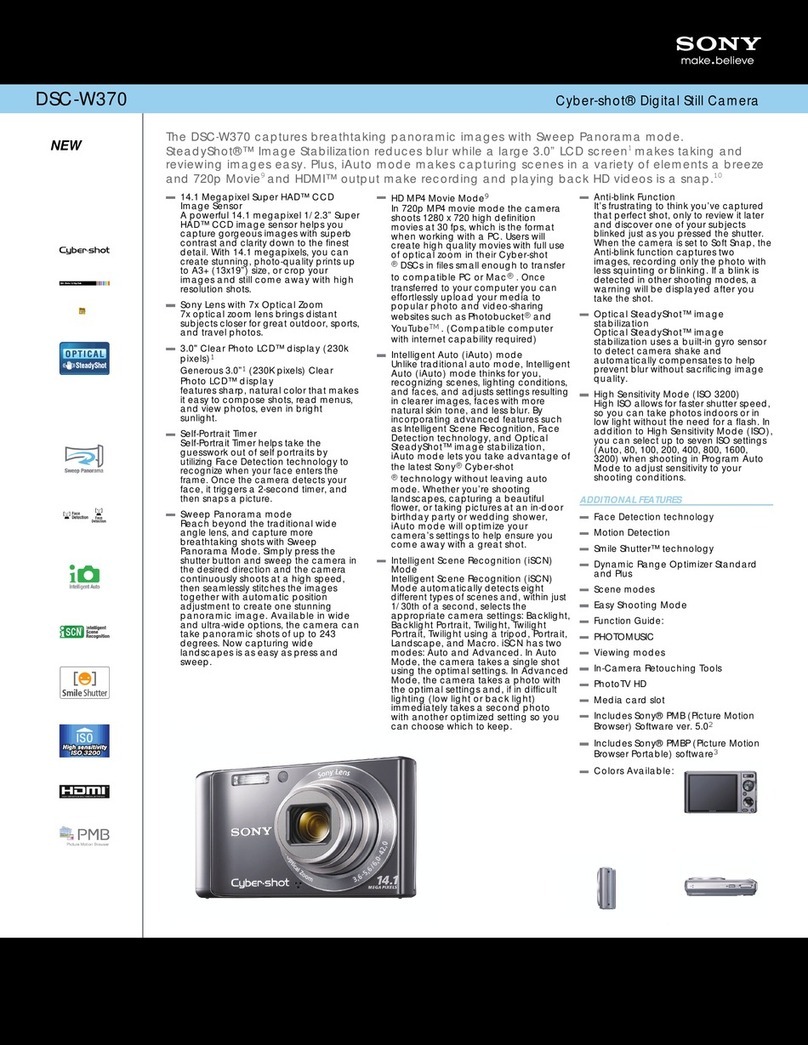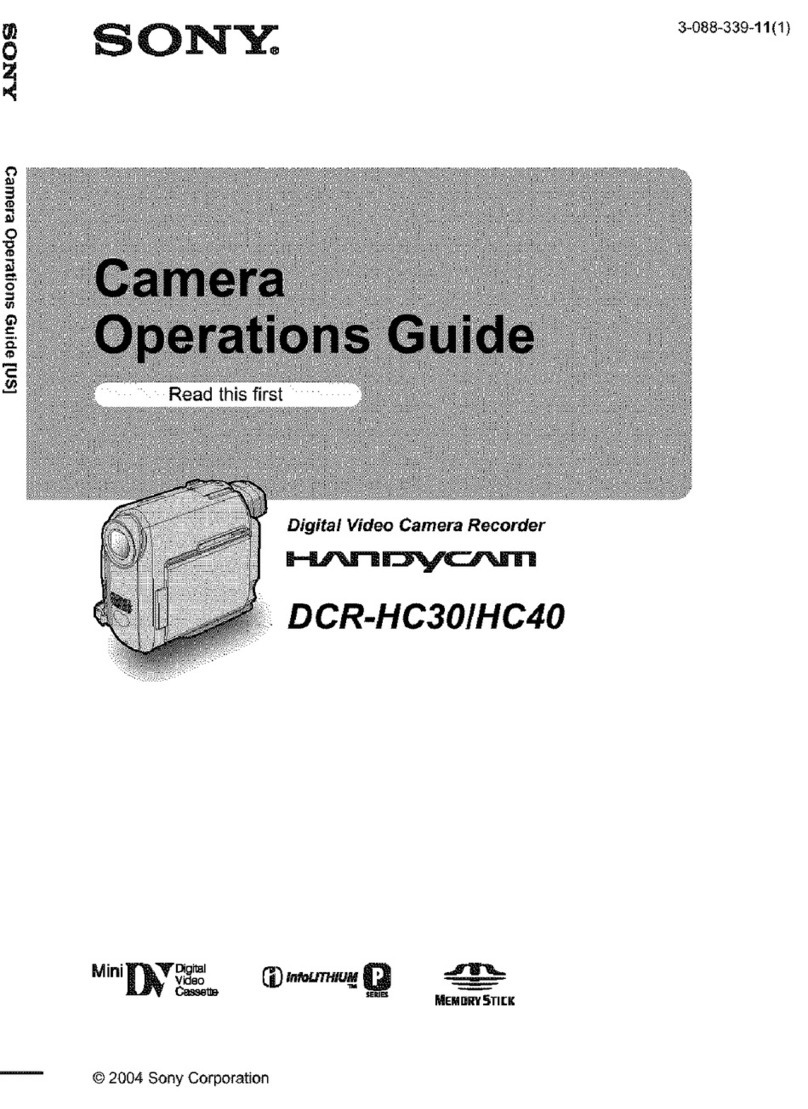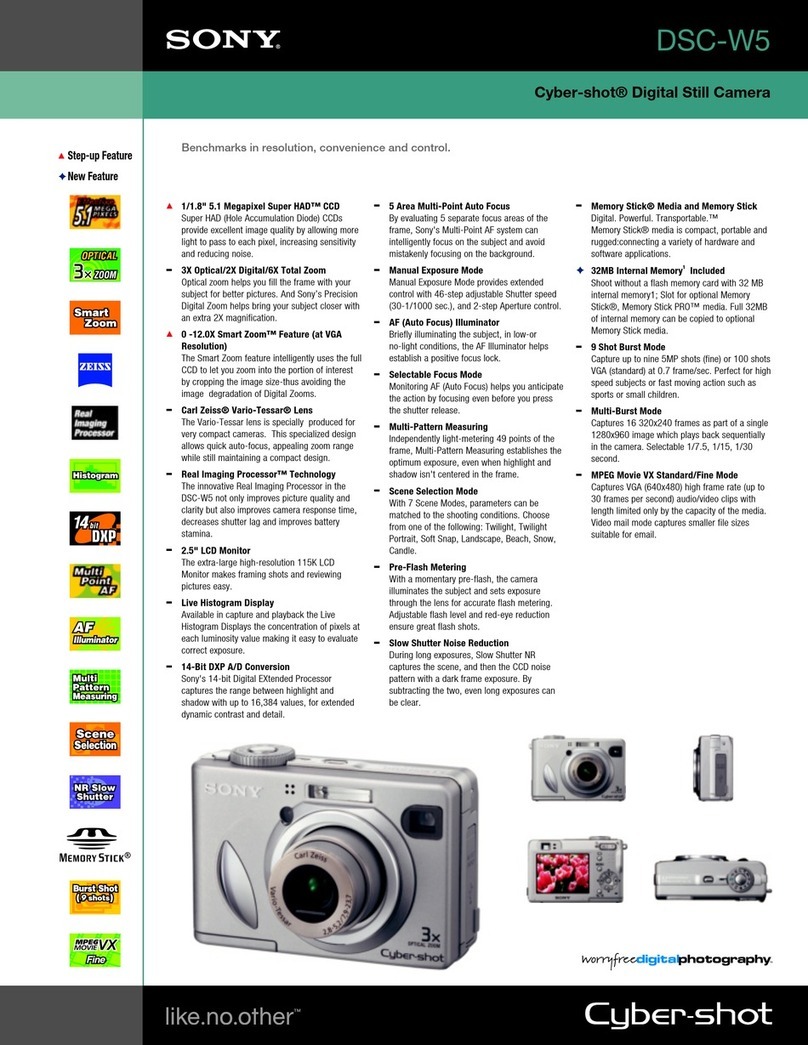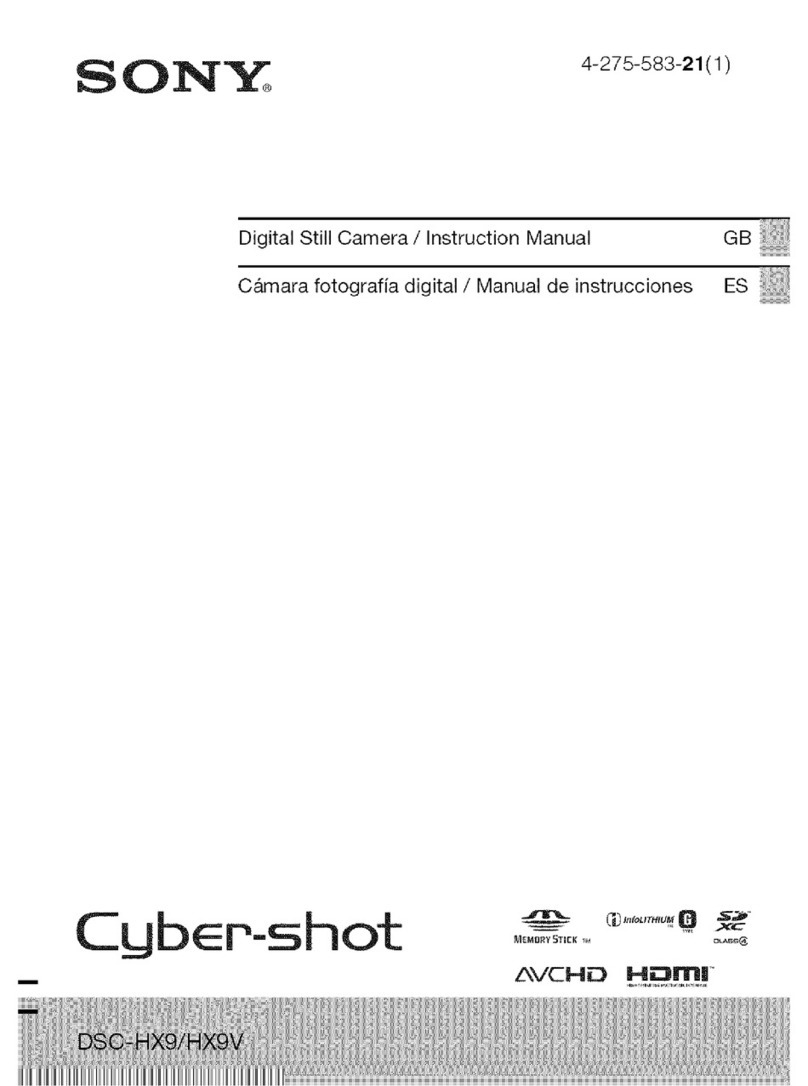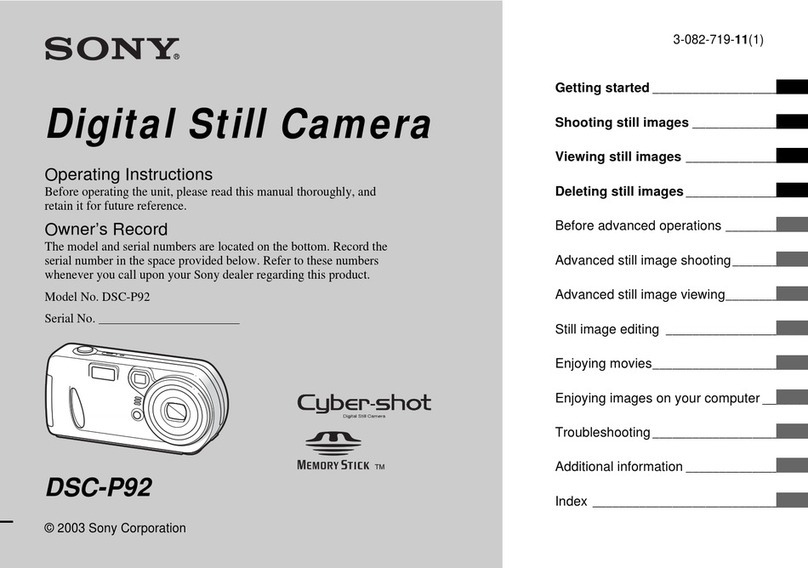Control button
Zoom button
Shoot images easily (Auto adjustment mode)
Using the control button
Holding the camera
Position the subject in the center of the focus
frame.
60min
VGA
101
96
SAF
60
min
96
VGA
101
SAF
10:30
PM
2005 1 1101-0029
Review
60min
8/8
101
VGA
RETURN
60min
VGA
101
96
SAF
Using the flash for
still images
Shooting close-up
(Macro)
Checking the last
image you shot
(Quick Review)
Using the
self-timer
Using the zoom
• You cannot change the zoom scale while shooting a movie.
• When the zoom scale exceeds 3×, the camera uses [Digital Zoom].
For details on the [Digital Zoom] settings and the image quality t “User’s Guide/Troubleshooting” (page
44)
2Shoot with the shutter button.
Still image:
Press and hold
halfway down to
focus
AE/AF indicator
Flashing t lit/beeps
Press fully down
The shutter sounds.
Movie:
Press fully down
To stop recording, press the shutter button fully down again.
96
60
min
VGA FINE
101
F2.830
SAF
AF range finder frame
REC
00:00:02[00:10:48]
60min
101
STD
640
T
W
60
min 101
96
VGA
5.0
S AF
T
W
60
min 101
96
VGA
S AF
1.1
Zoom button
Checking the last still image you shot (Quick Review)
Press b( ) on the control button.
To cancel, press bagain.
• The image may appear rough right after playback starts.
• To delete the image, press (Delete) and select [Delete] with von the control button, then press z.
Selecting a flash mode for still images
Before step 2, press v( ) on the control button repeatedly until the desired mode is selected.
• Shooting distance (when [ISO] is set to [Auto])
W side: Approx. 0.2 to 3.5 m (7 7/8 to 11 feet 5 3/4 inches)
T side: Approx. 0.3 to 2.5 m (11 7/8 to 8 feet 2 3/8 inches)
• The flash strobes twice. The first time is to adjust the light quantity.
Shooting close-up (Macro)
Before step 2, press B( ) on the control button.
To cancel, press Bagain.
• Setting the zoom all the way to the W side is recommended.
• The in-focus range becomes narrow, and the complete subject may not entirely be in focus.
• The AF speed drops.
Shortest shooting distance from the lens surface
Setting all the way to the W side: Approx. 6 cm (2 3/8 inches)
Setting all the way to the T side: Approx. 30 cm (11 7/8 inches)
Using the self-timer
Before step 2, press V( ) on the control button.
Press the shutter button, the self-timer lamp flashes, and a beep sounds until the shutter operates
(approximately 10 seconds later).
No indicator Strobes if it is dark or against light (default setting)
Forced flash
Slow synchro (Forced flash)
The shutter speed is slow in a dark place to clearly shoot the background
that is out of flash light.
No flash
SL
Self-timer lamp
If you shoot a still image of a subject that is difficult to focus on
• If the subject is closer than approx. 50 cm (19 3/4 inches), use the Macro mode (left column).
• When the camera cannot focus on the subject automatically, the AE/AF lock indicator changes to flashing
slowly and the beep does not sound. Recompose the shot and focus again.
Subjects difficult to focus on are:
To identify items on the screen
t “User’s Guide/Troubleshooting” (page 16)
To turn off the LCD screen
Press (Display/LCD on/off) repeatedly. Use the finder for saving battery power, or
shooting images when it is difficult to confirm images using the LCD screen.
– Distant from the camera and dark
– The contrast between the subject and its
background is poor.
– Seen through glass
– Moving fast
–Reflect light or have a lustrous finish
–Flashing
–Against light
button
Shoot still images (Scene Selection)
To cancel the Scene Selection
Set the mode dial to other than SCN.
1Select SCN. 2Press MENU.
3Select [SCN] (Scene) with b,
then select a mode with v/V.
• For details on modes, see below.
• The setting is maintained even when the power is
turned off.
4Press MENU to turn off the
menu.
5Shoot with the shutter
button.
WB ISO
SCN
Scene
WB ISO
SCN
Scene
MENU button
Control button
Scene Selection modes
The following modes are predetermined to match the scene conditions.
*The shutter speed becomes slower, so using a tripod is recommended.
To use the functions set by the control button with Scene Selection
Before shooting in step 5, select the settings with the control button. Some functions are not
available, depending on the Scene Selection mode. When you press the button to select functions
that cannot be combined with Scene Selection, a beep sounds. t “User’s Guide/
Troubleshooting” (page 27)
Twilight*High-speed shutter
Shoots night scenes at a distance
without losing the dark
atmosphere of the surroundings.
Shoots moving subjects in bright
places.
Twilight portrait*Beach
Shoots portraits in dark places. Shoots seasides or lakesides, the
blue of the water clearly recorded.
Candle*Snow
Shoot candlelit scenes, without
spoiling the atmosphere.
Shoots whitish scenes brightly.
Soft snap Fireworks*
Shoots portraits of people,
flowers, etc., with a gentle
atmosphere.
Shoots fireworks in all their
splendor.
Landscape
Shoots landscapes, etc., by
focusing on a distant subject
View/delete images
To delete images
1Display the image you want to delete and press (delete).
2Select [Delete] with v, then press z.
To cancel the deletion
Select [Exit], then press z.
1Select . 2Select an image with b/B.
Still image: the image size is displayed
Movie: is displayed
To play back a movie, press z.
• Movies with the image size [160] are displayed a size
smaller.
Movie:
BACK/NEXT
10:30
PM
2005 1 1101-0003
VOLUME
VGA
60min
3/9
101
00:00:03
60min
10:30
PM
2005 1 1101_0010
10/10
101
STD
640
STOP REV/CUE VOLUME
Playback bar
Rewind/Fast forward: b/B
(Return to normal playback: z)
Volume: v/V
Stop playback: z
B
Control button
button
button
button
Delete
Exit
BACK/NEXT
VGA
60min
2/9
101
To view an enlarged image (playback zoom)
While displaying a still image, press to zoom in on the image.
To undo the zoom, press .
Adjust the portion: v/V/b/B
Cancel playback zoom: z
Viewing an index screen
Press (index), then select an image with v/V/b/B.
To return to the single-image screen, press z. To display the next (previous) index screen, press
b/B.
To delete images in index mode
1While an index screen is displayed, press (Delete) and select [Select] with v/Von the
control button, then press z.
2Select the image you want to delete with v/V/b/B, then press zto display the (Delete)
indicator on the selected image.
To cancel a selection
Select an image you have previously selected for deletion, then
press zto delete the indicator from the image.
3Press (Delete).
4Select [OK] with B, then press z.
• To delete all the images in the folder, select [All In This Folder] with v/Vin step 1 instead of [Select], then
press z.
BACK/NEXT
10:30
PM
2005 1 1101-0003
VOLU ME
VGA
60min
3/9
101
•SINGLE DISPLAY •SINGLE DISPLAY
TO NEXTSELECT
1Select a mode.
Still image (auto adjustment mode):
Select .
Movie:
Select .