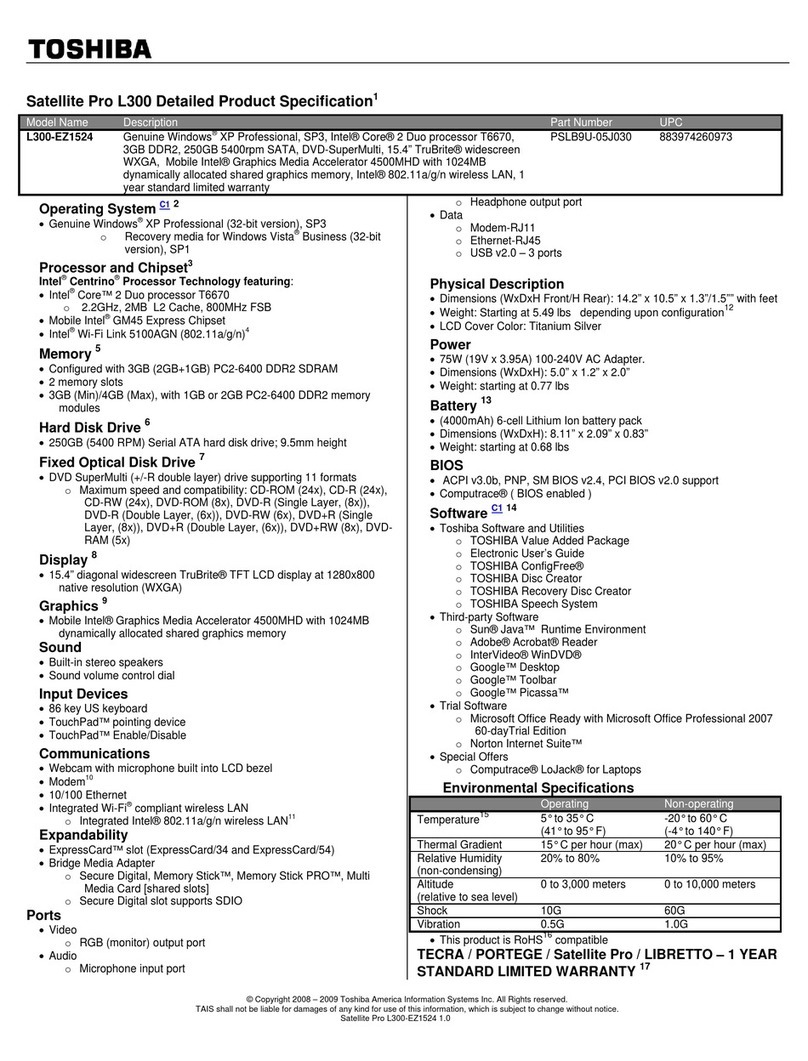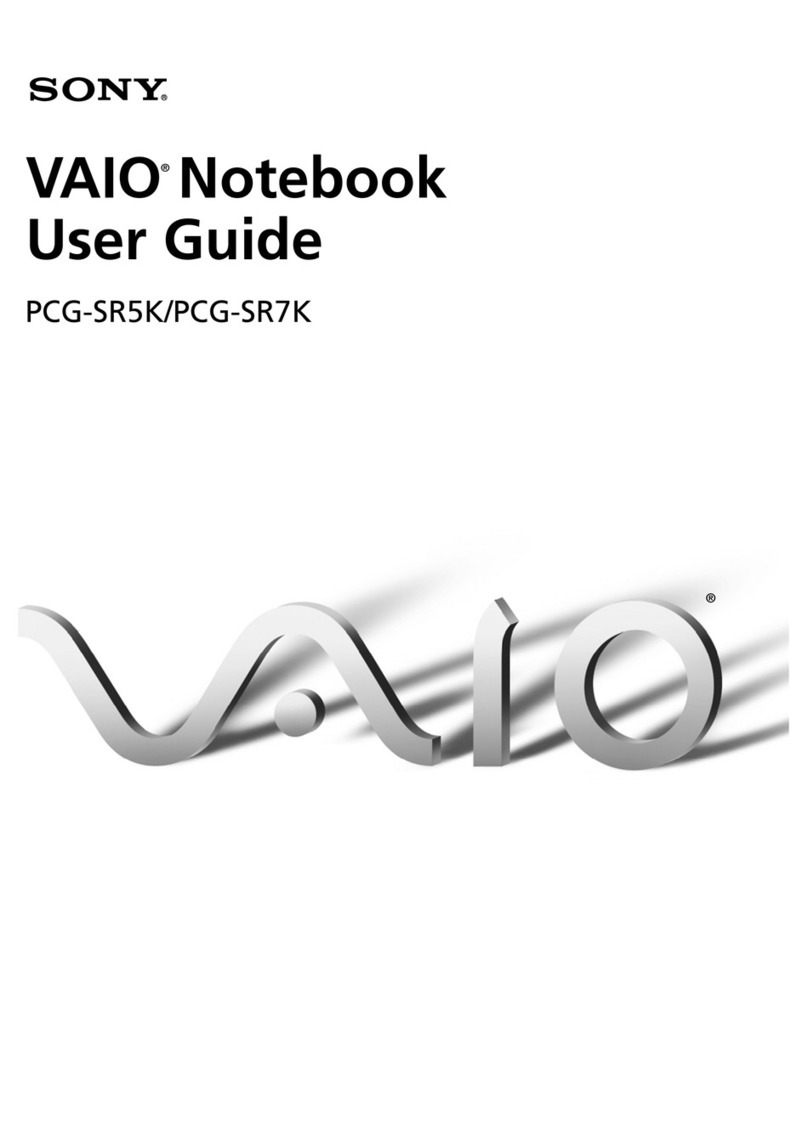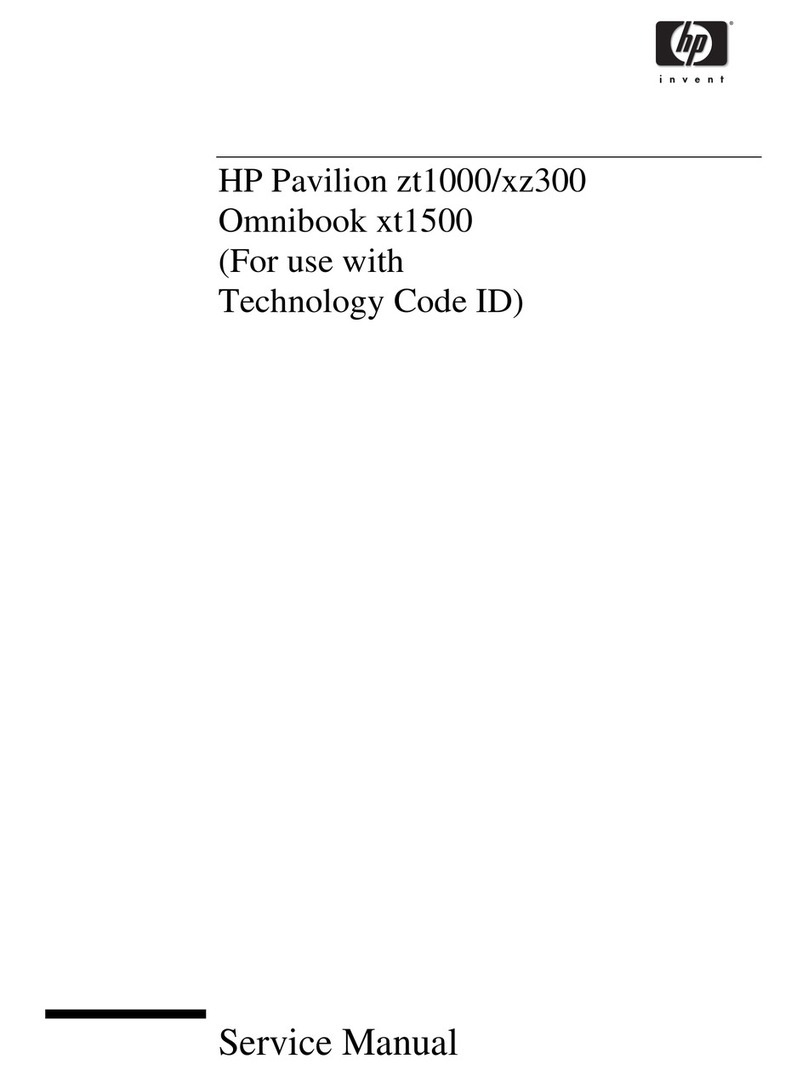Oregon Scientific ACCELERATOR PC TRAINER 5 User manual

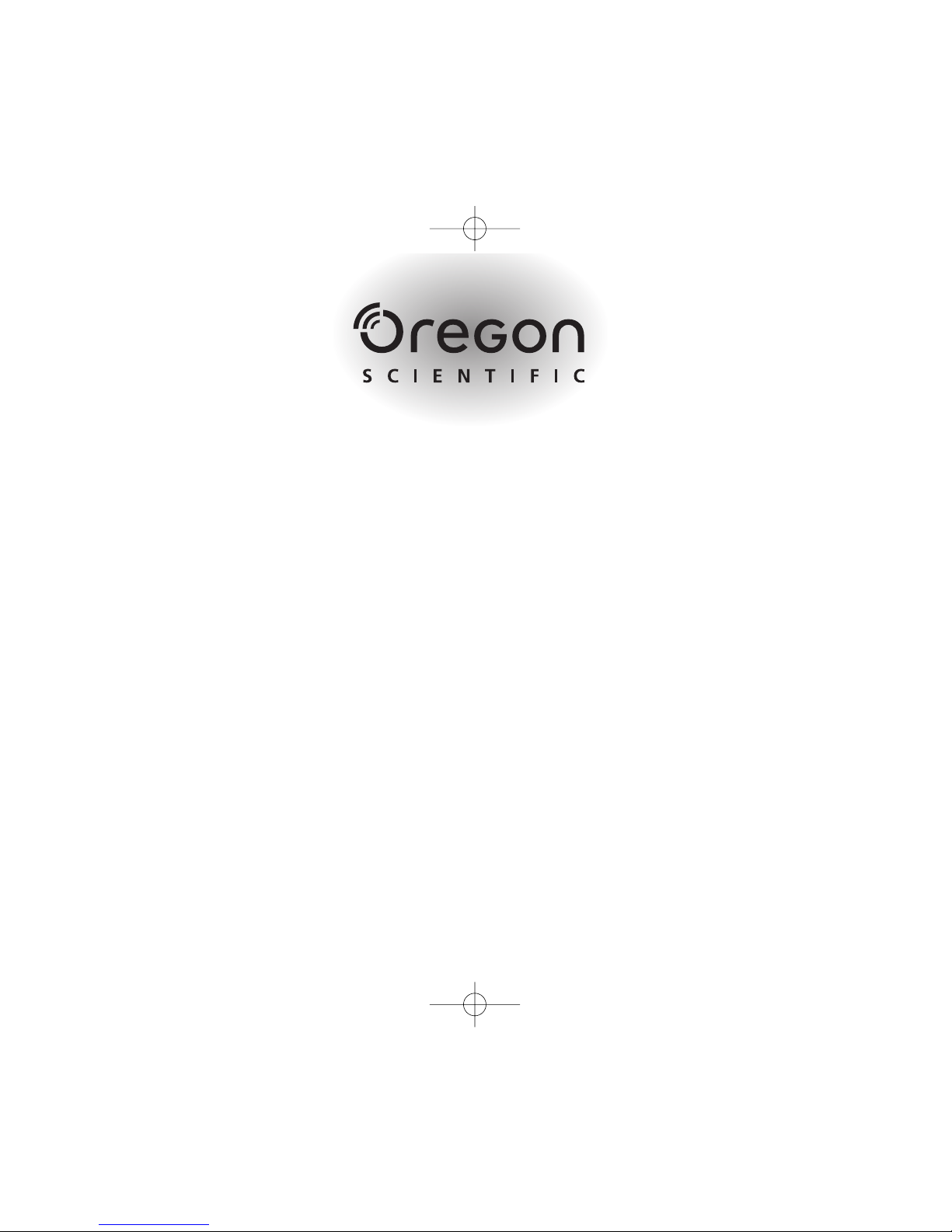

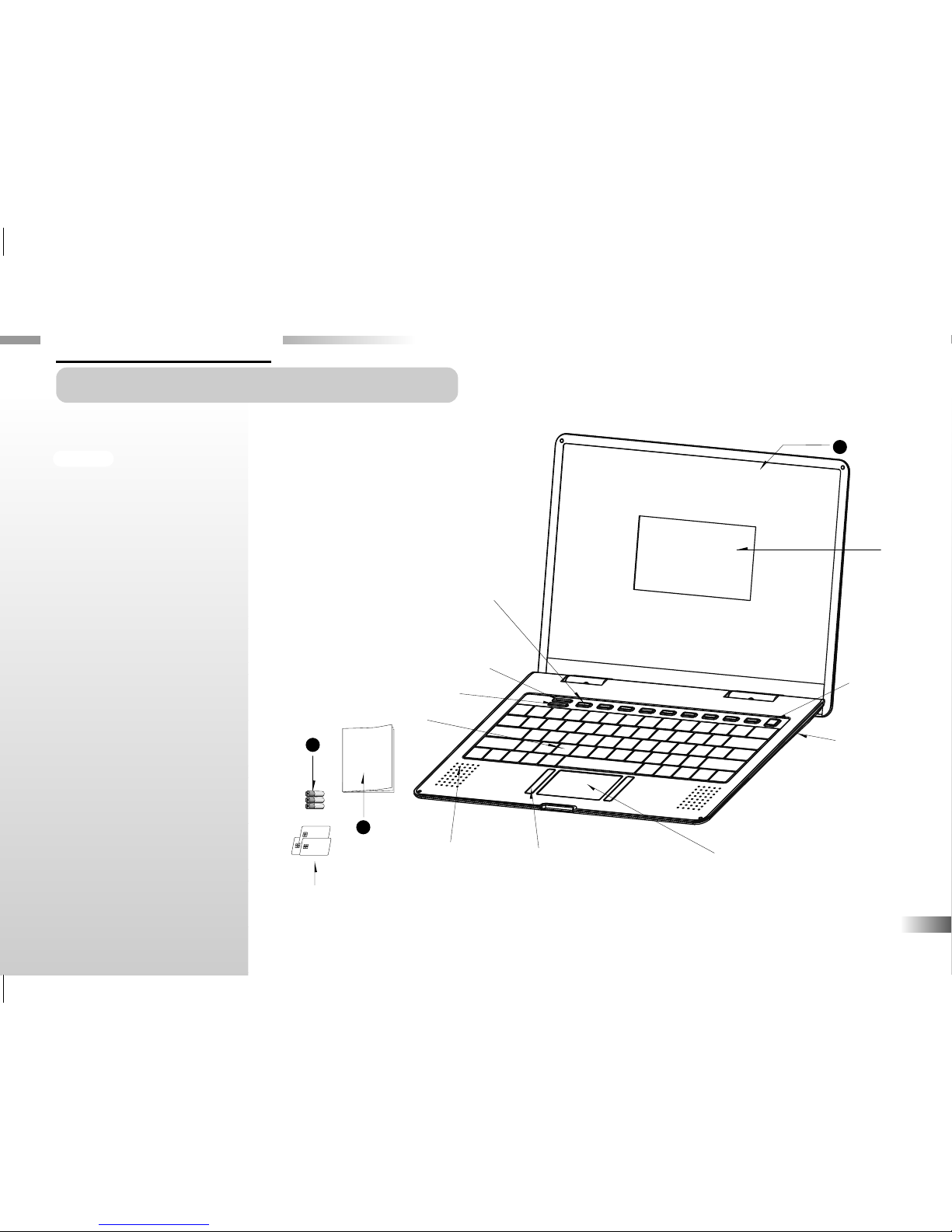





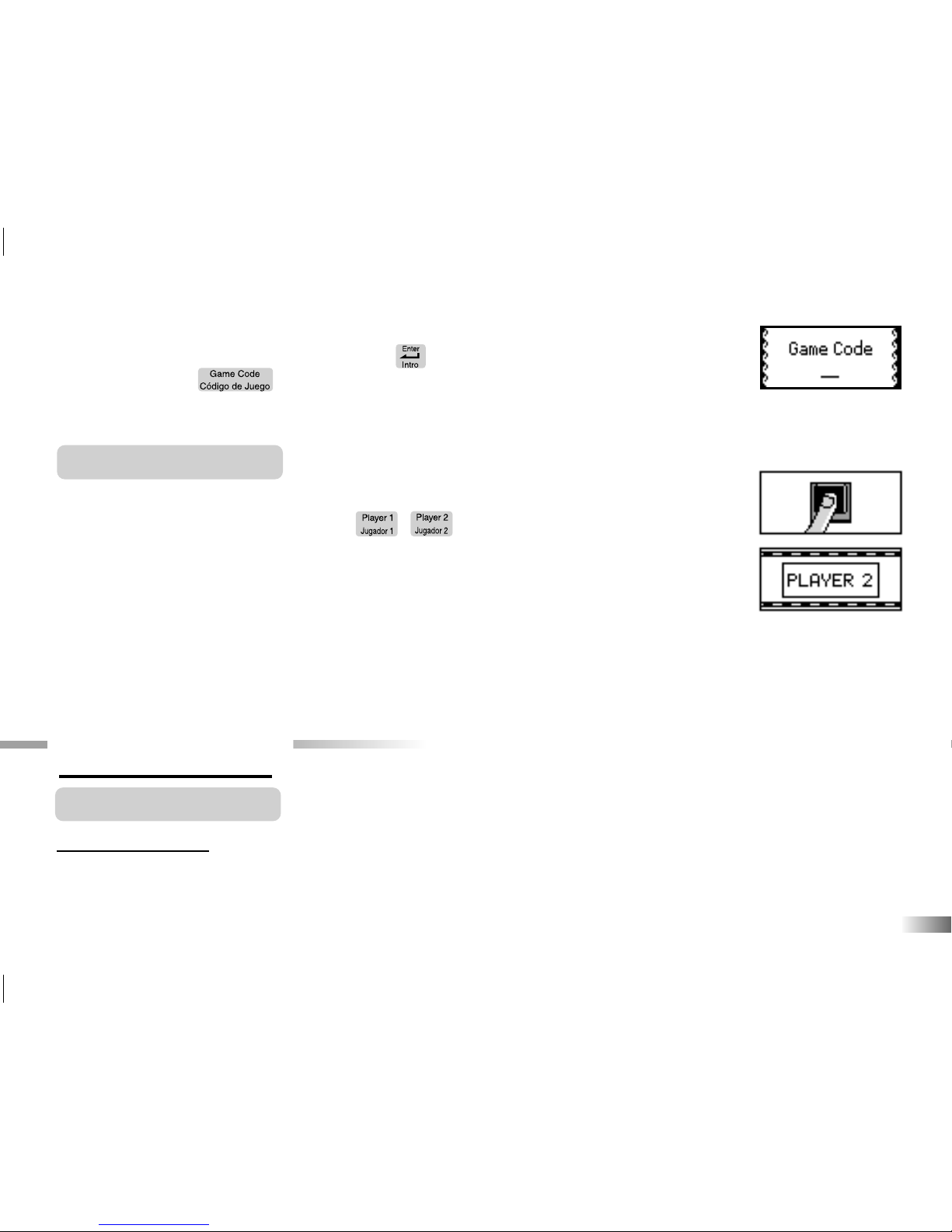
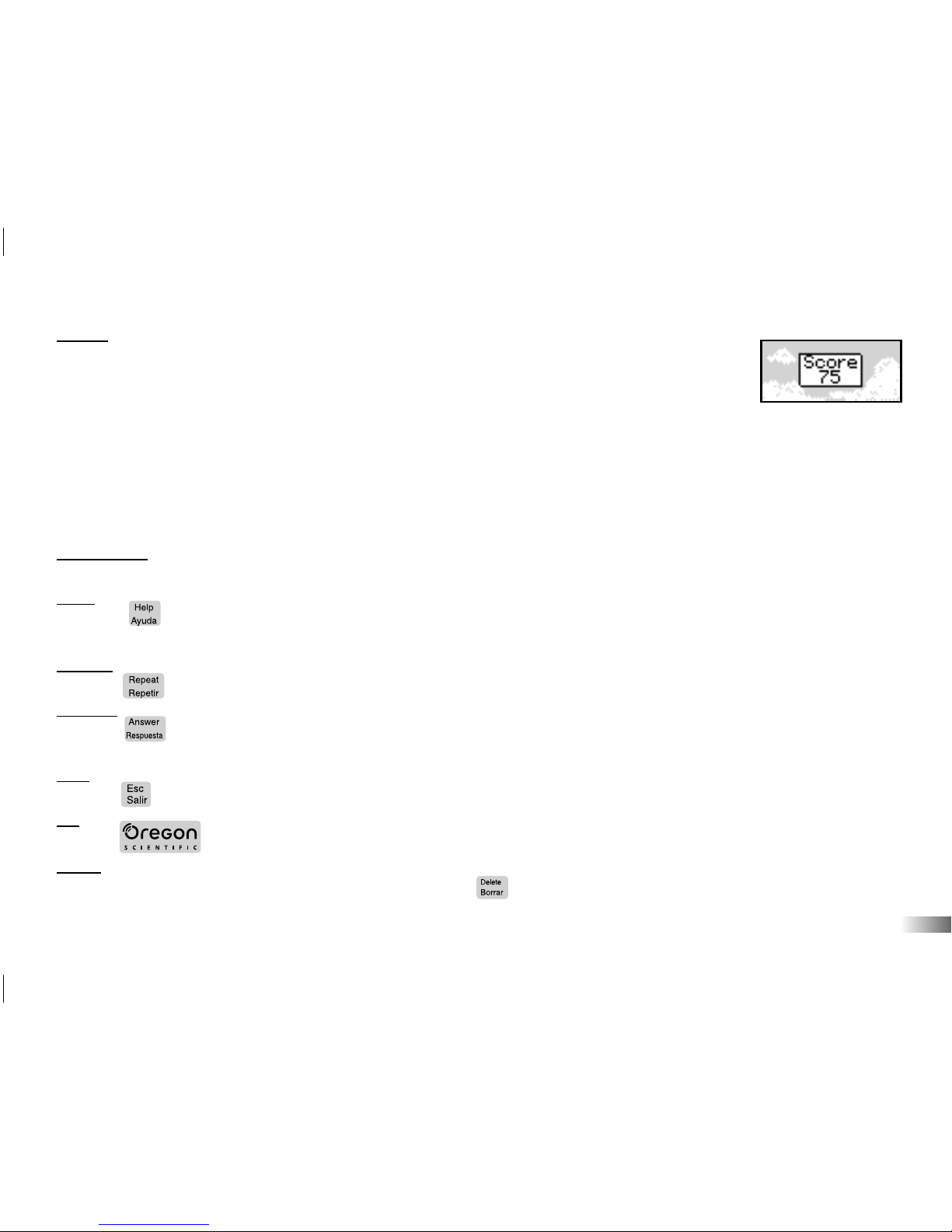
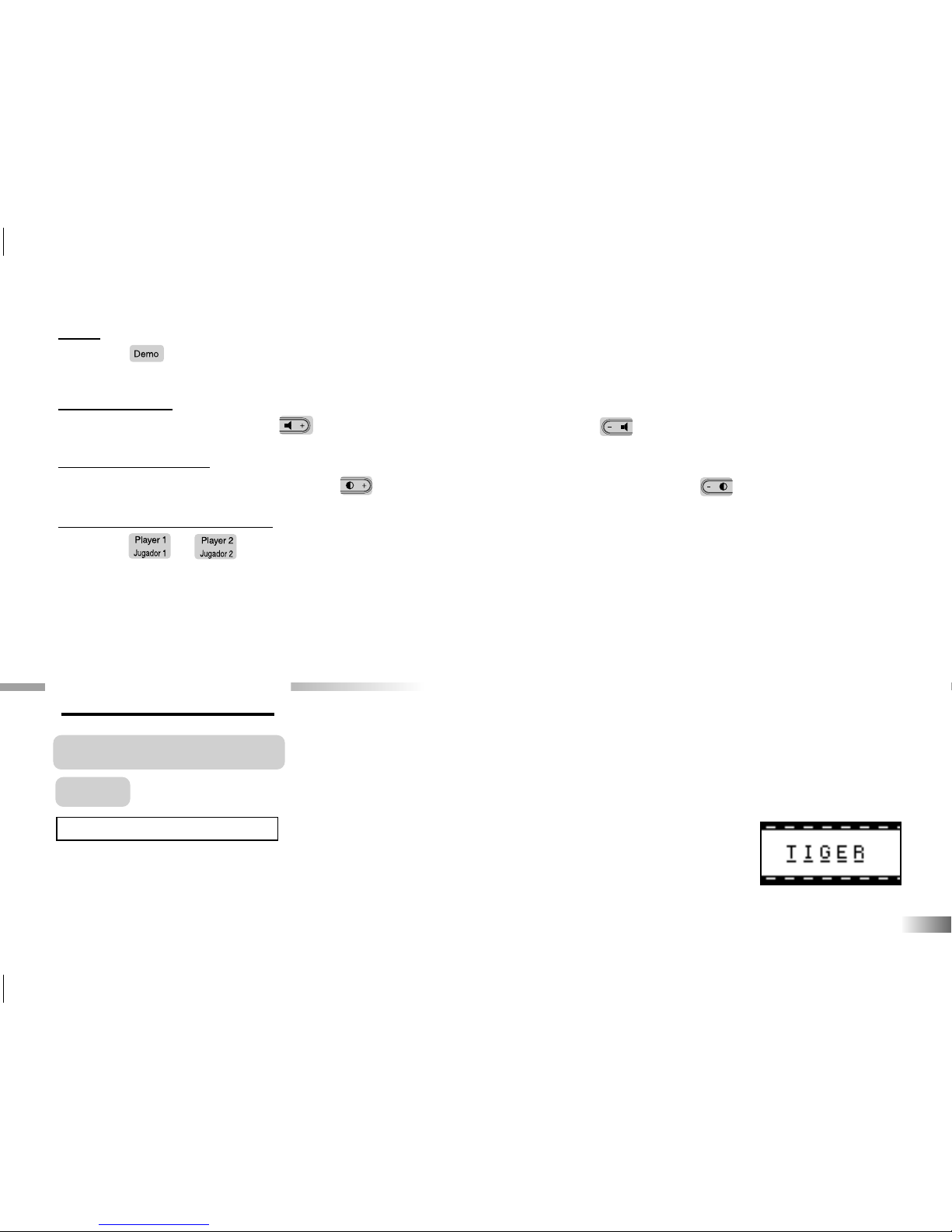
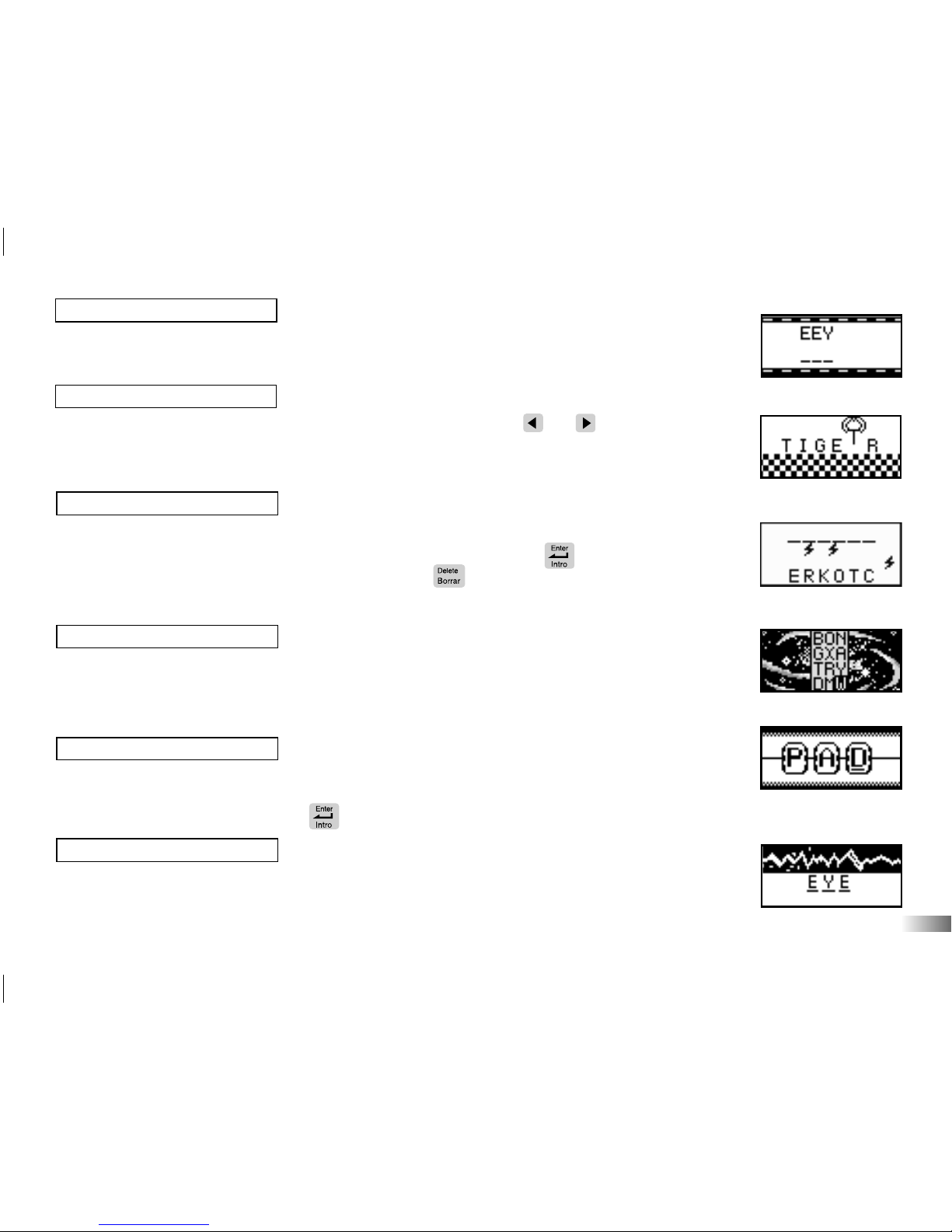
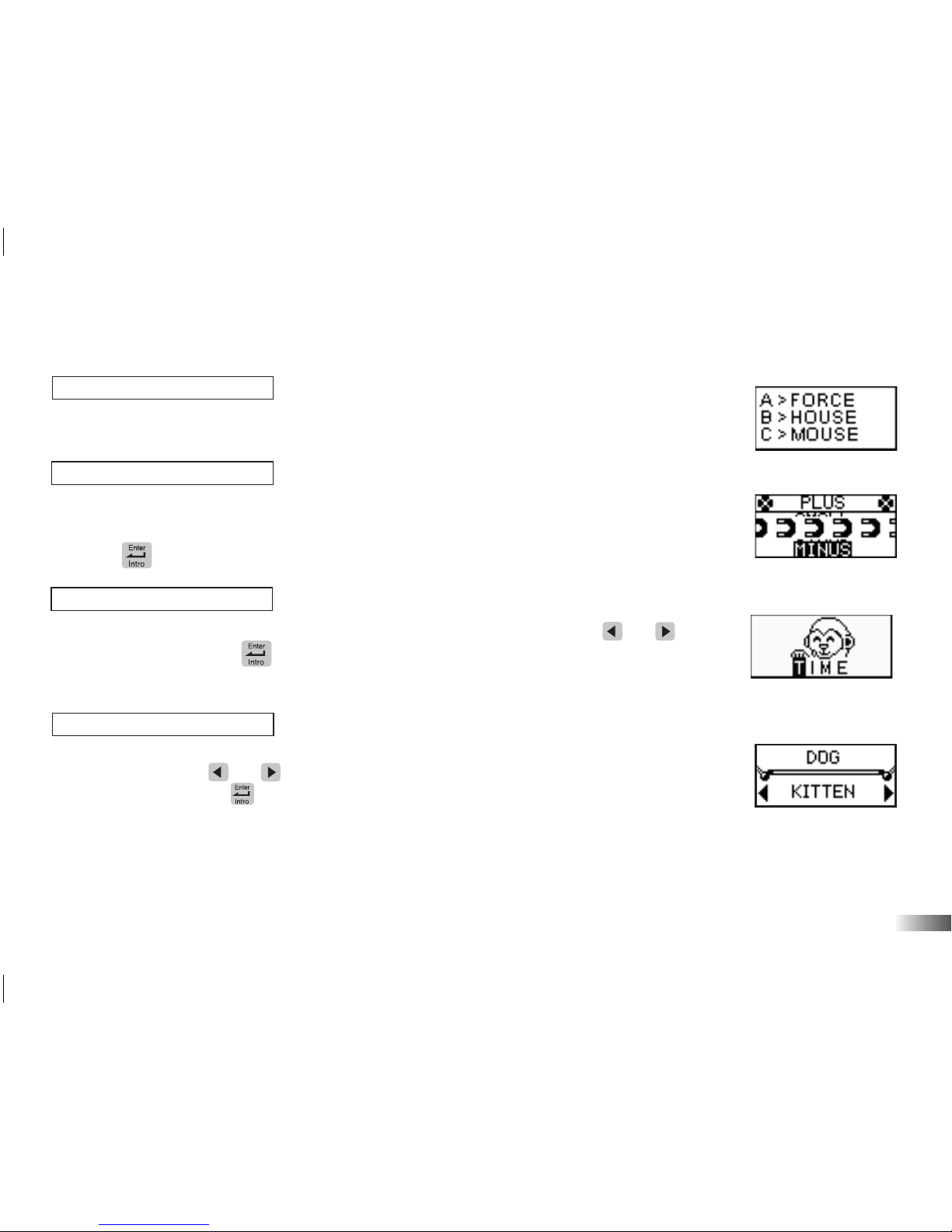
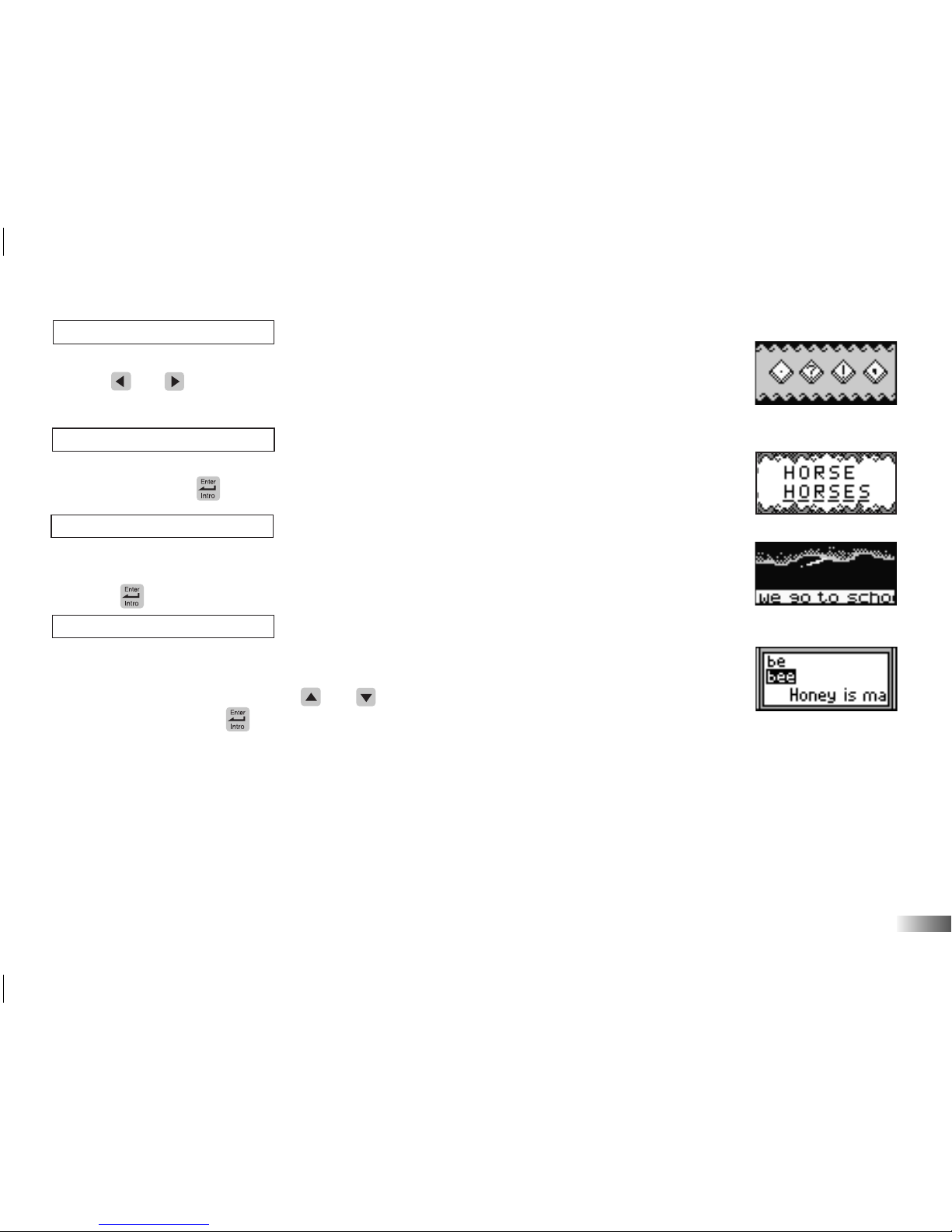
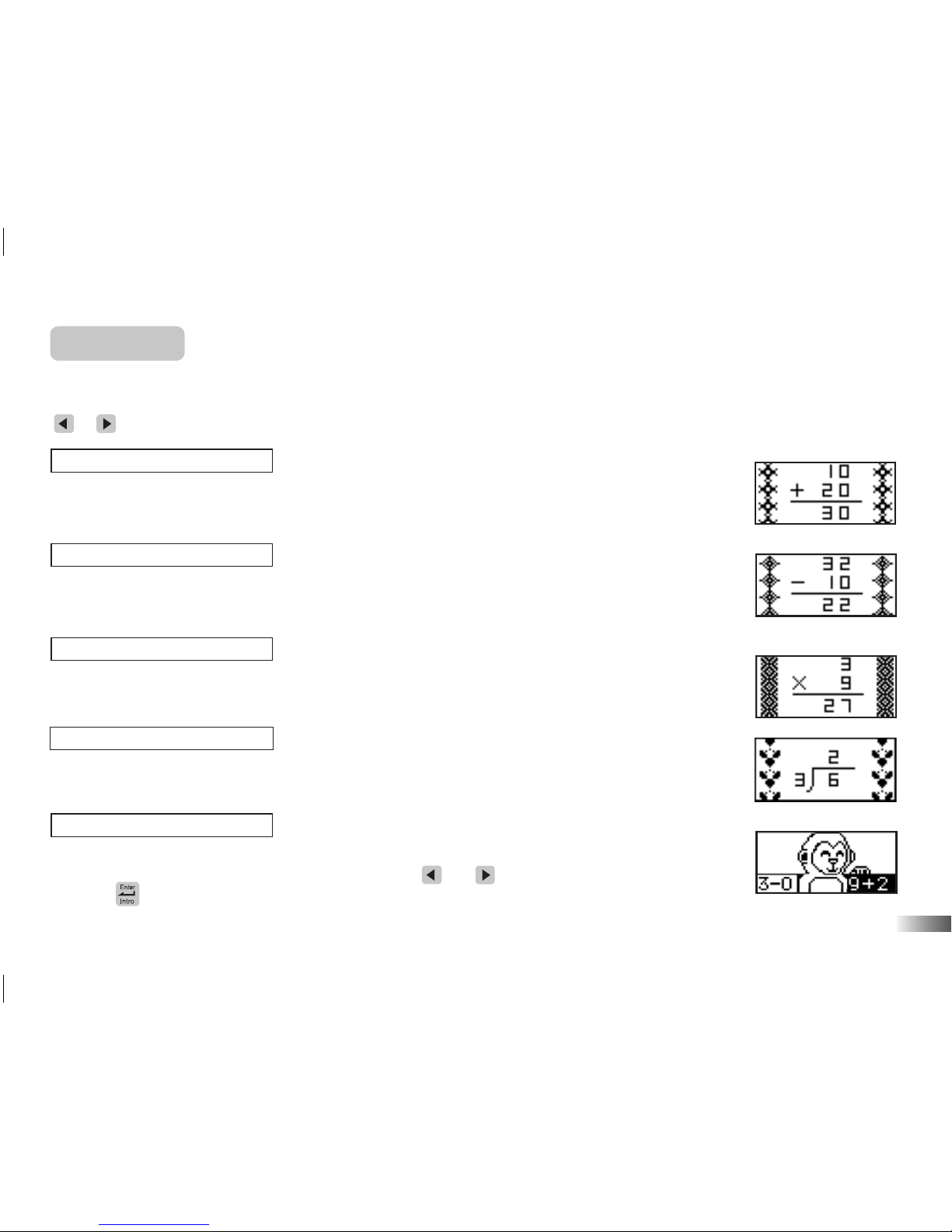
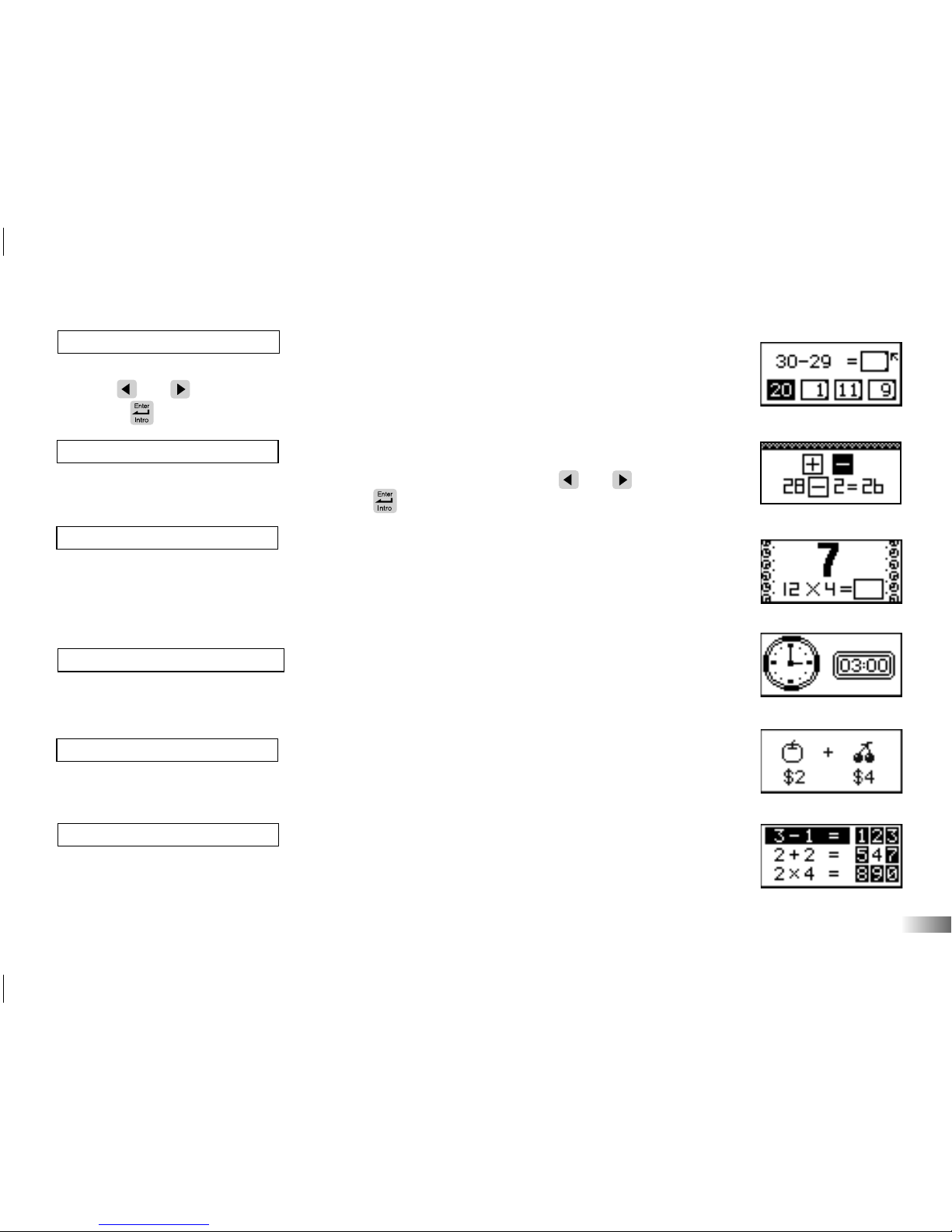
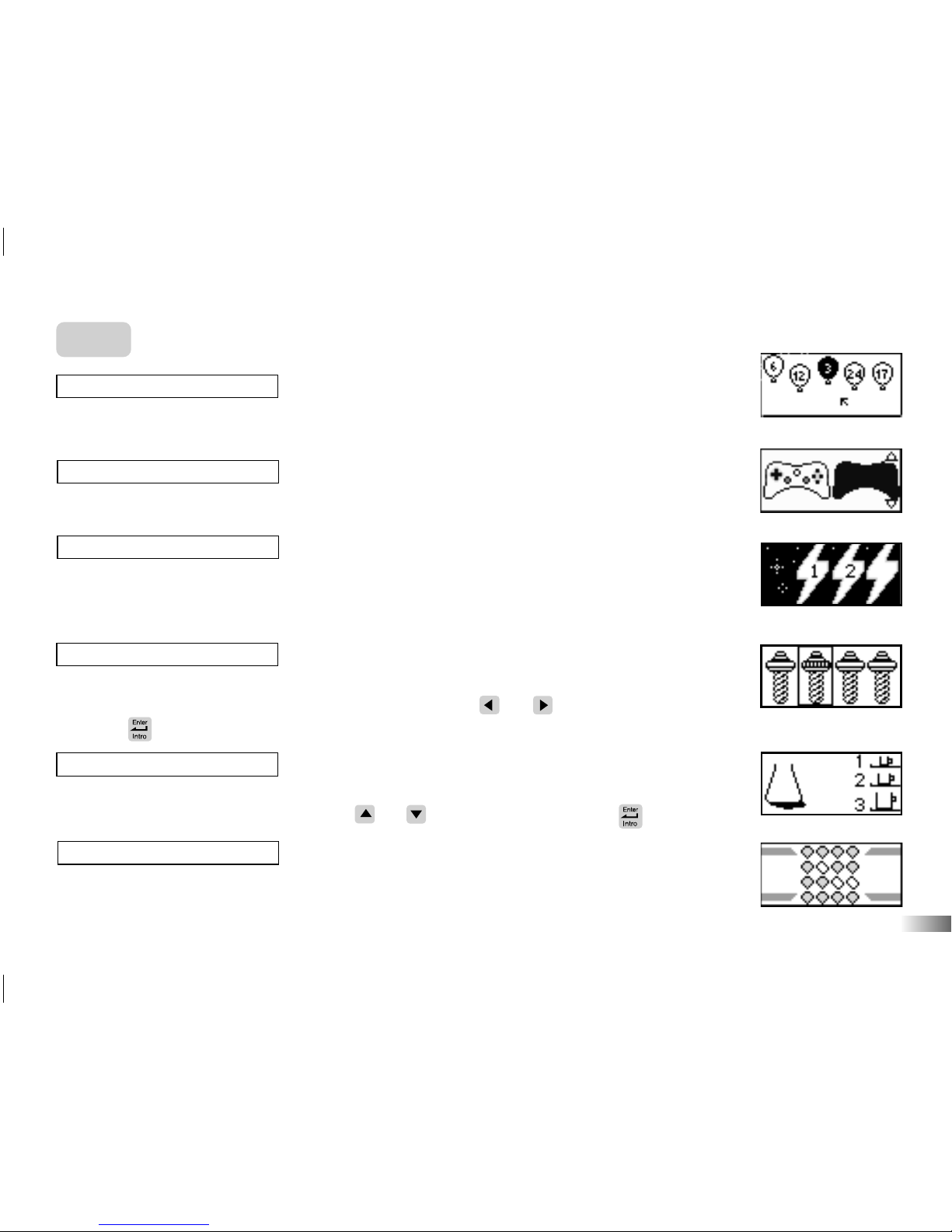

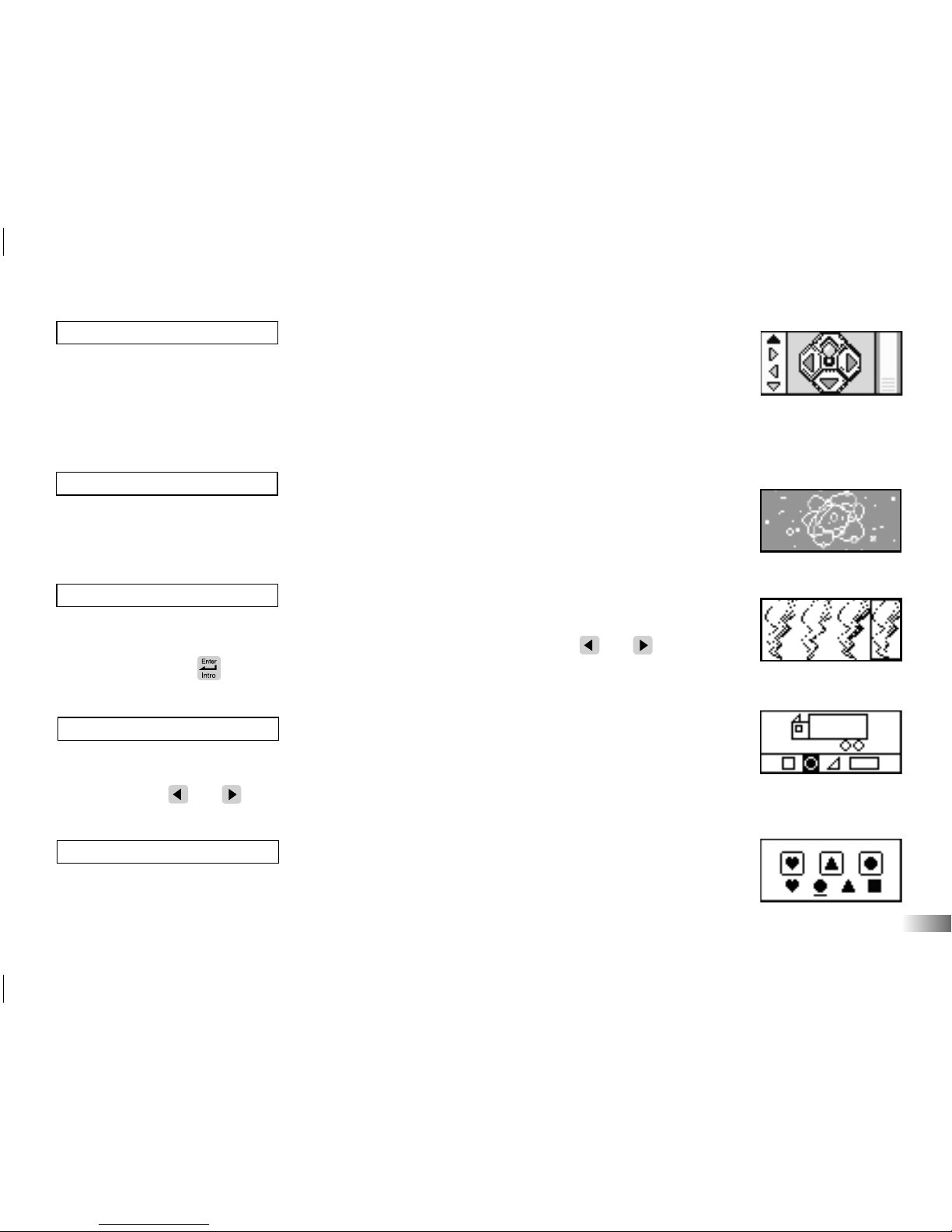
Table of contents
Other Oregon Scientific Laptop manuals

Oregon Scientific
Oregon Scientific HB68 User manual

Oregon Scientific
Oregon Scientific Barbie User manual

Oregon Scientific
Oregon Scientific B-Book Learning Laptop User manual
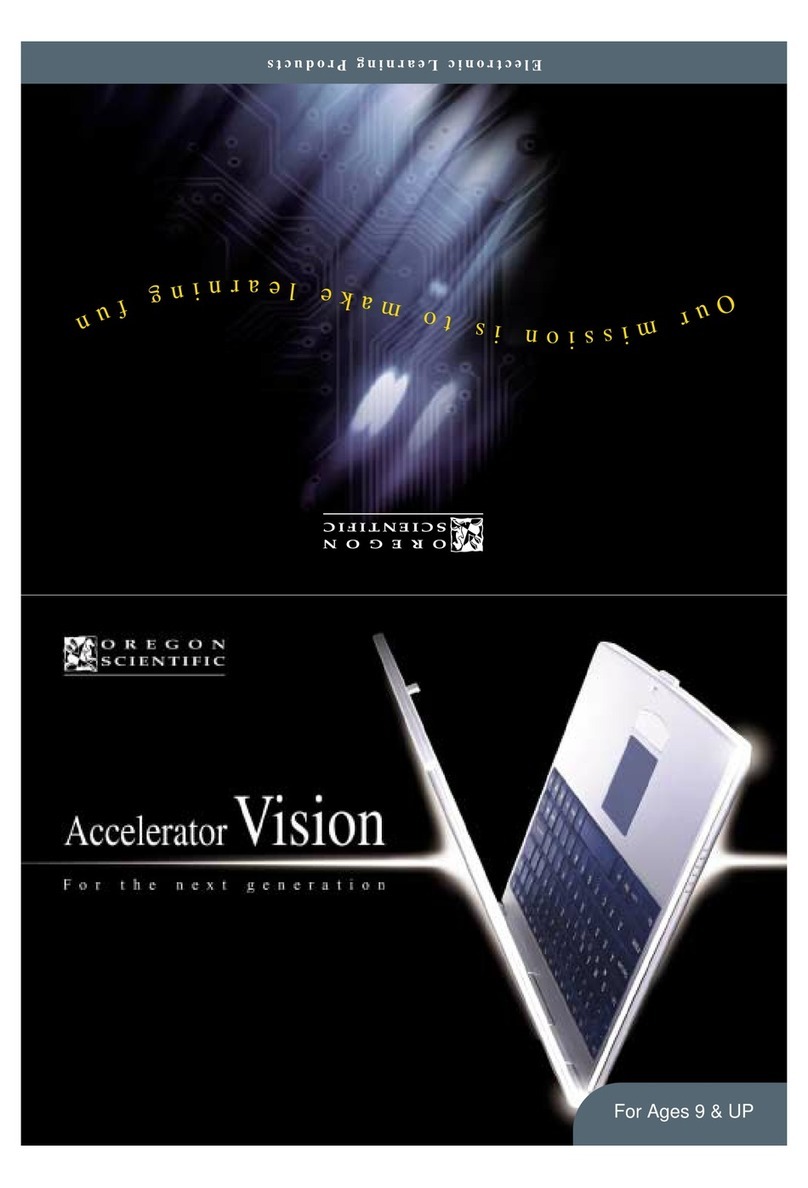
Oregon Scientific
Oregon Scientific Accelerator Vision User manual
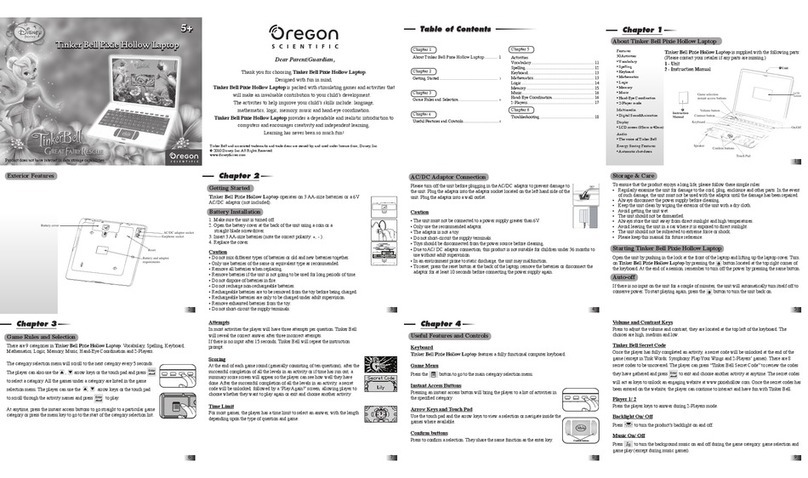
Oregon Scientific
Oregon Scientific Tinker Bell Pixie Hollow User manual
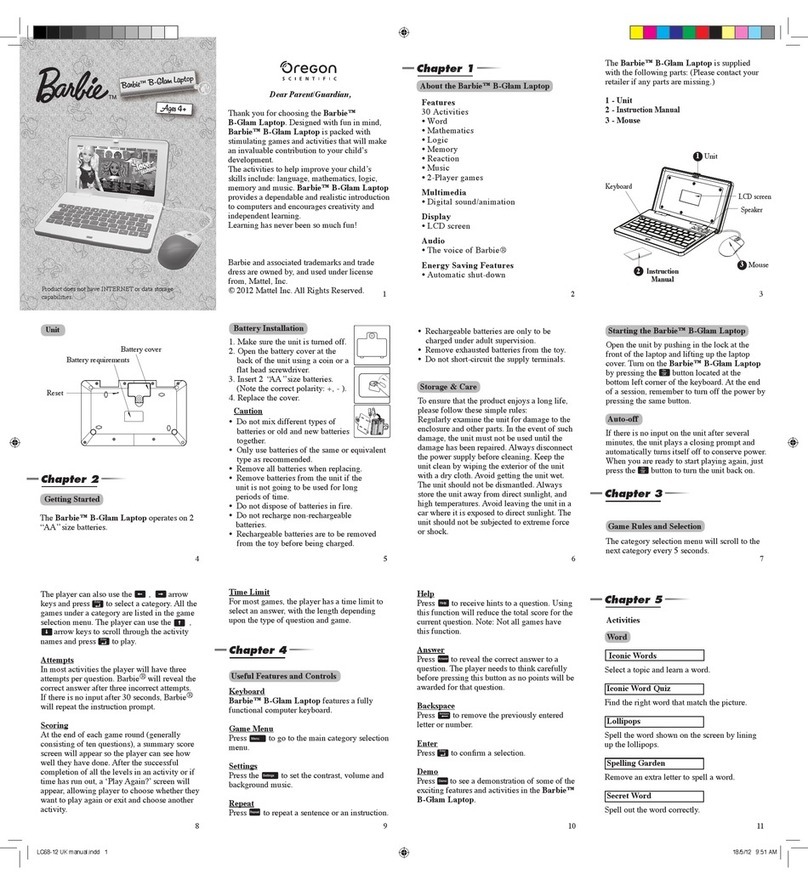
Oregon Scientific
Oregon Scientific Barbie B-Glam LC68-12 User manual

Oregon Scientific
Oregon Scientific JH88 User manual
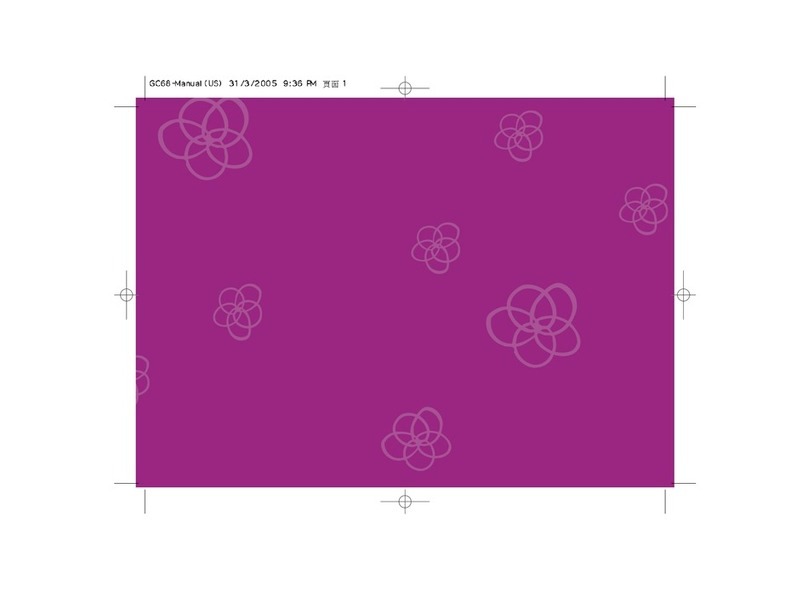
Oregon Scientific
Oregon Scientific GC68 User manual
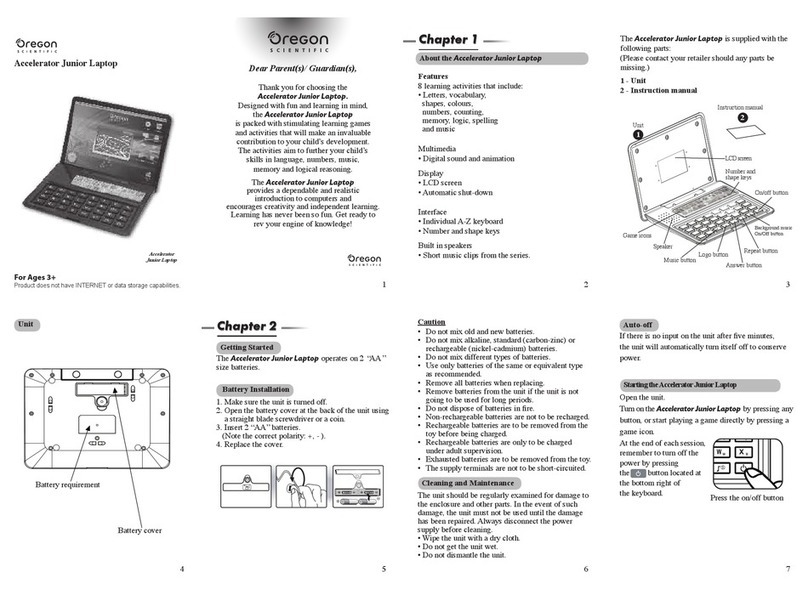
Oregon Scientific
Oregon Scientific Accelerator Junior Laptop User manual
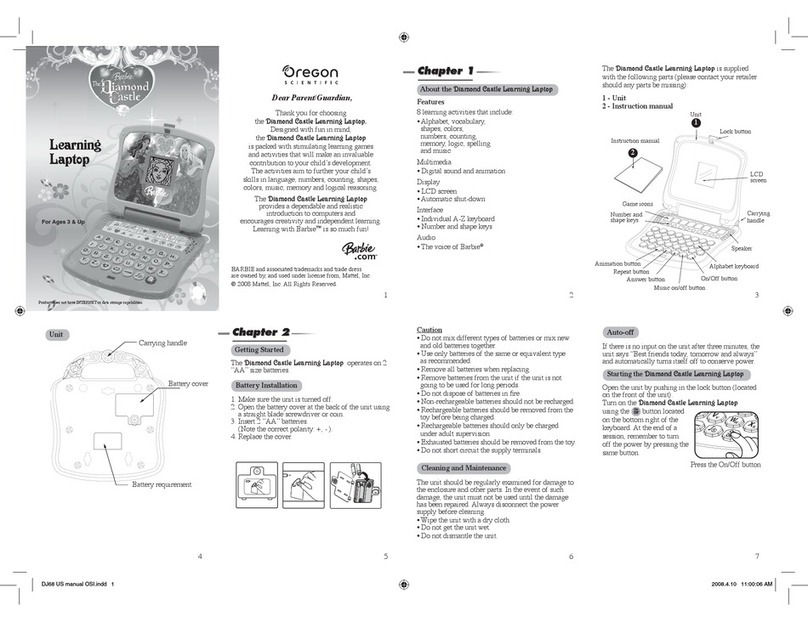
Oregon Scientific
Oregon Scientific DJ68 User manual

Oregon Scientific
Oregon Scientific Barbie User manual
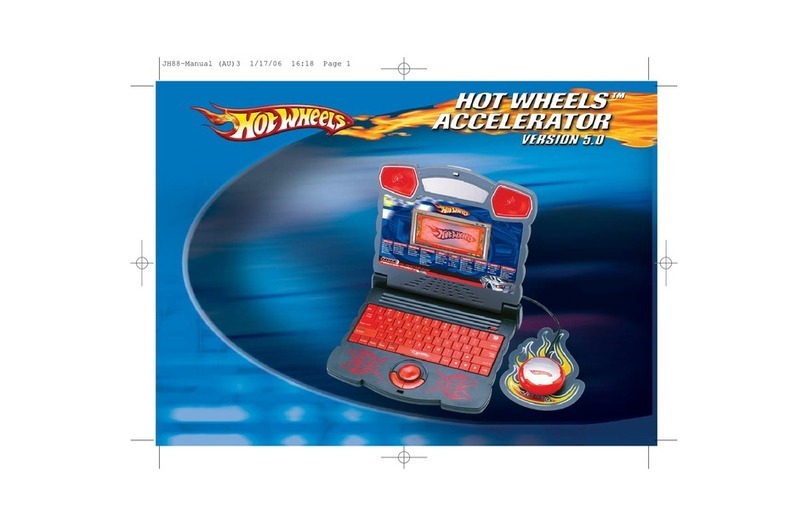
Oregon Scientific
Oregon Scientific HOT WHEELS ACCELERATOR VERSION 5.0 User manual

Oregon Scientific
Oregon Scientific Ferrari Laptop User manual

Oregon Scientific
Oregon Scientific BATMAN POWER WINGLAPTOP User manual

Oregon Scientific
Oregon Scientific Superman Laptop Advance User manual
Popular Laptop manuals by other brands
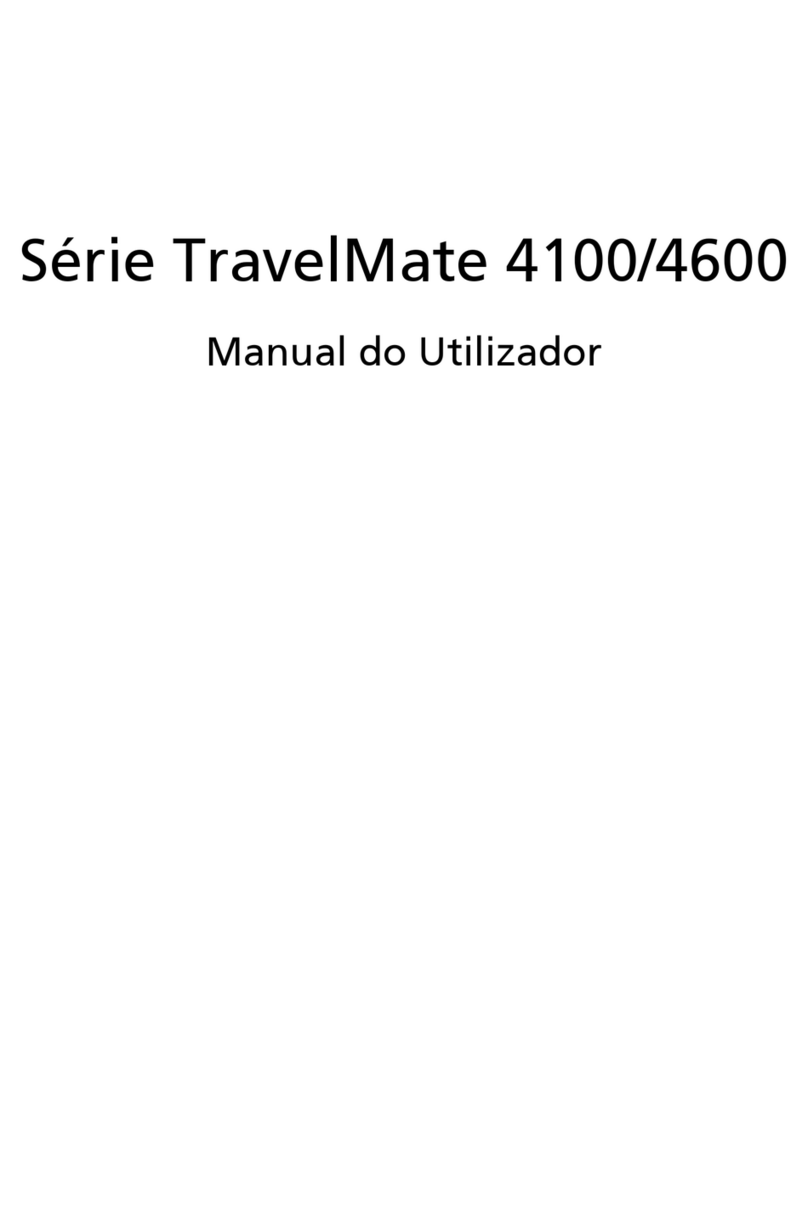
Acer
Acer TravelMate 4100 Series Manual do utilizador
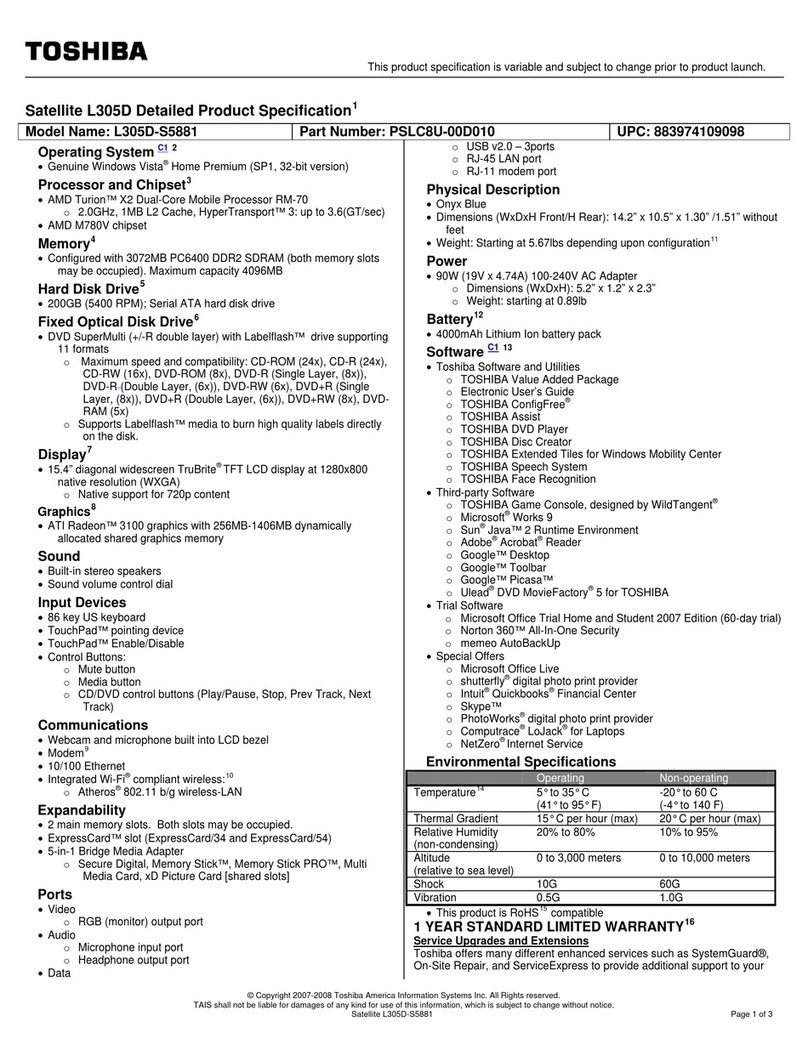
Toshiba
Toshiba L305D-S5881 - Satellite - Turion X2 2 GHz Specifications

EUROCOM
EUROCOM ARMADILLO 2 W840AU Service manual
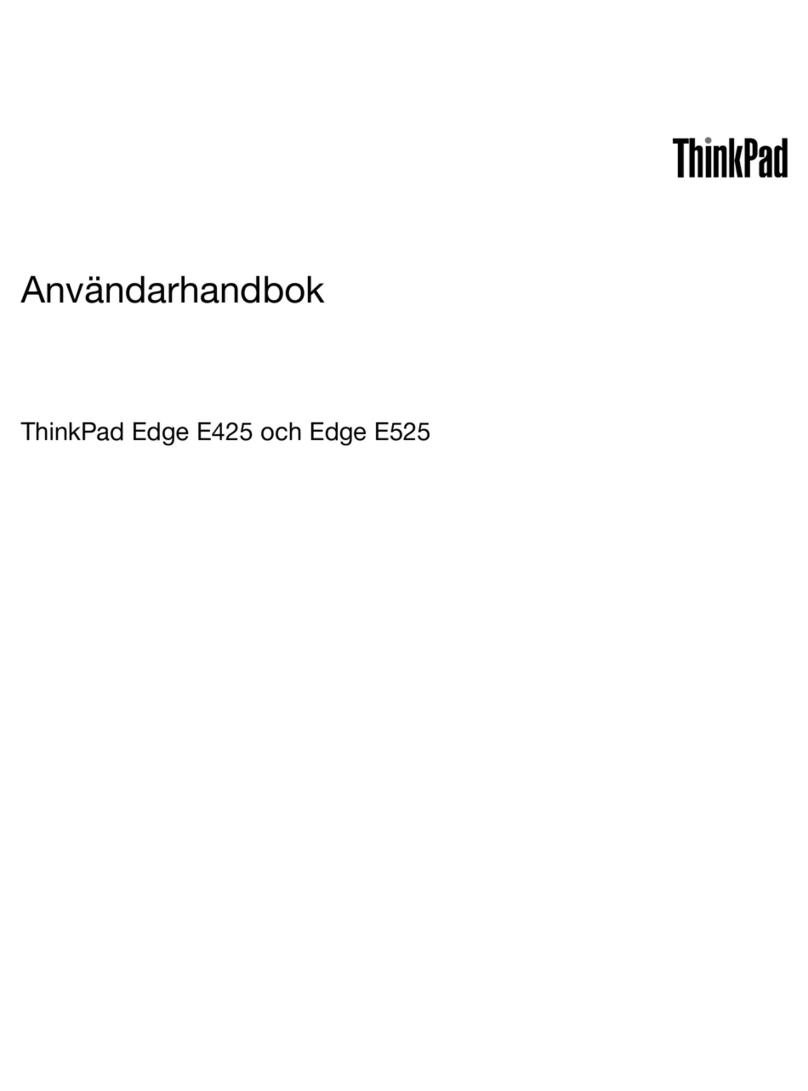
Lenovo
Lenovo ThinkPad Edge E525 Användarhandbok
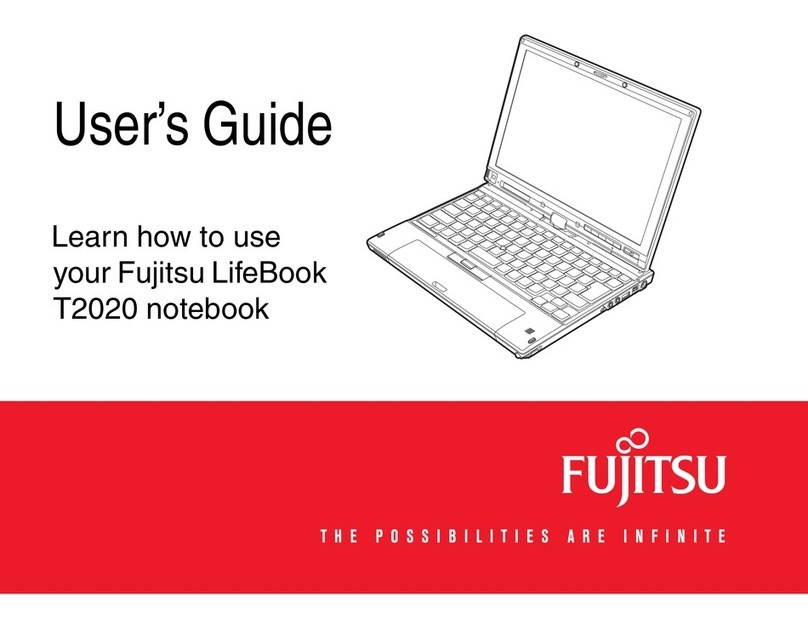
Fujitsu
Fujitsu T2020 - LifeBook Tablet PC user guide
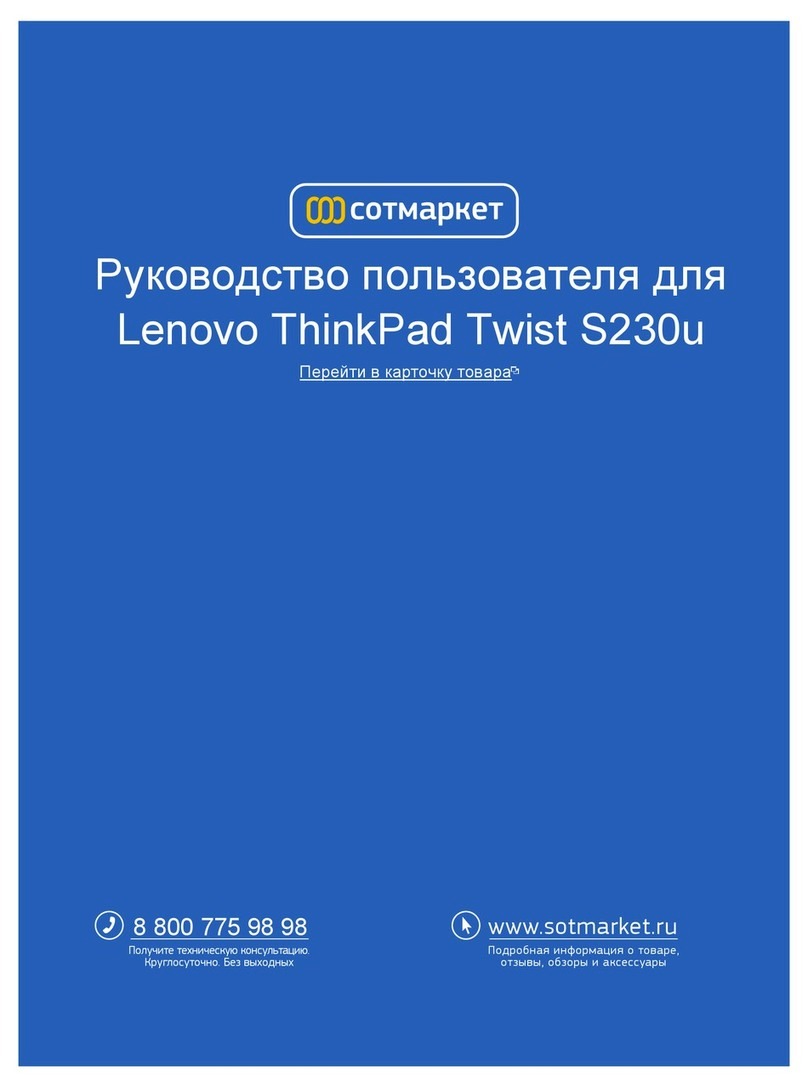
Lenovo
Lenovo ThinkPad Twist S230u user guide