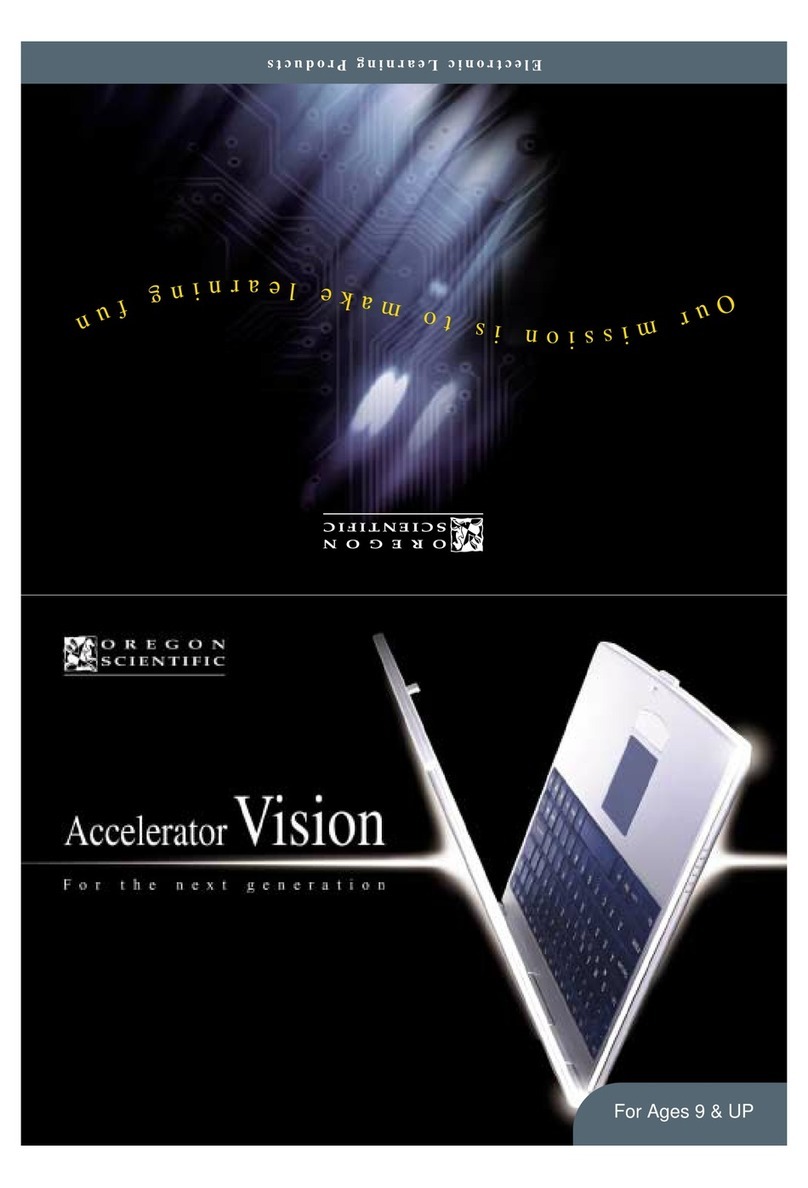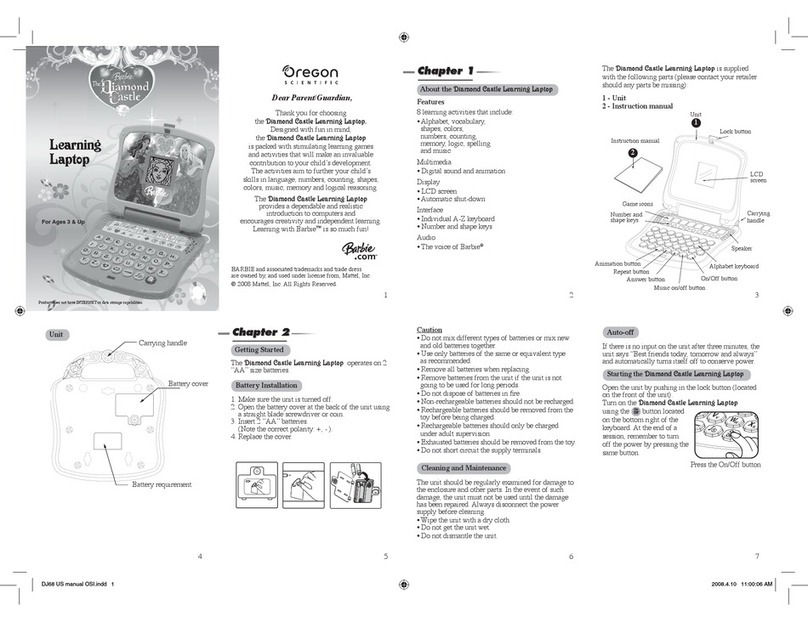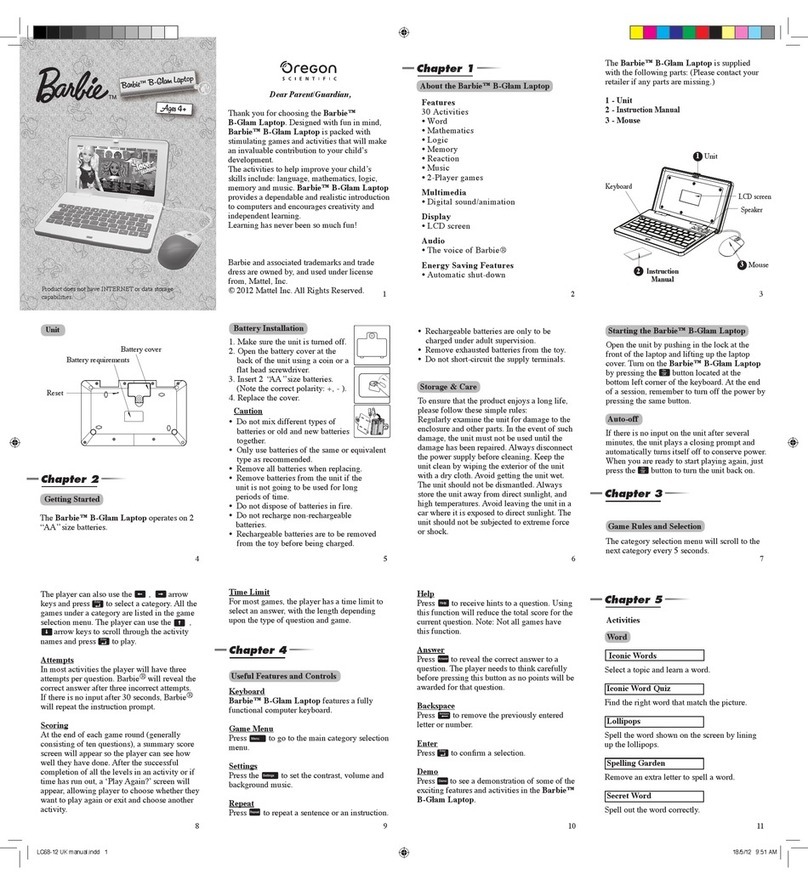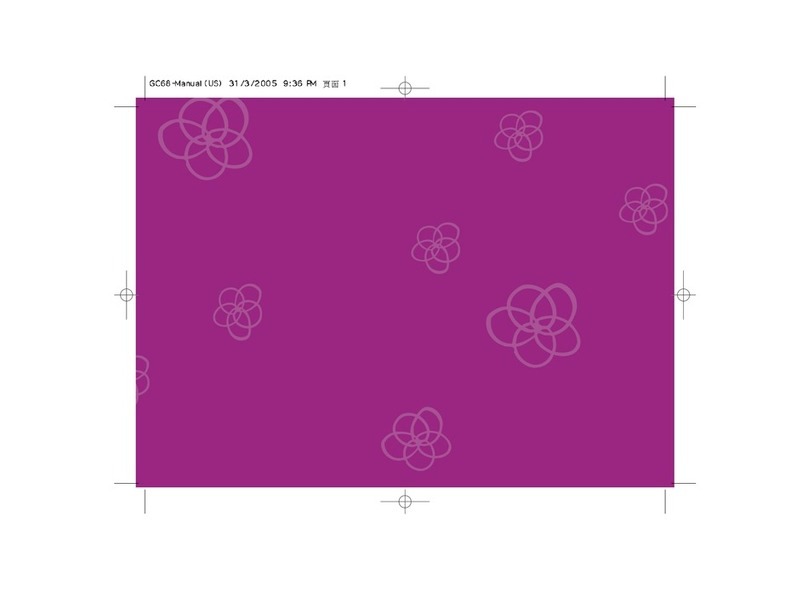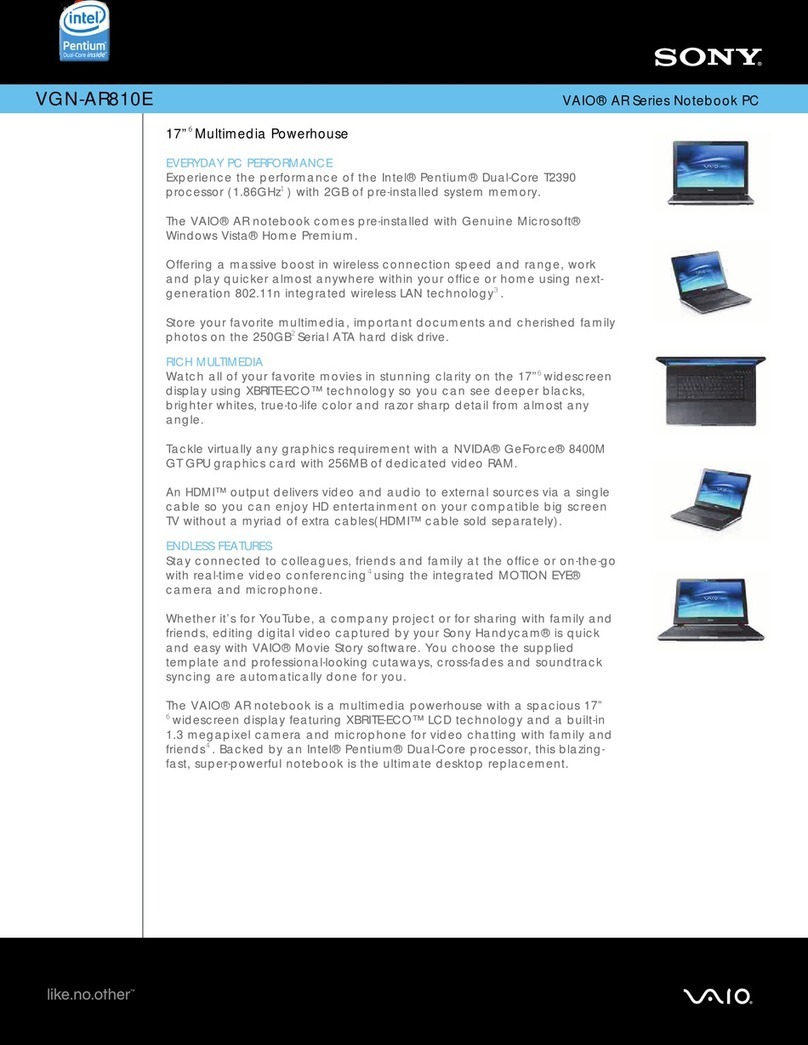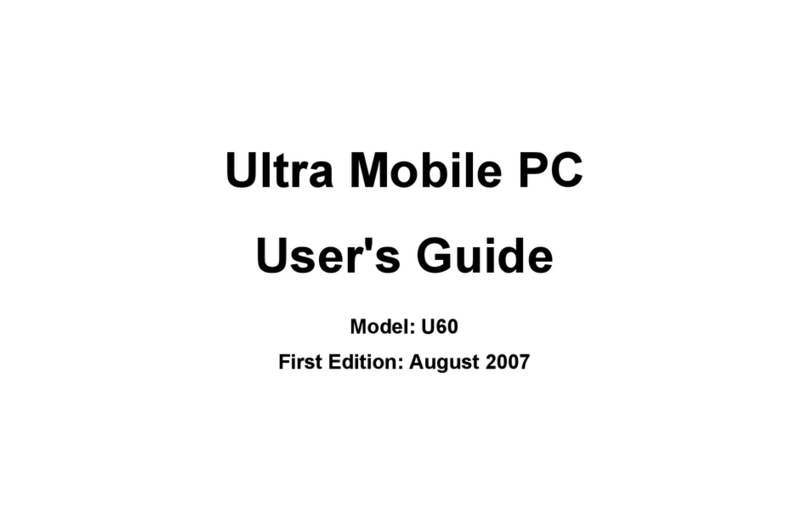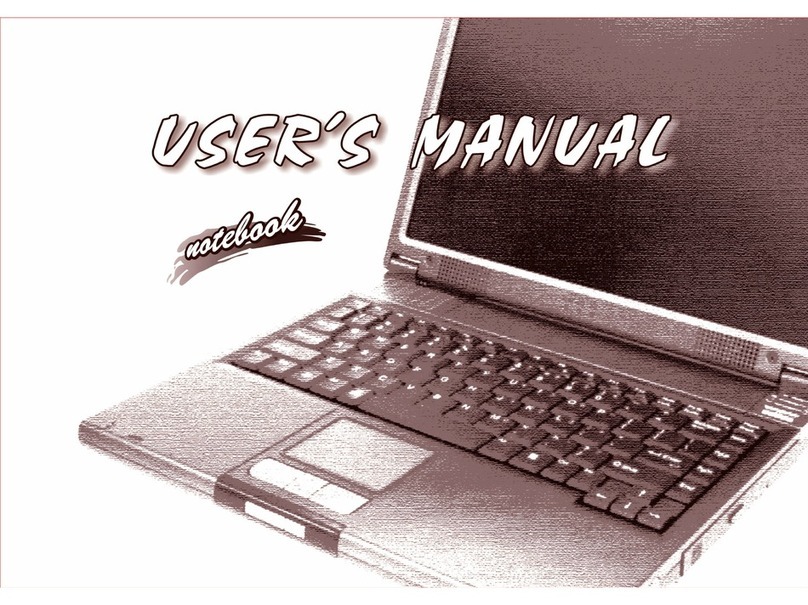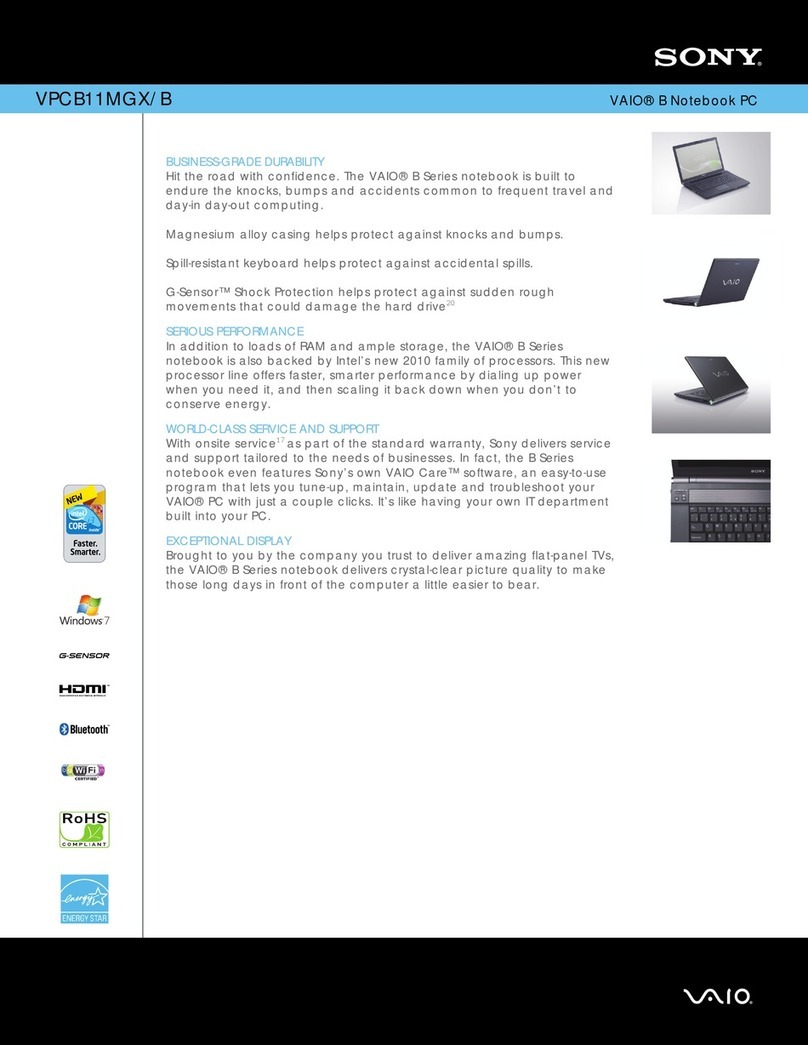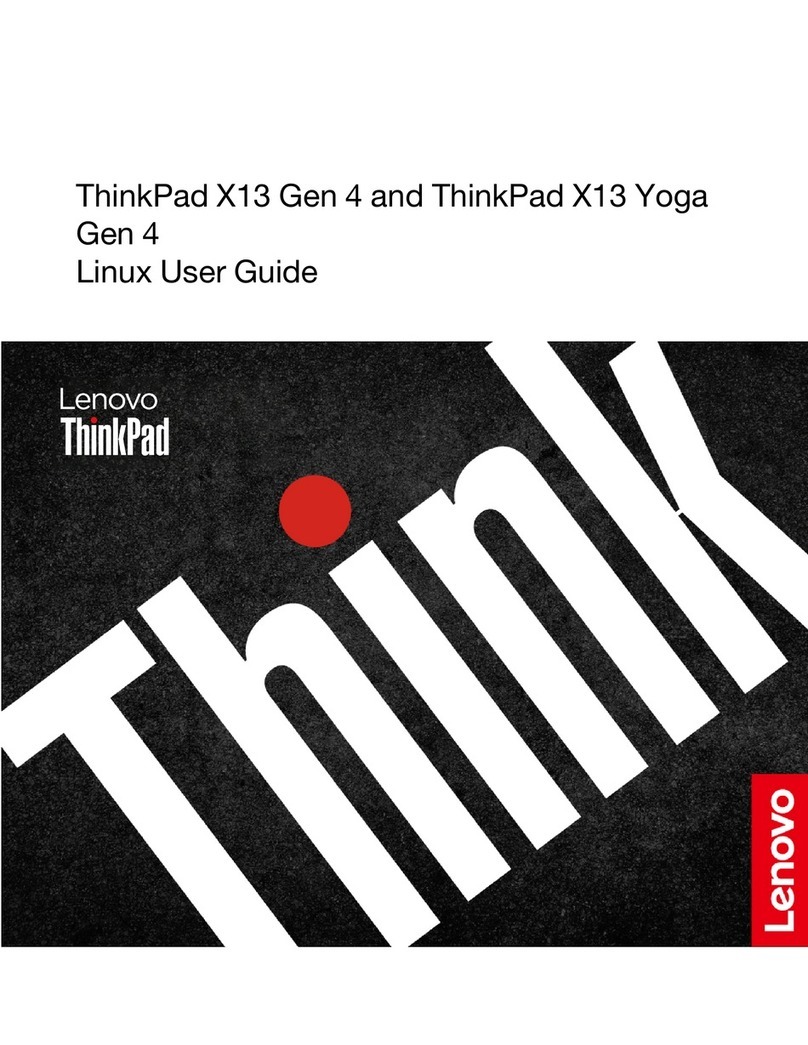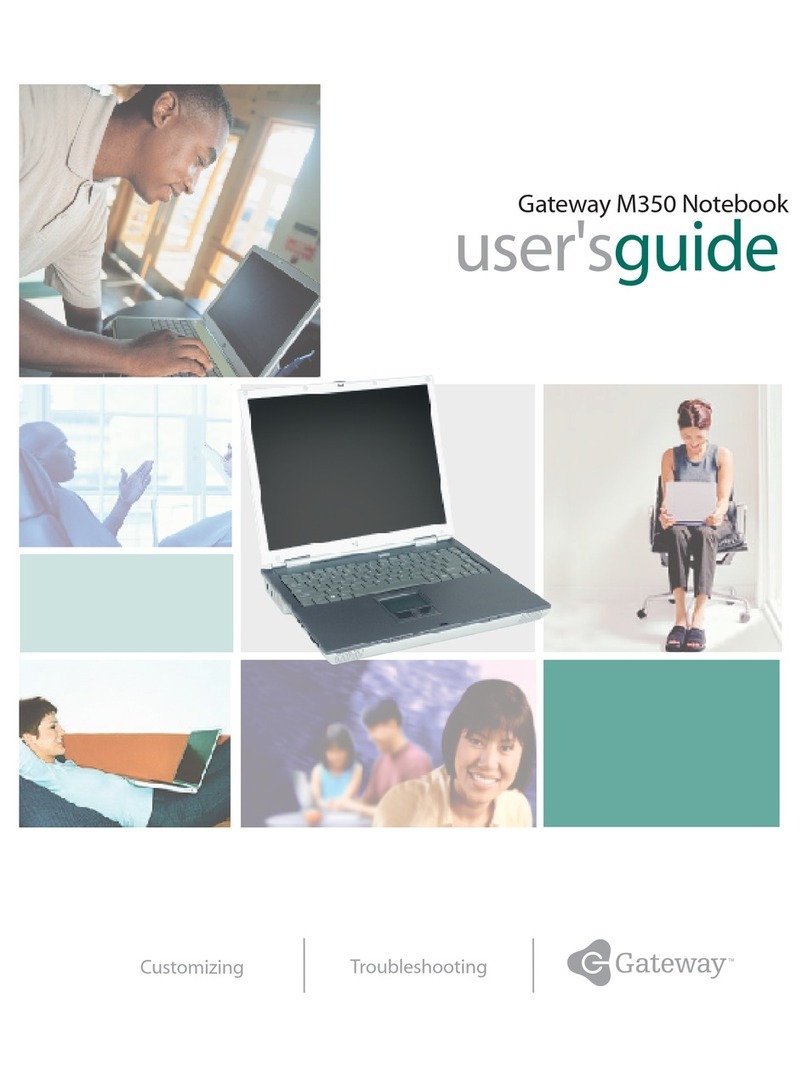Oregon Scientific JH88 User manual
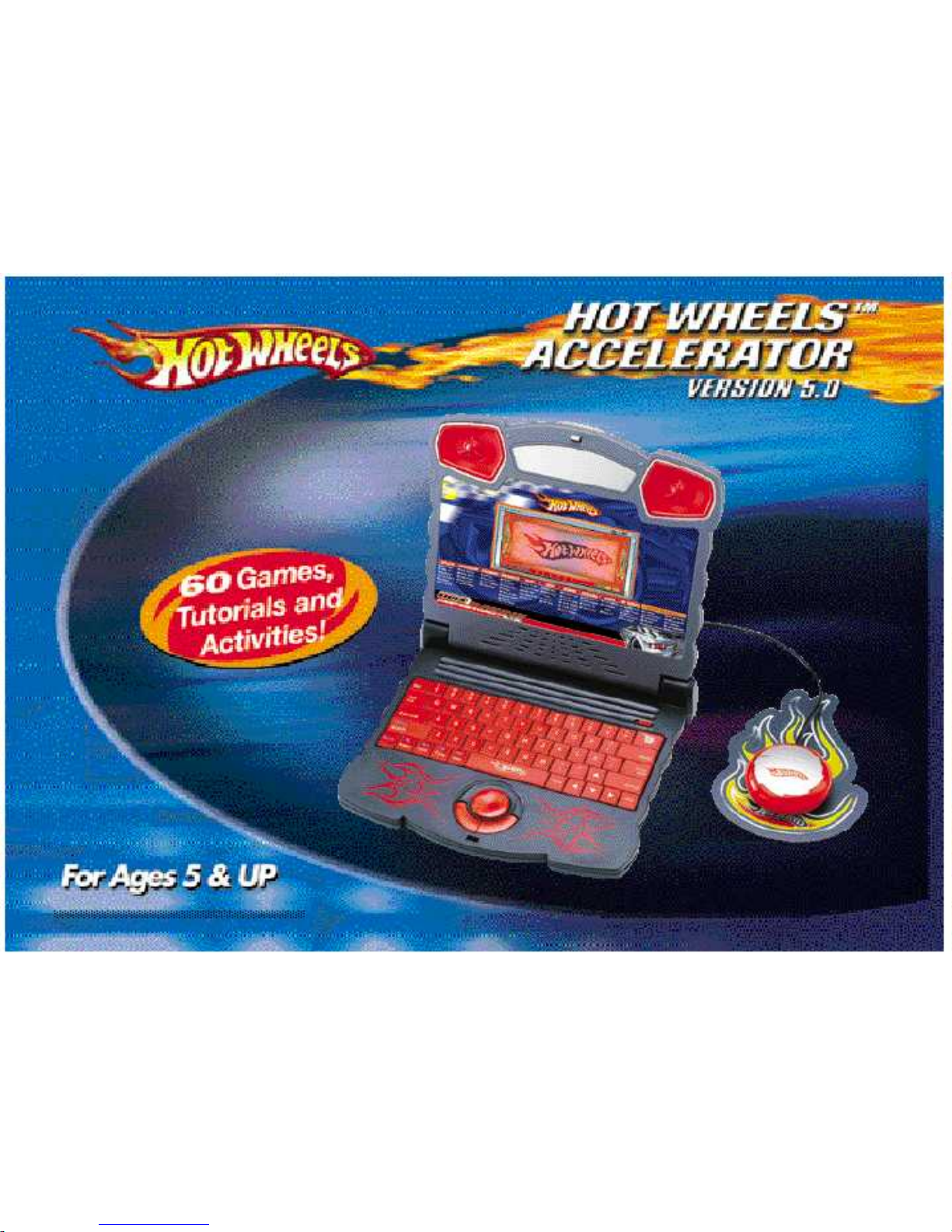


Dear Parent/Guardian,
Thank you for choosing the HOT WHEELSTM ACCELERATOR Learning Laptop.
Designed and engineered with extreme precision,
the HOT WHEELSTM ACCELERATOR Learning Laptop is packed
full of learning, and offers stimulating games and activities that
make an invaluable contribution to your child’s development.
Some of the activities to further your child’s skills include language,
mathematics, music, memory, logical reasoning and general knowledge.
The HOT WHEELSTM ACCELERATOR Learning Laptop provides a
dependable and realistic introduction to computers and
encourages creativity and independent learning.
Learning with HOT WHEELSTM ACCELERATOR Learning Laptop is so much fun!
HOT WHEELS™ and associated trademarks and trade dress are owned by, and used under license from, Mattel, Inc.
©2005 Mattel, Inc. All Rights Reserved.
Visit us at
JH88-Manual (US) 5/17/05 14:08 Page 3
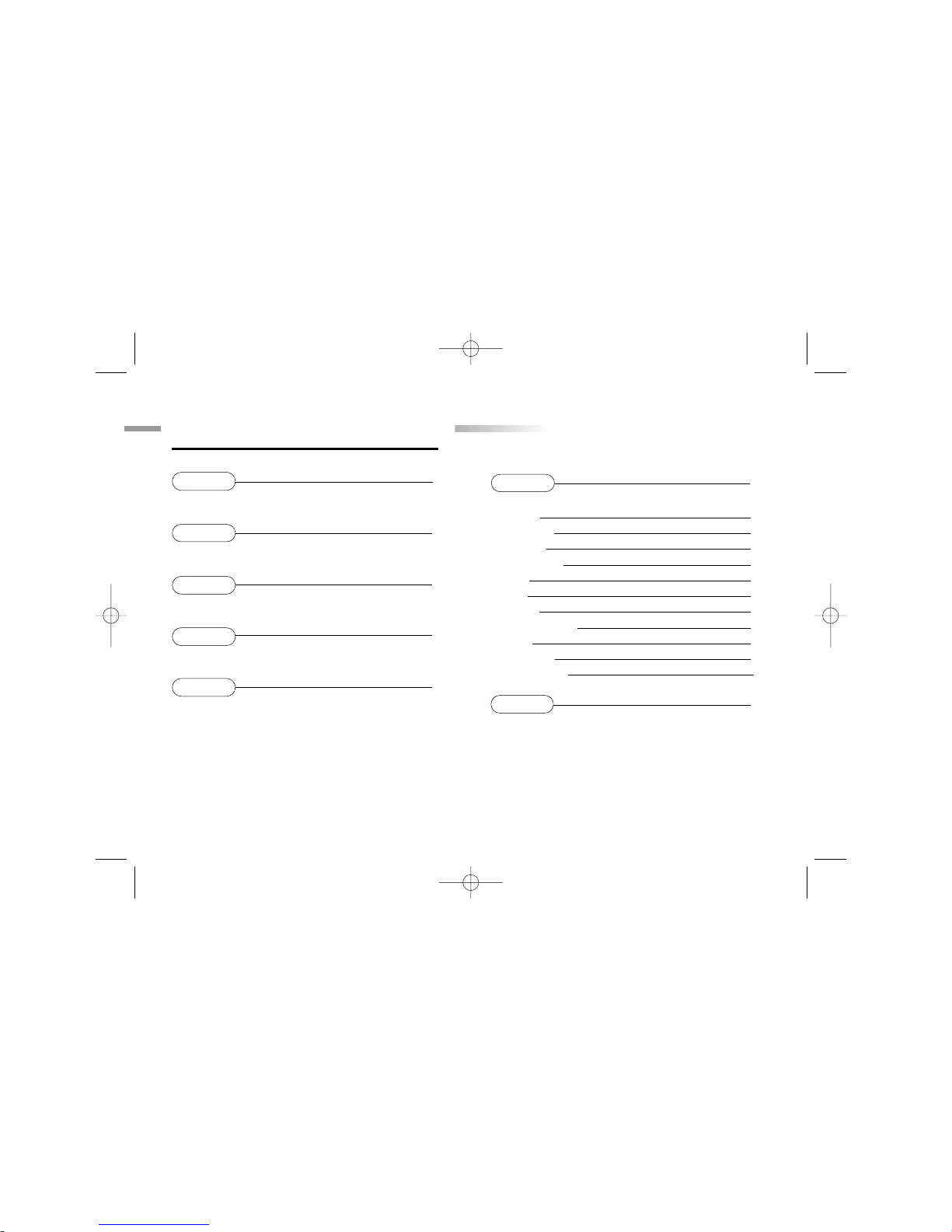
Chapter 6 10
Games and Game Codes
Spelling 10
Vocabulary 11
Grammar 12
Mathematics 13
Music 14
Logic 15
Memory 16
Keyboard Skills 17
Games 18
My Garage 19
Spanish Zone 19
Chapter 7 22
Troubleshooting
T
Table of Contents
able of Contents
Chapter 1 1
About your
HOT WHEELSTM ACCELERATOR
Learning Laptop
Chapter 2 3
Getting Started
Chapter 3 5
Useful Features and Controls
Chapter 4 7
Game Selection
Chapter 5 7
Game Rules
JH88-Manual (US) 5/17/05 14:08 Page 4

2
3
4
1
Your
HOT WHEELSTM ACCELERATOR
Learning Laptop
is supplied with the
following parts. Please contact your
retailer if any parts are missing.
1 - Unit
2 - Mouse
3 - Mouse Pad
4 - Instruction Manual
1
About your
HOT WHEELSTM ACCELERATOR Learning Laptop
Features
60 Activities
• 15 Spelling/Vocabulary/
Grammar
• 12 Math/Logic
• 11 Memory/Music
• 7 Keyboarding Skills/Games
• 10 Beginner Spanish Activities
• 5 Fun Activities
Multimedia
• Digital Sound/
Animation
• Interactivity
Expandability
• Expand learning
potential with our
HOT WHEELSTM
ACCELERATOR
Expansion Cards
(each sold separately)
Chapter 1
Chapter 1
Safety
Catch
Unit
LCD Screen
Expansion
Card Drive
Right
Cursor
Button
Directional
Cursor Button
Instruction
Manual
Left
Cursor
Button
Keyboard
LCD Inlay
Speaker
Mouse Pad Mouse
Mouse Button
LCD backlight switch
JH88-Manual (US) 5/17/05 14:08 Page 5

2
Exterior Features
AC Adaptor Jack
Handle
Battery Cover
Battery and Adaptor
Requirements
Reset Button
JH88-Manual (US) 5/17/05 14:08 Page 6
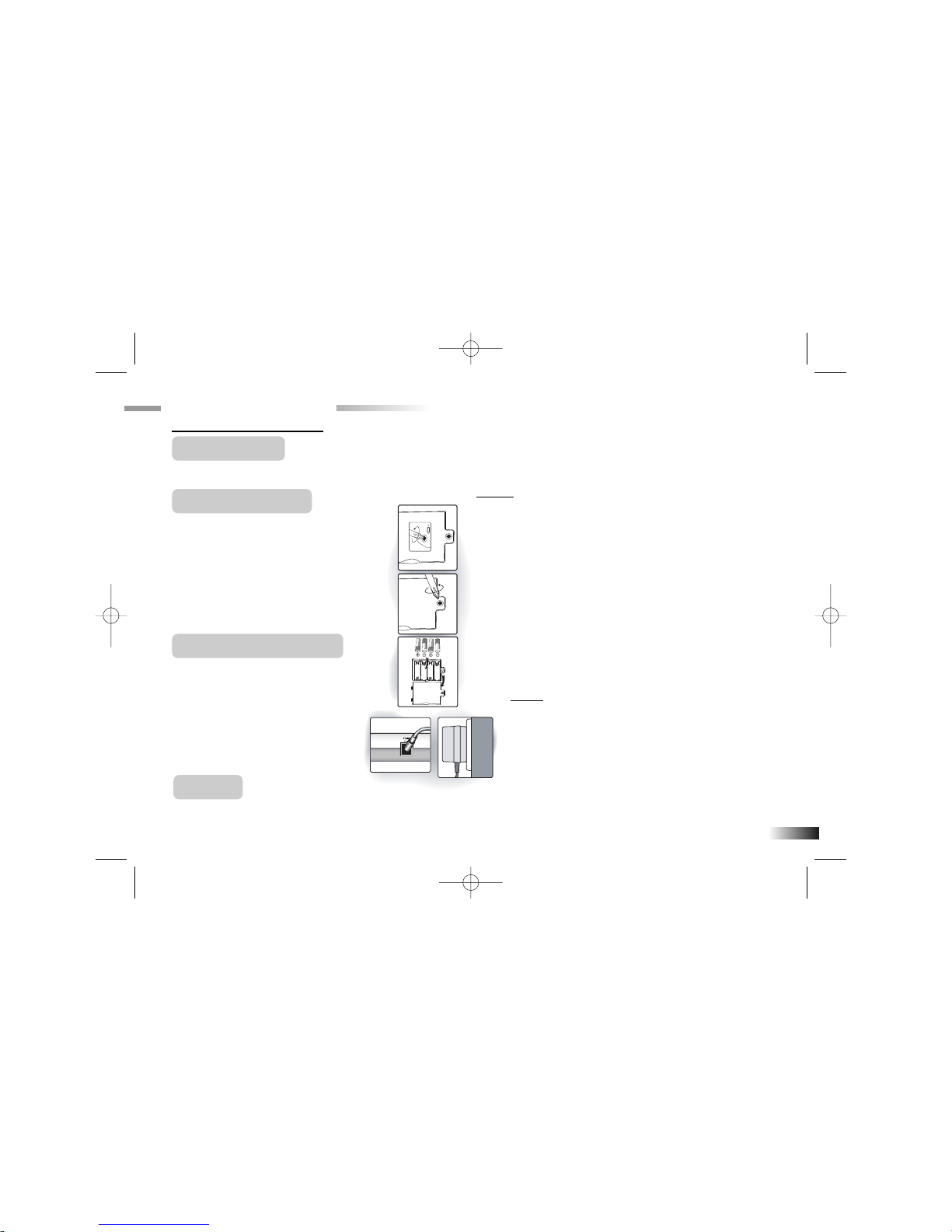
2. Using a Phillips-head screwdriver,
open the battery cover at the back
of the unit.
3. Insert 4 AA-size batteries.
(Note the correct polarity: +, - ).
4. Replace the cover.
AC Adaptor Connection
Please turn off the unit before plugging
in the AC adaptor. Otherwise the unit
may be damaged.
Slide back the panel at the rear of the
unit and plug the adaptor jack (center
positive type) into the socket.
Auto-off
If there is no input on the unit for 5 minutes, the unit says goodbye and automatically turns itself off to conserve power.
3
Caution
• Do not mix different types of batteries or old and new
batteries.
• Only use batteries of the same or equivalent type as
recommended.
• Remove all batteries when replacing.
• Remove batteries from the unit if the unit is not going to be
used for long periods of time.
• Do not dispose of batteries in fire.
• Do not recharge non-rechargeable batteries.
• Rechargeable batteries are to be removed from the toy
before being charged.
• Rechargeable batteries are only to be charged under adult
supervision.
• Remove exhausted batteries from the toy.
• Do not short-circuit the supply terminals.
Caution
• The unit must not be connected to a power supply greater than 9V.
• Only use the recommended adaptor.
• The adaptor is not a toy.
• Do not short-circuit the supply terminals.
• Toys liable to be cleaned with liquid are to be disconnected
from the power source before cleaning.
• Due to AC Adaptor Connection - Not suitable for children under
3 years and operate under adult supervision.
Chapter 2
Chapter 2
Getting Started
Your
HOT WHEELSTM ACCELERATOR Learning Laptop
operates on 4 AA-size batteries or a 9V AC adaptor.
Battery Installation
1. Make sure the unit is turned off.
JH88-Manual (US) 5/17/05 14:08 Page 7

When you are ready to start playing again, just press the button to turn the unit back on.
Storage & Care
To ensure that the product enjoys a long life, please follow these simple rules:
Regularly examine the unit for damage to the cord, plug, enclosure and other parts. In the event of such damage,
the unit must not be used with the adaptor until the damage has been repaired.
Always disconnect the power supply before cleaning. Keep the unit clean by wiping the exterior of the unit with
a dry cloth.
Avoid getting the unit wet.
The unit should not be dismantled.
Always store the unit away from direct sunlight, and high temperatures.
Avoid leaving the unit in a car where it is exposed to direct sunlight.
The unit should not be subjected to extreme force or shock.
Cleaning the Mouse
Turn the mouse upside down and unscrew the small screw to open the cover.
Take the ball out, and wipe the ball and the inside compartment with a dry cloth. Replace the cover.
Starting your
HOT WHEELSTM ACCELERATOR Learning Laptop
Turn on your
HOT WHEELSTM ACCELERATOR Learning Laptop
by pressing the
button located at the bottom left hand corner of the keyboard.
Tell me your name and choose your
HOT WHEELSTM
racing theme!
When you first use your
HOT WHEELSTM ACCELERATOR
Learning Laptop, it will ask
for your name. Enter your name and press the button when you are ready. If you make a
mistake, you can press the button to enter your name again. Your name will be stored after
4
JH88-Manual (US) 5/17/05 14:08 Page 8
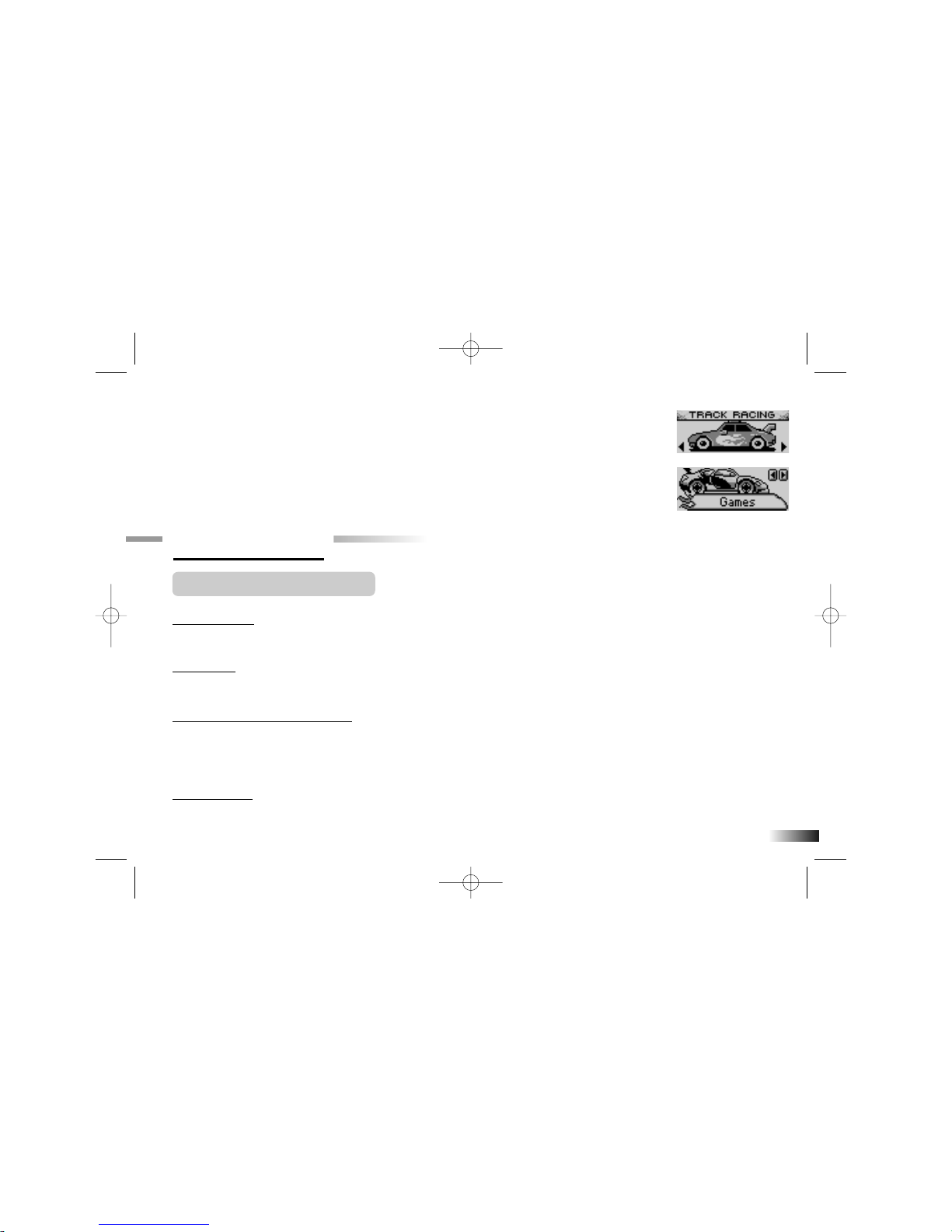
it is entered. The learning laptop will now be able to greet you by name when you play with
the
HOT WHEELSTM ACCELERATOR
Learning Laptop. Next choose between a Track Racing
or a Rally Racing theme. This will determine your reward items and experience in the games.
Use the arrow keys to pick a theme and press the button to confirm your choice. If you need
to change the name or theme once it has been stored, press the button to see the name animation,
and press to go back to the "Enter the name" screen. A confirmation box will be shown, press the
letter Y for Yes to continue and N for No, and go back to your games.
Chapter 3
Chapter 3
Useful Features and Controls
The Keyboard
Your HOT WHEELS TM ACCELERATOR Learning Laptop features a fully functional computer keyboard.
The Mouse
Move the mouse in the direction that you want to move the cursor arrow.
The Directional Cursor Buttons
Use these buttons to control the cursor arrow. Press the directional cursor button to indicate
the direction you want the cursor arrow to go. Then press either the left or the right cursor
button to enter your selection.
Cursor Arrow
The mouse or the cursor buttons can control the cursor arrow.
5
JH88-Manual (US) 5/17/05 14:08 Page 9
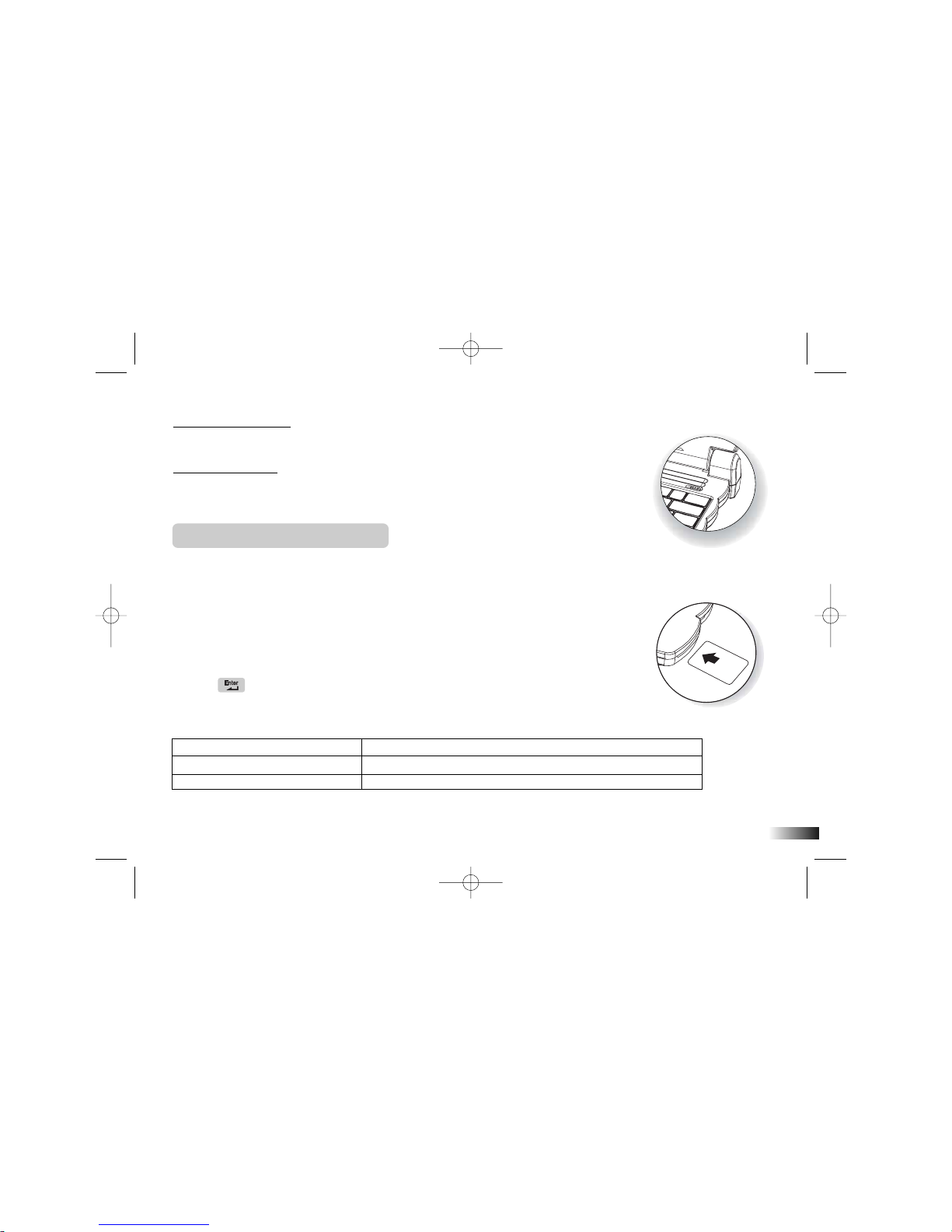
The Flashing Cursor
This shows you the position in which the next keyboard entry will appear.
Back Light Switch
To turn on the red LCD backlight, move the switch to the On location, to turn off
the backlight, move the switch to the Off location.
Expansion Cards
(sold separately)
Do not scratch or damage the metal contact plate of the Expansion Card. Only insert
HOT WHEELSTM ACCELERATOR Expansion Cards into the Expansion Card drive.
1. Plug the HOT WHEELSTM ACCELERATOR Expansion Card into the Expansion Card
drive on the right side of the unit.
The current activity is interrupted and the Expansion Card animation begins.
After the title screens, a menu screen appears. On this menu screen are two direction
icons and a title of one of the activities included on the Expansion Card.
2. Use the arrow cursor or directional cursor button to scroll through the titles.
3. Press to play the displayed activity.
Expansion questions for the following activities are included on each Expansion Card.
Expansion Card Activities
Spelling Card 1
Speed Spell, Traffic Jam, Spare Parts
Vocabulary
Card 2 Plural Lights,
Capital Repairs
, Brake Break
Grammar Card 3
Polar Power
, Meter Match,
Convertibles
6
JH88-Manual (US) 5/17/05 14:08 Page 10

While the Expansion Card is plugged in, only those activities included on the Expansion
Card are available.
To play other games, unplug the Expansion Card.
Note: If you purchase an old Expansion Card, the activities will not match the actual
expanded activities. The above list is the correct version.
Chapter 4
Chapter 4
Game Selection
Each Racing Track represents a category, select one you like and explore the different activities!
The category selection menu will scroll to the next one every 5 sec.
Press to select the category you would like to explore. You can also use the arrow keys to change
your selection.
All the games available from a category are listed on the game selection menu, use the arrow keys
to scroll through the selection and press enter to play.
You can also use the button as a short cut, refer to the game list and enter the track code for the
game you want to play.
Chapter 5
Chapter 5
Game Rules
7
Game Selection
JH88-Manual (US) 5/17/05 14:08 Page 11
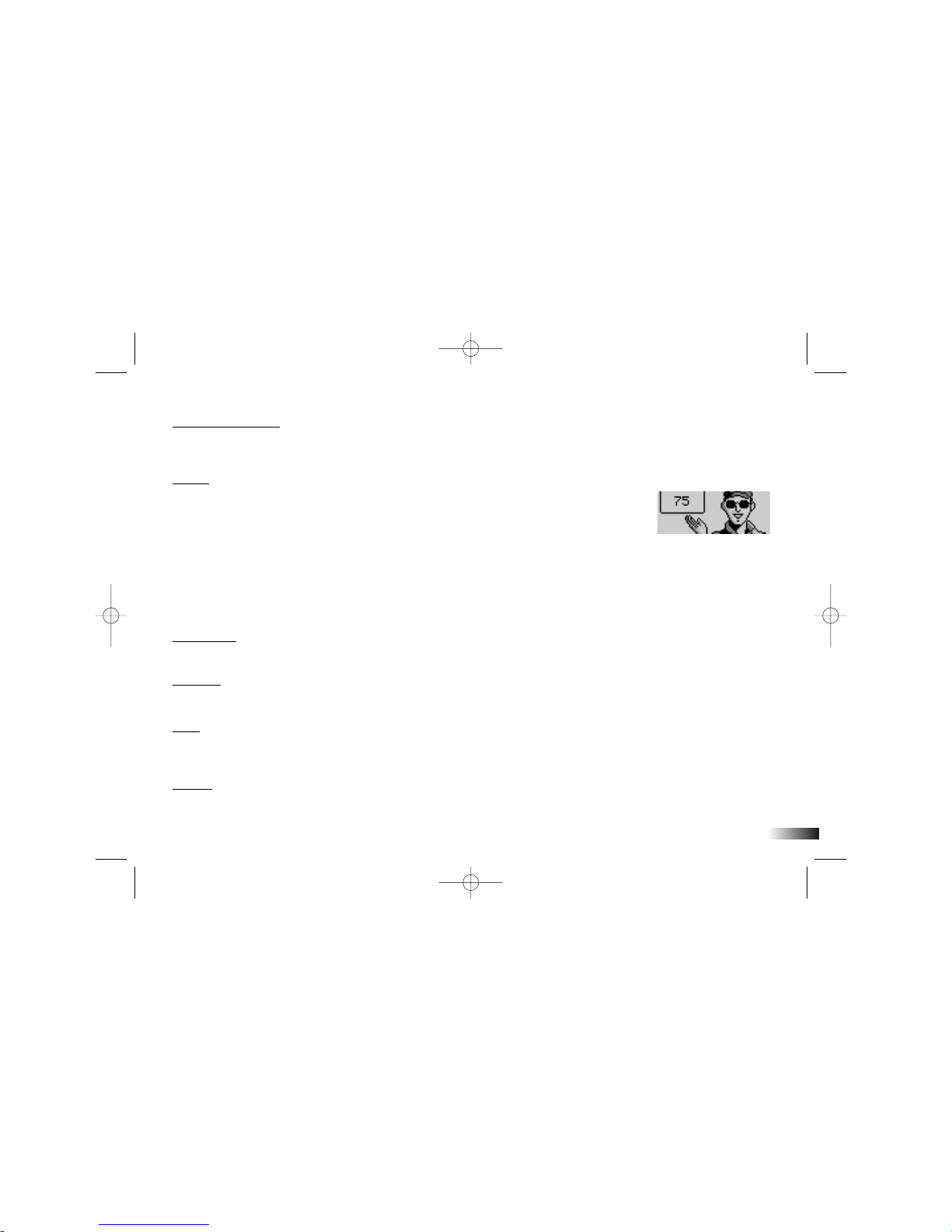
Levels and Scoring
Most games come in 5 levels and they are structured from easy to hard.
There are 10 questions per level and you will be given three attempts to answer eachquestion.
Scores
If the question is answered correctly in the first attempt, 10 points are awarded.
If the question is answered correctly in the second attempt, 6 points are awarded.
If the question is answered correctly in the third attempt, 3 points are awarded.
Asummary screen will appear after each game.
You will be able to go to the next level if you score 80 points or higher.
If you score below 50, you will need to go back a level for more practice or repeat
the same level again.
When you successfully finished all levels in a game, you will find a special reward. These will then
be stored in "Tool Chest ". There are 50 unique prizes and items for you to collect!
Time Limit
For most games you have 1 minute to answer each question.
Memory
Your progress is saved for all activities with the exception of activities from the "Games" category.
Help
Press the button if you require extra hints to a question. You can use up to 2 hints per question.
One point will be deducted from the first hint, and two points for the second hint.
Replay
Press the button to repeat the question or the instruction prompt.
8
JH88-Manual (US) 5/17/05 14:08 Page 12
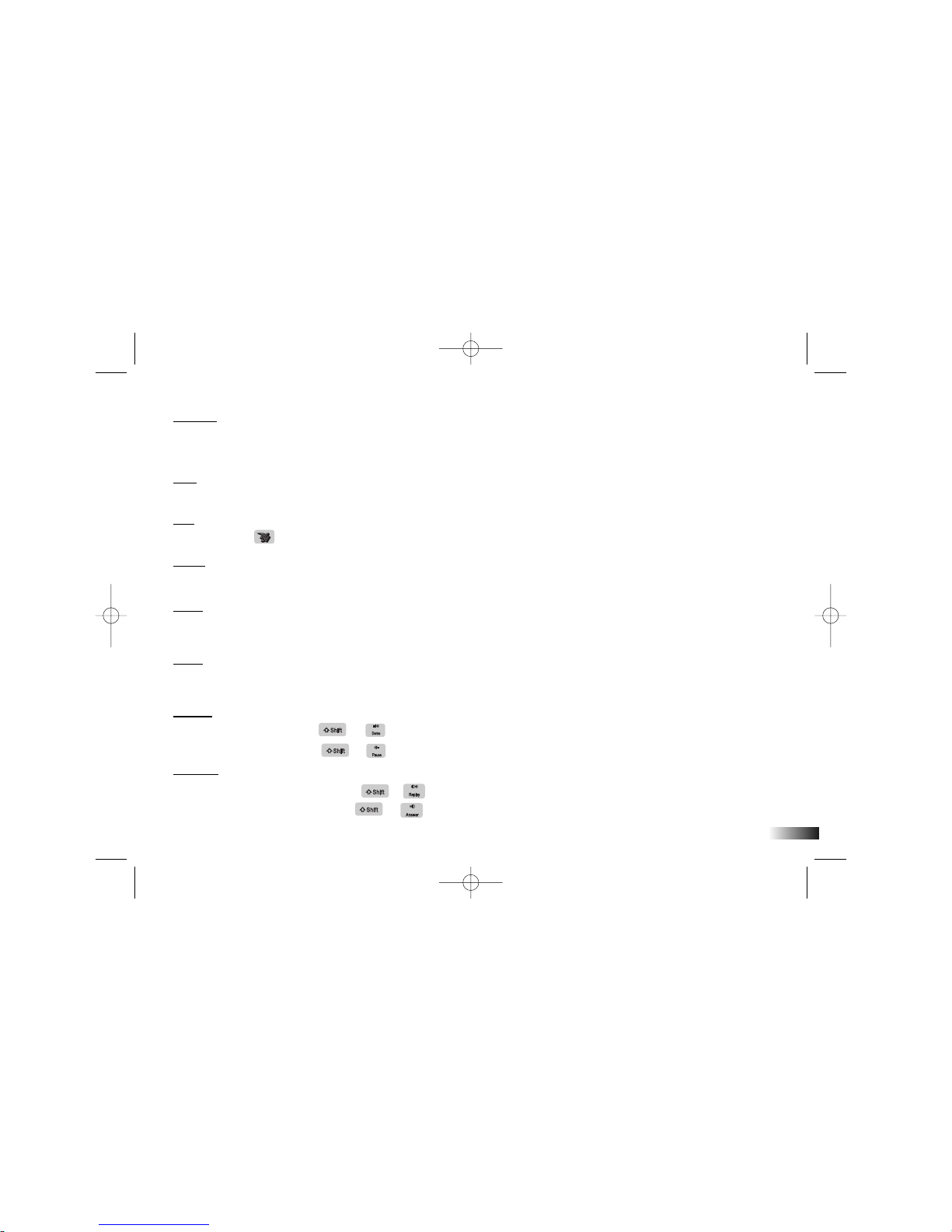
Answer
Press the button to reveal the answer to a question. Think carefully before you use this
button as no point will be awarded to that question.
ESC
Press the button to return to a previous menu or to exit a game.
HW
Press the button to see the items and prizes you have collected so far.
Delete
You can correct your mistakes in some games by pressing the button.
Pause
Press the button if you would like to pause the game. Press any other buttons or move
the mouse to resume your game.
Demo
Press the button to see a demonstration of the exciting features and games in your
HOT
WHEELSTM ACCELERATOR Learning Laptop.
Volume
To raise the volume, press + .
To lower the volume, press + .
Contrast
To brighten the LCD screen, press + .
To darken the LCD screen, press +
9
JH88-Manual (US) 5/17/05 14:08 Page 13

Chapter 6
Chapter 6
(Games and Game Codes)
(Games and Game Codes)
Spelling
(01) Speed Spell
Spell out the animated vocabulary word.
Type the answer into the spaces provided using the letter keys.
(02) Traffic Jam
An animation is displayed and then the vocabulary word appears with the letters
all mixed up. Rearrange the letters to spell the word correctly.
(03) Spare Parts
Delete an extra letter in the word to spell it out correctly. Use the arrow keys to
make your selection and press or the left cursor button to remove it.
(04) Crash Course
Move the letters across the screen into the correct spaces above to spell the
vocabulary word out. Be careful and not hitting the cars. Press or the left
cursor button to confirm its position. If the position is wrong you can press
to return the letter to the bottom row.
(05) Automix
Find the vocabulary word in the maze. The first letter of the vocabulary word that
you need to find will flash. Use the arrow keys to move the flashing highlight
through the grid to spell the word out correctly 10
(04)
(05)
(03)
(02)
(01)
JH88-Manual (US) 5/17/05 14:08 Page 14

(06) Fine Tuning
The combinations of letters make different words. Use the arrow keys to change
a letter in the word and play around with different letter combinations. When you
think you have found a word, press to check your answer.
Vocabulary
(07) Nitro Express
Guess the hidden word to help the Hot Wheels car go! Hot Wheels will give you the
topic of the word, try and guess which vocabulary word. Type in your guesses a letter
at a time. If your chosen letter does not appear in the word, the letter will go to the
bottom of the screen. You have 10 chances to guess the correct letters. When you
correctly guess the final letter, the nitrogen tank will fill up and the car will go very fast.
(08) Meter Match
Select the word that rhymes with the animated vocabulary word. You will be given
3 possible answer choices. Use your mouse to select the correct answer or type in A,
B, or C.
(09) Polar Power
Match the word with its opposite. Find the word that has the opposite meaning to the
word at the top of the screen. When you see the correct answer being highlighted,
press the button.
(10) Convertibles
Remove a letter from the word to form a new vocabulary word! Use the arrow
keys and press to help the crane move the letter. If your selection is correct,
the crane will reveal a letter and your new word will form.
11
(08)
(09)
(10)
(07)
(06)
JH88-Manual (US) 5/17/05 14:08 Page 15
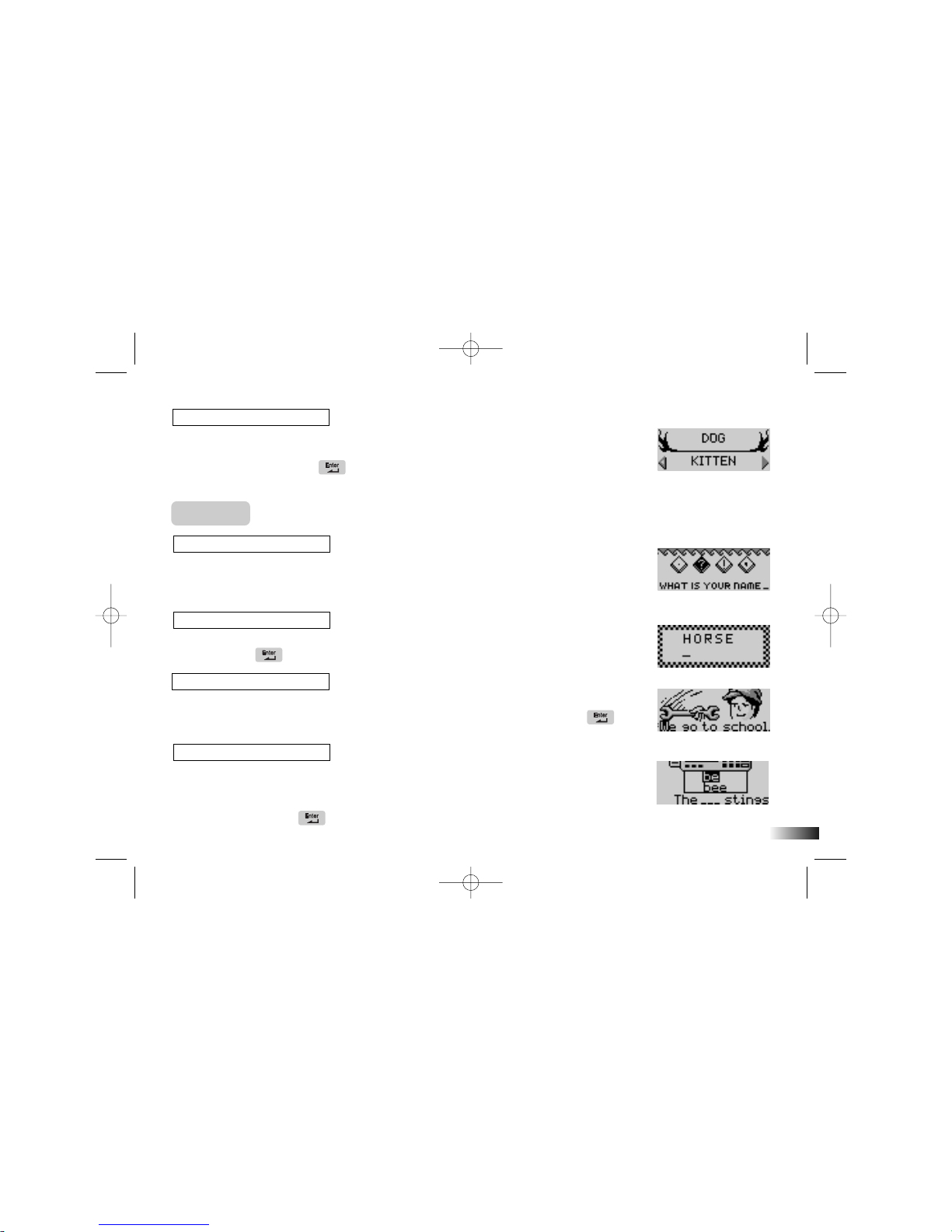
(11) Custom Match
Listen carefully to the question topic and select the vocabulary pair that best match
one another. Use the left and right arrow keys to change the answer choice on the
bottom of the screen, press when you find the correct answer that best match
with the vocabulary word on the top.
Grammar
(12) Detailing
Complete the story from the HOT WHEELSTM by adding back the correct punctuation
in the sentences. Use the arrow keys to select one of the five punctuation marks that
correct each sentence.
(13) Plural Lights
How do you make this word say more than one? Type in the plural form of the
word and press to submit your answer.
(14) Capital Repairs
Find the letter that needs to be capitalized in the scrolling sentence. When the letter
you want to capitalize is under the wand at the far left of the screen, press the
button and watch it changes.
(15) Brake Break
Asentence with a missing word scrolls across the bottom of the screen. The 2
possible answer choices sound the same but have different meaning and spelling.
Select the correct word using the up and down arrow keys. When you have find
the correct word, press to confirm your choice.
(15)
12
(14)
(13)
(12)
(11)
JH88-Manual (US) 5/17/05 14:08 Page 16
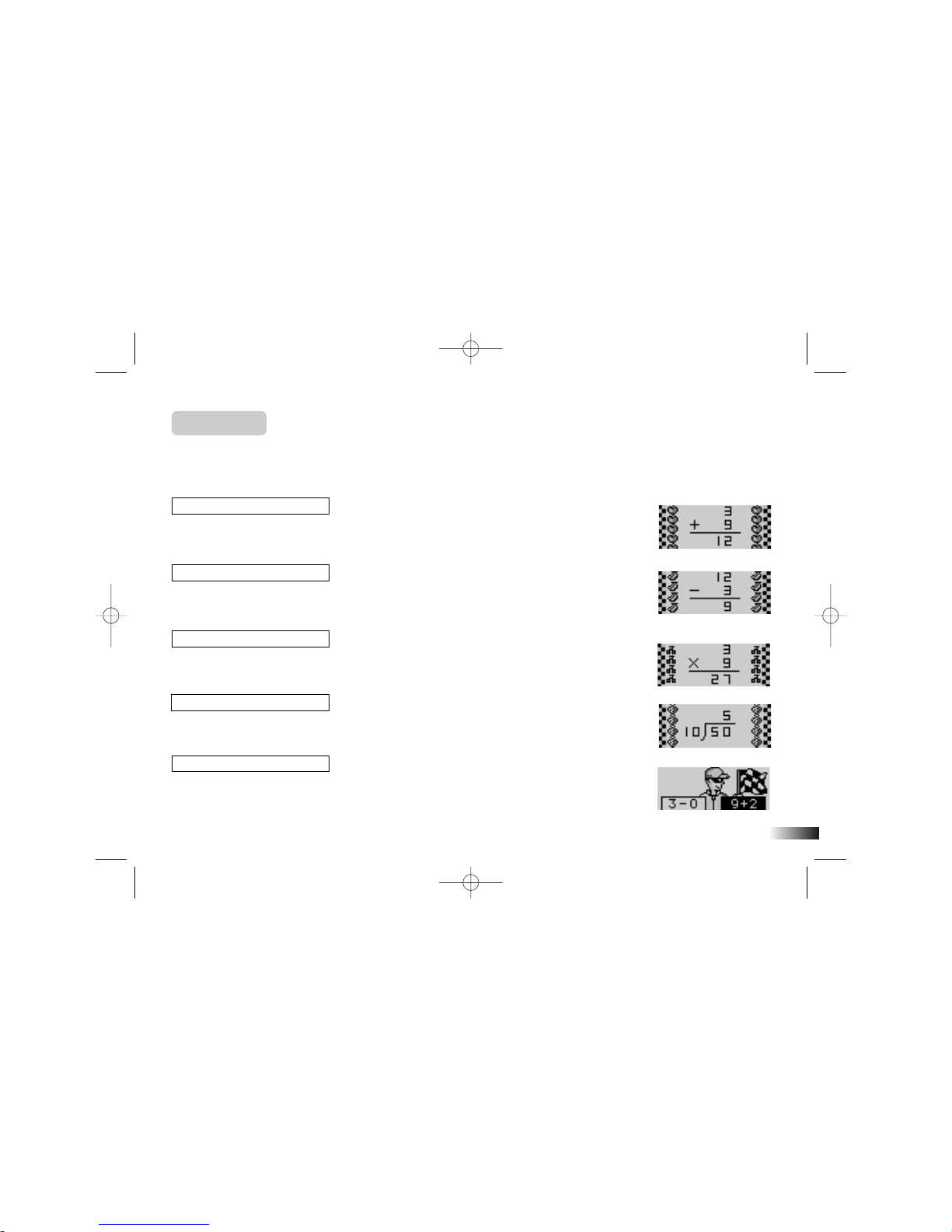
Mathematics
In the following mathematics activities, your answer is submitted from the left
to the right (tens, units). If you want to change the direction of entry, use the
left or right arrow keys.
(16) Addition
Work out the answer to the addition equation. Type in the answer with the
number keys.
(17) Subtraction
Work out the answer to the subtraction equation. Type in the answer with the
number keys.
(18) Multiplication
Work out the answer to the multiplication equation. Type in the answer with the
number keys.
(19) Division
Work out the answer to the division equation. Type in the answer with the
number keys.
(20) More or Less
Listen to the instruction prompt and find the equation with either the largest or
the smallest value. Select the equation with the arrow keys and submit it with
the key.
13
(20)
(19)
(18)
(17)
(16)
JH88-Manual (US) 5/17/05 14:08 Page 17

(21) Equation Builder
Complete the equation by selecting the correct number to fill in the missing space.
Use the left and right arrow keys to select one of the four possible answer choices.
Press to submit your answer.
(22) Sign Up
Select the correct operation sign to complete the equation. Use the left and right
arrow keys to select an answer choice. Press to submit your answer.
(23) Count Down
An equation appears at the bottom of the screen. You have a few seconds to look
at it before the clock ticks down. When the clock starts counting down type in the
answer as fast as you can.
Music
(24) Tuner Tracks
Choose from 4 rhythm styles and add your beat to the song!
Select a rhythm style with the arrow keys and press to start the song. You
will see two tracks scrolling from right to left. Press the corresponding letters-
H: Hi Hat, G:Cymbal when they reach the middle of the line and catch the beat!
(25) Engine Sounds
Listen to some melodies, and make us dance! Select from one of the 10 awesome
songs with your arrow keys. Press to start the song. Try pressing different
letter keys to make different moves.
(24)
14
(25)
(23)
(22)
(21)
JH88-Manual (US) 5/17/05 14:08 Page 18
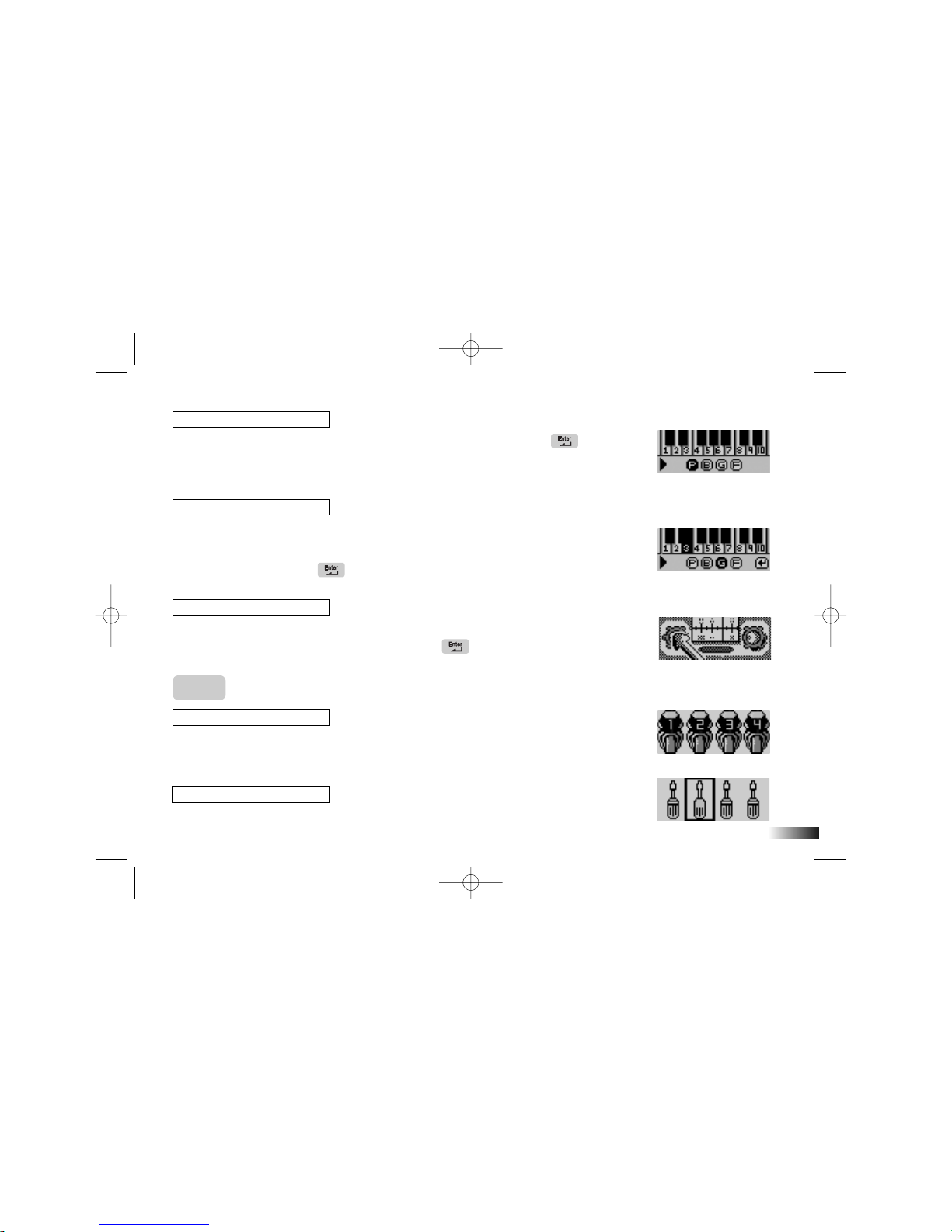
(26) Radio Play
Learn to play like a pro! Use the arrow keys to choose a melody, press to start
the song. Follow the flashing keys on screen to play along. You can also select a
different instrument by pressing the letters: P=Piano, B=Brass, G=Guitar, F=Flute
to add some style to your song.
(27) Custom Tunes
Have fun and compose a melody, record it and play it back!
First choose a musical instrument by pressing the letters: P=Piano, B=Brass,
G=Guitar, F=Flute. Use the number keys corresponding to the notes on the screen
to play your melody. Press to start recording, press it again to stop and hear
your composition!
(28) Tuner Pro
Test yourself on your musical ability! Listen carefully to the question, and use the
arrow keys to pick the correct musical note. Press when you have find the
answer.
Logic
(29) Biker Series
Arow of motorcycle appears on the screen. They all have numbers at the front
apart from one of them. The numbers form a logical sequence. Work out the
missing number and type it in using the number keys.
(30) Mechanical Vision
Look carefully at the 4 tools on screen. One of them is slightly different from 15
(29)
(30)
(28)
(27)
(26)
JH88-Manual (US) 5/17/05 14:08 Page 19
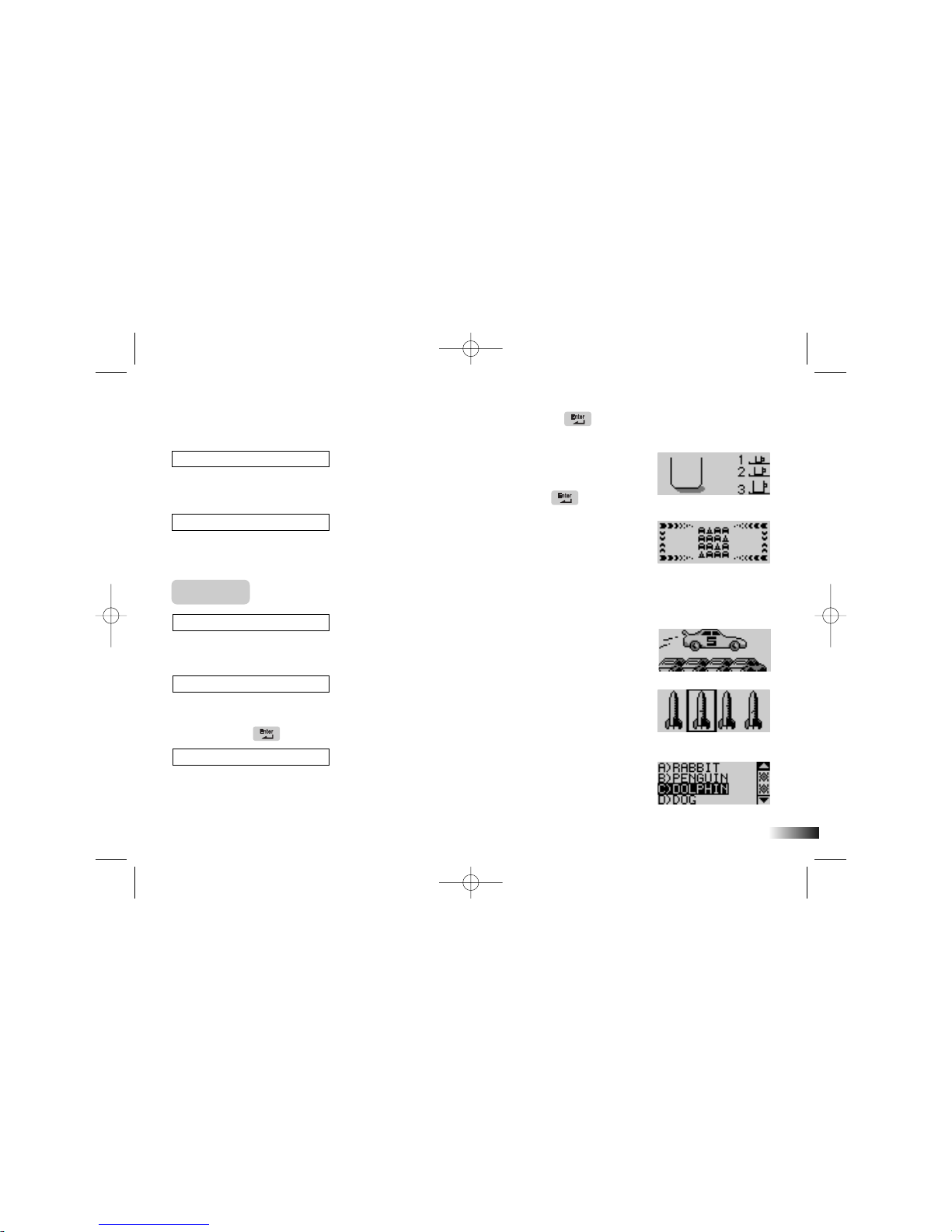
the rest. Work out which one it is and select it with the arrow keys. Press to
confirm your answer.
(31) Fuel Up
Fill the tank up with the fewest number of pours without spilling over. Select the
different cup size using number 1, 2, 3 or use the arrow keys and press .
(32) Test Drive
Pick up all the cars without repeating your step or hit the pylons. Use the arrow
keys to move around.
Memory
(33) Monster Truck
Test how good your memory is and remember the number sequence on the
monster truck. Repeat the numbers in the spaces provided.
(34) Line Up
An object is shown on screen for a short while. You are then shown four
different objects. Identify the one that you first saw, select it with the arrow
keys and press .
(35) Memory Lane
Anumber of animated vocabulary words are shown on the screen in a random
order. Try to remember the order. Listen carefully to the instruction prompt that
tells you to select one of the words depending on when it appeared. Select the
word with the arrow keys or by pressing one of the letter buttons.
(35)
16
(34)
(33)
(32)
(31)
JH88-Manual (US) 5/17/05 14:08 Page 20
Table of contents
Other Oregon Scientific Laptop manuals
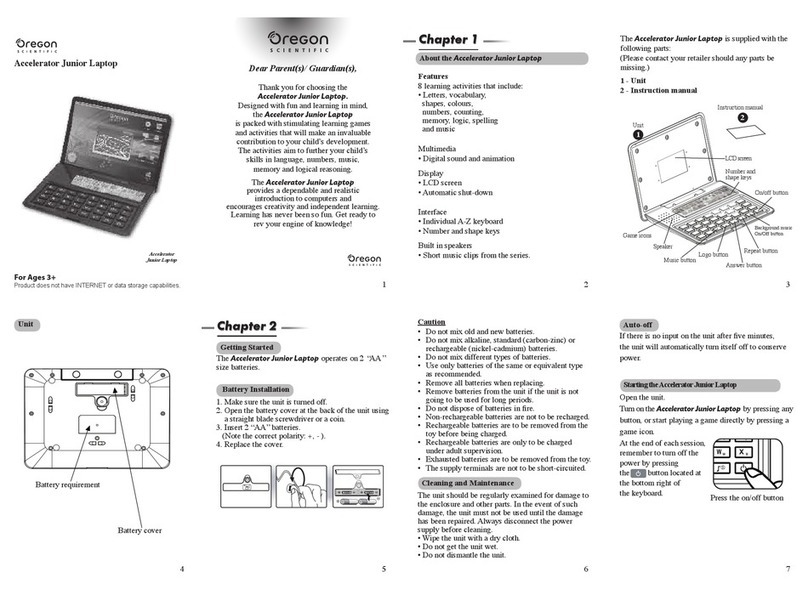
Oregon Scientific
Oregon Scientific Accelerator Junior Laptop User manual

Oregon Scientific
Oregon Scientific Barbie User manual

Oregon Scientific
Oregon Scientific B-Book Learning Laptop User manual
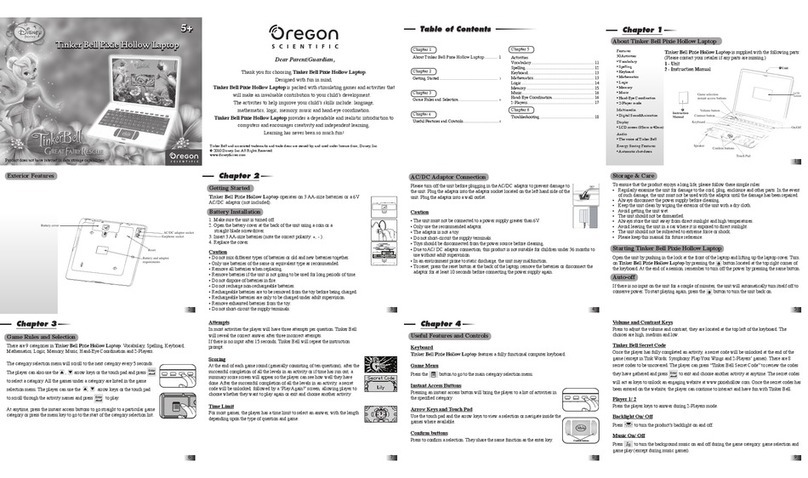
Oregon Scientific
Oregon Scientific Tinker Bell Pixie Hollow User manual

Oregon Scientific
Oregon Scientific ACCELERATOR PC TRAINER 5 User manual

Oregon Scientific
Oregon Scientific Superman Laptop Advance User manual

Oregon Scientific
Oregon Scientific Ferrari Laptop User manual
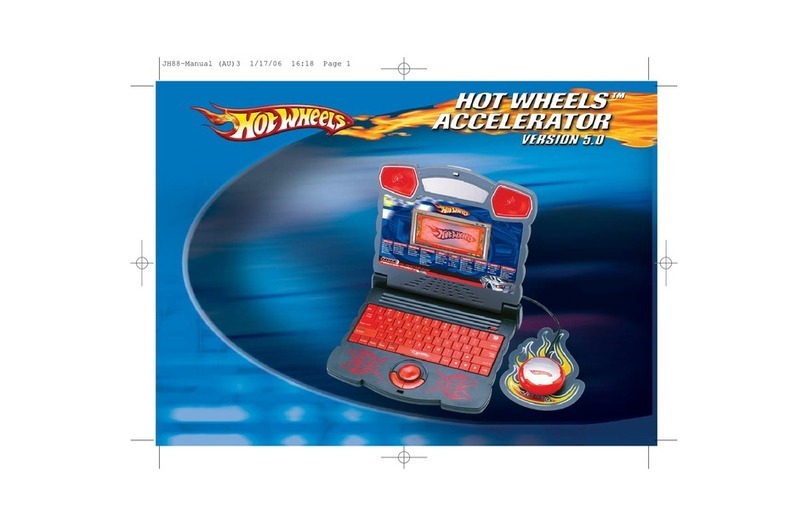
Oregon Scientific
Oregon Scientific HOT WHEELS ACCELERATOR VERSION 5.0 User manual

Oregon Scientific
Oregon Scientific BATMAN POWER WINGLAPTOP User manual

Oregon Scientific
Oregon Scientific Barbie User manual