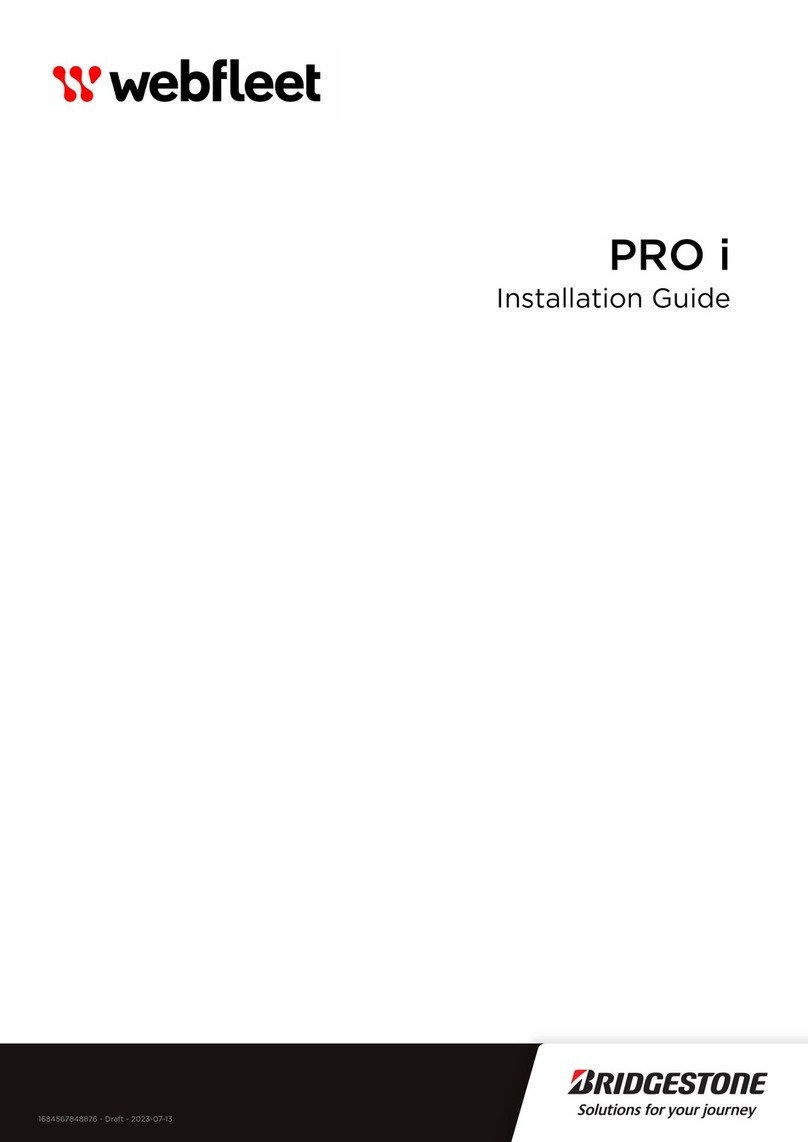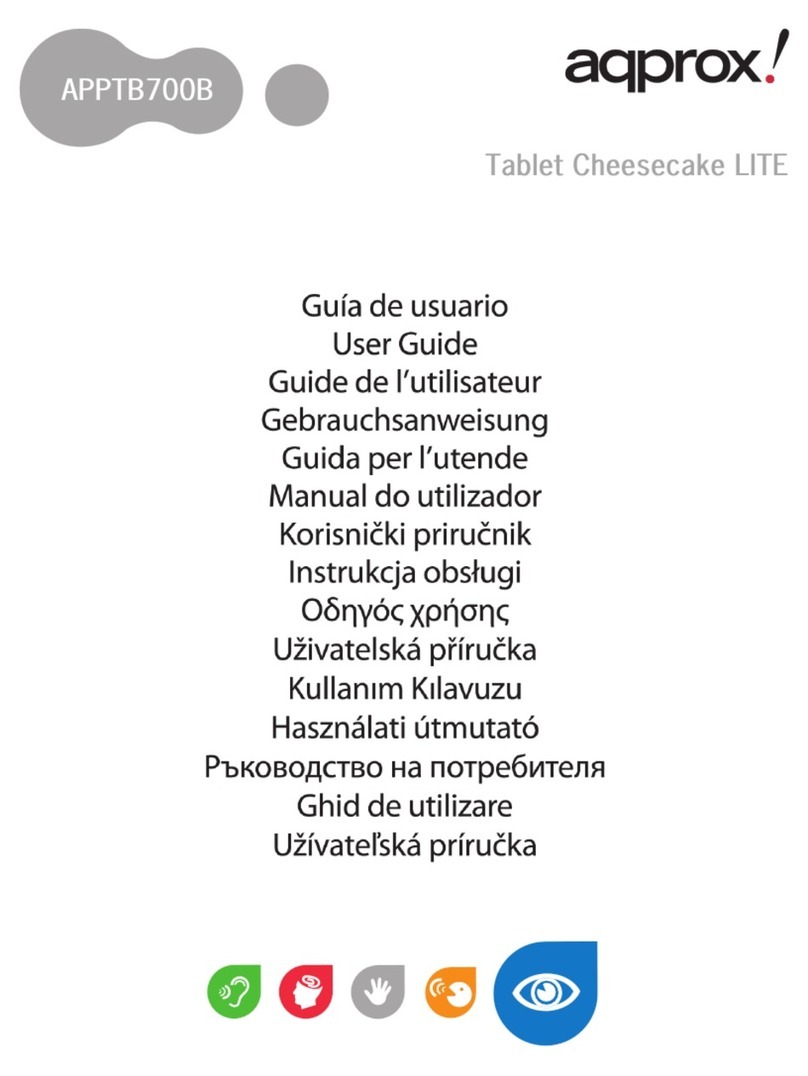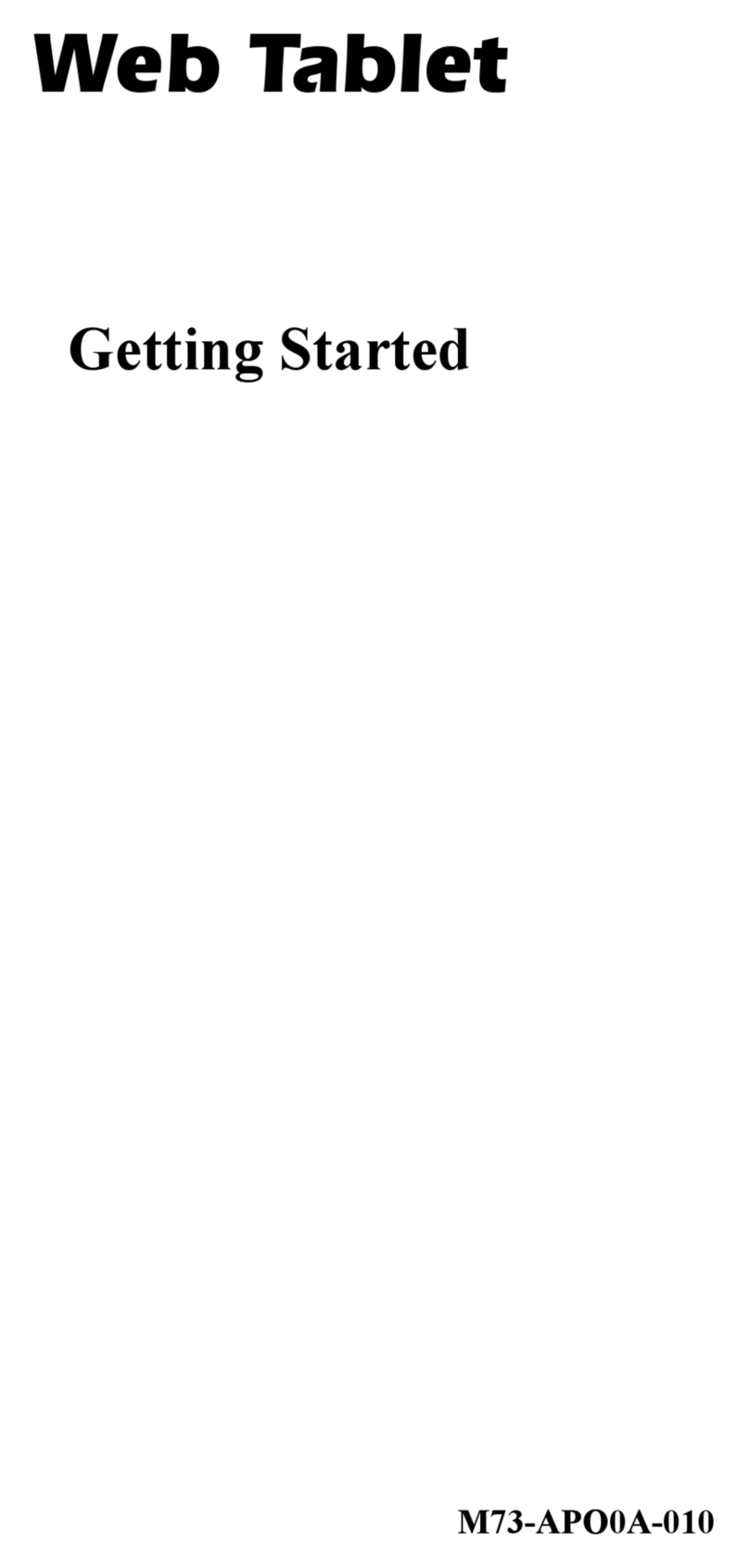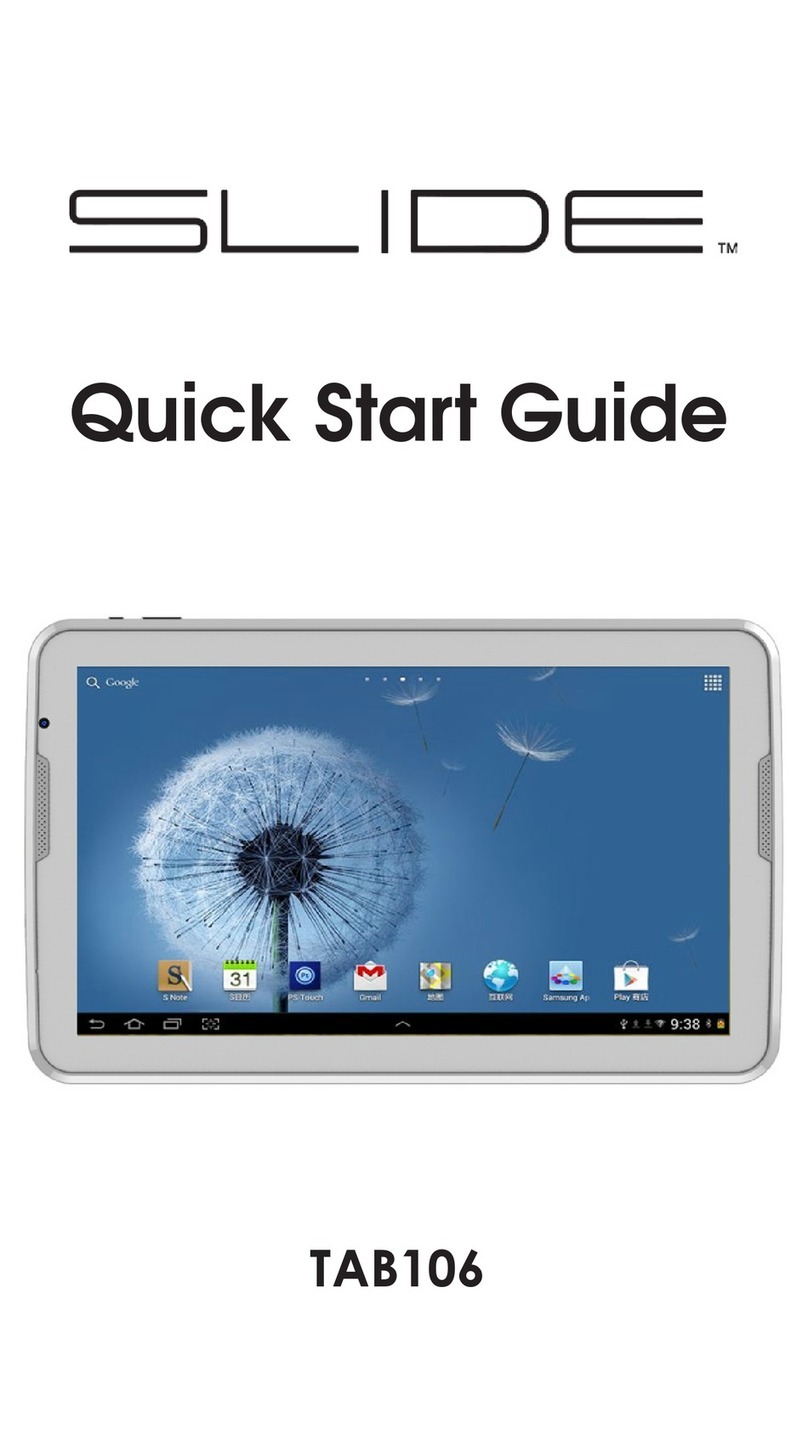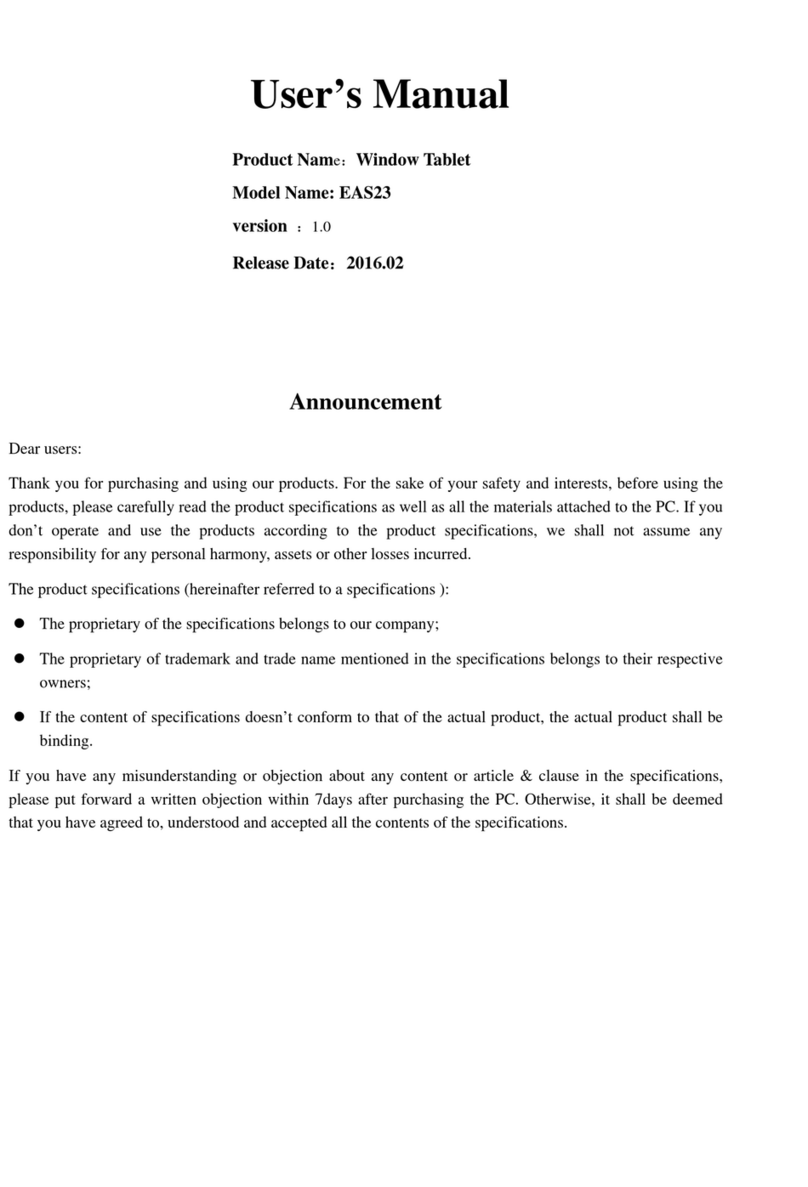Oregon Scientific PDA283 User manual

USER’S MANUAL
MANUEL D’UTILISATION
BEDIENUNGSANLEITUNG
MANUAL PER L’USO
MANUAL -
DE INSTRUCCIONES

086-002016-047

ENGLISH
FRENCH
GERMAN
ITALIAN
SPANISH
TOUCH-SCREEN DATABANK
USER’S MANUAL
MODEL PDA283
TABLE OF CONTENTS
Introduction.............................................................................................................3
Description of Parts.................................................................................................4
Description of the Main-Menu-Display Icons.......................................................5
Inserting the Batteries.............................................................................................6
Self Initialization.....................................................................................................7
Getting Started........................................................................................................7
The Easy-Touch Pencil....................................................................................7
System Setup............................................................................................................8
Key Tones........................................................................................................8
Display Contrast Control.................................................................................9
Security Access...............................................................................................10
Deleting Records............................................................................................11
PC Link..........................................................................................................11
The Phonebook Mode............................................................................................12
Categories .....................................................................................................12
Inserting A New Record.................................................................................13
Browsing Phonebook Records........................................................................14
Viewing or Editing Existing Phonebook Records..........................................14
Search............................................................................................................15
Lock ..............................................................................................................15
Notepad Mode.........................................................................................................17
Inserting a New Note......................................................................................17
Bookmark Mode.....................................................................................................18
Inserting a Web Site Address..........................................................................18
1

ENGLISH
FRENCH
GERMAN
ITALIAN
SPANISH
2
Time / Date Mode..................................................................................................18
Choosing a Home City...................................................................................19
To Enter or Edit the Home Date and Time....................................................19
Daily Alarm....................................................................................................20
Finding The Time Of Cities Around The World............................................20
Calculator Mode....................................................................................................21
Numerical Calculations..................................................................................21
Metric Conversions........................................................................................21
Currency Conversions....................................................................................22
Calendar Mode......................................................................................................23
Viewing Past or Future Dates........................................................................23
Daily Scheduler.............................................................................................24
Erasing Past Schedules..................................................................................25
Anniversary Lists and Holiday Lists.............................................................25
Translator Mode....................................................................................................26
Help Mode..............................................................................................................27
Reset........................................................................................................................28
Maintenance...........................................................................................................28
Specifications..........................................................................................................28

ENGLISH
FRENCH
GERMAN
ITALIAN
SPANISH
3
INTRODUCTION
Congratulations on your purchase of the Touch-Screen Databank (PD283).
A multi-function device, this product provides seven primary functions.
A Phonebook
Stores individual names, phone numbers, addresses, and other information in twelve text-
field categories.
A Notepad
Stores message information and important need-to-remember notes.
A Bookmark
Stores Web Site addresses and related information.
A Time / Date Clock
A current-date calendar, local-time clock, and world-time clock for 84 major cities around
the world.
A Calculator
A 10 digit numerical calculator with metric and currency conversion functions.
A Calendar and Daily Scheduler
A daily planner and scheduler that highlights important dates or specific blocks of time.
A Translator
Translates over 9,500 words into seven different languages. Translates into: English,
French, German, Spanish, Italian, Portuguese, and Dutch.
Using touch-screen technology, primary functions can be accessed in one step.
Unlike conventional databanks that utilize extensive keyboards, your PDA283 simplifies
data input. Using an Easy-Touch Pencil, functional sequences are fast and simple to
follow. Large easy-to-read display icons enhance the product’s user friendliness.
Another feature of your PDA283 is its PC connective capabilities. With an additional
extension and special software (sold separately), data can be transferred and safely stored
on a computer terminal.
As a final note, take time to read this manual. Understanding the many features of your
PDA283 should increase the unit’s usefulness and help to avoid mistakes that may
otherwise result in lost data.

ENGLISH
FRENCH
GERMAN
ITALIAN
SPANISH
4
DESCPRITION OF PARTS
PDA
2
3
4
5
6
7
8
9 10 11 12 13 14 15 16 17 18
1
20
21 & 22
19
1. Liquid Crystal Display (LCD) and Easy-Touch Display Buttons
• Large Touch-Screen Display with easy-to-read icons
• Touch-sensitive functional buttons
2. [ ] On/Off Button
Activates and deactivates the unit
3. [ ] Escape Button
Exits to the previous display
4. [ ] Page-Up Button
Scrolls upwards through records
5. [ ] Page-Down Button
Scrolls downwards through records
6. [ ] Delete Button
Erases information
7. [ ] Edit Button
Edits records or specific text fields
8. [ ] Enter Button
• Confirms a record entry
• Exits to a previous display
9. [ ] Menu Button
Access to Main Menu Display
10. [ ] Phonebook Button
Access to Phonebook Mode
11. [ ] Notepad Button
Access to Notebook Mode
12. [ ] Calculator Button
Access to Calculator Mode
13. [ ] Calendar Button
Access to Calendar Mode

ENGLISH
FRENCH
GERMAN
ITALIAN
SPANISH
5
14. [ ] Clock Button
Access to Clock Mode
15. [ ] Bookmark Button
Access to Bookmark Mode
16. [ ] Translator Button
Access to Translator Mode
17. [ ] PC-Link Button
Access to data tranfer
18. [ ] Help Mode
Access to help
19. Touch-Screen Pencil
For use when making selections
20. Front Cover
Provides protection to the unit and LCD
21. Battery Compartment
Main: Houses 2 (two) CR2032 3V lithium cells
Backup: Houses 1 (one) CR1220 3V lithium cell
22. Reset Button
Clears all information and resets the unit to its original factory values
DESCRIPTION OF MAIN MENU DISPLAY ICONS
The Main Menu Display has eight (8) icons
Phonebook Notepad
Calcualator Calendar
Clock Bookmark
Translator Setup

ENGLISH
FRENCH
GERMAN
ITALIAN
SPANISH
6
INSERTING THE BATTERIES
This unit is designed to have a main source of power and a backup source. The backup
power source functions to provide power while the main batteries are being replaced.
The PDA283 uses two (2) CR2032 3V lithium cells for the main power source, and one
(1) CR1220 3V lithium cell as a backup source.
To install batteries:
1. Gently pull to open the battery compartment door.
CR2032
3V
CR2032
3V
CR1220
3V
2. Insert 2 (two) new CR2032 lithium cells for the main power and 1 (one) CR1220
lithium cell for the backup battery into the appropriate locations.
3. Replace the battery compartment door.
If not disposed of properly, batteries can be harmful. Protect the environment by
taking exhausted batteries to authorized disposal stations.
Replace batteries when they are low. A Low Battery message will show to inform the user
that the batteries need replacing.
Note: Generally the backup battery will not require replacing. When the Low Battery
warning message appears, replace the main batteries.

ENGLISH
FRENCH
GERMAN
ITALIAN
SPANISH
7
SELF INITIALIZATION
Once the batteries are inserted, the unit will activate. When replacing batteries, the user
will be asked to initialize the unit.
Warning: Initializing the unit will erase all information. To keep
stored information do not initialize the unit.
To keep stored information after replacing batteries:
1. Use the Easy-Touch Pencil and gently touch [N] two times. The unit will keep stored
information and advance to the Main Menu Display.
GETTING STARTED
THE EASY-TOUCH PENCIL
Use the Easy-Touch Pencil to enter information or to select a particular function. Taking
the pencil from it’s storage compartment in the upper corner of the unit, gently touch the
desired locations on the display.
To start the unit:
1. Open the front cover.
2. Use the Easy-Touch Pencil to touch [ ] On / Off.
Note: When the unit is activated, it will enter the last display of use when previously
operated.
To enter the Main Menu Display:
1. Touch [ ] Menu.
To deactivate the unit:
1. Touch [ ] On / Off.
Note: Left untouched for about four (4) minutes, the unit’s power-conserve feature will
automatically deactivate the unit.

ENGLISH
FRENCH
GERMAN
ITALIAN
SPANISH
8
SYSTEM SETUP
Initially take a few minutes to personalize the system. Properly setting up the system
before use will improve functionality. Enter any of five categories: Keytone, Contrast
Level, Change Password, Delete Records, or PC Link, and enter the appropriate
information.
To access System Setup:
1. In the Main Menu Display, touch [ ] System Setup. A pop-down box will show
the five categories of System Setup.
2. Touch the desired category to highlight it or touch [ ] or [ ] to move upwards or
downwards through the pop-down box.
3. Touch the highlighted category or [ ] Enter to access the selection.
KEY TONES
When the key tone function is active, a beep sound can be heard as the Easy-Touch Pencil
touches the LCD. The “beep” sound tells the user that the pen has properly contacted with
the panel.
To activate the Key Tones:
1. Enter System Setup and then touch [Keytone].
2. Touch [Keytone on] or touch the [ ] or [ ] to alternate between turning the key
tone on and off.
To operate the unit without key tones, the key tone function needs to be deactivated.
To deactivate Key Tones:
Touch [Keytone off] or touch the [ ] or [ ] to alternate between turning the key tone
on and off.

ENGLISH
FRENCH
GERMAN
ITALIAN
SPANISH
9
To return to System Setup:
1. Touch [ ] Escape or [ ] Enter and return to System Setup.
Note: Main Menu Display functions can be accessed at any time.
To return to the Main Menu Display or any of the seven primary Data Bank functions,
touch the respective icon. The unit will enter that display. For example: to return to the
Main Menu Display, touch [ ] Menu, the unit will instantly enter the Main Menu
Display.
DISPLAY CONTRAST CONTROL
The amount of dark / light contrast on the display can be adjusted with the Contrast
Control.
Moving the contrast bar to the extreme right, the LCD will become quite dark and the
screen icons and characters will be difficult to read. Moving the bar to the extreme left, the
screen becomes quite light. In this position, display icons and characters may also become
difficult to read.
For best display contrast, position the contrast bar close to the center.
To alter the amount of Dark / Light contrast:
1. Enter Contrast Level in System Setup.
2. Touch the contrast bar on either the left or right side or touch [ ] or [ ] to alter the
contrast level.
3. When the desired amount of display contrast is achieved, touch [ ]Enter or [ ]
Escape to exit.
Note: The user can also complete a selection by touching the contrast bar to select the
desired dark / light level and then touching the same location on the bar a second time.

ENGLISH
FRENCH
GERMAN
ITALIAN
SPANISH
10
IMPORTANT
If by accident the user exits the Contrast Display while the contrast bar is positioned at
either the extreme right or the extreme left, it may de difficult the relocate the Contrast
Display.
To locate the Contrast Controls when the display is too dark or too light to read
display information:
1. With the unit turned on, press RESET button. The unit will return to a factory set
contrast level. The unit will advance to the Self-Initialization Display.
2. Using the Easy-Touch Pencil, press “N”. This will save all stored information and
allow the user to enter the Contrast Control Display to alter the display contrast to the
desired level.
Note: In the Self-Initialization Display, only touch “Y” to initialize the unit.
When “Y” is touched, all stored information will be permanently lost.
SECURITY ACCESS
To limit access to information, use System Setup to enter or change a password that is
entered, it is used to access locked information. A password can be any combination of
numbers or letters to a total of eight (8) characters.
Once a password has been selected, it needs to be entered before accessing locked
information or changing to another password.
IMPORTANT
Do not forget a password. If a password is lost or forgotten, locked information can not be
accessed. To prevent losing information, memorize or store a password in safe place.
To input a password:
1. Enter System Setup and touch [Change Password].
2. If no password is currently in use, enter a new password by touching the Key Map
Display on the desired letters or numbers.

ENGLISH
FRENCH
GERMAN
ITALIAN
SPANISH
11
Note: For more information on how to use the Key Map Display, refer to the section Insert
A New Record located in the Phonebook section of this manual.
3. Touch [ ] Enter.
4. Touch [confirm!] to accept or [cancel!] to reject the new selection.
To change a password:
1. Enter System Setup and touch [Change Password].
2. Input the old password.
3. Touch [ ] Enter to terminate the old password.
Note: The unit will attempt to match the entered password with the current stored
password. When a match is made, “Enter New Password” will display and the user can
input a new password.
4. Input the new password.
5. Touch [ ] Enter.
6. Touch [confirm!] to accept or [cancel!] to reject the new selection.
DELETING RECORDS
The entire contents of a category can be deleted in one step.
To delete all the records of a category:
1. Enter System Setup and touch [Delete Records].
2. Touch [Delete Records] again to enter the 5 categories of Delete Records.
3. Touch one of the 5 categories to highlight it or touch [ ] or [ ] to move upwards
or downwards through the pop-down box.
4. Touch the selection or [ ] Enter.
5. Touch [confirm!] to accept or [cancel!] to reject the selection.
6. Touch [ ]Escape to return to the System Setup Display.
PC LINK
This unit is designed to communicate with personal computers (PC). Saving records on a
PC can help to prevent accidental loss of information.
To link the PD283 to a PC:
1. Enter System Setup and touch [PC Link].
2. Touch [PC Link] again or [ ] Enter.
3. Touch [Transmit] or [Receive] from the pop-down box.
4. Touch the highlighted bar or [ ] Enter to confirm the selection.

ENGLISH
FRENCH
GERMAN
ITALIAN
SPANISH
12
Note: A link cable and Software, sold separately, are required for the PC Link.
If the user does not have the proper accessories, touch [ ]Escape to exit PC Link.
Remark: According to the version number this function will be upgraded to a PC Sync
function. To access this function, user must follow the operations in PC Software manual.
This Software may be sold separately.
THE PHONEBOOK MODE
The phonebook is where names, telephone numbers, addresses, and other pertinent
information related to an individual is kept. A sequence of steps will direct the user to
input the appropriate information in a particular field.
To enter Phonebook Mode:
1. In the Main Menu Display, touch [ ] Phonebook
The Phonebook Display has 4 subsections. Each subsection is represented with an icon.
1: [ ] Category Icon 2: [ ] Lock Icon
3: [ ] Insert Icon 4: [ ] Search Icon
To enter one of the phonebook’s four (4) subsections:
1. Touch the appropriate icon.
[ ] CATEGORIES
Categories further divides a Phonebook list into smaller subdirectories.
The subdirectories are: [ ] All, [ ] Business, [ ] Friend, and [ ]
Others
Note: By default, after Phonebook is selected the unit will enter the [ ] All category.

ENGLISH
FRENCH
GERMAN
ITALIAN
SPANISH
13
To select a subdirectory:
1. Enter Phonebook Display and touch [ ] Categories to view a pop-down box with
the name and icon of the four subdirectories.
2. Touch one of the four subdirectories to highlight it or touch [ ] or [ ] to move
upwards or downwards through the pop-down box.
3. Touch the highlighted subdirectory or touch [ ] Enter to accept the choice.
If there is no record for the selected subdirectory, No Record will display on the LCD.
[ ] INSERT A NEW RECORD
The Phonebook contains twelve text fields for which information can be stored. Input
information into desired fields.
The fields are: Name, Telephone Number, Home Address, Company Name, Company
Telephone Number, Company Address, Company Fax Number, Email Address, Mobile
Phone Number, Job Title, Birthday, and Remark.
To insert a new record:
1. Touch [ ] Insert to enter Name Edit Field.
Note: The Name Edit Field has three keyboard maps, each with a specific use.
Touch [ ] , to toggle between small letters and capital letters.
Touch [ ] , before entering numerical digits.
2. Touch the desired Key Map letters.
Note: The unit will use the most suitable key map display as the default key map display
for each field.

ENGLISH
FRENCH
GERMAN
ITALIAN
SPANISH
14
3. Touch [ ] Enter to access Telephone Number Edit field.
4. Input the telephone number or touch [ ] Enter to carry on to the next field.
5. Carry on, in the same manner inputting information into the remaining fields.
6. In the Remark field, the last field of a new record, input information specific to that
person.
7. When finished, touch [ ] Enter.
It is not necessary to work through all of the fields. Enter the desired information and then
touch [ ] Escape to enter the Browsing Display. After all of the desired information is
entered, touch [ ] Escape and enter the Browsing Display.
BROWSING PHONEBOOK RECORDS
After inputting or editing information, the user can browse the information.
To browse a record:
1. Touch [ ] Page Up or [ ]Page Down to scroll through the information.
2. Touch [ ] Escape to terminate the browsing process. The message “Security ON/
OFF” will display.
3. Touch “Security ON” to protect the information or “Security OFF” to keep
information unprotected.
Note: If Security ON is touched, accessing the information will require a password.
4. To confirm the selection, select the highlighted item again or touch [ ] Enter.
The record is in the phonebook and can be accessed at any time.
VIEWING OR EDITING EXISTING PHONEBOOK RECORDS
Records in the Phonebook can be viewed or edited at any time.
Note: The system categorizes records as subgroups that are either protected or
unprotected. When first entering Phonebook, by default, the system will display the
unprotected records.
To display locked records:
Touch [ ] Lock and enter the password.

ENGLISH
FRENCH
GERMAN
ITALIAN
SPANISH
15
To view or edit a Phonebook record:
1. Touch [ ]Phonebook to enter the phonebook list.
2. Touch [ ]Page Up or [ ] Page Down to scroll the list.
3. Touch the desired item to highlight it.
4. Touch the highlighted item or [ ] Enter to browse the record’s fields.
5. Touch [ ] Page Up or [ ] Page Down to scroll the fields.
6. Touch [ ] Edit and follow the procedure as outlined in the section INSERTING A
NEW RECORD.
[ ] SEARCH
A record can be identified and located by remembering and inputting a few key words of
the record.
To search for a record with only a few key words:
1. Touch [ ] Phonebook.
2. Select the desired subdirectory.
3. Touch [ ] Search.
4. Input the key word.
5. Touch [ ] Enter to start the search.
6. The result(s) will be displayed.
Note: The Insert function is not available in Search Mode.
7. Touch [ ] Escape to exit.
Note about editing a record in [ ] Search:
1. Locate the record by highlighting it.
2. Touch [ ] Enter and follow the procedure as outlined in the section, VIEWING OR
EDITING EXISTING PHONEBOOK RECORDS.
[ ] LOCK
Information can be classified as protected or unprotected. Information that has been
protected requires a password before it can be accessed.
For information and instructions on how to create a password refer to SECURITY
ACCESS in the section SYSTEM SETUP.

ENGLISH
FRENCH
GERMAN
ITALIAN
SPANISH
16
Note: The system categorizes records as subgroups that are either protected or
unprotected. When first entering Phonebook, by default, the system will display the
unprotected records.
To display locked records:
Touch [ ] Lock and enter the password.
To protect a record:
1. In Phonebook Display, locate and highlight the record that is to be protected.
2. Touch the record again or touch [ ] Enter.
3. Touch [ ] Lock.
4. If [on] is not highlighted, touch [on] to highlight it.
5. Touch [ ] Enter.
The record is now locked and will require a password to access the information.
To unprotect information:
1. In Phonebook Display, access the locked record by entering the password.
2. Locate and highlight it.
3. Touch the record again or touch [ ] Enter.
4. Touch [ ] Lock.
5. Touch [off] to unlock the information.
6. Touch [ ] Enter or touch [OFF] again.
The record is now unlocked and will not require a password to access the information.
To select a protected record:
1. Touch [ ] lock to access a protected records list.
2. Input the password.
3. Locate the record to highlight it.
4. Touch the highlighted item or [ ] Enter.
Note: If the password has never been setup, refer to SYSTEM SETUP for information on
setting or changing a password.
The password entered must correspond exactly to the password as it was entered in System
Setup.
To change an entry from the protected category to the unprotected category, the user
should:
1. In Phonebook Display access the locked record by entering the password.
2. Touch [ ] Lock and follow the procedure as listed above.

ENGLISH
FRENCH
GERMAN
ITALIAN
SPANISH
17
NOTEPAD MODE
Important information can be kept as a note or message in Notepad Mode.
To access Notepad Mode:
1. In the Main Menu Display, touch [ ] Notepad.
Note: Lock, Insert, and Search functions are similar to those mentioned at the Phonebook
section.
INSERTING A NEW NOTE
Information or a note can be entered and stored as a note in Notepad.
To insert a new note:
1. Touch [ ] Notepad to enter Notepad Mode.
2. Touch [ ] Insert to enter the title field.
3. Input a title for the note. A title can be up to 20 characters.
4. Touch [ ] Enter to confirm and to enter the note field.
5. Input the note or message.
6. Touch [ ] Enter to browse the information.
7. Touch [ ] Escape.
8. Touch Security [ON] to protect the information or [OFF] to keep information
unprotected. The selection becomes highlighted.
9. Touch [ ] Enter to accept.
Note: To edit the record, touch [ ] Edit after browsing the record, and follow the
procedure as outlined in the section INSERTING ANEW RECORD.

ENGLISH
FRENCH
GERMAN
ITALIAN
SPANISH
18
BOOKMARK MODE
The bookmark feature is ideal for storing Web Site addresses and related information about
a Web Site.
To access Bookmark:
1. In the Main Menu Display, touch [ ] Bookmark.
Note: Lock, Insert, and Search functions are similar to those mentioned at the Phonebook
section.
INSERTING A WEB SITE ADDRESS
To insert a Web Site address:
1. Touch [ ] Bookmark.
2. Touch [ ] Insert to enter the address field.
3. Input the address for the web site.
4. Touch [ ] Enter to confirm and to enter the description.
5. Input a description or note pertaining to the Web Site.
6. Touch [ ] Enter to confirm and to enter the Web Site type.
7. Input the Web Site type.
8. Touch [ ] Enter to confirm and view the information.
9. Touch [ ] Escape to exit.
10. Touch Security [ON] to protect the information or [OFF] to keep information
unprotected.
11. Touch [ ]Enter to accept.
Note: To edit the record, press [ ] EDIT after browsing the record, and follow the
procedure as outlined above.
TIME / DATE MODE
The Time Display has an analog clock icon with moving hour, minute and second hand.
The Time Display also has a City Bar, [ ] Local Time Icon, [ ] World Time
Icon, [ ] Alarm On / Off Icon, Date Bar, and numerical Time Bar.
Table of contents
Other Oregon Scientific Tablet manuals
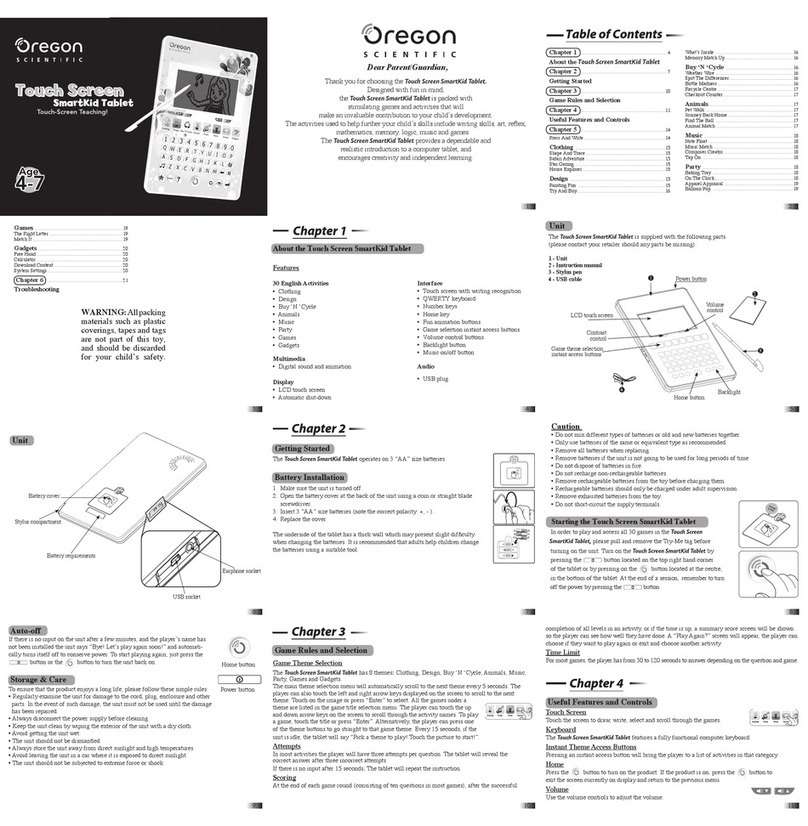
Oregon Scientific
Oregon Scientific Touch Screen SmartKid Tablet User manual

Oregon Scientific
Oregon Scientific Barbie Fashion BI68 User manual

Oregon Scientific
Oregon Scientific Barbie User manual
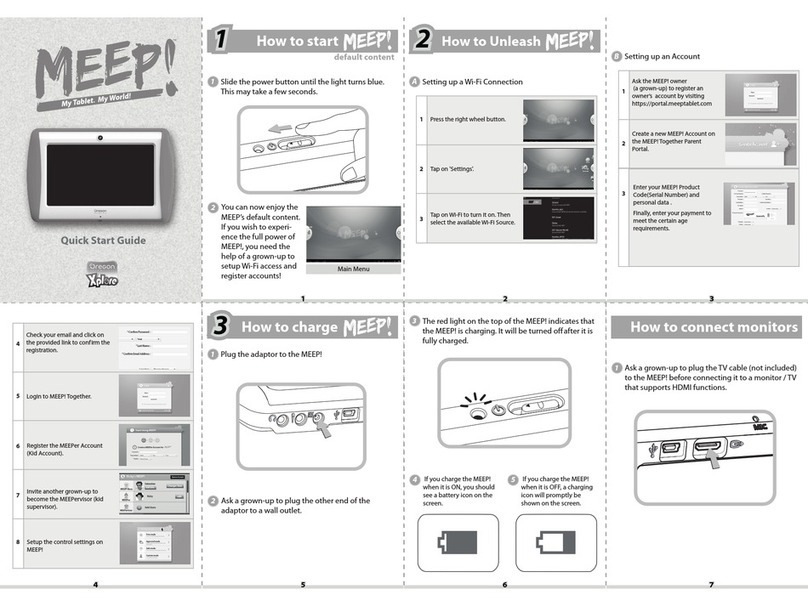
Oregon Scientific
Oregon Scientific meep User manual

Oregon Scientific
Oregon Scientific MEEP User manual
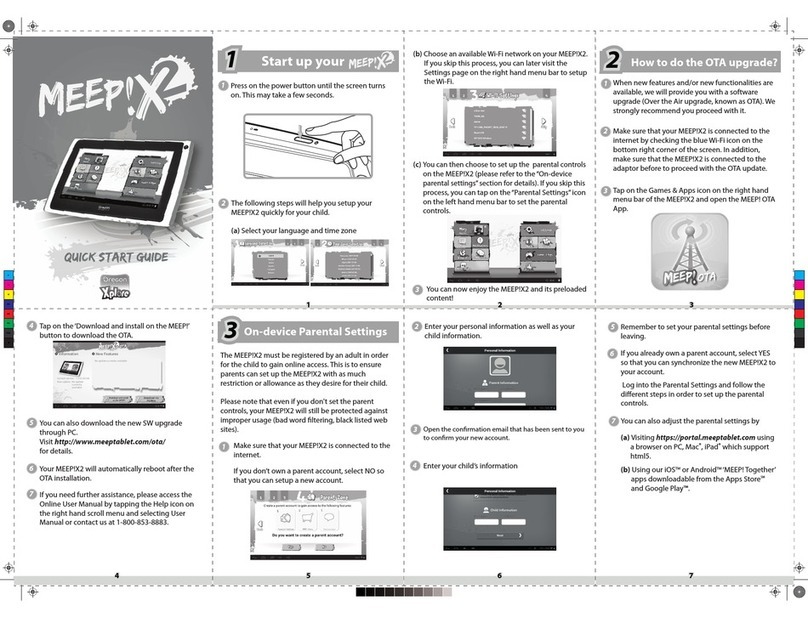
Oregon Scientific
Oregon Scientific MEEP!X2 User manual
Popular Tablet manuals by other brands

Telefunken
Telefunken TF-MID702G instruction manual

Huawei
Huawei S8-301U quick start
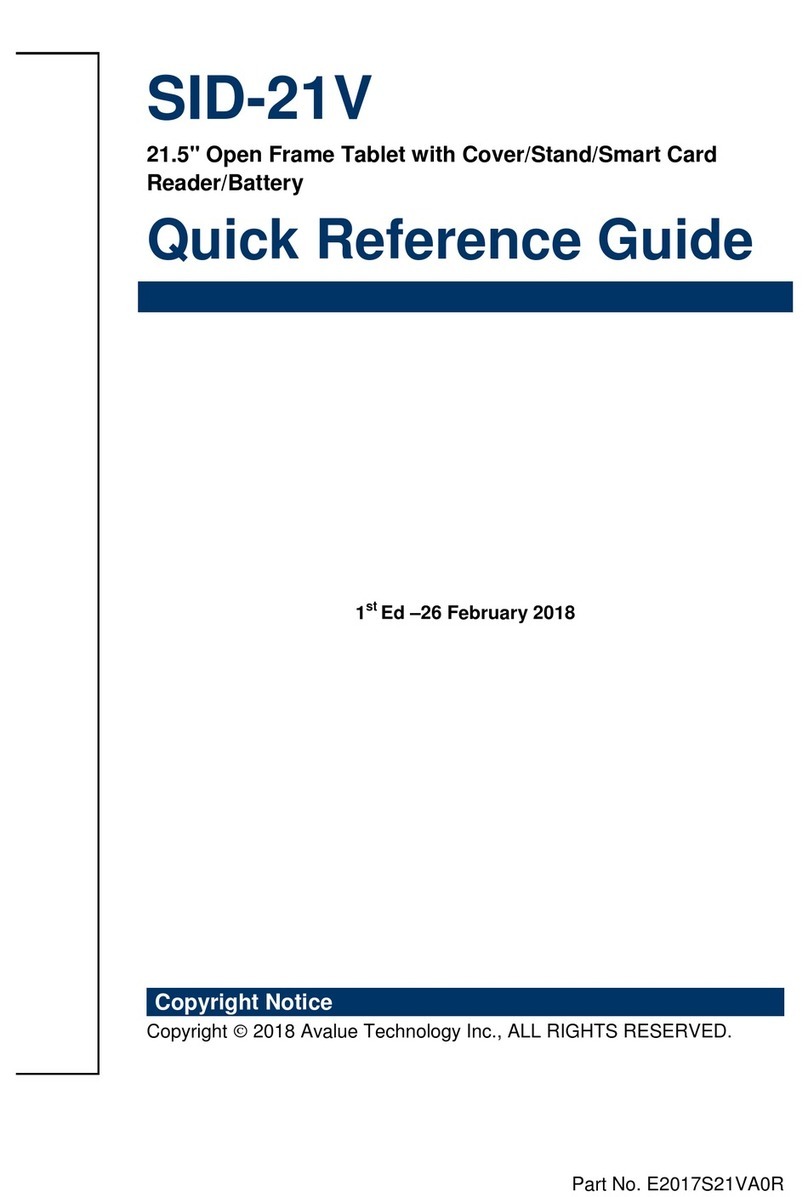
Avalue Technology
Avalue Technology SID-21V Quick reference guide

Lenovo
Lenovo PB2-650M Safety, warranty & quick start guide
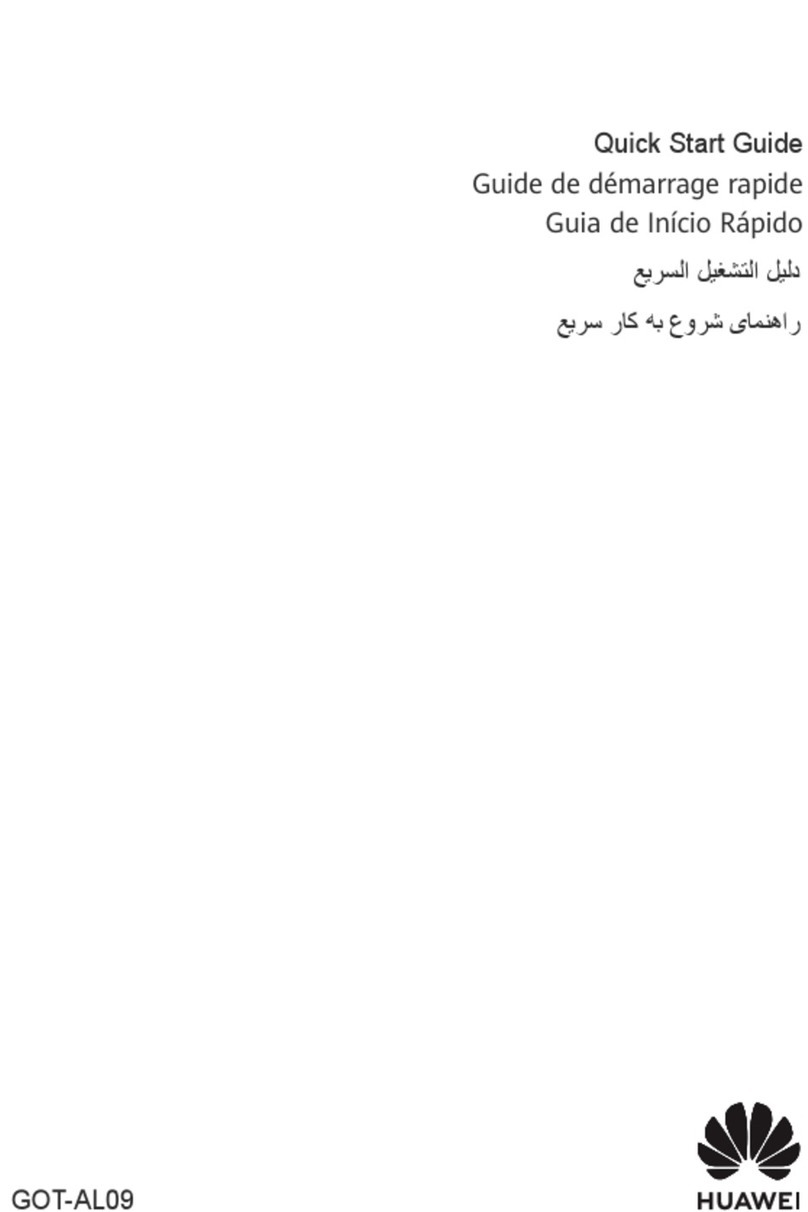
Huawei
Huawei MatePad Pro 11 quick start guide
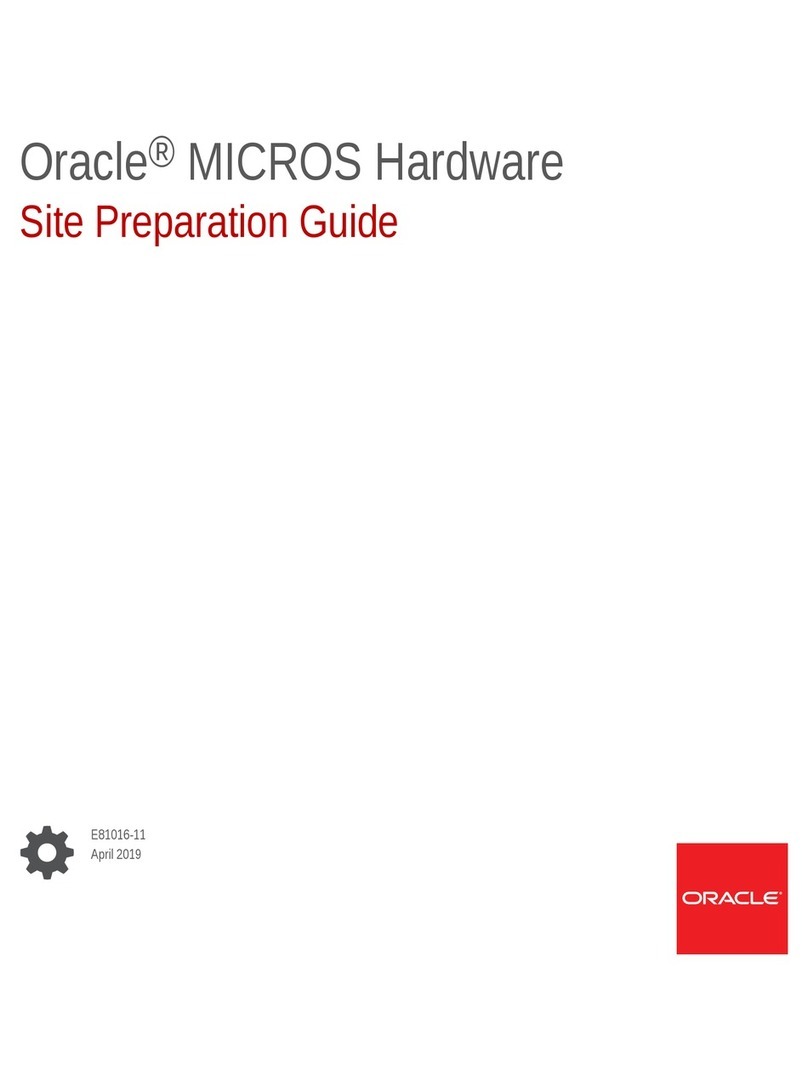
Oracle
Oracle MICROS 700 Series Site preparation guide