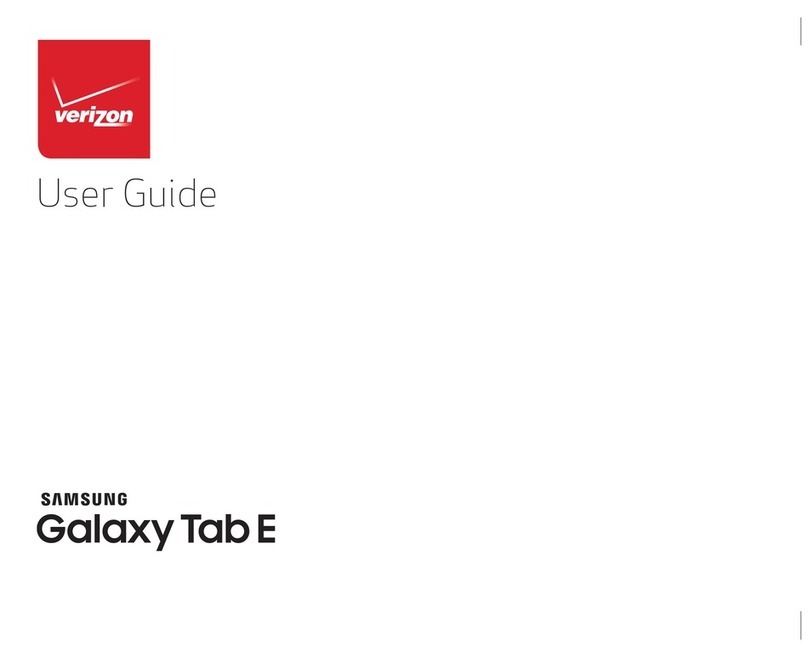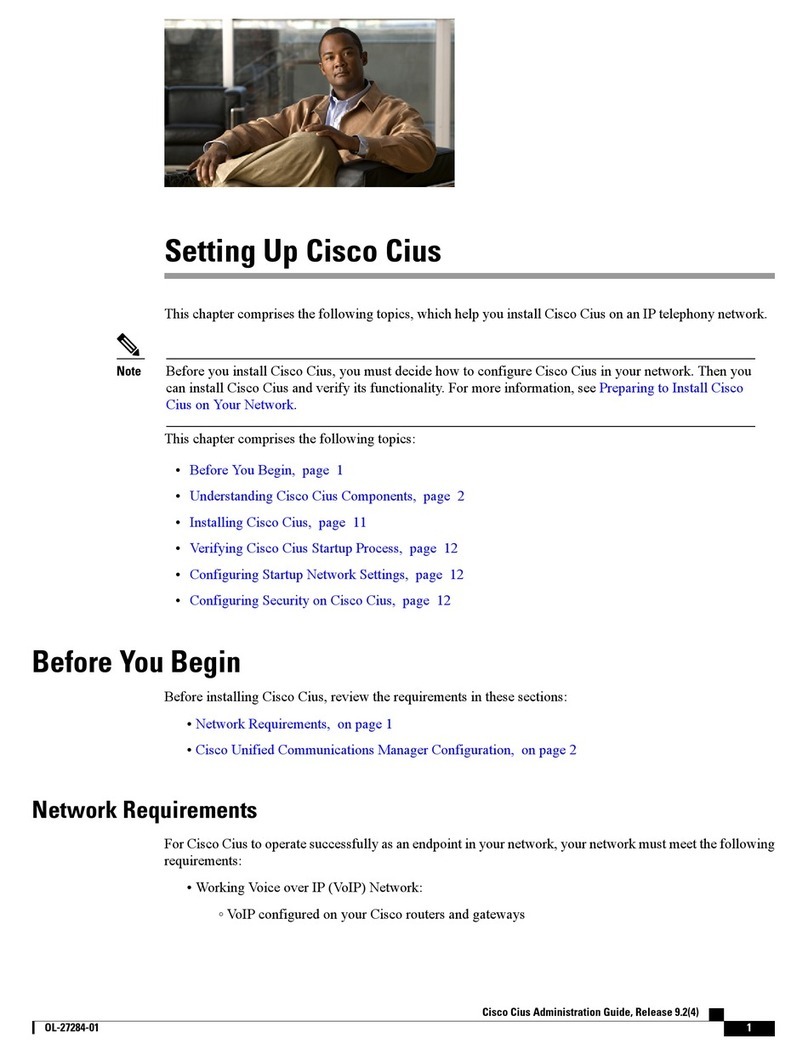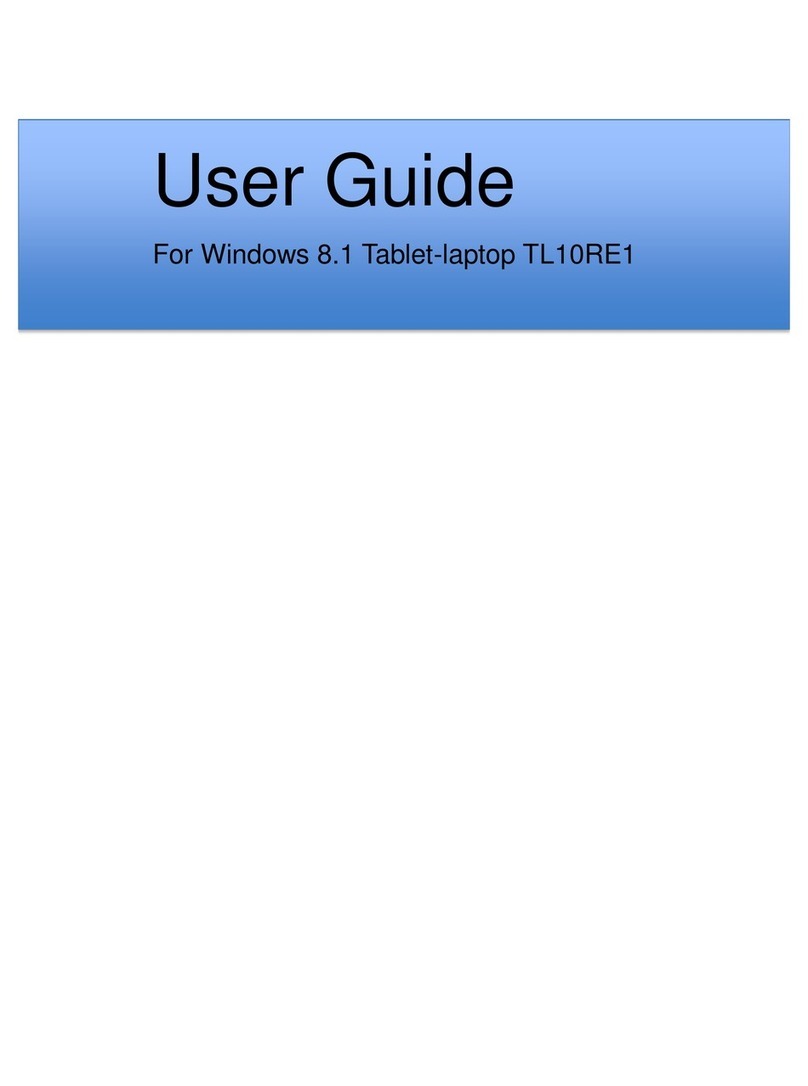Oregon Scientific Touch Screen SmartKid Tablet User manual

Chapter 4
Table of Contents
Dear Parent/Guardian,
Thank you for choosing the Touch Screen SmartKid Tablet.
Designed with fun in mind,
the Touch Screen SmartKid Tablet is packed with
stimulating games and activities that will
make an invaluable contribution to your child’s development.
The activities used to help further your child’s skills include writing skills, art, reex,
mathematics, memory, logic, music and games.
The Touch Screen SmartKid Tablet provides a dependable and
realistic introduction to a computer tablet, and
encourages creativity and independent learning.
Table of Contents
Chapter 1 ...................................................................4
About the Touch Screen SmartKid Tablet
Chapter 2 ...................................................................7
Getting Started
Chapter 3 .................................................................10
Game Rules and Selection
Chapter 4 .................................................................11
Useful Features and Controls
Chapter 5 .................................................................14
Press And Write ...............................................................14
Clothing ......................................................................15
Shape And Trace..............................................................15
Safari Adventure ..............................................................15
Star Gazing ......................................................................15
House Explorer ................................................................15
Design ..........................................................................15
Painting Fun ....................................................................15
Try And Buy ....................................................................16
What’s Inside ............................................................ 16
Memory Match Up ....................................................16
Buy ‘N ‘Cycle .................................................... 16
Weather Wise ............................................................ 16
Spot The Differences ................................................. 16
Bottle Madness .......................................................... 16
Recycle Centre .......................................................... 17
Checkout Counter ...................................................... 17
Animals.................................................................. 17
Pet Walk .................................................................... 17
Journey Back Home................................................... 17
Find The Ball ............................................................ 17
Animal Match ........................................................... 17
Music ..................................................................... 18
Note Float ................................................................. 18
Music Match ............................................................. 18
Composer Creator ..................................................... 18
Tap On ...................................................................... 18
Party ...................................................................... 18
Baking Tray .............................................................. 18
On The Clock............................................................. 18
Apparel Appraisal ..................................................... 19
Balloon Pop .............................................................. 19
Games .................................................................... 19
The Right Letter .........................................................19
Match It ......................................................................19
Gadgets ..................................................................20
Free Hand .................................................................. 20
Calculator .................................................................. 20
Download Content..................................................... 20
System Settings.......................................................... 20
Chapter 6 .......................................................... 21
Troubleshooting
The Touch Screen SmartKid Tablet is supplied with the following parts
(please contact your retailer should any parts be missing):
1 - Unit
2 - Instruction manual
3 - Stylus pen
4 - USB cable
Chapter 2
Chapter 1
1
Game theme selection
instant access buttons
Power button
LCD touch screen
Chapter 2
Getting Started
The Touch Screen SmartKid Tablet operates on 3 “AA” size batteries.
Battery Installation
1. Make sure the unit is turned off.
2. Open the battery cover at the back of the unit using a coin or straight blade
screwdriver.
3. Insert 3 “AA” size batteries (note the correct polarity: +, - ).
4. Replace the cover.
The underside of the tablet has a thick wall which may present slight difculty
when changing the batteries. It is recommended that adults help children change
the batteries using a suitable tool.
Battery requirements
Battery cover
Unit
Chapter 1
About the Touch Screen SmartKid Tablet
Features
30 English Activities
• Clothing
• Design
• Buy ‘N ‘Cycle
• Animals
• Music
• Party
• Games
• Gadgets
Multimedia
• Digital sound and animation
Display
• LCD touch screen
•
Automatic shut-down
Unit
Interface
• Touch screen with writing recognition
• QWERTY keyboard
• Number keys
• Home key
• Fun animation buttons
• Game selection instant access buttons
• Volume control buttons
• Backlight button
• Music on/off button
Audio
• USB plug
Contrast
control
Earphone socket
Backlight
Chapter 3
Caution
• Do not mix different types of batteries or old and new batteries together.
• Only use batteries of the same or equivalent type as recommended.
• Remove all batteries when replacing.
• Remove batteries if the unit is not going to be used for long periods of time.
• Do not dispose of batteries in fire.
• Do not recharge non-rechargeable batteries.
• Remove rechargeable batteries from the toy before charging them.
• Rechargeable batteries should only be charged under adult supervision.
• Remove exhausted batteries from the toy.
• Do not short-circuit the supply terminals.
Starting the Touch Screen SmartKid Tablet
In order to play and access all 30 games in the Touch Screen
SmartKid Tablet, please pull and remove the Try-Me tag before
turning on the unit. Turn on the Touch Screen SmartKid Tablet by
pressing the button located on the top right hand corner
of the tablet or by pressing on the button located at the centre,
in the bottom of the tablet. At the end of a session, remember to turn
off the power by pressing the button.
Auto-off
If there is no input on the unit after a few minutes, and the player’s name has
not been installed the unit says “Bye! Let’s play again soon!” and automati-
cally turns itself off to conserve power. To start playing again, just press the
button or the button to turn the unit back on.
Storage & Care
To ensure that the product enjoys a long life, please follow these simple rules:
• Regularly examine the unit for damage to the cord, plug, enclosure and other
parts. In the event of such damage, the unit must not be used until the damage
has been repaired.
• Always disconnect the power supply before cleaning.
• Keep the unit clean by wiping the exterior of the unit with a dry cloth.
• Avoid getting the unit wet.
• The unit should not be dismantled.
• Always store the unit away from direct sunlight and high temperatures.
• Avoid leaving the unit in a car where it is exposed to direct sunlight.
• The unit should not be subjected to extreme force or shock.
completion of all levels in an activity, or if the time is up, a summary score screen will be shown
so the player can see how well they have done. A “Play Again?” screen will appear, the player can
choose if they want to play again or exit and choose another activity.
Time Limit
For most games, the player has from 30 to 120 seconds to answer depending on the question and game.
Chapter 4
Useful Features and Controls
Touch Screen
Touch the screen to draw, write, select and scroll through the games.
Keyboard
The Touch Screen SmartKid Tablet features a fully functional computer keyboard.
Instant Theme Access Buttons
Pressing an instant access button will bring the player to a list of activities in that category.
Home
Press the button to turn on the product. If the product is on, press the button to
exit the screen currently on display and return to the previous menu.
Volume
Use the volume controls to adjust the volume.
Chapter 3
Game Rules and Selection
Game Theme Selection
The Touch Screen SmartKid Tablet has 8 themes:Clothing, Design, Buy ‘N ‘Cycle, Animals, Music,
Party, Games and Gadgets.
The main theme selection menu will automatically scroll to the next theme every 5 seconds. The
player can also touch the left and right arrow keys displayed on the screen to scroll to the next
theme. Touch on the image or press “Enter” to select.
All the games under a
theme
are listed in the game title selection menu. The player can touch the up
and down arrow keys on the screen to scroll through the activity names. To play
a game, touch the title or press “Enter”. Alternatively, the player can press one
of the theme buttons to go straight to that game theme. Every 15 seconds, if the
unit is idle, the tablet will say “Pick a theme to play! Touch the picture to start!”.
Attempts
In most activities the player will have three attempts per question. The tablet will reveal the
correct answer after three incorrect attempts.
If there is no input after 15 seconds, The tablet will repeat the instruction.
Scoring
At the end of each game round (consisting of ten questions in most games), after the successful
Animals Music Party Games Gadget
Animals Music Party Games Gadget
USB socket
2
Volume
control
3
4
Home button
Stylus compartment
Home button
Power button
WARNING:Allpacking
materials such as plastic
coverings, tapes and tags
are not part of this toy,
and should be discarded
for your child’s safety.
1 2
543
6 7 8
9 10 11

Chapter 6
Pause
Press the button to pause game play. Press this button again to resume game play.
Dance
Press the button to play short fun animations with music.
Music On/Off button
Press the button to turn game play background music on and off.
Contrast
Press the contrast controls to adjust the contrast.
Demo
Press to see a demonstration of some of the exciting features and
activities in the Touch Screen SmartKid Tablet.
Answer
Press the button to reveal the correct answer to a question. The player needs
to think carefully before pressing this button as no points will be awarded for that question.
Help
Press the button for extra hints to a question. Using this function will reduce the total
score for the current question. Not all games have this function.
Repeat
Press the button to repeat a question or an instruction.
Backlight Button
Press the button to change the backlight between seven different colours or to turn it on and
off.
Enter
Press to submit an answer.
Delete
Press the to delete the previously entered letter, number or drawings.
Connect your computer to download your name and game
packages
On the Touch Screen SmartKid Tablet:
1. Turn your tablet on.
2. Go to Download Content under the game theme: Gadgets.
3. Note the size of the plug and insert the USB cable into both the tablet and the computer.
4. Touch YES on the Touch Screen SmartKid Tablet when the screen displays “USB
Download?”.
Chapter 5
On computer:
First time installation:
1. Visit http://smartkid.oregonscientic.com to download and install the program. Follow the
instructions provided and install the program.
Content download:
1. Once the program is installed, open the program to begin customising the Touch Screen
SmartKid Tablet.
2. Follow the instructions to input the player’s name.
3. Once a name is inserted, you can then select additional game content and change the game play.
4. The program will then download the selected content and apply it to the Touch Screen
SmartKid Tablet through a USB cable.
Chapter 5
Activities
00 Press and Write
Press a letter or number on the keyboard during the game theme or game
play selection. You can then learn to write the letter or number and learn
a word or count.
Clothing
01 Shape And Trace
Trace the shapes on the screen! Connect the dots to learn a shape or item!
02 Safari Adventure
Pack your suitcase for a safari holiday! Make sure that you bring the correct
amount of clothes.
03 Star Gazing
Let’s go stargazing! Write the letter or numbers inside the stars to view them all
before the meteor shower.
04 House Explorer
Look in the closet and in the house to see what’s around!
Design
05 Painting Fun
Make a unique painting by drawing on the screen. Touch the items on the side
to spice it up! But don’t forget to hang it on the wall!
06 Try And Buy
Let’s shop around and nd a bargain! Try on the clothes and buy them. Figure on
their total costs. Where the answer is more than one digit, the player can touch the
line representing the digits to choose where to enter rst.
07 What’s Inside
Remember what is inside the drawer and touch the screen to answer.
08 Memory Match Up
Remember what’s inside the backpack! Touch the screen to answer.
Buy ‘N ‘Cycle
09 Weather Wise
Make sure that you wear the right clothes for the weather. Select the most appropriate
items for the weather.
10 Spot The Differences
Touch the screen to spot the differences between the two pictures.
11 Bottle Madness
Help the machine sort the bottles. Match the bottles on the top with those on the
conveyer belt.
12 Recycle Centre
Get to the sorting centre to recycle! Touch and hold to move any obstacles out
of the way to make a clear path.
13 Checkout Counter
Calculate the cost of the food and write down the answer! The player can touch
the line representing the digits to choose where to enter rst.
Animals
14 Pet Walk
Touch and bring a pet for a walk in the park.
Once at the park, touch the screen to jump over the obstacles.
15 Journey Back Home
Your pet is lost! Draw a path on the screen from your puppy to your house
so it can come home!
16 Find The Ball
One of the puppies has managed to hide a ball while playing catch!watch
carefully and remember which one has the ball. Touch the screen to answer.
17 Animal Match
Touch the screen to complete the picture and learn what the animals or insects eat!
Music
18 Note Float
Select a song and touch the oating notes to play.
19 Music Match
Touch the screen to pick a song and the correct piano keys to play a melody.
20 Composer Creator
Touch the screen to pick an instrument and compose a melody.
21 Tap On
Touch the notes when they reach the circles at the bottom of the screen.
Party
22 Baking Tray
Touch and pick up as many biscuits as possible within the given time limit.
23 On The Clock
Your party will start soon, but your friends will be arriving at different times.
Figure out when they will arrive.
24 Apparel Appraisal
Touch to write and spell out the items and objects.
25 Balloon Pop
Touch the screen to pop as many balloons as possible within a given time to win a
prize!
Games
26 The Right Letter
Select as many correctly spelled words as you can within a given time!
27 Match It
Remember and ne the matching objects behind the cards.
DISPOSAL
Do not dispose of this product as unsorted municipal waste.
Collection of such waste separately for special treatment is necessary.
Chapter 6
Troubleshooting
Developing learning products is a responsibility that we at Oregon Scientic take very seriously.
We make every effort to ensure the accuracy and appropriateness of the information which forms
the value of our products. However, errors can sometimes occur. It is important for you to know
that we stand behind our products and we encourage you to contact our Technical Support Team
with any problems and/or suggestions that you might have.
Our Technical Support Team will be happy to help you.
Before contacting an authorized service representative at 0871 222 1966, carry out the following
simple checks. It may save you the time of an unnecessary service call.
No display
Are the batteries installed properly?
Do the batteries need replacing?
Black-out screen / Abnormal display/ Touch screen malfunctions
Disconnect the power supply by removing batteries for at least 10 seconds before connecting the
power supply again.
In an environment prone to static discharge, the unit may malfunction.
To reset, remove the batteries for at least 10 seconds before connecting the power supply again.
Conforms to safety requirements of ASTM F963, EN71 Parts 1, 2 & 3 and EN62115.
In an effort to continually improve our products, the actual screen display on the product may differ
slightly from the diagrams shown.
Please retain this manual for future reference.
Oregon Scientic (UK) Ltd.
Unit 1, Switchback, Gardner Road,
Maidenhead, Berkshire SL6 7RJ.
Hotline number: 0871 222 1966
Email: [email protected]
Website: www.oregonscientic.co.uk
Warning:
Changes or modications to this unit not expressly approved by the party responsible for compliance
could void the user’s authority to operate the equipment.
• Warning! Not suitable for children under 36 months. Small parts.
Choking hazard.
(00)
(01)
(03)
(05)
(07)
(08)
(09)
(11)
(12)
(13)
(14)
(15)
(16)
(17)
(18)
(19)
(21)
(23)
(24)
(25)
(26)
(27)
(28)
(29)
(30)
Gadgets
28 Free Hand
Draw a picture on the screen. Pick different brushes to draw. Use the rubber to
erase!
29 Calculator
Touch the screen to calculate a math equation.
30 Download Content
Connect to a computer via a USB cable to personalise the tablet and to update
new content for game play. Touch “YES” to start downloading. Go to
http://smartkid.oregonscientic.com for downloading and instructions for
installing the program.
31 System Settings
Touch the “+” shown on the screen to calibrate the touch screen.
The setup is complete when the screen displays “Setting Completed”.
(31)
(06)
(02)
(20)
(22)
(04)
(10)
BI18 UK 300102935-00001-10
13 14
1716
15
18 19 20
21 22 23
12
Other Oregon Scientific Tablet manuals
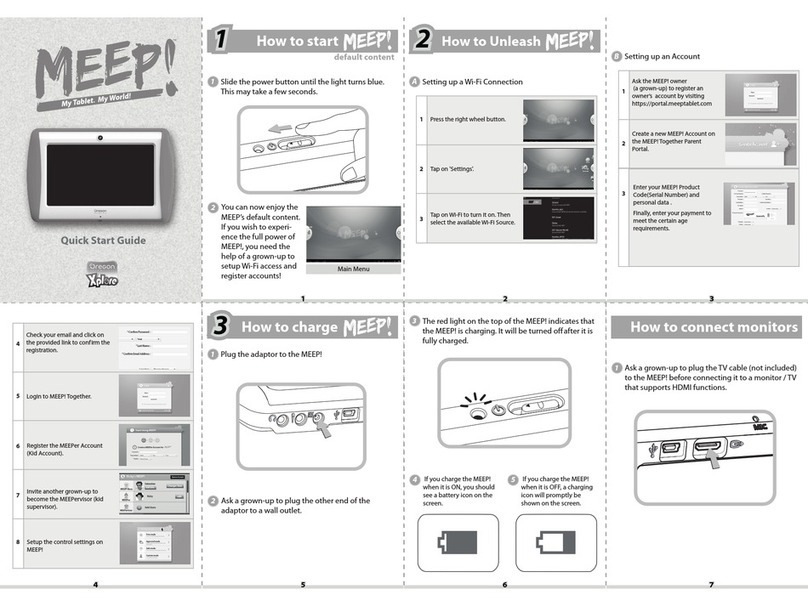
Oregon Scientific
Oregon Scientific meep User manual

Oregon Scientific
Oregon Scientific Barbie User manual
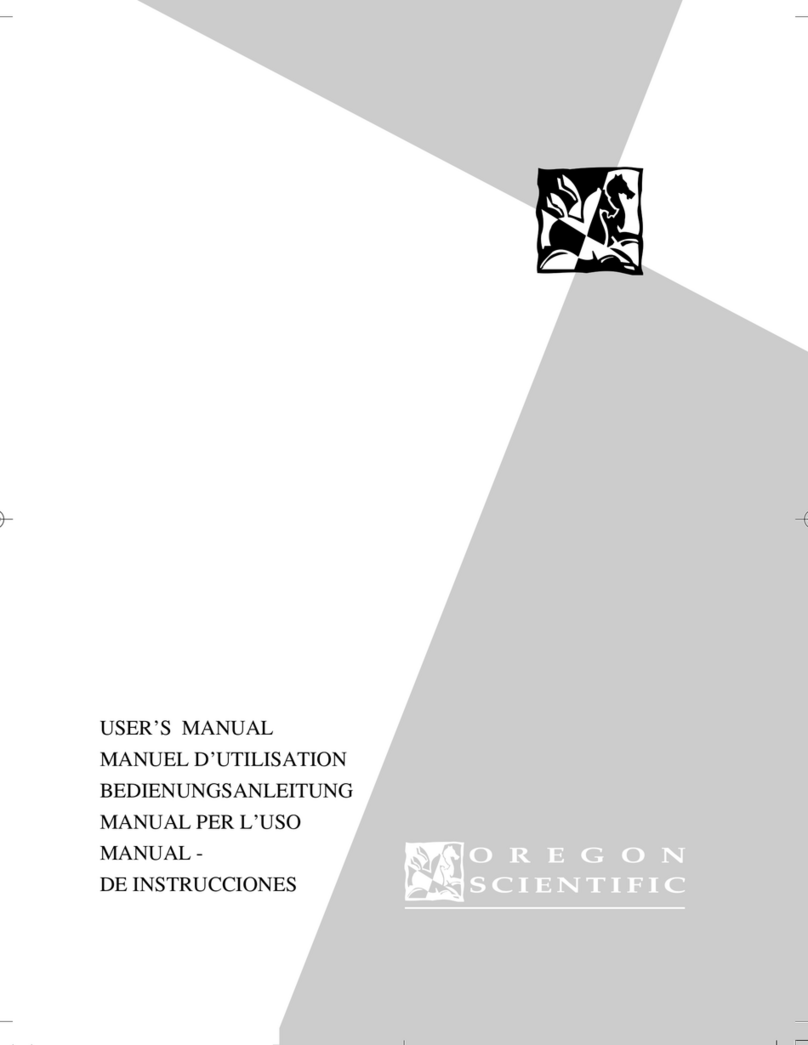
Oregon Scientific
Oregon Scientific PDA283 User manual

Oregon Scientific
Oregon Scientific Barbie Fashion BI68 User manual
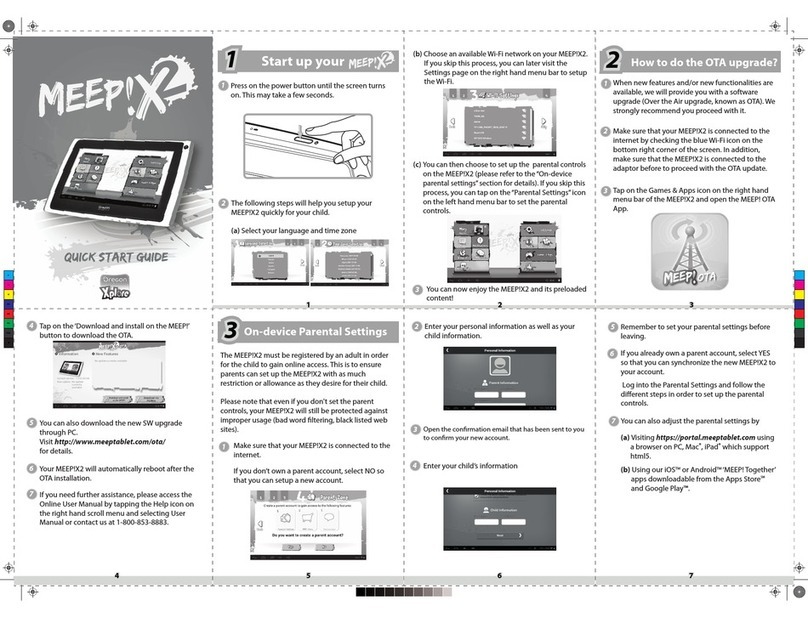
Oregon Scientific
Oregon Scientific MEEP!X2 User manual

Oregon Scientific
Oregon Scientific MEEP User manual