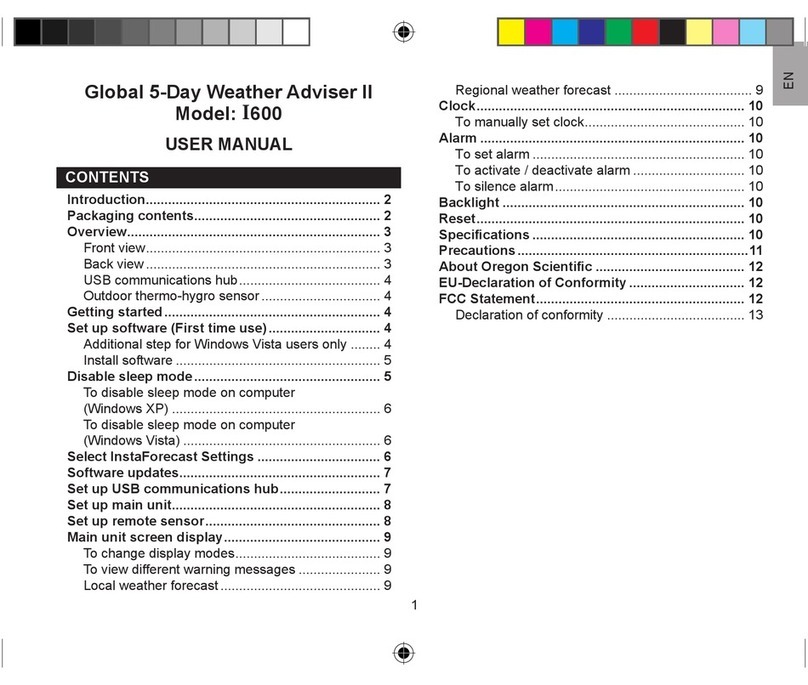Oregon Scientific BAR339DPH User manual
Other Oregon Scientific Weather Station manuals

Oregon Scientific
Oregon Scientific BAR122HG User manual
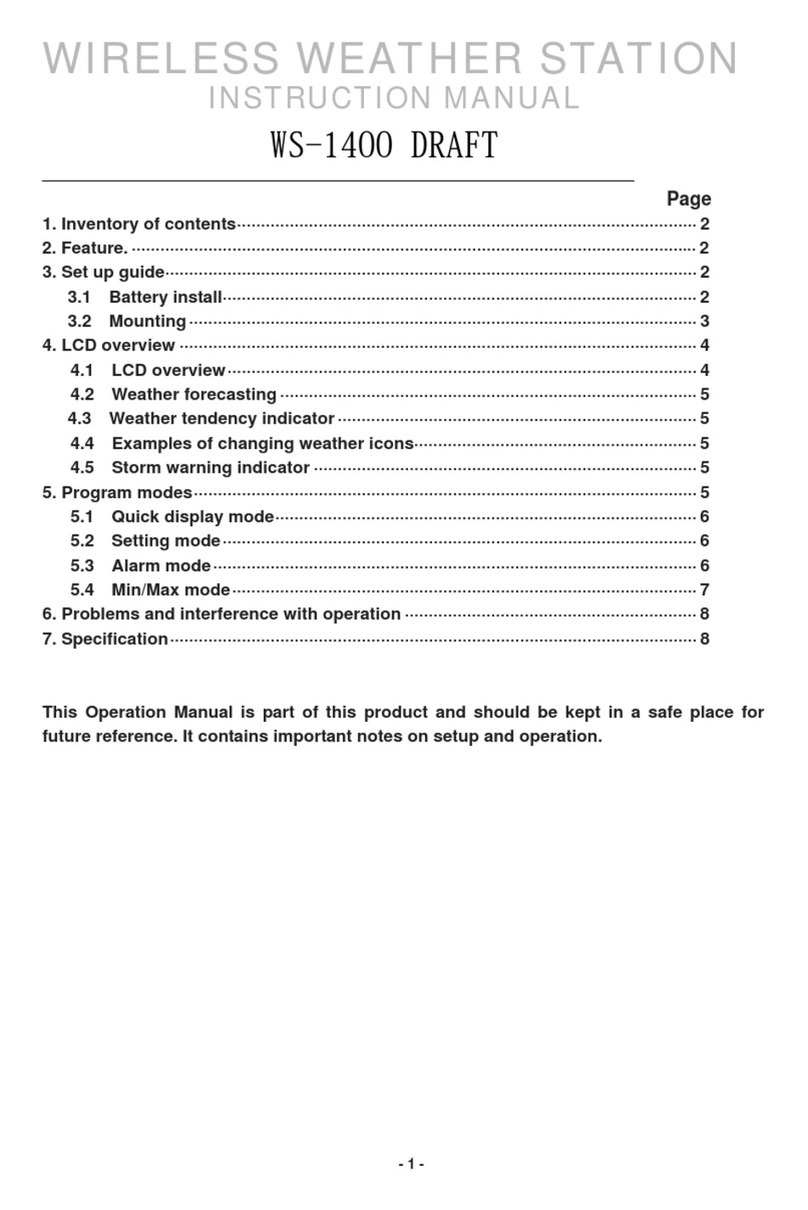
Oregon Scientific
Oregon Scientific WS-1400 DRAFT User manual

Oregon Scientific
Oregon Scientific CW101 User manual

Oregon Scientific
Oregon Scientific BAR206X User manual

Oregon Scientific
Oregon Scientific BA888 User manual
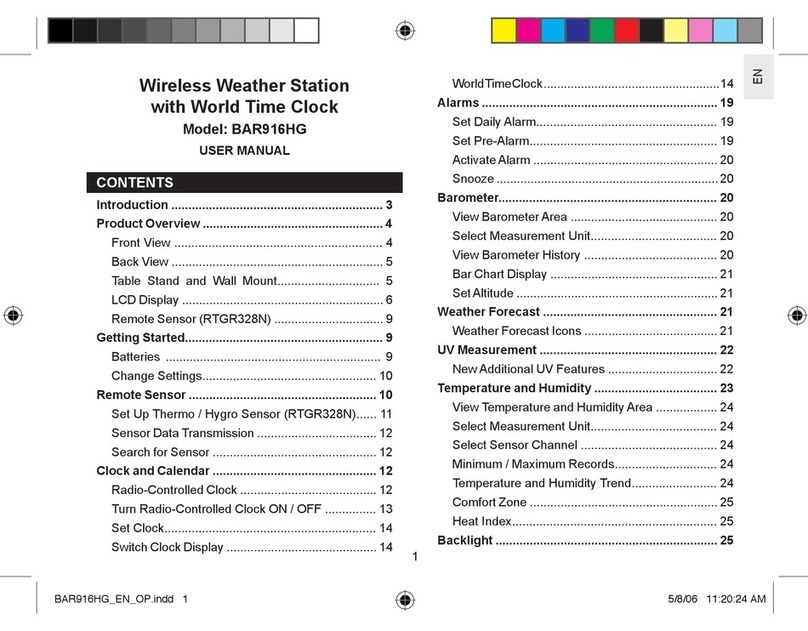
Oregon Scientific
Oregon Scientific BAR916HG User manual

Oregon Scientific
Oregon Scientific TREVISO BAR986HGA User manual

Oregon Scientific
Oregon Scientific BAR218HG User manual
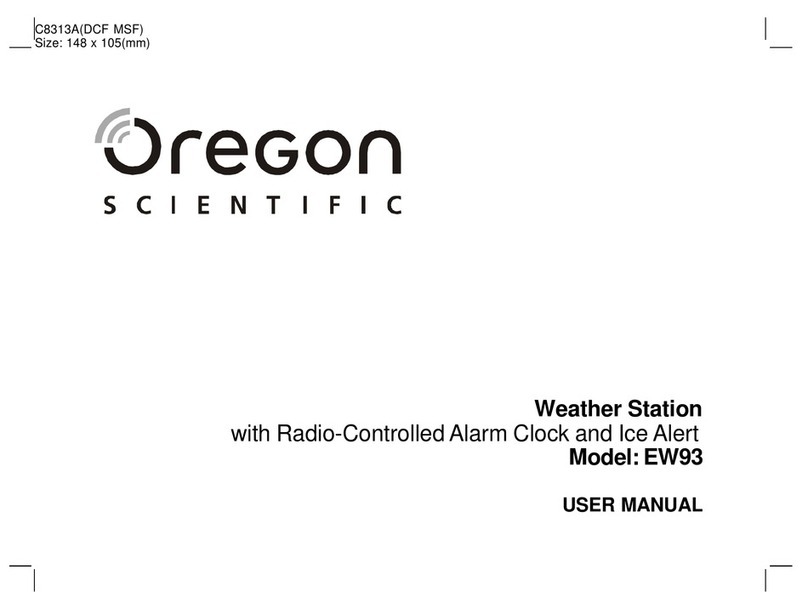
Oregon Scientific
Oregon Scientific EW93 User manual

Oregon Scientific
Oregon Scientific WMR112 User manual
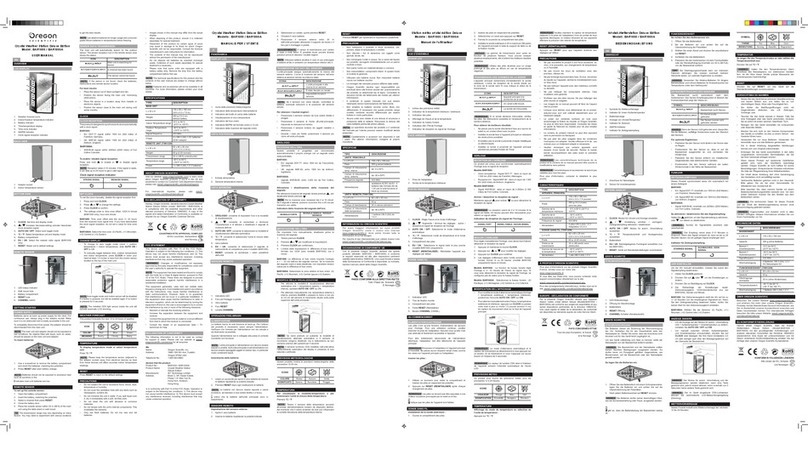
Oregon Scientific
Oregon Scientific BAR1000A User manual

Oregon Scientific
Oregon Scientific BAR688HG User manual
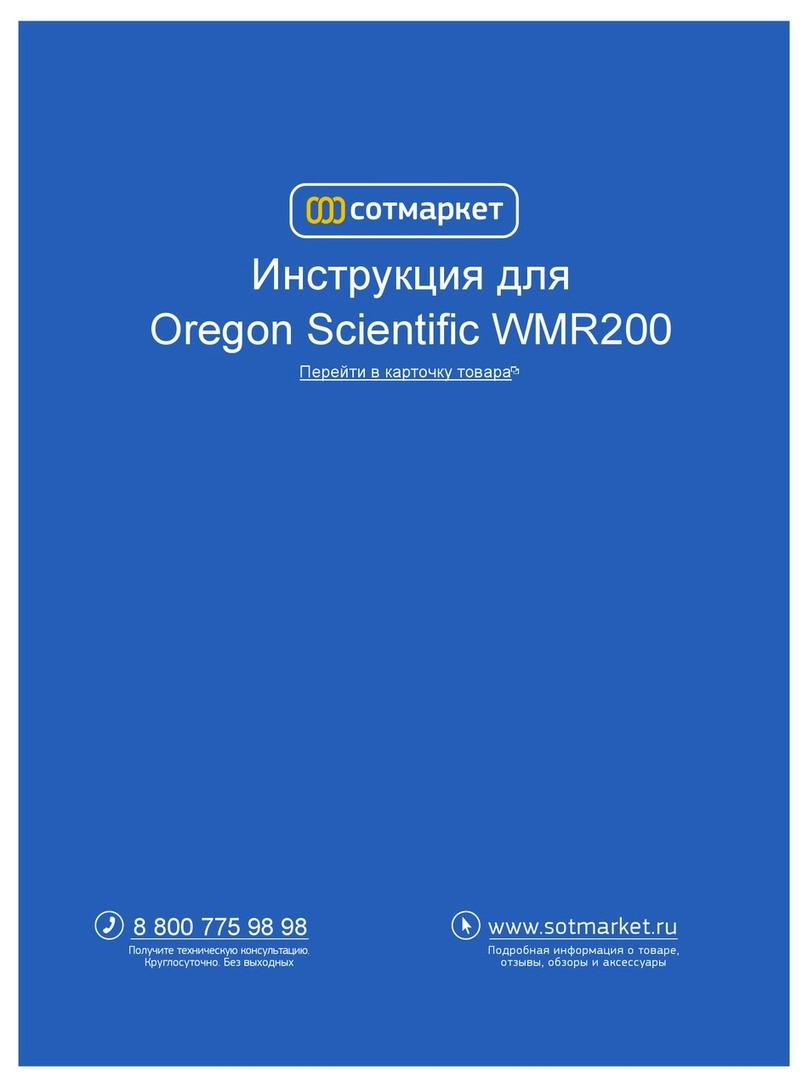
Oregon Scientific
Oregon Scientific WMR200 User manual

Oregon Scientific
Oregon Scientific BAR388HGA User manual

Oregon Scientific
Oregon Scientific BAR806 User manual

Oregon Scientific
Oregon Scientific BAR826HG User manual

Oregon Scientific
Oregon Scientific AWS899 User manual
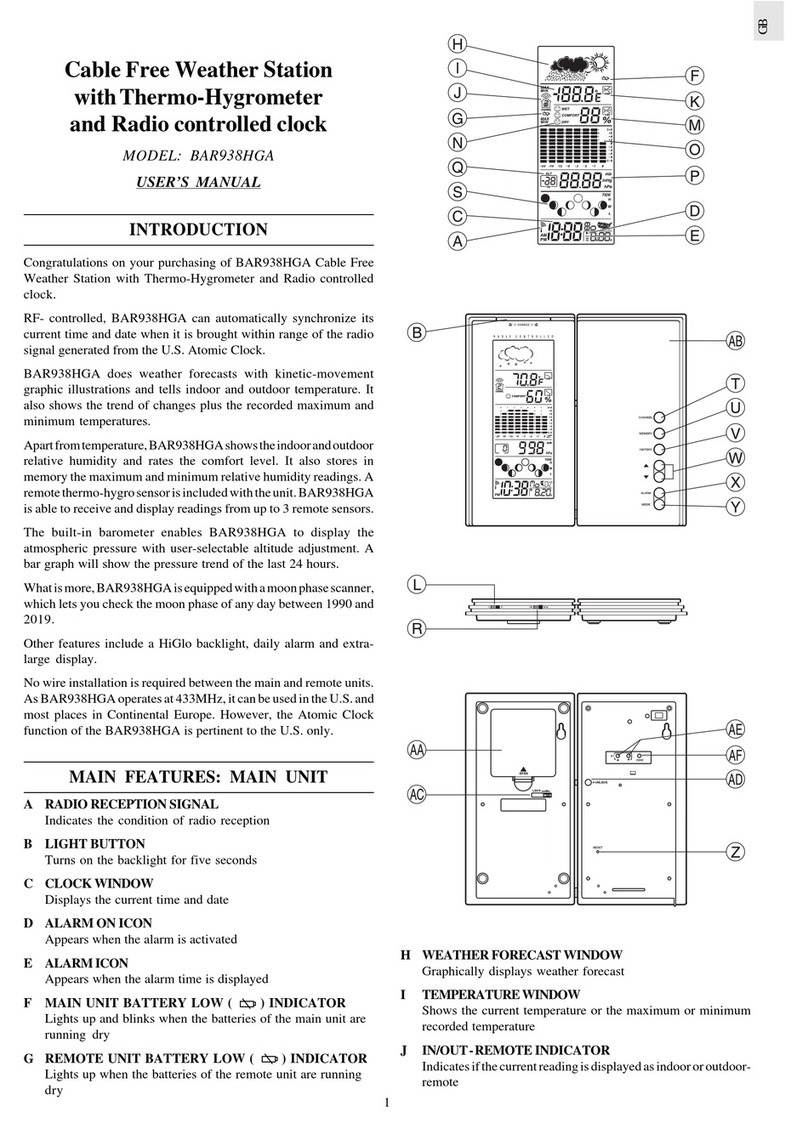
Oregon Scientific
Oregon Scientific BAR938HGA User manual

Oregon Scientific
Oregon Scientific THGN122N User manual

Oregon Scientific
Oregon Scientific WMR500 User manual
Popular Weather Station manuals by other brands

National Geographic
National Geographic VA Colour RC instruction manual

Levenhuk
Levenhuk Discovery Report WA40 quick start guide

Instant Transmission
Instant Transmission MA 10410 instruction manual

Lutron Electronics
Lutron Electronics PHB-318 Operation manual

WAREMA
WAREMA EWFS Weather station eco Operating and installation instructions

TFA
TFA 30.3013.IT instruction manual