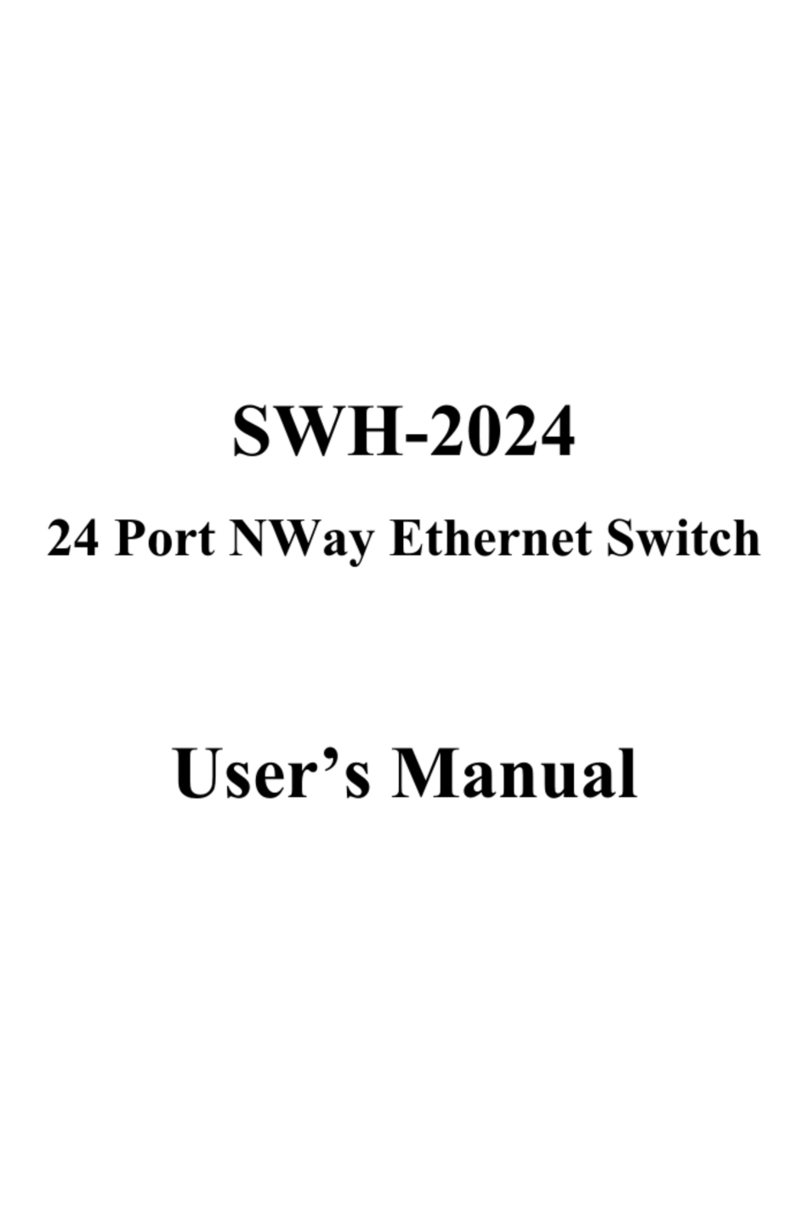!
!!
"!#
!
$%
!"#!$%$
%%%
!!%&&'(%%%
%$%)*+%%%$%,-%+./0
!!&&'(%%%
%$%-%%%%$%,1+2+.
30
!!%&&'(%%%
%$%-%%%%$%,1+2+.
30
3%%"%4!$%
&&&5333% !"%
"55-%
/$!$(6!3"&2&&2&&&535!
$%3%""%" !"7!$
%$%%%#!/"!
%%""3%"" !"
%""% !" %""$%
5!"%%$3"8 %$
!$%$%3%"" !"/"%
! 4 !"""%4!! %%
!$
) 4%$ $%3!%%
$3" %'-%"%
) 43"4 % !""%3%
%%$3%%%"$
$+
!"#
9 :%%$ !"%%%!"!
%%!$&
$%&!"
%%$3%$ !"%"%
"%%!%$%
+ -%'-$%%$%
1 -%%% %3"%%
$ !"
;<&